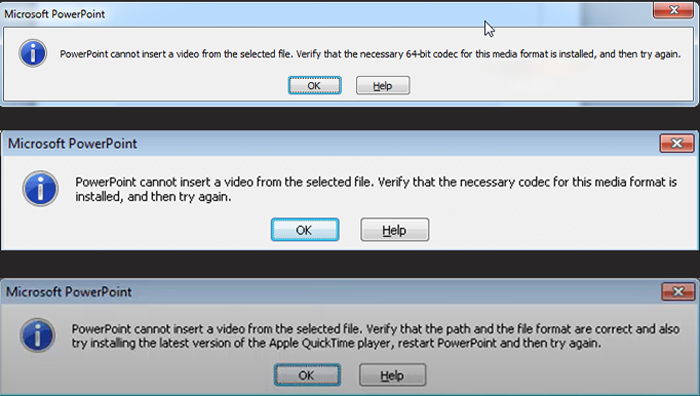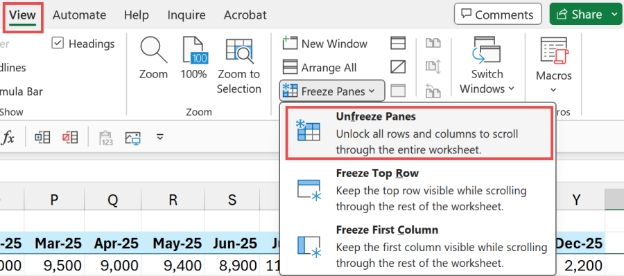6 Ways to Fix Error Code E87 Steam
Steam Error Code E87 causing data loss? Download the 4DDiG Windows Data Recovery to recover your deleted and lost games files from Steam with just a one-click.
Steam is a popular platform by Valve providing games, and community features in one place. Your purchased games, and communities can be accessed by logging into your account into steam. However, sometimes the error code E87 Steam can be a roadblock, preventing you from signing in, without explaining the actual reason. If you’re going bananas over error code E87 Steam, holding you from joining your squad waiting in the game lobby, this guide will provide you the solutions you need to conquer Steam error code E87 and get back to your gaming adventures. Let’s start the technical dig!
- How to Recover Data when Error Code E87 Steam AppearsHOT
- Way 1: Run Network Troubleshooter
- Way 2: Clear Temporary Files
- Way 3: Run Steam as Administrator
- Way 4: Check the Steam Server Status
- Way 5: Clear Steam Download Cache Files
- Way 6: Use Google’s DNS
Part 1: What Cause Error Code E87 Steam?
The Steam shows an error code E87 when it fails to verify the login credentials, and access library. It means there’s a critical problem while logging into your Steam account, and it can be caused due to a few factors. Following are the potential reasons that can cause error code E87 Steam.
- Issues with Steam servers, client software or account itself.
- Internet connection might be down.
- Other programs interfere with Steam, like a firewall.
- Corrupted program cache files.
- Incorrect network settings or unstable connection.
Error code E87 can cause a computer to abruptly crash, leading to a data loss situation. In such cases, stop using the computer, find a reliable, and powerful data recovery to perform data recovery. Focus on data recovery tools with a documented history of success.
Part 2: How to Recover Data when Error Code E87 Steam Appears
4DDiG Windows Data Recovery is the powerful data recovery tool to retrieve lost data. Whether you've accidentally deleted files or encountered issues like abrupt computer crashes, program errors (including E87 error code steam), or system failures, 4DDiG can help recover them.
The tool is equipped with advanced algorithms that offer a 99% success rate in all challenging data loss scenarios.The intuitive user interface, and self-explanatory steps, makes it easier even for the non-technical users to perform the recovery process just with a one-click operation. From small files to gigabytes of game data, 4DDiG-Windows makes recovery quick and easy.
Here are some of the incredible features you’ll get with 4DDiG Windows Data Recovery tool:
- Recover deleted, and lost files from a sudden system crash due to error code E87 Steam.
- Retrieve lost files with an average of 5-minute swift recovery time.
- Supports external/internal hard drive, SSD, USB flash drive, SD card, and 2000+ storage devices.
- Recover 2000+ files formats such as photos, videos, documents, audios, and many more.
Secure Download
Secure Download
-
Install and run 4DDiG on your computer. Select the drive and click Start.

-
Wait patiently until the Scan finishes. You can pause or stop at any moment. Use the Filter option to recover only the desired files.

-
Once scanning is completed, you can Preview the files with double-click. To retrieve the files, select the files and click the Recover button. Once you’ve found your important files after the scanning process, make sure to recover them to a different location. Storing them at the same location can increase the chances of data loss due data being overwritten leading to permanent data loss.


Part 3: How to Fix Error Code E87 Steam
Steam login error code E87 can be resolved with simple troubleshooting methods. Here are 6 effective solutions you can try to fix it. We’ve ordered the list from simple tweaks to advanced solutions, so apply them one by one until the error code E87 Steam is fixed.
Way 1: Run Network Troubleshooter
A poor or unstable internet connection can cause Steam to generate error messages. Ensure sure you’ve a internet connection. You can run the Network Troubleshooter to fix related problems on your computer. Here’s how to do so to resolve error code E87 Steam
-
Right-click the Start button and select Network Connections.
-
Choose the Status from the left side, and click on Network Troubleshooter.
-
Select All Network Adapters, and click on Next button.
-
It’ll start the troubleshooting process which may take some time to detect issues. Once it gets finished, select “Try these repairs as an administration to them” option.

Way 2: Clear Temporary Files
In Windows, temporary files are like the digital equivalent of sticky notes and rough drafts. They’re created by programs to store the files needed for a short time. However, sometimes they might get corrupted, and cause errors like the Steam error code E87. Clearing them can effectively solve this problem.
Steps to clear temporary files:
-
Press the Win + S shortcut key, type Disk Cleanup and hit Enter key.
-
On the next page, select the Drive where Steam files are stored, and click on OK.
-
Choose the Temporary files, and proceed to clear them.

Way 3: Run Steam as Administrator
Sometimes, Steam needs a little extra authority to work correctly, giving it the power to modify system files. Running it as an administrator can provide the necessary permission required by Steam that’ll eliminate the error code: E87 Steam.
Steps to run Steam as Administrator:
-
Right click the Steam icon and select the Properties option.
-
Select the Compatibility tab, and check the Run this program as an administrator under settings.
-
Click on OK to save changes.

Way 4: Check the Steam Server Status
Before you move to the more advanced troubleshooting methods for error code E87 Steam, ensure the problem isn’t caused due to the Steam server down. Sometimes, the Steam down server can stop responding and is unable to verify the login credentials.
Here’s how to check:
-
Click here to go to the detector page.
-
Locate the Steam in the list, and check at the status.

Way 5: Clear Steam Download Cache Files
Caches files are temporary files used by the programs to speed up the various processes to save processing time, such as displaying web pages, downloading games, and authenticating login. However, these can get corrupted, or outdated that can contribute to steam login error code E87. Clearing them out can help resolve the issue.
Steps to clear steam cache files:
-
Go to the Steam app and click Steam in the top left corner.
-
Select Settings > Downloads option, and click on Clear Cache.
-
Close the app, relaunch it and see if the error is fixed.

Way 6: Use Google’s DNS
Steam login error code E87 error usually refers to the Steam’s servers having trouble connecting to your computer, often due to the network problems or firewalls. If you’ve incorrectly configured Google’s DNS (8.8.8.8 and 8.8.4.4) on your system or using an outdated DNS, it can lead to general network instability, preventing Steam from connecting reliably.
Try changing the Google’s DNS on your computer to resolve error code E87 Steam by following the steps below:
-
Go to the Settings on your computer and navigate to Network & Internet > Status > Change adapter options.
-
Right- click on Ethernet and select Properties option.
-
In the Networking bar, double click on Internet Protocol Version (TCP/IPv4).
-
Now change the DNS server by entering the following addresses:
Preferred DNS server = 8.8.8.8
-
Alternate DNS server = 8.8.4.4

Part 3: FAQs
Q 1: How to solve error E87?
In order to solve E87 error code steam, you can try to restart Steam, clear cache, troubleshoot the network problems, and verify if the Steam servers are up and running.
Q 2: How do I fix Steam connection error?
The connection errors with Steam can easily be sorted out by having a stable internet connection. Consider disabling firewalls temporarily and restarting your router.
Q 3: Why do I keep getting a Steam error?
Steam errors usually occur due to network issues, server outages, or corrupted installation files.
Final Words
The Steam error code E87 can be a frustrating issue, preventing you from accessing your games, and community. However it can be resolved with simple troubleshooting methods. Either the issue is related to your network problem or stems from the Steam server. If you’ve encountered data loss due to the Steam error code E87, or other data loss situations, don’t panic, 4DDiG Windows Data Recovery can help you recover it with just a one-click process.




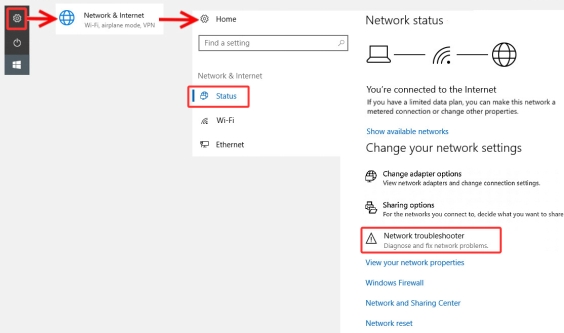
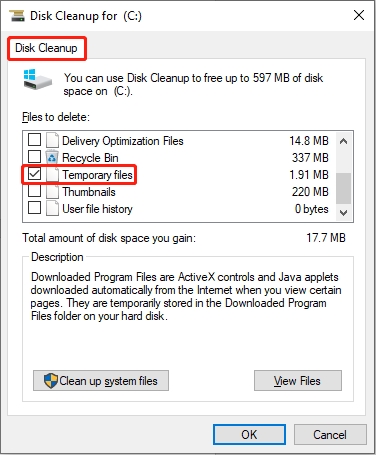
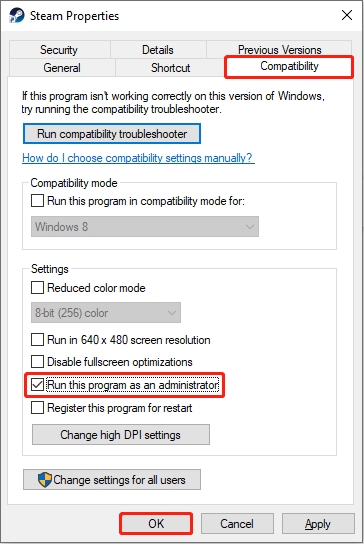
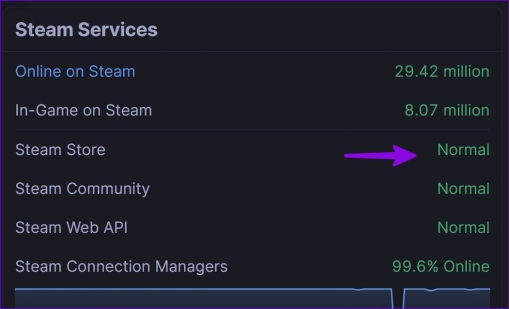
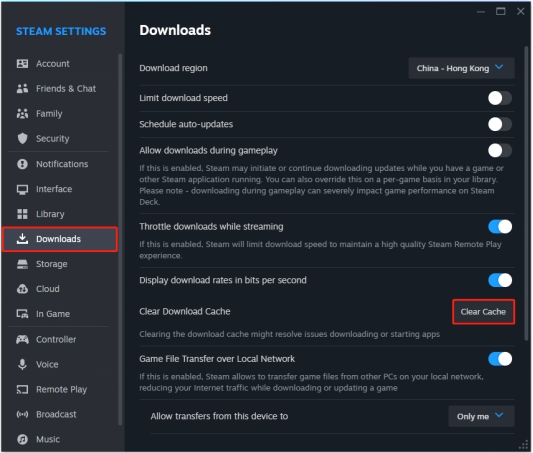
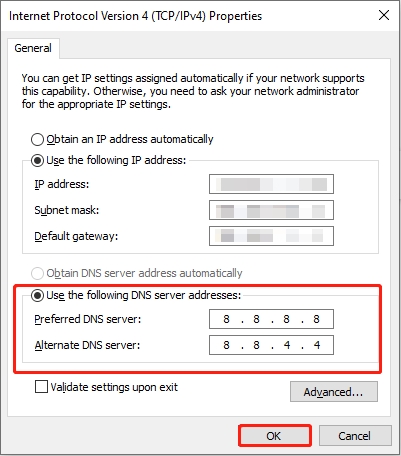
 ChatGPT
ChatGPT
 Perplexity
Perplexity
 Google AI Mode
Google AI Mode
 Grok
Grok