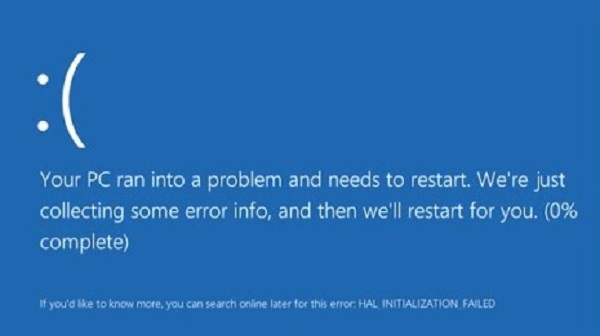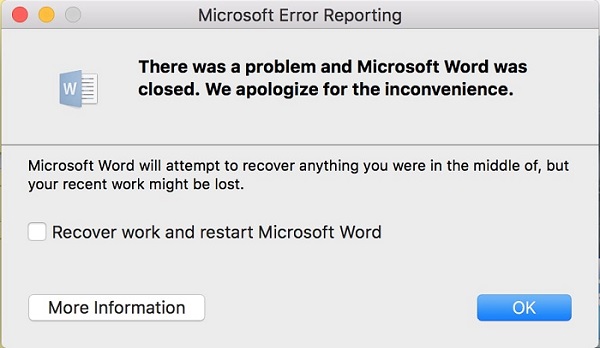Valorant Keeps Crashing! Fix It with 6 Effective Solutions
If Valorant keeps crashing, it can be pretty annoying, right? This is especially so if your Valorant keeps crashing on startup (or otherwise messes with your system), which ruins the whole day.
Fortunately for you, you’re not alone. With the information collected on the backs and efforts of the people who’ve come across this same issue, we will use this article to figure out the answer to “Why does my Valorant keep crashing?”
This article will, therefore, include a quick overview of the reasons behind the crash - alongside a speedy look at the generalities of our topic - and then move on to an in-depth consideration of how to fix the fact that Valorant keeps crashing Windows 11.
Finally, we’ll introduce you to 4DDiG, a partition manager tool that will solve your problems! Interested? Then keep on reading!

Part 1: Why Does My Valorant Keep Crashing?
To give you a short overview of the game, Valorant is an FTP (free-to-play) game developed by the company “Riot Games” and has since been developed for Windows. It’s a first-person shooter that depends on tactics and strategy, making it charming.
However, that does not mean that it quickly rises to a high position on the list of the top games; there are a few more issues than they can handle, and one of the burdens is that Valorant keeps crashing mid-game on startup, even after updates.
Valorant keeps crashing for more than one reason, and these include both hardware issues and software conflicts. Of course, that means that all of them are named and have a way to solve them, but first, let’s consider what they even are:
- Firstly, you must face the reality of “my Valorant keeps crashing!” because of limited system requirements.
- Another reason is insufficient memory allocation and space to run the game properly.
- Moreover, a third reason Valorant keeps crashing Windows 11 and 10 is outdated graphics drivers.
- Additionally, your antivirus program might interfere with the software.
- Or it might be because of the game data and files, which may be corrupted.
✅ You May Also Like: [Solved] Valorant Stuck on Loading Screen
Part 2: How to Fix Valorant Keeps Crashing?
Now that you know why Valorant keeps crashing on startup, it’s time to start thinking about the various fixes you’ll have at hand. This article will cover the top 6 before discussing the seventh and best option for the best answers.
Solution 1: Restart the Game & the Client
Step 1 of any computer problem is to go ahead and restart the game and the client. At that point, if the truth of “why does my valorant keep crashing? This includes limited issues like game resources and temporary glitches, and restarting will help clear up everything quickly.
You can relaunch the game or, if that doesn’t work, also relaunch the whole system to make sure.
Solution 2: Run Valorant as Administrator
The second fix for why Valorant keeps crashing mid-game is running it as an administrator, which can circumvent any permissions or access issues.
Find the Valorant file icon on the ‘Start’ page or the desktop, right-click it, and click ‘Properties’.

From there, go to the ‘Compatibility’ tab. Under ‘Settings’, check “Run this program as an administrator” and apply the changes!

Solution 3: Update Your Graphics Drivers
Another issue to be resolved may be outdated and incompatible drivers, where the coming fix then comes into the equation:
Press Win + X keys, go to ‘Device Manager’ and go to the “Display Adapters” category.

You need to right-click on the GPU driver and update it!

On the pop-up, select “Search automatically for driver” to make navigating easier.

Solution 4: Manage In-Game Settings
This step becomes relevant if you’ve fixed other issues, but still, Valorant keeps crashing Windows 11.
Launch the game, then open up the menu. From there, navigate through the settings > Video > Graphics Quality.

Crank all the ‘Quality’ settings down to ‘Low’, and while that will lower the level of depth and experience, it may stop the issue of “Valorant keeps crashing mid-game!”

Solution 5: Close Background Applications
Fourthly, closing background and resource-intensive programs can free up system resources, which can then be allocated to Valorant to allow you to play.
Open the Task Manager.

You need to right-click on the GPU driver and update it!

Solution 6: Update Your Windows Operating System
Finally, we have the option of updating your system, which may be why Valorant keeps crashing after update because it may be expecting an updated Windows operating system and is only functioning well with it.
Go to ‘Start’ and open Windows Settings. There, navigate to “Update & Security.”

If there’s no update already loaded, press “Check for updates”.

Once you see an update on the screen, download and install it. That will help prevent the game from crashing again.

Extra Tip: Protect Your Data by Automatically Backing Up Your Computer and Important Files!
You’ve covered six ways to help fix the “Valorant keeps crashing” problem, but what if it’s already stirred up a problem? With constant threats of crashing, the game may be relational to potential data loss issues.
That’s where the 4DDiG Partition Manager comes in to help you out by protecting your data and clearing up your system so that you don’t have to be concerned about the side implications of why does my Valorant keep crashing.
But to trust this tool, you need evidence, and the features that it boasts may just be exactly that:
Secure Download
- 4DDiG Partition Manager helps you clone entire disk, which means it can help you automatically back up OS and files. So when you encounter “Valorant keeps crashing” issue,you don’t have to worry about any data loss.
- Additionally, 4DDiG helps you repair, recover, and restore deleted partitions from your computer or other storage devices.
- You can also use it to transform MBR to GPT for Windows 11 Upgrade without data loss.
- DDiG resizes, splits, creates, deletes, and formats partitions, allowing you optimal disk space allocation.
To learn more about how 4DDiG Partition Manager can help you protect your data and optimize your system, follow the detailed guide outlining how the cloning process can be done. After all, 4DDiG Partition Manager is here to help you protect your valuable data, even if Valorant keeps crashing Windows 11.
Conclusion
In short, even if your Valorant keeps crashing after updates,in the middle of the game, or during the launching process, you can fix the issue by confirming whether the real reason all along was something that you can change - which we’ve outlined in the six solutions attached in this article.
Additionally, to protect your data despite the question of “Why does Valorant keep crashing?”, you can also utilize the disk cloning feature of 4DDiG Partition Manager, which will be perfect in helping you backup your precious data before the crashing shorts the system and you lose it all.
Relax, take a deep breath, and don’t let Valorant keeps crashing and hinder your gaming experience!
Secure Download
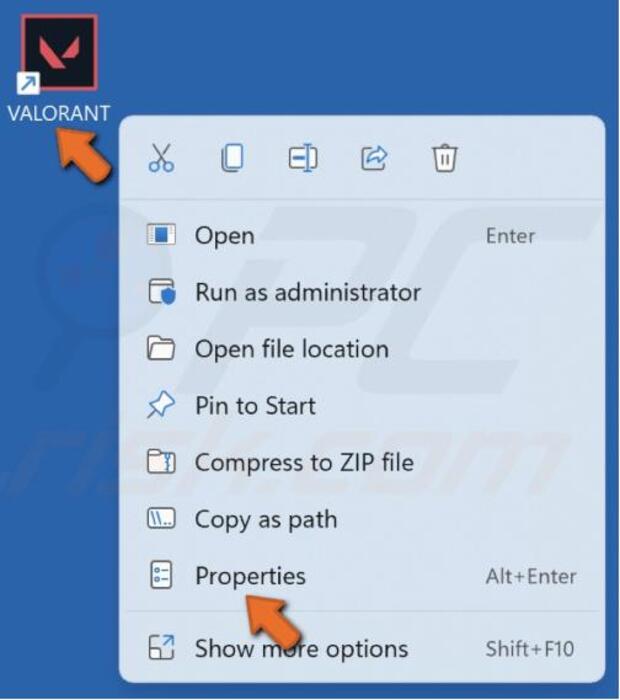
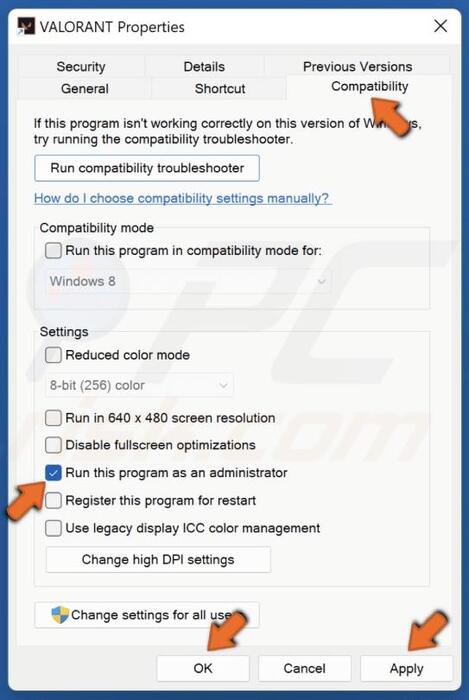
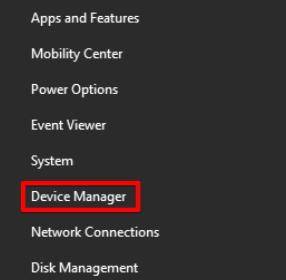
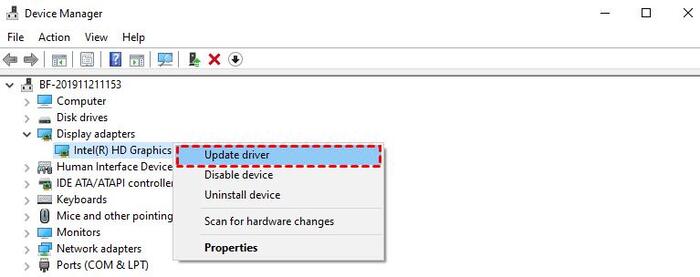
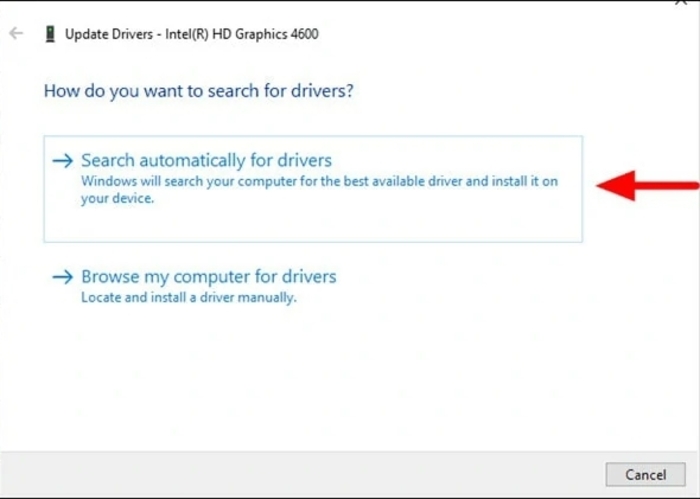
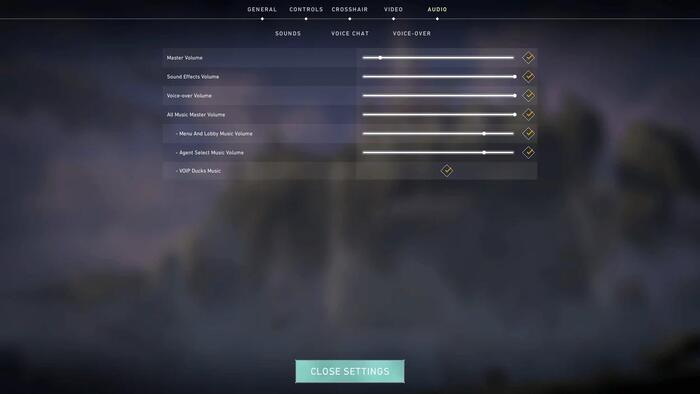
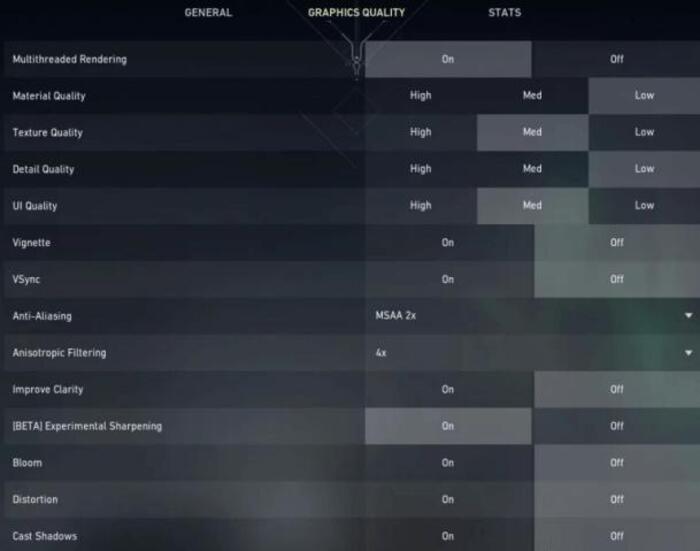

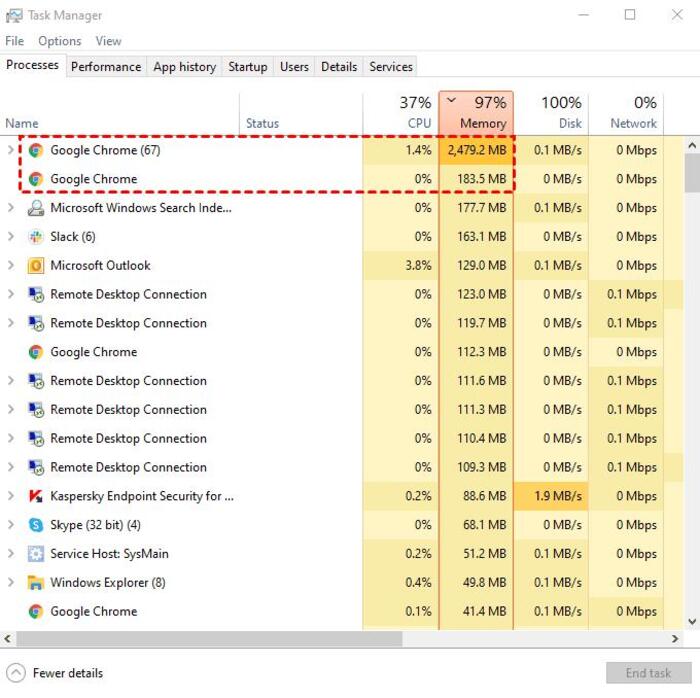
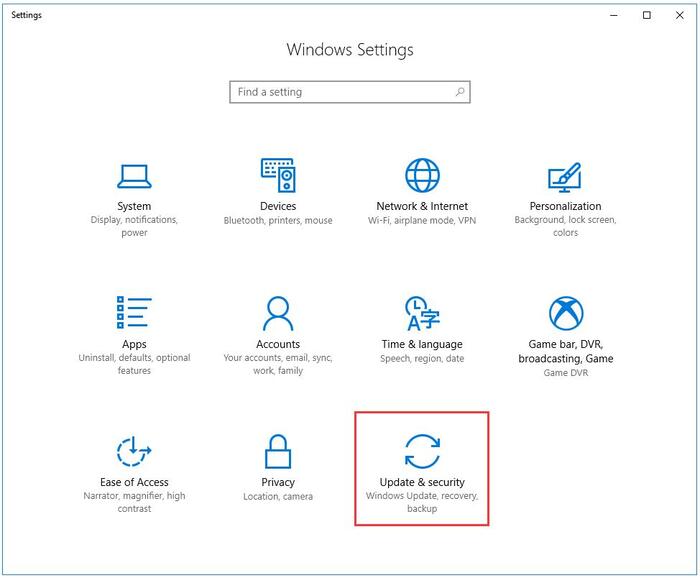
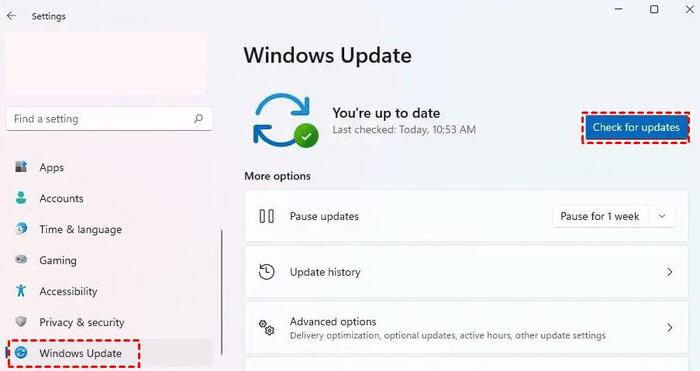
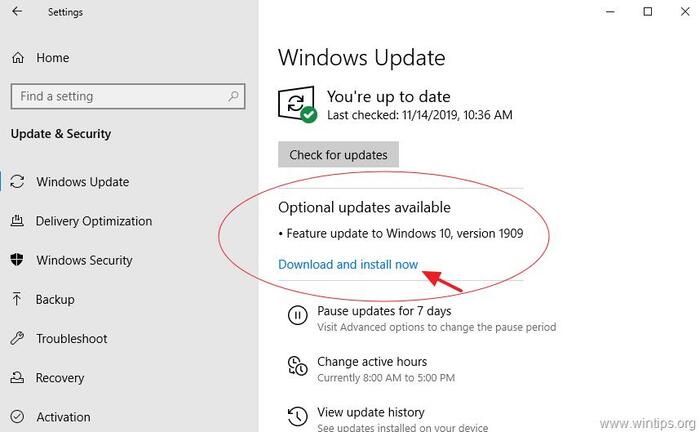
 ChatGPT
ChatGPT
 Perplexity
Perplexity
 Google AI Mode
Google AI Mode
 Grok
Grok