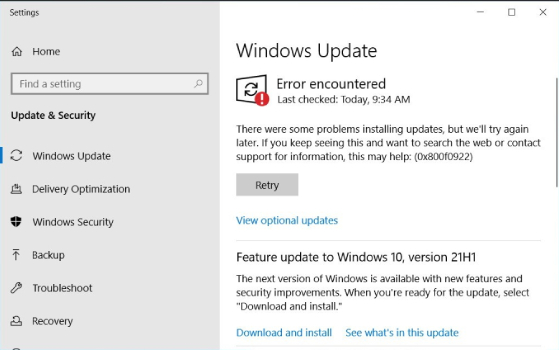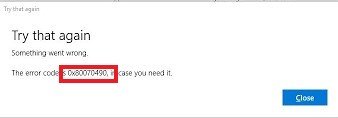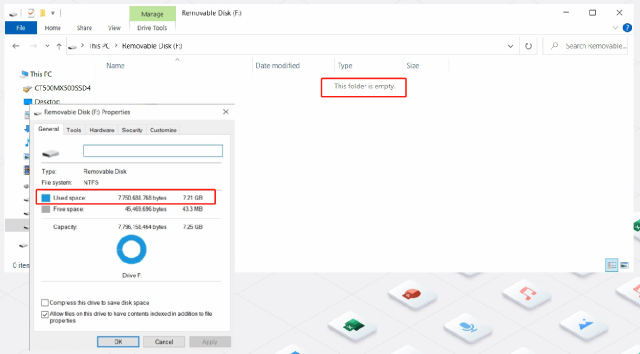How to Fix Error 0x80010135: Path Too Long? [Zip File Extraction Error]
Zip files are one of the most frequent ways to compress and bundle files for adequate storage and sharing. Despite their simplicity, zip files occasionally face difficulties during extraction, mainly when the error 0x80010135 path is too long.
Error 0x80010135 indicates that the file path or name of one or more files within the archive exceeds the operating system's maximum allowable length. Unfortunately, this error can be irritating because it restricts users from accessing needed files and may hinder productivity.
This article will explore the causes behind the error 0x80010135 path too long, discuss potential solutions to overcome it and provide practical tips to prevent its occurrence in the future. Understanding the nature of this Windows error 0x80010135 and learning how to address it effectively can ensure a smoother and more efficient file extraction process.
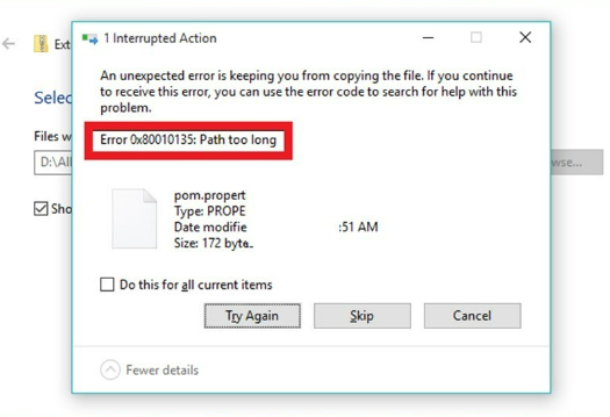
Part 1: Common Causes of Error 0x80010135
Error 0x80010135 path too long can occur for various reasons. Here are some of the primary factors that contribute to the occurrence of error 0x80010135:
- File or Folder Names Exceeding the Maximum Length: The most prevalent cause of Error 0x80010135 is when the file or folder names within the zip file exceed the maximum allowed length by the operating system.
- Nested Folder Structure: As the extraction process attempts to recreate the folder hierarchy on the destination path, excessively long paths can surpass the operating system's limitations, triggering the error code 0x80010135.
- Unicode or Special Characters: Some operating systems or file systems may not support certain characters or limit the length of Unicode-encoded paths, resulting in errors during extraction.
- File System Limitations: Different file systems have varying restrictions on file path lengths. For instance, the older FAT32 file system has a maximum path length of 260 characters, whereas modern file systems like NTFS can accommodate longer paths. The Windows error 0x80010135 can arise if the destination file system does not support the length of the extracted files' paths.
- Long Directory Names: The combined length of the directory names, along with the file name, may exceed the maximum allowed length, leading to the error during extraction error 0x80010135.
Part 2: How to Fix Error 0x80010135: Path Too Long?
Method 1: Extract the File into the Root Folder
The first and most basic option many people have found helpful is extracting the zipped file to the root folder. This can assist in minimizing the number of characters in the path. Follow the below steps:
- Firstly, you must select the file path that triggered the error 0x80010135 path too long. Then, press F2 in order to rename the zip file with a shorter parent name.
- Secondly, you must move or copy the zip file into the C: drive. This enables you to extract the file to a root folder, reducing the length of the file path.
- Finally, examine whether the error 0x80010135 path too long has been resolved after extracting the file to the C partition.
Method 2: Enable Long Path Support in Windows Registry
Altering the Windows 260 character limit is another efficient approach to resolve the Windows error 0x80010135 path too long. For this purpose, follow the step-by-step guide below on how to fix this error effectively:
-
Press the Windows+R keys to open the dialogue box. Then, type Regedit in the search box to activate the Registry Edit app.

- Using the arrow on the left, browse to HKEY_LOCAL_MACHINE > SYSTEM > CurrenControlSet > Control.
- Scroll to the bottom and select FileSystem.
-
It's time to locate the LongPathEnabled.ort in Windows Registry in the Window on your right.

-
After that, you need to double-click it to open a new window. And change the value in the Value Data box from 0 to 1 and click the OK tab.

- Shut down the Registry Editor and restart your computer to resolve the window error 0x80010135 path too long.
Method 3: Use an Alternative Zip File Extraction Tool
When encountering error 0x80010135 while extracting a zip file, one effective solution is to use an alternative zip file extraction tool. While the default extraction utility provided by the operating system may have limitations, third-party tools can handle long file paths and overcome the error.
7-Zip is a free, open-source file archiver supporting ZIP and other compression formats. It offers an easy-to-use interface and can handle large file paths without returning the "Path Too Long" error. You can extract the faulty zip file by downloading 7-Zip from the official website and installing it on your PC.
WinRAR is another widely used compression and extraction tool with various notable features. It can handle long paths and extract files from zip archives without encountering error 0x80010135 path too long. WinRAR is available for both Windows and macOS platforms, and you can download a trial version from the official website.
Method 4: Fix Corrupt System Files
Fixing corrupt system files is a troubleshooting step that can help resolve error 0x80010135 on your computer. Here are the steps you can follow to fix corrupt system files:
- Open the Command Prompt as an administrator. You can do this by right-clicking on the Start button and selecting "Command Prompt (Admin)" or "Windows PowerShell (Admin)."
-
In the Command Prompt window, type the following command and press Enter.

- This command initiates the System File Checker (SFC) utility, which scans your system files for corruption and attempts to repair them.
- Wait for the scan to complete. The process may take some time, so be patient and avoid interrupting it.
- Once the scan is finished, the System File Checker will provide a report on the status of the scanned files and whether any corrupt files were found and repaired.
- Restart your computer to check whether the error 0x80010135 is fixed.
Bonus Tip: How to Recover Lost Zip Files Due to Error 0x80010135?
Data loss can be a distressing experience due to accidental deletion, system crashes, or other unforeseen circumstances. To help recover lost or deleted files on Windows systems, 4DDiG Windows Data Recovery provides a comprehensive and reliable solution. With its advanced features and user-friendly interface, 4DDiG Windows Data Recovery is recommended for recovering lost zip files due to error 0x80010135.
Indeed, 4DDiG Windows Data Recovery employs powerful scanning algorithms to recover many file types, including documents, photos, videos, audio files, emails, and more. Whether your data was lost due to accidental deletion, formatting, partition loss, or system crashes, this tool can help you retrieve it effectively.
Now let’s discuss step by step guide on how to use 4DDiG Windows Data Recovery to recover lost zip files due to error 0x80010135.
-
After installing and launching Tenorshare 4DDiG Windows Data Recovery, you will see the home interface, which includes Data Recovery and Advanced Options. Select the local disk where you lost your data from a selection of hard drives, and then click Start to begin. Alternatively, you can select the target file types in the upper-right corner before scanning.
FREE DOWNLOADSecure Download
FREE DOWNLOADSecure Download

-
4DDiG scans the selected drive for missing data immediately, and you may pause or terminate the search at any time if you've identified the files you wish to recover.

-
After locating the target files, you can preview and recover them to your appropriate location. Please do not save to the same partition where you lost your data in the event of disk overwriting and permanent data loss.

Final Thoughts
In conclusion, encountering error 0x80010135 while extracting a zip file can be frustrating, but we have discussed the above solutions that you can use to resolve this error. Moreover, when it comes to recovering lost or deleted zip files, 4DDiG Windows Data Recovery is a recommended tool. Its advanced features, multiple recovery modes, and support for various storage devices make it a reliable solution for retrieving valuable data. By using this software, you can efficiently recover lost files because of accidental deletion, formatting, or system crashes. So, don't hesitate to try it!
💡 Summarize with AI:
You May Also Like
- Home >>
- Windows Fix >>
- How to Fix Error 0x80010135: Path Too Long? [Zip File Extraction Error]
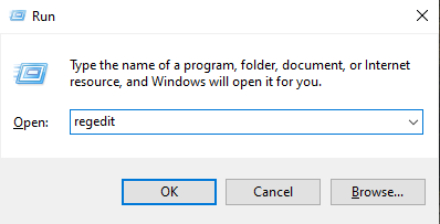
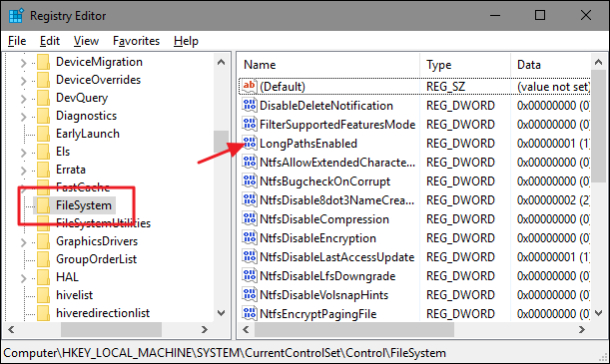
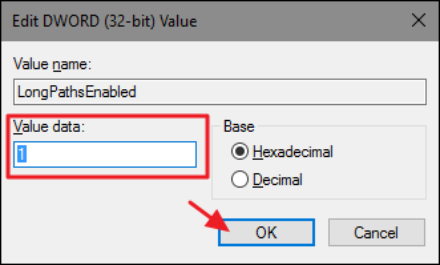
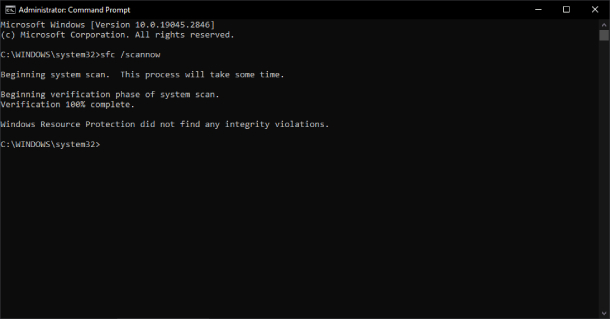
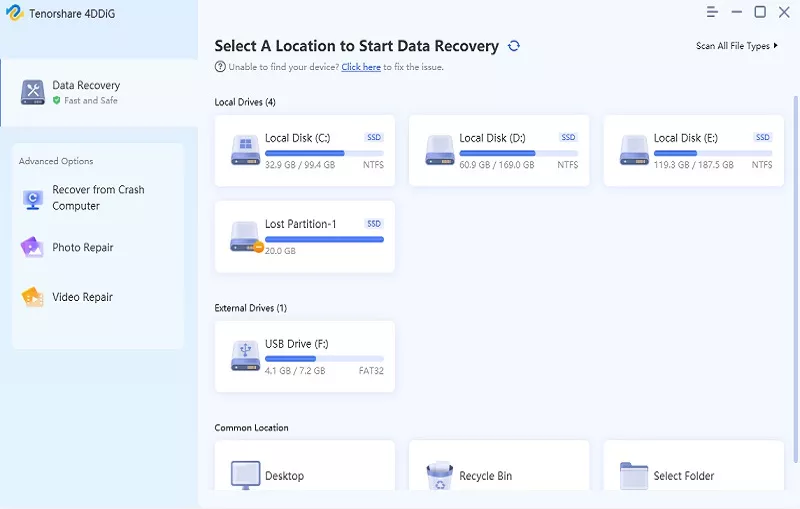


 ChatGPT
ChatGPT
 Perplexity
Perplexity
 Google AI Mode
Google AI Mode
 Grok
Grok