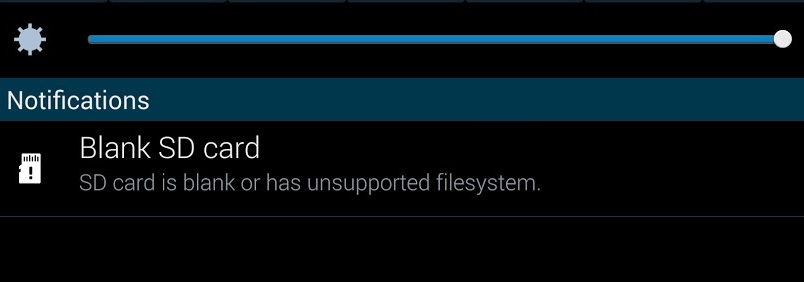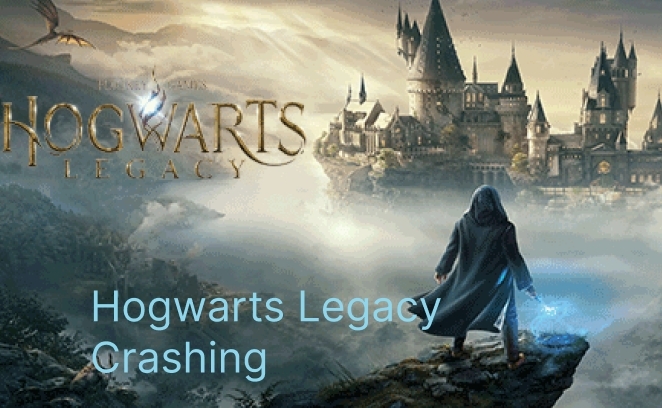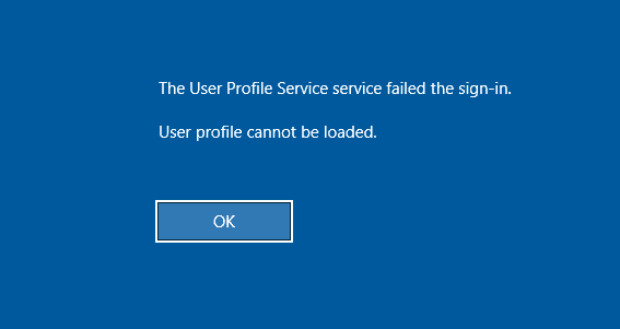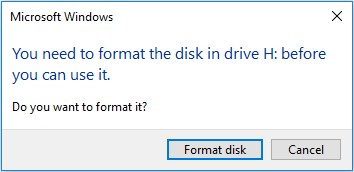How to Fix System Service Exception Windows 10/11? 7 Methods!
Are you facing system service exception error on your Windows computer and don't know how to fix it? Don't worry! Download and install 4DDiG Windows Boot Genius to help you fix it within a few minutes!
Are you facing the frustrating system service exception error on your Windows 10 or 11 computer? If you've encountered this error, you know the frustration it brings. It often appears when you least expect it, disrupting your work, gaming, or just the overall functionality of your computer. But here's the good news: We are going to help you solve this error with the help of different methods and step-by-step instructions.
Whether you're a tech-savvy enthusiast or a casual user, this guide is going to help you solve the issue within a few minutes.
So, let's get started.
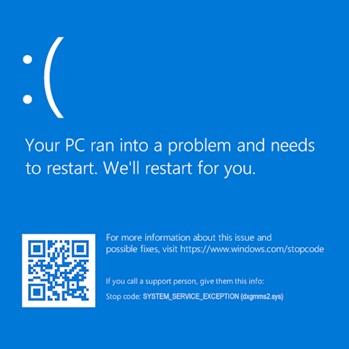
Part 1: What Causes System Service Exception?
The dreaded "system service exception Windows 10" blue screen error has been a long-time nuisance for Windows users. This error disrupts your work, restarts your system in a loop, and can seriously affect your efficiency.
Understanding its causes is the first step toward solving it. So, here are some potential causes behind the system_service_exception error:
- Malicious Programs: Viruses and infected files can trigger this error. A reliable antivirus scan can usually resolve this issue.
- Corrupted Windows System Files: Damaged files within your Windows operating system are known troublemakers. Identifying and repairing them is essential.
- Incompatible Windows Drivers: Drivers are meant to ensure smooth system operation. However, incompatible or damaged drivers can lead to this error.
- Bugged Windows Updates: While Windows updates are generally beneficial, some may introduce new errors. Vigilance during updates is crucial.
So, these are some common causes behind stop code system service exception errors.
Now, let's discuss how to fix system service exception Windows 10 and 11.
Part 2: How to Fix System Service Exception Windows 10/11?
There are different solutions that you can try to fix the blue screen system service exception error. Let's discuss them in detail so that you can get back on track while using your computer.
Fix 1. Use the Ultimate Windows Boot Repair Tool
Malicious programs and corrupted Windows files are the most common reasons behind stop code system service exception errors. In such moments of frustration, a reliable solution can be a game-changer, and that's where 4DDiG Windows Boot Genius comes into play.
4DDiG Windows Boot Genius is your ultimate Windows boot repair tool when you need to resolve a range of Windows-related problems, including the system service exception error. Here are some key features of the tool that you must know.
Here are some key features of the tool that you must know.
Secure
Download
Secure
Download
- Revive Non-Starting Computers:Bring back to life any computers that refuse to boot up correctly.
- Swift Windows Repair: Effortlessly mend Windows issues, including Blue/ Black screens and system crashes mere minutes.
- Data Retrieval from Unbootable Drives: Rescue valuable data from hard disks that won't boot up.
- Password Reset: Easily reset Windows local and domain passwords when needed
- Effortless Partition Backup, Restore, and Management: Seamlessly handle partition backup, restoration, and management tasks.
Now, let's discuss how you can use 4DDiG Windows Boot Genius to fix system service exception errors.
-
First of all, download and install the 4DDiG Windows Boot Genius tool and launch it on another computer. Now, you'll have to insert an empty USB or CD/DVD into the computer and hit the Create Boot Disk Now button. This will create a Bootable Disk.

-
Once the process is completed, you'll have to insert the Disk into the computer that is showing a blue screen system service exception error and restart it. Then, continuously press the F12 and ESC buttons to enter the boot menu.
-
Now click on the Automated Repair button and choose the local drive where you have installed the Windows. In most cases, the Windows Installation local drive is C. So, select it and hit the Start Repair button.


-
Once the process is completed, hit the Restart button.

So, that's how you can fix the system service exception error by using 4DDiG Windows Boot Genius.
Fix 2. Update Windows 10/11
Updating your Windows operating system is crucial because Microsoft regularly releases patches and updates to address known issues, including those that might trigger the "blue screen system service exception" error.
These updates often include bug fixes, security enhancements, and driver updates that can resolve compatibility issues.
Here are the steps that can help you.
- Click on the Start menu and select "Settings."
-
In the Settings window, choose "Update & Security."

- Click on "Windows Update" in the left sidebar.
- Click on "Check for updates" to see if any updates are available
Fix 3. Run SFC in Command Prompt
The System File Checker (SFC) utility is a built-in Windows tool that scans your system for corrupted or missing system files. Corrupted system files can lead to various errors, including the system service exception error.
So, here is how you can run an SFC scan.
- Press Win + X and select "Terminal (Admin)."
-
In the command prompt, type "sfc /scannow" and press Enter.

- Wait for the scan to complete.
- If issues are found, SFC will attempt to repair them.
Fix 4. Run CHKDSK
CHKDSK (Check Disk) is another built-in Windows utility designed to check and repair issues with your hard drive and file system. If your system's hard drive has developed bad sectors or file system errors, it can cause crashes and errors like the stop code system service exception error.
So, running CHKDSK can detect and repair these issues, potentially resolving the error.
Here are the steps that can help you.
- Open Command Prompt as an administrator.
-
Type "chkdsk /f" and press Enter.

- Wait for the scan to complete.
- If issues are found, SFC will attempt to repair them.
Fix 5. Run Antivirus Scan
The system service exception error can sometimes be triggered by malicious programs or viruses infecting your system. Running a thorough antivirus scan ensures that your system is free from malware.
Fix 6. Disable Your Webcam
In some cases, faulty or incompatible webcam drivers can lead to conflicts that result in blue screen of death (BSoD) errors, including system service exception Windows 10 errors. Temporarily disabling your webcam allows you to test if the error is related to this hardware component.
Here is how you can do that.
- Right-click on the Start menu and select "Device Manager."
- Expand the "Cameras" or "Imaging devices" section.
-
Right-click on your webcam and choose "Disable device."

- Restart your computer to see if the error persists.
Fix 7. Update System Drivers
Outdated or incompatible device drivers, such as graphics cards or network adapter drivers, can be responsible for the system service exception error. Updating these drivers to their latest versions can improve system stability and resolve compatibility issues
Here are the steps that can help you.
- Right-click on the Start menu and select "Device Manager."
- Expand the Display adapters category and right-click on a device.
-
Select "Update driver."

- Choose "Search automatically for updated driver software."
- Follow on-screen instructions to update drivers.
Conclusion
So, that's how you can get rid of system service exception errors within a few minutes. All the methods discussed above are legit and working. However, if you are looking for an ultimate way to fix system service exception Windows 10 or 11 errors, you can go for the 4DDiG Windows Boot Genius method.
This tool will not just solve the blue screen system service exception error but also resolve other problems in your Windows system. Just give it a try!
💡 Summarize with AI:
You May Also Like
- Home >>
- Windows Fix >>
- How to Fix System Service Exception Windows 10/11? 7 Methods!
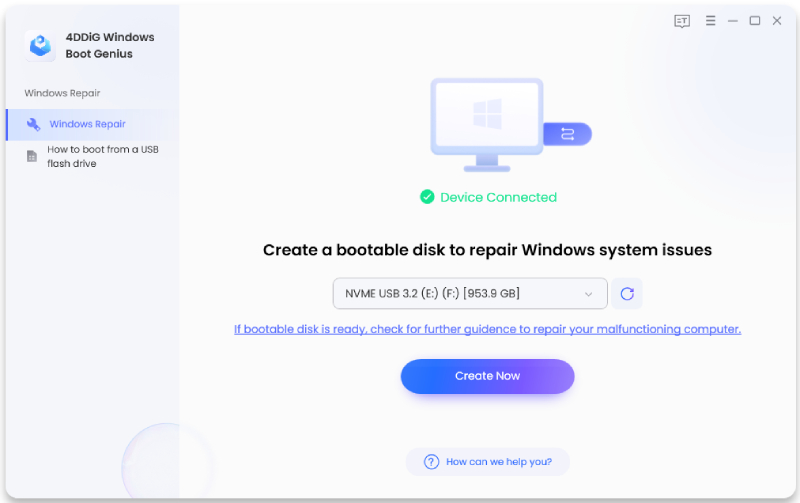
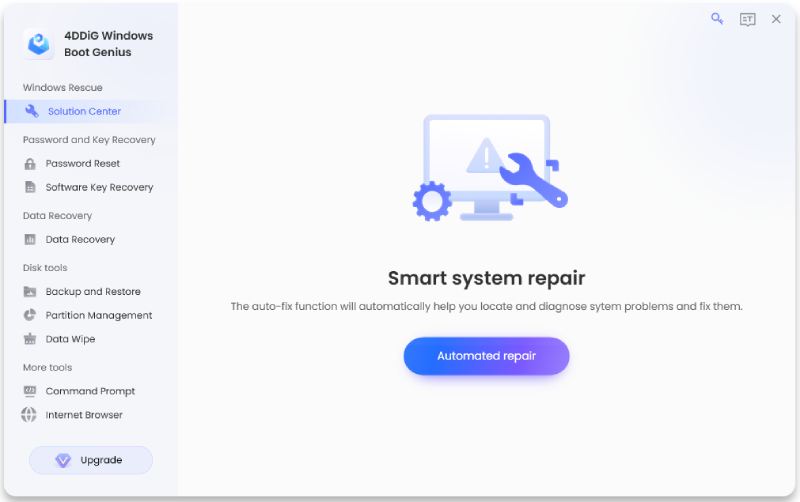
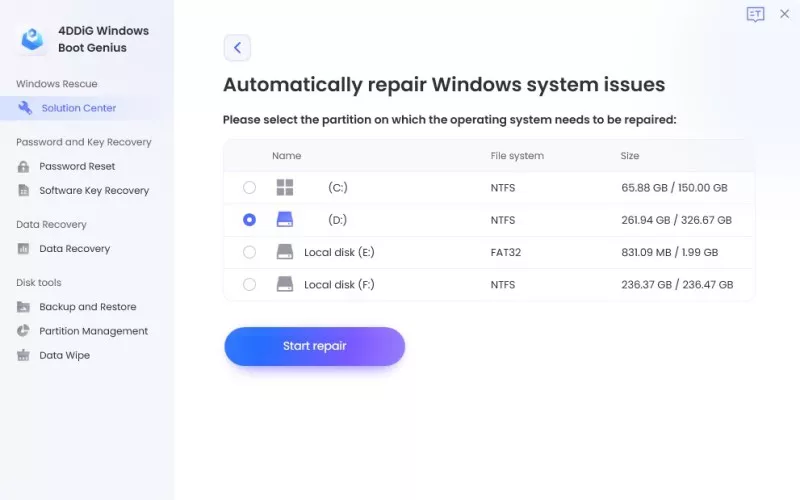
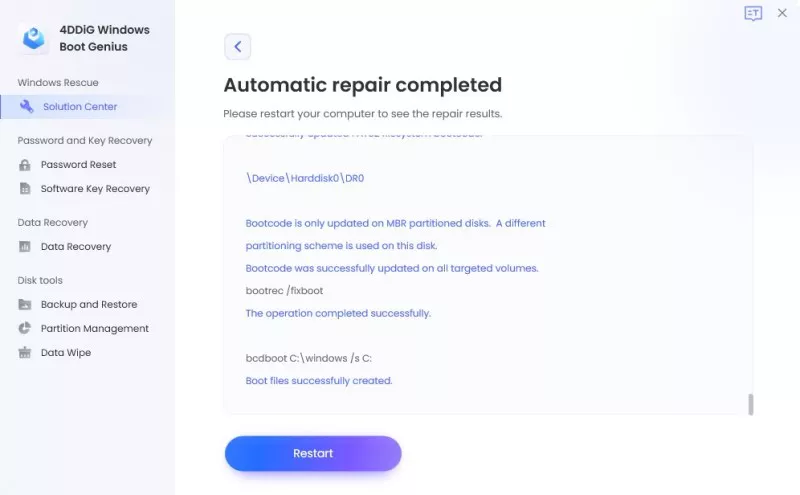
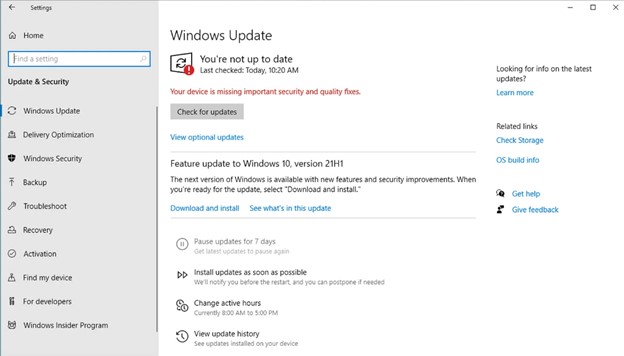

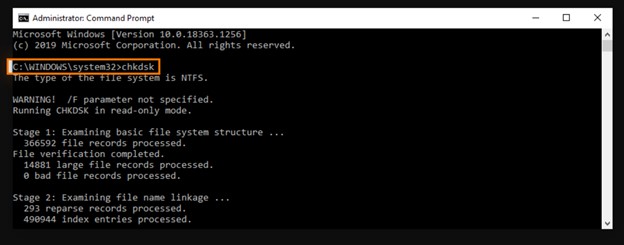
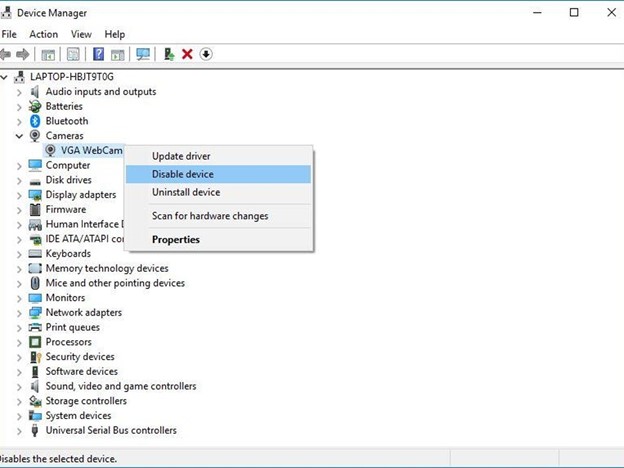
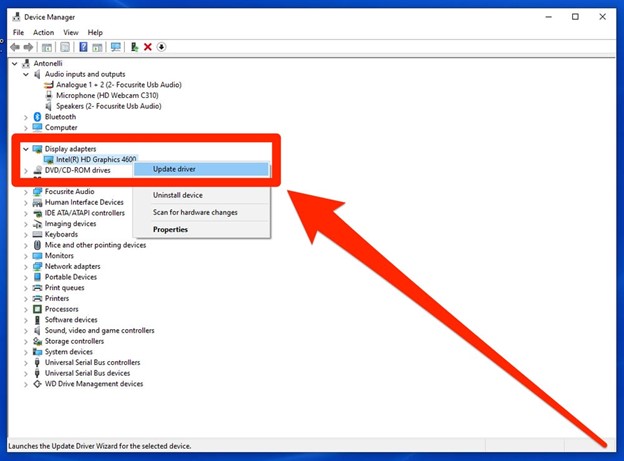
 ChatGPT
ChatGPT
 Perplexity
Perplexity
 Google AI Mode
Google AI Mode
 Grok
Grok