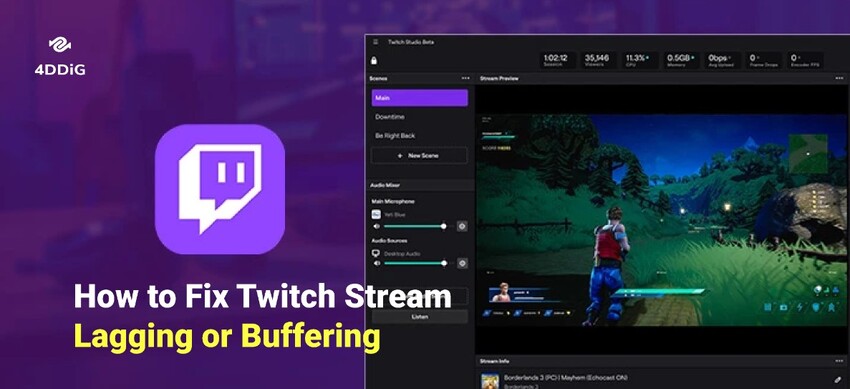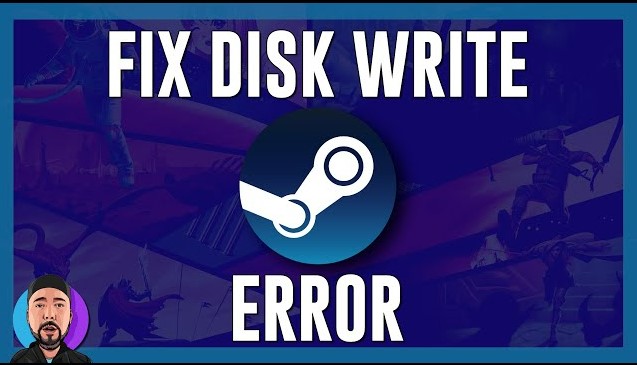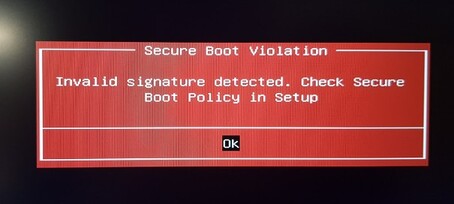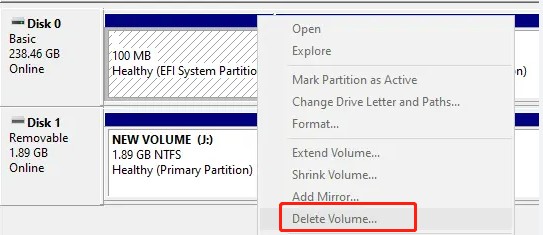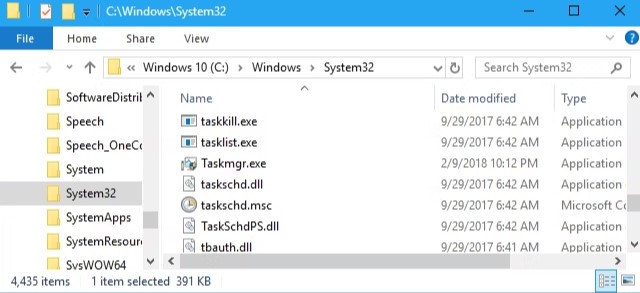Cannot Delete a Protected Partition? Try These Fixes!
Understanding how to address the "cannot delete a protected partition” issue is essential. A protected partition is designed to prevent accidental deletion and safeguard critical data. However, this protection can sometimes be a barrier when reconfiguring your storage. In such cases, you may face the error message "cannot delete a protected partition without the force.” For this purpose, you should use a particular command or tool to force the deletion, bypassing the protection. This guide will explain how to fix “Diskpart cannot delete a protected partition” with the help of different methods. Let's start fixing the "cannot delete a protected partition without the force parameter set” error.
Part 1: What Causes ‘Cannot Delete a Protected Partition’ Issue?
The 'cannot delete a protected partition' issue arises due to several key reasons:
- System or Reserved Partitions: Operating systems like Windows, often create protected partitions for essential system files, recovery data, or boot information. These partitions are safeguarded to prevent accidental deletion that could render the system unbootable or lose critical recovery options.
- Manufacturer-Specific Partitions: Some computer manufacturers create protected partitions to store system recovery tools, diagnostics, or factory settings. These partitions help restore the system to its original state in case of significant issues.
- Third-Party Software: Certain applications might create protected partitions for their use, such as security software, which ensures their critical files remain intact and tamper-proof.
- File System Errors: Sometimes, corrupted file systems can mark partitions as protected, leading to a 'cannot delete a protected partition’ error.
Part 2: How to Fix ‘Cannot Delete a Protected Partition’ Issue?
Fix 1: Delete a Protected Partition via 4DDiG Partition Manager
When you face a 'cannot delete a protected partition’ issue, 4DDiG Partition Manager offers a reliable and user-friendly solution. This powerful tool is designed to efficiently handle various disk management tasks, including deleting protected partitions.
Follow the below key features of 4DDiG Partition Manager:
- Ease of Use: The intuitive interface lets you delete protected partitions within a few clicks, making it accessible even for users with minimal technical knowledge.
- Comprehensive Disk Management: Beyond deleting partitions, 4DDiG Partition Manager supports resizing, merging, splitting, and formatting partition, providing a complete suite of disk management tools.
- Data Safety: This software ensures data safety during operations, minimizing the risk of accidental data loss.
- Compatibility: It works with various file systems and is compatible with all major Windows versions, making it versatile for different user needs.
- Reliable Performance: 4DDiG Partition Manager offers stable and efficient performance to ensure smooth execution of tasks without unexpected errors.
Follow the below steps that can help how to use 4DDiG Partition Manager to delete a protected partition:
-
You need to download and install 4DDiG Partition Manager. From the navigation bar on the left, choose "Partition Management". Next, right-click on the partition you wish to remove and select the Delete option from the list that appears.
FREE DOWNLOADSecure Download

-
When a confirmation dialog box appears, click Yes.

-
The software then adds the deletion task to the Task List. To complete the deletion, click "Execute 1 Task(s)" in the lower right corner and click OK.

-
After the chosen partition has been successfully deleted, click Done.

Fix 2: Delete a Protected Partition via Override Parameter
Diskpart can be helpful if you know how to use command lines to solve issues like erasing protected partitions from your Windows computer. Diskpart can also be used to erase every partition. To properly execute the command to delete protected partitions, you must modify its parameters in the command line. To assist you in deleting the partition and fixing the "cannot delete a protected partition" error, we have highlighted the following steps below:
-
Press the "Windows + R" key combination to open the Command Prompt. Type "diskpart" command. First, use the "list disk" command to list every device disk.

-
Use the command "select disk x" to locate the disk that must be formatted or deleted. Use the "list partition" command to discover the partitions on that particular drive.

-
To delete a partition, you must first identify it and then use the command "select partition x" to choose it.

-
The "delete partition override" command will delete the protected partition. Once the protected partition has been removed, Diskpart can be closed using the "exit" command.

FAQs about Cannot Delete a Protected Partition
Is it safe to delete a protected partition?
Deleting a protected partition can be risky if it contains essential system files or recovery data. Always ensure you understand the purpose of the partition and back up any critical data before proceeding with deletion.
How can I identify which partition is protected?
In disk management tools, protected partitions are often labelled as "System Reserved," "Recovery," or similar names. They might also be flagged as read-only or have special attributes set.
Can I delete a protected partition without losing data?
No, deleting a partition will result in losing all stored data. You must ensure you have backed up any critical data before proceeding with the deletion.
Summary
In short, dealing with protected partitions can be complex, especially when conventional methods fail to delete them. These partitions are often critical for system stability, security, and recovery. This article explained two effective solutions to the 'cannot delete a protected partition' issue. The first solution involves using the 4DDiG Partition Manager, a user-friendly tool that simplifies the deletion process with just a few clicks. The second solution utilizes the command-line utility Diskpart with the override parameter which offers more manual powerful method for removing protected partitions.
Secure Download
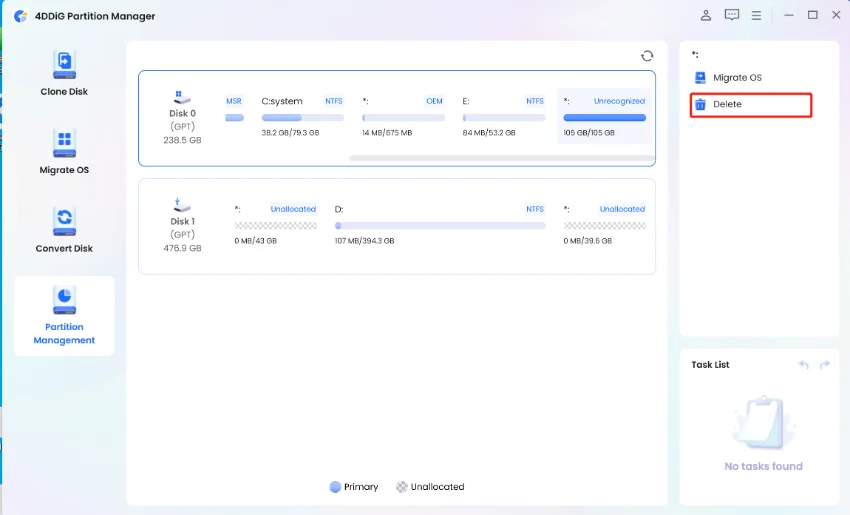
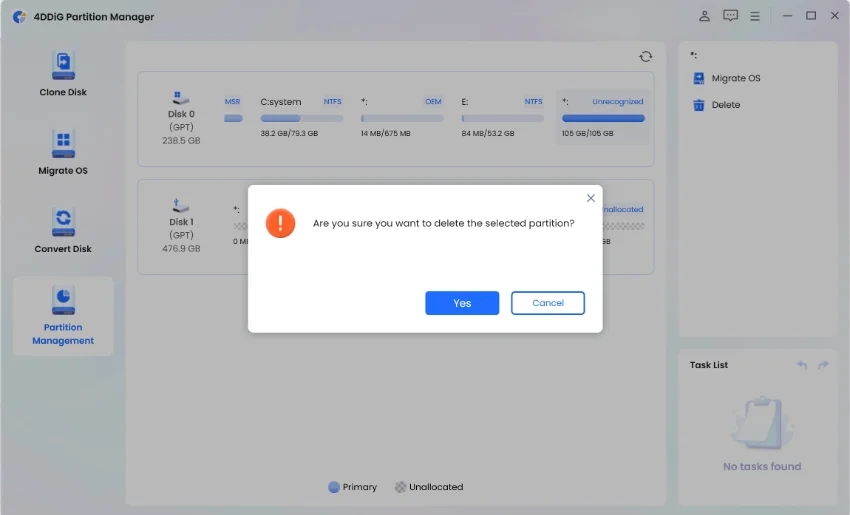
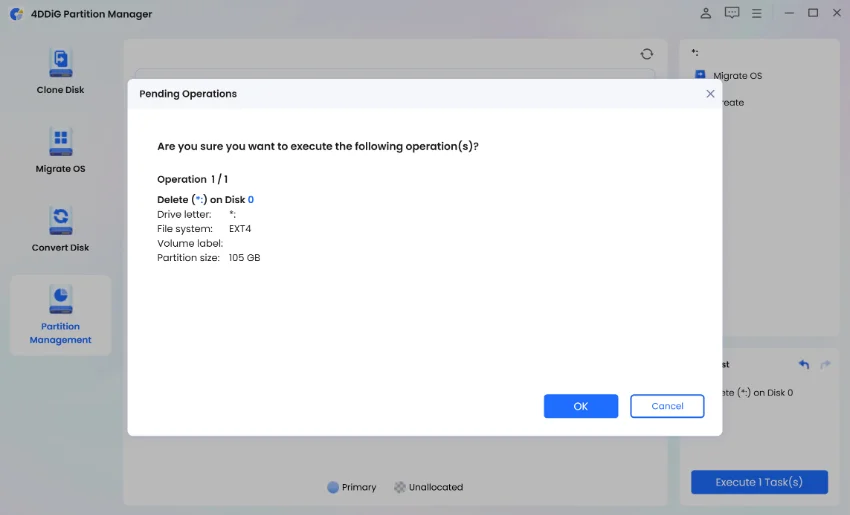
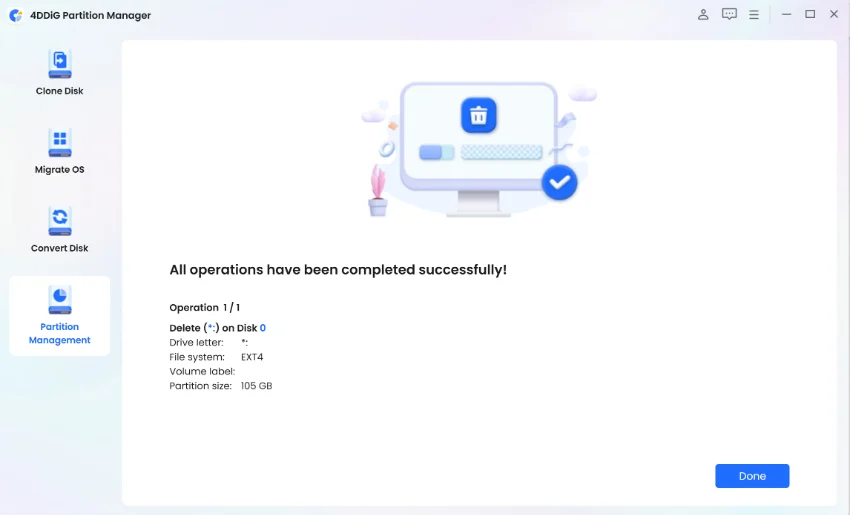


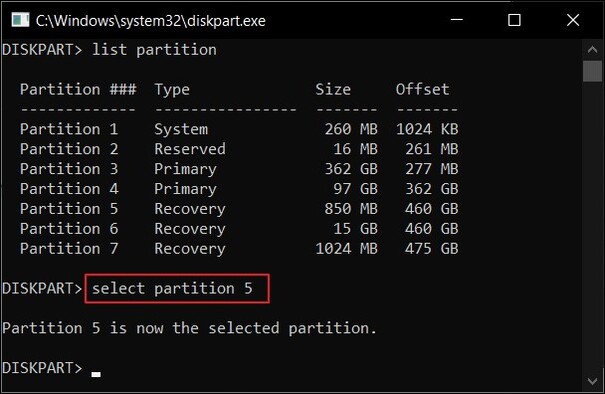
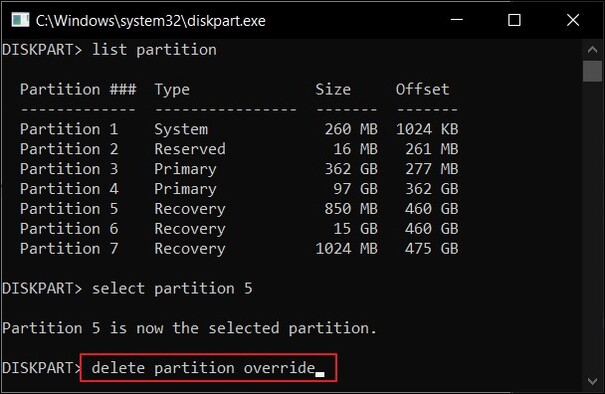
 ChatGPT
ChatGPT
 Perplexity
Perplexity
 Google AI Mode
Google AI Mode
 Grok
Grok