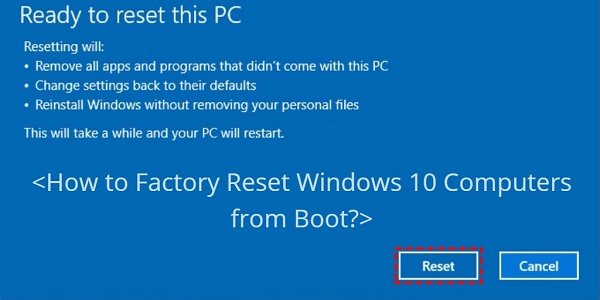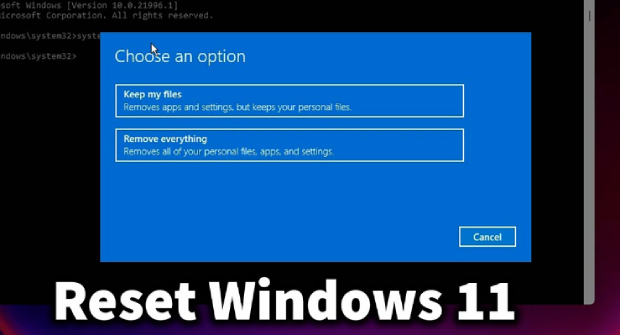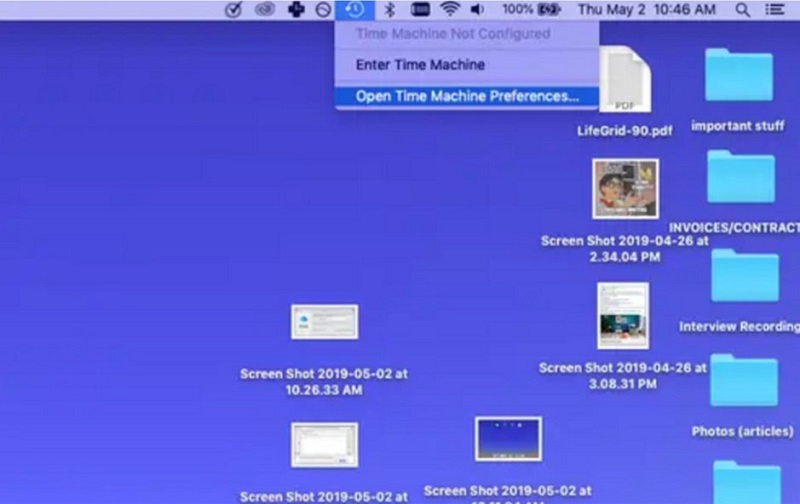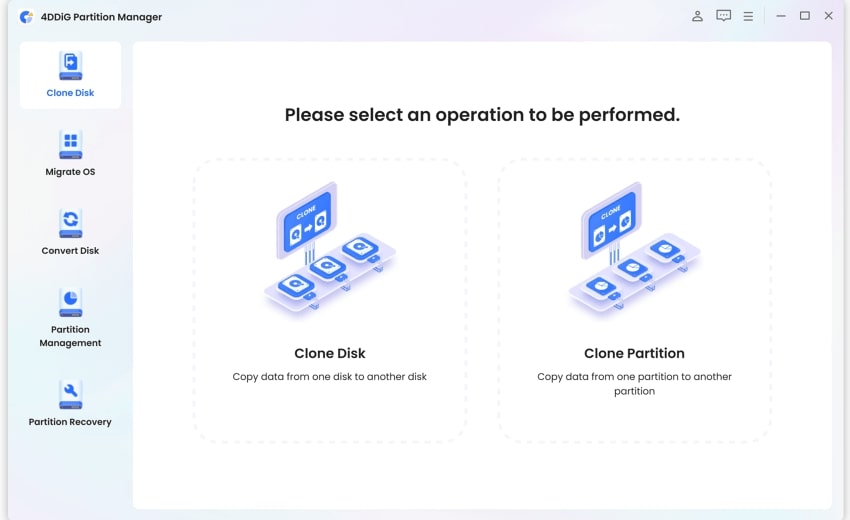How to Fix HP Stream Factory Reset Not Enough Space?
How to fix HP stream factory reset not enough space? Check our full guide with 3 effective methods and download 4DDiG Partition Manager to help you fix this issue now!
The HP Stream is a famous budget-friendly laptop known for their compact design and portability. However, like any electronic device, HP Streams may encounter issues that require troubleshooting. One common problem users face is the HP stream factory reset not enough space.
Performing a factory reset on your HP Stream is a common solution to resolve persistent issues or return the device to its original state. However, when confronted with the factory reset HP stream 14 not enough space error, users can be in a frustrating situation. This article will explain the reasons behind the factory reset HP stream not enough space error and provide step-by-step solutions to help you overcome it.

Part 1: What Causes HP Stream Factory Reset Not Enough Space?
Let’s explore three primary factors that may contribute to the HP stream factory reset not enough space issue:
- Insufficient Storage Capacity: The most apparent reason for encountering the "Not Enough Space" error is a lack of available storage on your HP Stream. Factory resets often require a certain amount of free space to complete successfully. If your device's storage is nearly full, the reset process may be prevented, leading to HP stream factory reset not enough space no password error.
- Cluttered System Files: Over time, system files on your HP Stream may become cluttered and disorganized, leading to inefficient use of storage space. These files are essential for the proper functioning of the operating system, but they can accumulate unnecessary data that contributes to the overall storage shortage.
- Large Files or Programs: Large files, applications, or programs on your HP Stream can significantly impact the available storage space. During a factory reset, the system may require additional space to store and process data temporarily. Large files occupying a considerable portion of the storage can hinder the reset process and prompt the HP Stream laptop factory reset not enough space error.
Part 2: How to Fix HP Stream Factory Reset Not Enough Space?
Method 1: Free Up Space on the Hard Drive
When you face an HP Stream factory reset not enough space error, the first and most immediate solution is to ensure that your HP Stream has sufficient free space on its hard drive. Follow the below steps to remove unwanted programs from your computer to increase the space on your hard drive:
- Find and open Apps and features.
-
Click Uninstall after selecting your preferred app from the Apps & Features window.

- To be sure, click Uninstall again.
Method 2: Remove Unwanted Files with Storage Sense
Windows 10 has a useful feature called Storage Sense, which is designed to help users manage disk space efficiently. Using Storage Sense, you can automatically delete temporary files and recycle bin contents to fix factory reset HP stream not enough space. Follow the below steps to use Storage Sense:
- Find and select the Storage settings.
-
Choose Temporary files from the Storage window.

-
Click Remove Files after selecting the temporary files you wish to remove.

-
Return to the Storage window, click On under the Storage Sense information, and then select Configure Storage Sense or Run.

-
Choose how often Storage Sense runs, removes temporary files, and clears the Downloads and Recycle bins on the Configure Storage Sense or run it now window.

-
To launch Storage Sense immediately with the previously chosen settings, scroll down to Free up space now and click Clean now.

Method 3: Upgrade HP Hard Drive to A Larger One
When you face an HP stream factory reset not enough space error, upgrading to a larger hard drive can be an effective solution. 4DDiG Partition Manager is a comprehensive tool that allows users to seamlessly clone their current hard drive to a larger one.
Follow the below key features:
- Clone Disk Functionality: The clone disk feature of 4DDiG Partition Manager is an excellent solution for users seeking to replicate all the contents of one disk onto another. This includes the operating system, applications, and personal files. The importance of this feature becomes apparent when upgrading to a larger hard drive, as it ensures a smooth and efficient transition without the need for complex manual processes.
- User-Friendly Interface: 4DDiG Partition Manager has an intuitive and user-friendly interface. This software is designed for users of all experience levels, providing step-by-step guides and visual representations that simplify the most complex operations.
- Comprehensive Partition Management: 4DDiG Partition Manager offers comprehensive partition management features. Users can effortlessly create, delete, format, and resize partitions, optimizing their hard drive space to suit their specific needs.
Follow the below steps that can help how to use 4DDiG Partition Manager to clone a disk:
-
Connect an external drive to your computer after downloading and installing 4DDiG Partition Manager. Next, open the application and choose "Clone OS Disk."
FREE DOWNLOADSecure Download

-
After choosing a target disk to receive the data cloned from the source disk, click the Next button.

-
Please click the Sure button only after you are certain everything is correct, as cloning will overwrite all data on the target disk.

-
After that, a preview interface displaying the cloned disk's effects will appear. Click the Start button to begin the cloning process after ensuring the preview is accurate.

-
Wait until the disk cloning is finished. The size of the source disk depends on how quickly a copy is made. Please be patient and refrain from running other processes or interrupting the current one. Now, you have completed the data cloning process from the source to the target disk.

FAQs Related to HP Stream Factory Reset Not Enough Space
1. How much storage is on an HP Stream?
The amount of storage on an HP Stream can vary depending on the specific model and configuration. Generally, HP Stream laptops come with storage options ranging from 32GB to 64GB of eMMC (embedded MultiMediaCard) storage. It's important to note that HP Stream devices are designed as budget-friendly and lightweight laptops, and the storage capacity may be more modest compared to higher-end models. Users are encouraged to check the specifications of their particular HP Stream model to determine the exact storage capacity.
2. Why do I need more storage to reset my laptop?
You need more storage to reset your laptop because the factory reset process involves restoring the operating system and removing all data and applications on the device. This requires a certain amount of space to store and process the necessary files for the reset temporarily. If there's insufficient storage, the reset process may be impeded, leading to errors like HP stream factory reset not enough space no password. Adequate storage ensures a smooth and successful factory reset, allowing the system to recreate itself without encountering space-related limitations.
3. How do I reset my computer when it says not enough storage?
When you face factory reset HP stream 14 not enough space, there are a few steps you can take to address the issue. Firstly, start by manually freeing up space on your computer by deleting unnecessary files, uninstalling unused programs, and clearing temporary files. Utilize built-in tools like Disk Cleanup to remove temporary files and create more room. If these steps don't provide sufficient space, consider moving large files to external storage or upgrading your hard drive to a larger one. Additionally, 4DDiG Partition Manager can streamline the process, particularly when upgrading to a larger hard drive.
Conclusion
In short, we have explained how to fix factory reset HP stream 14 not enough space error with effective methods or approaches. By understanding the root causes, such as insufficient storage, cluttered system files, and the presence of large files or programs, users can navigate through the troubleshooting process with confidence. Moreover, we have explored methods like freeing up space on the hard drive, utilizing tools like Storage Sense, and upgrading to a larger hard drive using 4DDiG Partition Manager's clone disk feature, offering practical and comprehensive solutions.
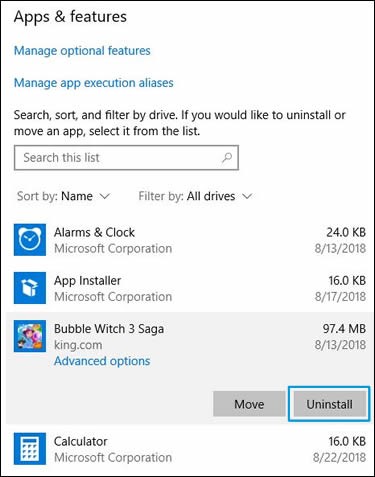

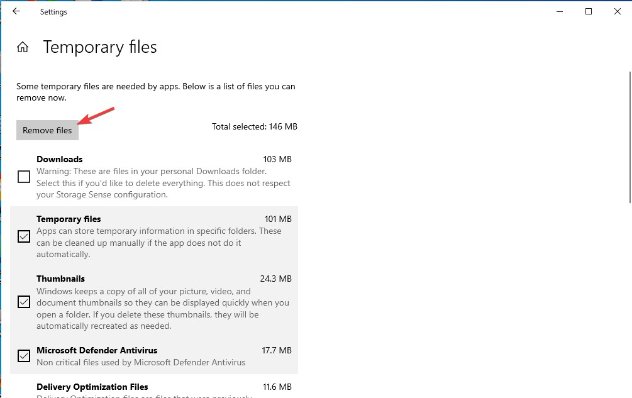
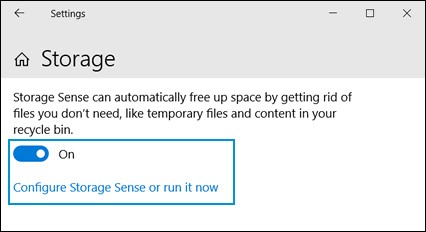
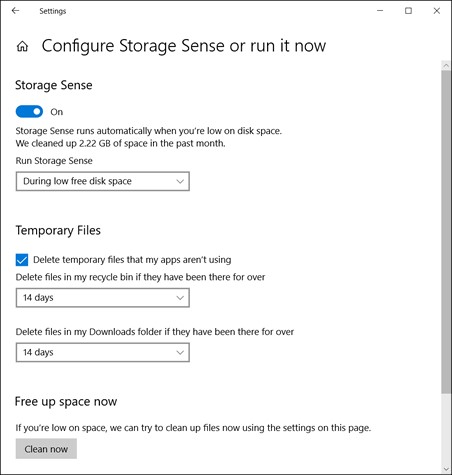
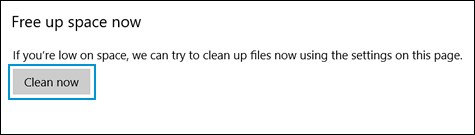





 ChatGPT
ChatGPT
 Perplexity
Perplexity
 Google AI Mode
Google AI Mode
 Grok
Grok