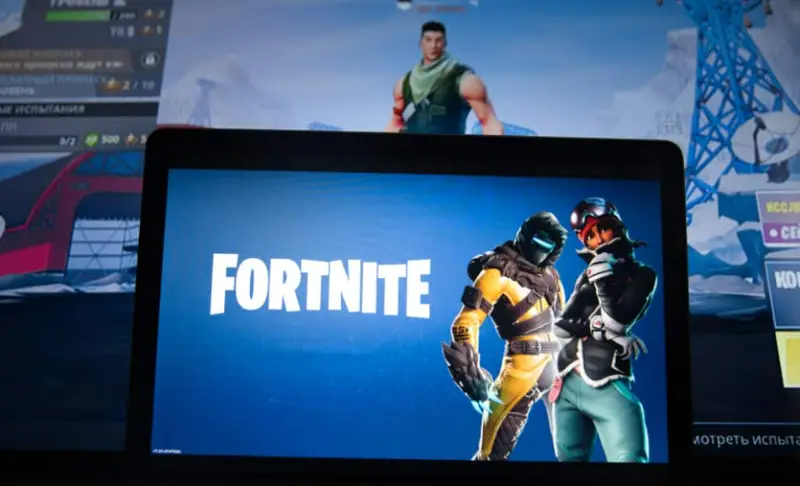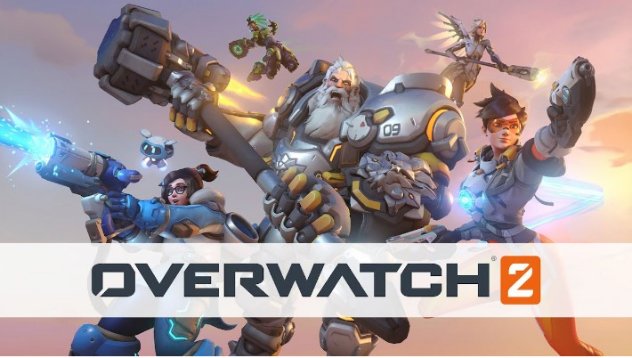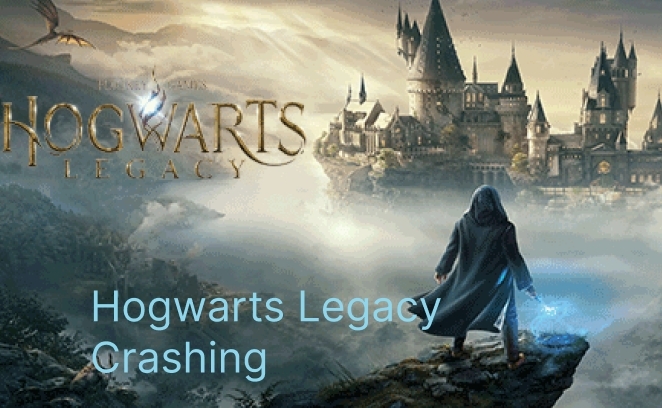How to Fix Palworld Keeps Crashing on PC? 8 Fixes!
Looking to learn how to fix Palworld keeps crashing issues on your PC? Check our guide that provides 8 fixes and download 4DDiG Partition Manager to help you back up your save files automatically.
Are you tired of dealing with Palworld keeps crashing on your PC? It's a frustrating issue that can ruin your gaming experience, but don't worry! In this article, we have got you covered with 8 effective fixes to get you back into the game without any hiccups.
Whether it's updating drivers, tweaking game settings, or other troubleshooting steps, we're here to help you resolve this annoying problem.
So, let's get started.
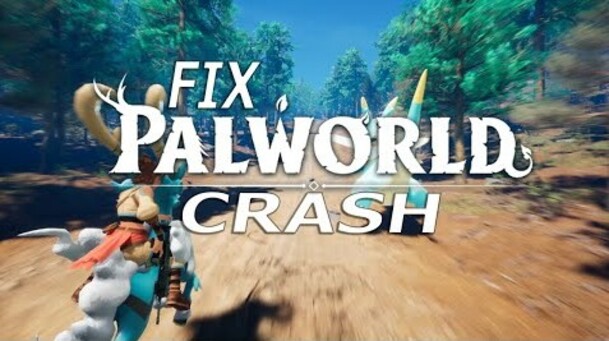
Part 1: Why Does Palworld Crash Every 10 Minutes?
Before getting straight to how to fix Palworld keeps crashing PC, it's essential to first understand the causes behind it.
Well, there are different reasons behind Palworld keeps crashing on startup. Some of them are:
- Outdated Graphics Drivers: One of the most common causes of game crashes is outdated or corrupted graphics drivers. Ensuring your drivers are up-to-date can significantly improve your gaming experience.
- Insufficient System Requirements: If your PC doesn't meet the minimum system requirements for Palworld, you're likely to experience crashes. Check the game's requirements and compare them with your system's specifications.
- Corrupted Game Files: Sometimes, game files can become corrupted due to various reasons, such as incomplete downloads or interruptions during updates. This can lead to frequent crashes.
- Background Applications: Running too many applications in the background can consume your system's resources, leading to performance issues and crashes in resource-intensive games like Palworld.
- Overheating: If your PC is overheating, it can cause the game to crash as a protective measure. Ensure your cooling system is working properly and that your PC is well-ventilated.
- Compatibility Issues: In some cases, Palworld might have compatibility issues with certain hardware or software configurations. Check for any known issues and see if there are any patches or updates available.
Now let's discuss how to fix Palworld keeps crashing on game pass.
Part 2: How to Fix Palworld Keeps Crashing on PC?
As there are different causes behind Palworld keeps crashing, there are different fixes you can try.
Fix 1. Check Palworld System Requirements
Before anything else, make sure that your PC meets the minimum system requirements for Palworld. If your system doesn't meet these requirements, the game is likely to crash frequently.
Here's a quick checklist:
- Requirement
- Specification
- Operating System
- Windows 10 (64-bit)
- Processor
- Intel Core i5 or equivalent
- Memory
- 16 GB RAM
- Graphics
- NVIDIA GeForce GTX 1050 (2GB) or equivalent
- DirectX
- Version 11
- Storage
- At least 40 GB of available space
How to Check Whether Your Computer Meets the Minimum System Requirements of Palworld?
Here are the steps that will help you:
-
Check Operating System and Processor: Right-click on the Start menu and select "System." Look for "Device specifications" to see your operating system and processor details.

- Check Memory (RAM): Under "Device specifications," check the "Installed RAM" to see if you have at least 16 GB.
-
Check Graphics Card: Right-click on the Start menu and select "Device Manager." Under "Display adapters," find your graphics card to see if it meets the requirements.

-
Check DirectX Version: Press Windows + R, type "dxdiag," and press Enter. In the DirectX Diagnostic Tool, look for the "DirectX Version" under the System tab.

-
Check Storage: Open "This PC" and check the available space on your hard drive or SSD.

If your system meets all these requirements but Palworld still keeps crashing, proceed to the next fixes for further troubleshooting.
Fix 2. Check Server Status
Sometimes, the issue of Palworld keeps crashing might not be related to your PC at all. It could be due to server-side problems. Before making any changes to your system or game settings, it's a good idea to check the server status of Palworld.
Server maintenance, updates, or unexpected outages can lead to game crashes or connectivity issues. You can usually find information about the server status on the official Palworld website, their social media channels, or community forums like Reddit or Steam.
If the servers are down, you will need to wait for the developers to resolve the issue before you can enjoy a stable gaming experience again.
Fix 3: Update Graphics Drivers
Outdated or corrupted graphics drivers can lead to various gaming issues, including crashes. Keeping your graphics drivers up-to-date ensures that your PC can handle the latest games and their graphical demands.
Steps:
- Identify your graphics card manufacturer (NVIDIA, AMD, or Intel).
- Visit the official website of your graphics card manufacturer.
-
Navigate to the drivers or support section.

- Enter your graphics card model and download the latest driver.
- Install the driver and restart your PC.
Fix 4: Run the Game (Palworld) as Administrator
Running Palworld as an administrator can help resolve permission-related issues that might cause the game to crash.
Steps:
- Right-click on the Palworld shortcut or executable file.
- Select "Properties" from the context menu.
- Go to the "Compatibility" tab.
-
Check the box next to "Run this program as an administrator."

- Click "Apply" and then "OK."
- Launch the game and check if the issue persists.
Fix 5: Verify Game File Integrity
Corrupted or missing game files can lead to crashes. Verifying the integrity of game files can fix these issues by replacing any problematic files.
Steps:
- Open your game launcher (e.g., Steam, Epic Games).
- Navigate to your game library and find Palworld.
- Right-click on the game and select "Properties" or "Manage."
-
Go to the "Local Files" or "Verify" tab.

- Click on "Verify integrity of game files" or a similar option.
- Wait for the process to complete and try launching the game again.
Fix 6: Adjust Graphics Settings
High graphics settings can strain your PC, leading to crashes. Lowering the settings can improve stability.
Steps:
- Launch Palworld and go to the game's settings menu.
-
Navigate to the "Graphics" or "Video" settings.

- Lower the resolution, texture quality, shadows, and other demanding settings.
- Apply the changes and restart the game to see if the crashes are resolved.
Fix 7. Reinstall Palworld
Sometimes, a fresh installation can resolve persistent issues. If Palworld keeps crashing despite trying other fixes, consider reinstalling the game. This process removes any corrupted files or settings that might be causing the crashes and replaces them with new, error-free ones.
Fix 8. Contact Palworld Support
If you've tried all the fixes and Palworld still keeps crashing, consider reaching out to Palworld support. Provide them with details about your issue and system specifications. They can offer more targeted assistance or inform you about any known issues and upcoming fixes.
Additional Tips for Preventing Palworld Keeps Crashing
In addition to the fixes mentioned above, there are some additional steps you can take to enhance your gaming experience and reduce the likelihood of Palworld crashing.
Tip 1. Keep Palworld up to date
Game developers often release updates and patches to fix bugs and improve performance. Ensure that you keep Palworld updated to the latest version to take advantage of these improvements and prevent crashes caused by outdated game files.
Tip 2. Back up your save files automatically
Backing up your save files automatically is crucial in case of any unexpected issues or data loss. It ensures that you have a recent and safe copy of your game progress and prevents you from losing hours of gameplay.
By backing up your save files automatically, you can also easily restore them if needed without any hassle.
One tool that can help you with automatic backup is 4DDiG Partition Manager. This software offers a range of features, including the ability to automatically back up your save files to an external hard drive, such as a USB drive, ensuring your game progress is always secure.
Secure
Download
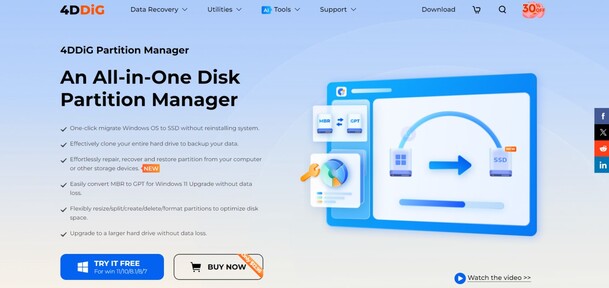
4DDiG Partition Manager is user-friendly and efficient, making it a great choice for gamers looking to protect their data.
If you want to know how to use 4DDiG Partition Manager to back up your save files automatically, you can check this detailed guide: 4DDiG Partition Manager Guide.
By following these additional tips and staying proactive about your game's health, you can enjoy a smoother and more stable Palworld experience.
Palworld Save File Location, How to Find It on PC/Steam/Xbox?
Conclusion
Dealing with Palworld keeps crashing can be frustrating, but by following the fixes and tips outlined in this guide, you can significantly improve your gaming experience.
Besides, don't underestimate the importance of backing up your save files. Using tools like 4DDiG Partition Manager can provide an added layer of security, ensuring that your progress is safe and easily recoverable in case of any issues.








 ChatGPT
ChatGPT
 Perplexity
Perplexity
 Google AI Mode
Google AI Mode
 Grok
Grok