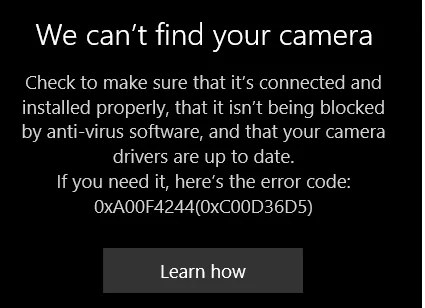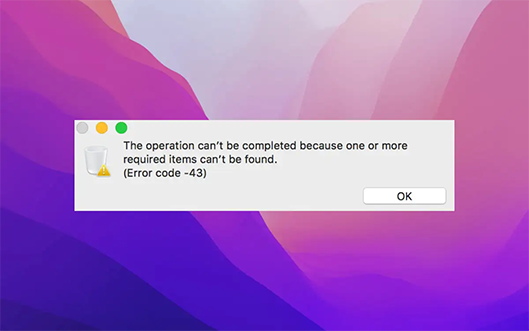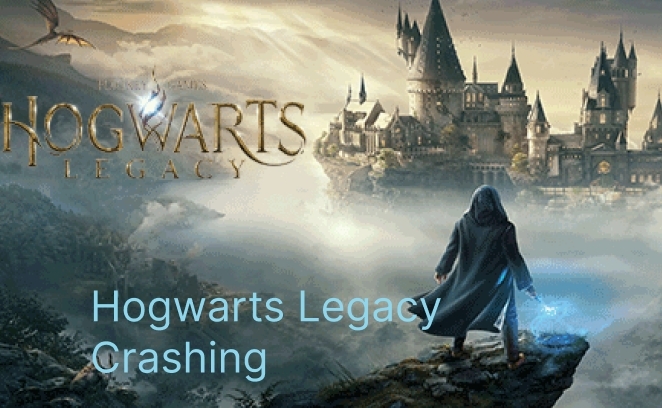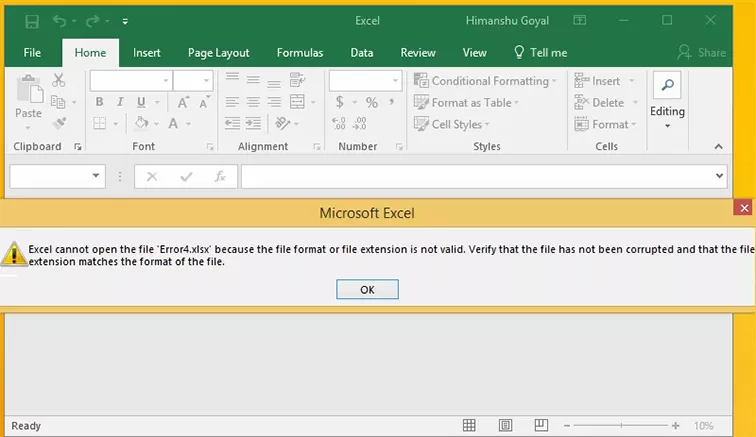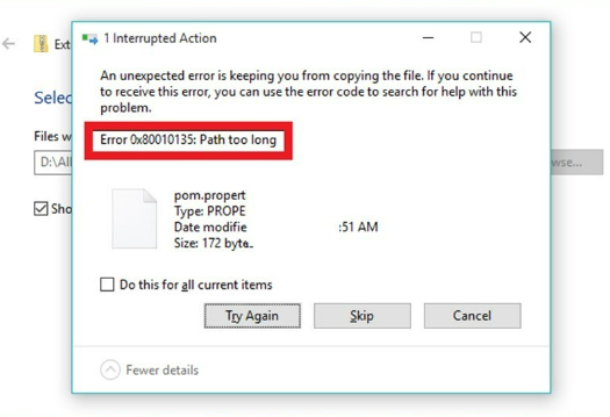How to Fix Windows Stop Code 0xc000021a? [Easy & Quick]
How to Fix Windows Stop Code 0xc000021a? Download 4DDiG Windows Boot Genius to fix this error in no time!
A Stop Code 0xc000021a error on your Windows 11, 10, or 8 computers can be an unsettling and disruptive experience. This 0xc000021a error code often indicates a significant system problem requiring immediate attention. When this problem occurs, your computer may not boot properly, potentially resulting in data loss and hindering your workflow. However, several efficient solutions exist that help troubleshoot and fix error 0xc000021a Windows 10 issue.
This guide will explore six effective ways to resolve the Stop Code 0xc000021a error on your Windows operating system. These solutions provide step-by-step instructions to help you get your computer back up and running smoothly. So, keep reading!
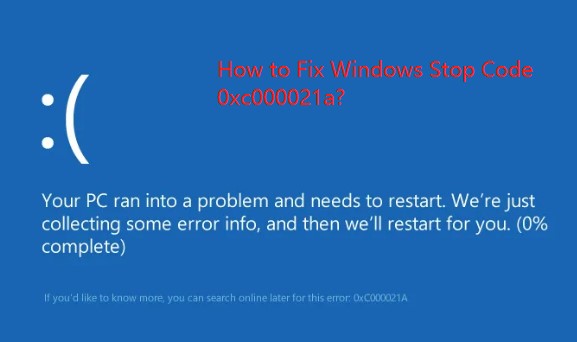
Part 1: Overview of Stop Code 0xc000021a
The Stop Code 0xc000021a refers to Windows's "STATUS_SYSTEM_PROCESS_TERMINATED" error or a Blue Screen of Death (BSOD). It often occurs when the Windows kernel detects an unexpected termination of a crucial system process or thread, resulting in a system crash. This error code 0xc000021a can be caused by a variety of factors, some of which are as follows:
- Corrupted System Files: This 0xc000021a error code can be caused by corrupted or missing system files, such as those required for the Windows kernel to function.
- Faulty Hardware: This problem can be caused by hardware problems such as a malfunctioning hard disk, RAM module, or other components.
- Incompatible or Outdated Drivers: Outdated or incompatible device drivers, especially those related to essential system components, can cause conflicts and result in the 0xc000021a error.
- Malware or Viruses: Malicious software, such as viruses or malware, can compromise system processes, leading to unexpected termination and Windows stop code 0xc000021a error.
- System Updates: Failed or interrupted Windows updates or installations can corrupt system files and trigger this 0xc000021a error code.
Part 2: The Easiest Way to Fix Windows Stop Code 0xc000021a
While various methods exist to address the Windows Stop Code 0xc000021a error, one convenient and efficient approach is to use Ultimate Windows Boot Repair Tool-4DDiG Windows Boot Genius This sophisticated tool is designed to help users resolve a wide range of Windows-related issues, including blue screen errors such as 0xc000021a. Here are some of the critical features of 4DDiG Windows Boot Genius:
- One-Click Repair: 4DDiG Windows Boot Genius offers a user-friendly interface that simplifies troubleshooting. Users can initiate a comprehensive scan and repair operation with just a few clicks to fix various Windows issues.
- Bootable Media Creation: You can create bootable USB or CD/DVD media using 4DDiG Windows Boot Genius. This allows you to repair your computer even if it cannot boot into the operating system, which is particularly useful when dealing with critical errors like the Stop Code 0xc000021a.
- Data Recovery: Besides repairing system errors, 4DDiG Windows Boot Genius includes data recovery features, allowing you to recover lost or deleted files from your computer.
- Safe and Secure: The software is designed to be safe and secure, preventing data loss during the repair process.
- Versatile Compatibility: This software is compatible with multiple Windows operating systems, making it suitable for many users.
Follow the below steps that help how to use 4DDiG Windows Boot Genius to fix Windows Stop Code 0xc000021a error:
-
Firstly, you must run the application and insert the generated CD/DVD into the CD-ROM drive or attach the USB flash drive to the computer. After that, click "Create now" to burn a repair disk.
FREE DOWNLOADSecure Download
FREE DOWNLOADSecure Download

- Afterward, you should insert the burned disk into the computer, displaying the error code.
-
Now, you must reboot your computer and enter the boot menu by pressing the "F12" and "ESC" continuously.
-
Once your affected computer is booted successfully, launch 4DDiG Windows Boot Genius. After that, click on "Automated Repair" to start the process.

-
Choose the partition that shows the error code and click "Start Repair."

-
Finally, once the repair process is finished, you must restart your computer and check whether the error persists.

4DDiG Windows Boot Genius is a strong tool for resolving Windows issues, but the success of addressing the Stop Code 0xc000021a error depends on the specific cause of the problem. However, additional troubleshooting or professional assistance may be required if hardware problems or other complex situations cause the error.
Part 3: Other Solutions to Fix Stop Code 0xc000021a
Fix 1: Unplug External Devices
Disconnecting any external devices connected to your computer is one of the first steps in resolving the Windows Stop Code 0xc000021a error. This error could be caused by hardware conflicts or problems with peripherals like USB devices, external hard drives, printers, or even a faulty mouse or keyboard.
Unplugging these external devices removes potential sources of conflict and creates a cleaner environment for troubleshooting. Restart your computer after disconnecting all external devices to see whether the error remains. If the system boots up correctly, reconnect these devices one at a time to determine which is causing the 0xc000021a Windows 11 or 10 issue.
Fix 2: Repair Corrupted System Files
Another effective method for resolving this blue screen of death error is to fix the system's faulty files. The procedure is also straightforward and can be completed in various simple steps. So, you need to execute the SFC command to fix error 0xc000021a Windows 10.
-
Type cmd in the search bar, then run Command Prompt as administrator.

-
After that, you must type sfc/scannow and press Enter.

- Once you have completed the above steps, you must restart your computer.
Fix 3: Run the CHKDSK Command
Running the CHKDSK (Check disk) command effectively addresses the Windows Stop Code 0xc000021a error. This utility is built into Windows and is designed to scan and repair issues with your computer's file system and hard drive. To use CHKDSK, follow these steps:
- Open Command Prompt as administrator.
-
After that, you need to type CHKDSK /f /r C: (replace C: with your expected drive). Then press Enter.

- Once the process is finished, restart your PC.
The "/f” parameter will fix any detected errors on the disk and the "/r” parameter will locate bad sectors and be able to recover readable information.
Fix 4: Update Device Drivers
Outdated or incompatible device drivers can contribute to the 0xc000021a error code. To resolve this issue, you must update your device drivers that are compatible with your operating system. Follow the below steps to update the device drivers:
- First, you must boot in the Safe Mode of your Windows operating system.
-
You need to right-click on the start button to open the menu bar, select Device Manager from the list of options.

- Double-click the device option to launch a new small window.
- Select Driver > Update Driver from the menu bar.
-
You should click on "Search automatically for driver software."

Fix 5: Perform System Restore
System Restore is a valuable Windows feature that can help you revert your computer's state to a previous state when it was functioning correctly. This can be a practical solution for addressing the Windows Stop Code 0xc000021a error if recent changes or updates caused it. Here's how to perform a System Restore:
- Type "System Restore" and select "Create a restore point" from the Windows search results.
-
After that, select the "System Restore" tab in the System Properties window and click the "Open System Restore" button.

- The System Restore wizard will open. Click "Next" to begin.
- You will receive a list of available restore points. Select a restore point that predates the appearance of the Stop Code error.
- Once you have selected a restore point, click "Next" and "Finish" to confirm your choice. Windows will warn you that the restoration process cannot be interrupted.
- Finally, restart your system.
How to Fix System Service Exception Windows 10/11? 7 Methods!
Conclusion
The Windows Stop Code 0xc000021a error can be a frustrating and disturbing experience, but there are various efficient techniques for addressing and resolving this problem. We have explored six major solutions, each customized to address different possible causes for the issue. The easiest way to fix stop code 0xc000021a is to use Ultimate Windows Boot Repair Tool-4DDiG Windows Boot Genius. This powerful tool is able to help you fix any Windows-related issues. Don't hesitate to try it! Good Luck!
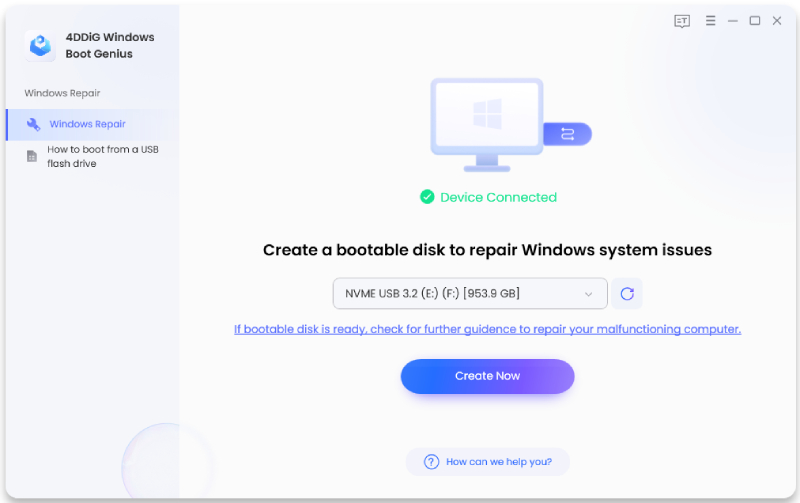
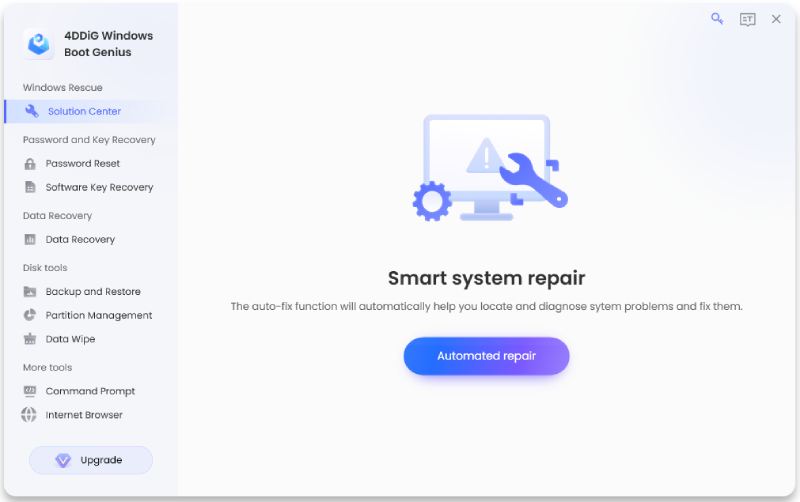
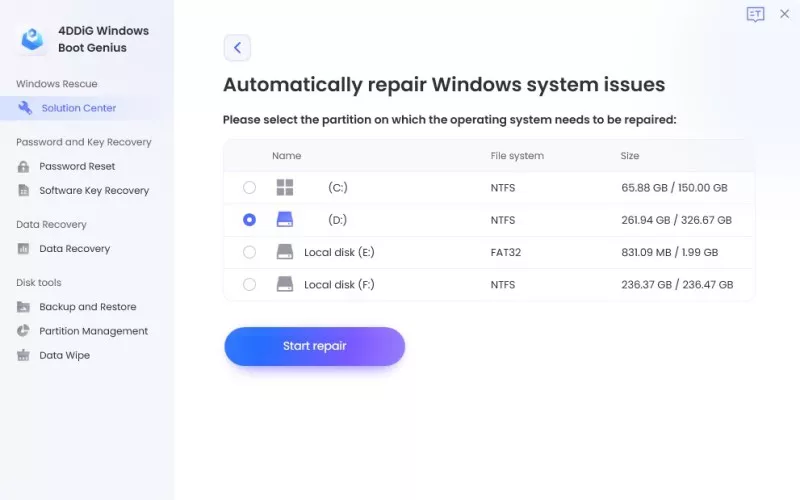
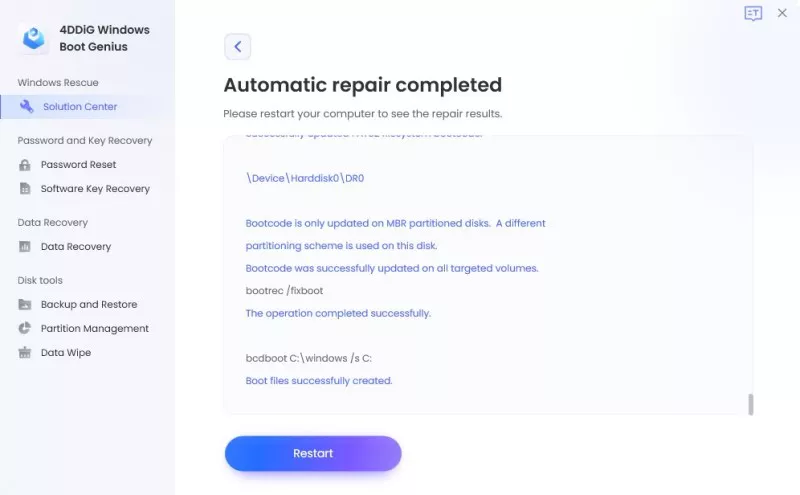
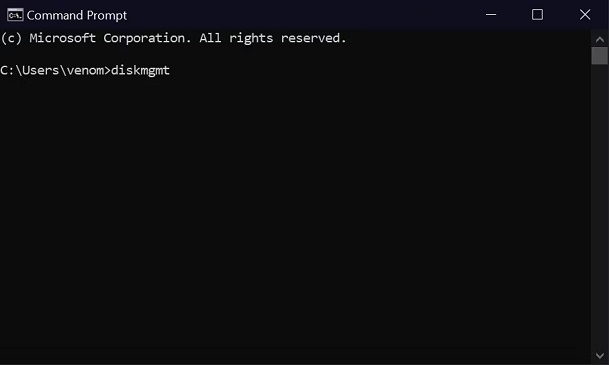
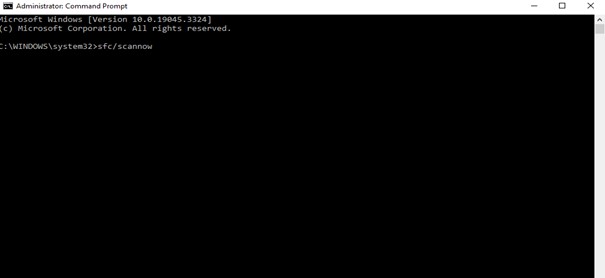
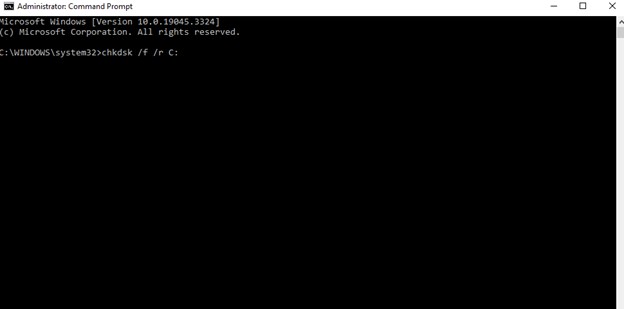
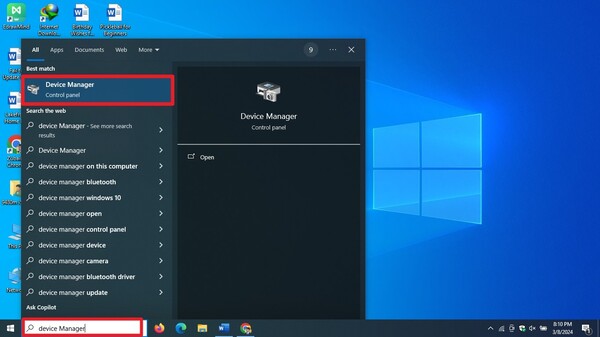
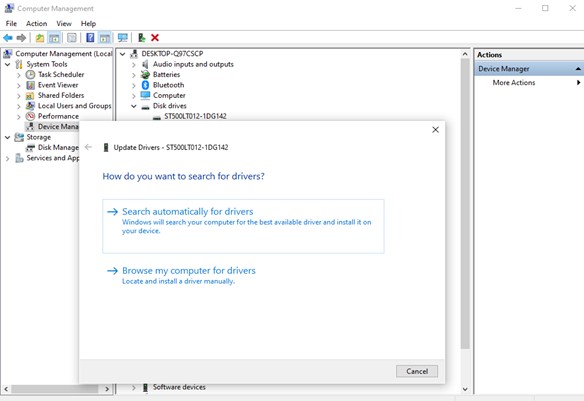
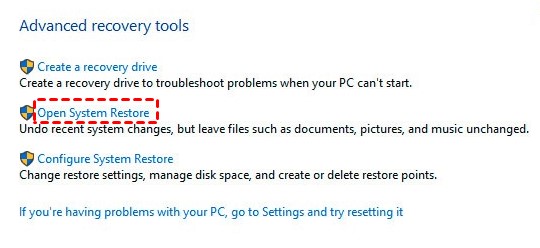
 ChatGPT
ChatGPT
 Perplexity
Perplexity
 Google AI Mode
Google AI Mode
 Grok
Grok