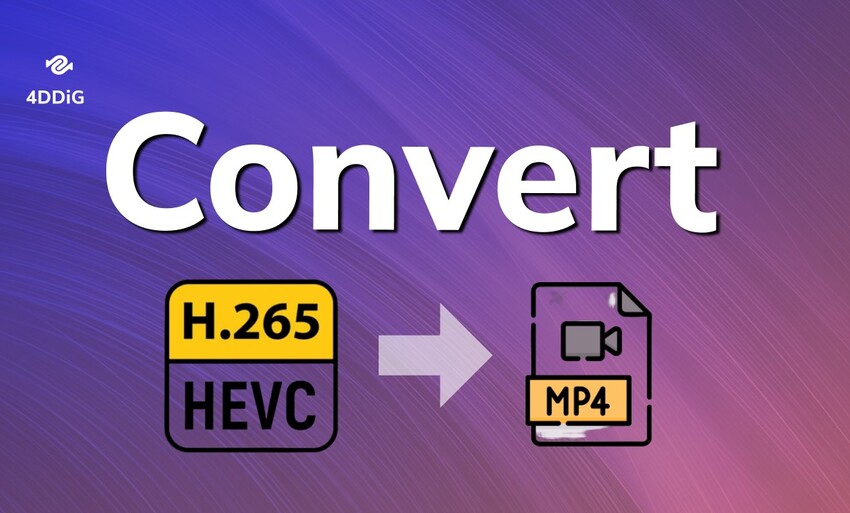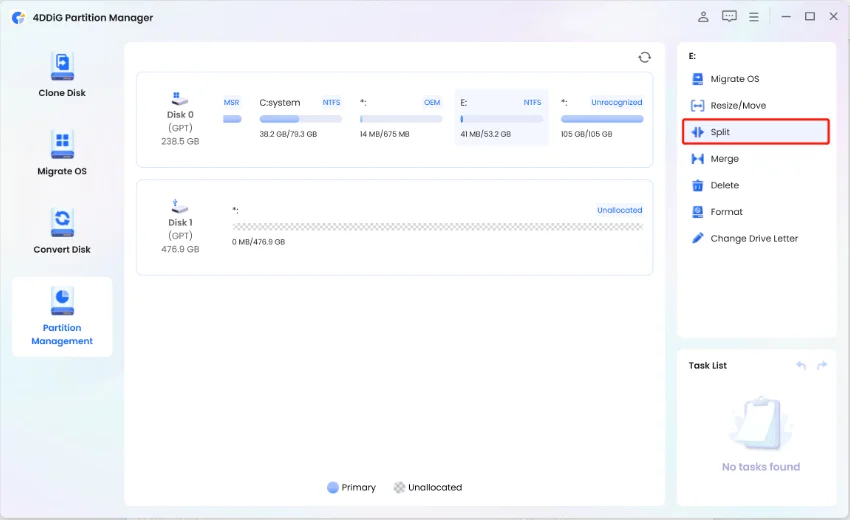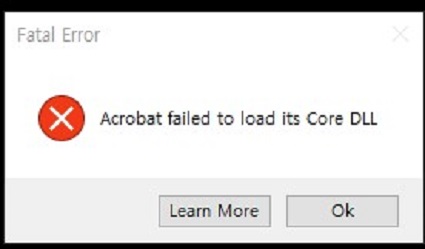Renee Becca Review: An All-In-One Backup Solution for Windows
Are you tired of worrying over losing your important files on your Windows PC? We have all faced that feeling when you realize your documents, photos, or videos might disappear on your computer. But fear not, because this Renee Becca review is here to rescue you from those data losing fears.
In this article, we will dive into how Renee Becca simplifies the backup process, ensuring that your files are securely stored and easily recoverable. At the end of this review, you will be able to decide whether Renee Becca is the right choice for your needs or not.
So, let's get started.
Part 1: What is Renee Becca?
Well, Renee Becca is an advanced data backup and recovery software that offers a comprehensive solution for protecting your digital data. It is designed to facilitate easy and reliable backups of your system, configurations, applications, files, and folders.
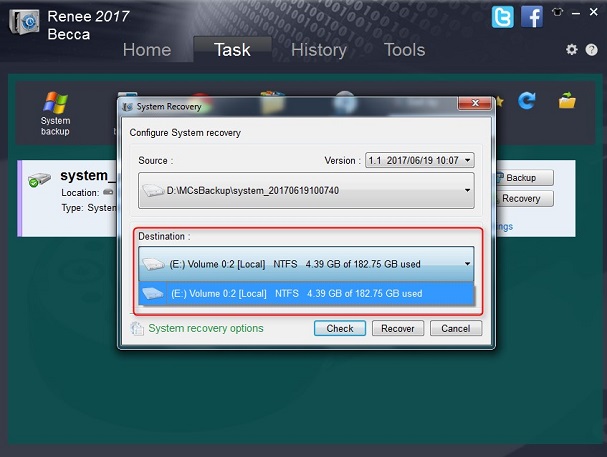
With Renee Becca, you can perform tasks such as cloning a hard drive to an SSD, migrating your operating system to a new drive, or setting up regular backup schedules to safeguard against data loss due to viruses, system crashes, or hardware failures.
Part 2: Key Features of Renee Becca
Renee Becca offers different features to make data backup easier for you. Here are some of the most important key features that you must know:
-
Selective File Backup: Renee Becca empowers users to handpick specific files or folders for backup, granting them granular control over their data protection strategy.
This feature ensures that only the most critical or relevant data is backed up, optimizing storage space utilization and streamlining backup processes.
-
Disk Cloning: With Renee Becca's disk cloning capability, users can effortlessly create exact replicas of entire disks or partitions.
This functionality proves invaluable for tasks such as disk upgrades or system migrations, as it simplifies the process of transferring data to new storage devices or hardware configurations.
-
System Migration: Renee Becca facilitates seamless migration of operating systems, applications, and data to new computers or storage devices.
This feature eliminates the complexities typically associated with system transfers, ensuring continuity of operations and minimizing downtime during hardware upgrades or replacements.
-
Incremental Backup: Renee Becca supports incremental backup methodologies, wherein only the changes made since the last backup are stored.
By capturing only incremental changes, this feature reduces backup time and minimizes storage space requirements, enhancing efficiency and cost-effectiveness.
- Scheduled Backup: Users can schedule automatic backups at predefined intervals with Renee Becca, guaranteeing consistent data protection without the need for manual intervention. This feature ensures that critical data is regularly backed up, mitigating the risk of data loss due to human error or system failures.
-
Encryption and Compression: Renee Becca offers robust options for encrypting and compressing backed-up data, bolstering security and optimizing storage space utilization.
Encryption safeguards sensitive data from unauthorized access, while compression minimizes storage requirements, maximizing efficiency without compromising security.
-
One-click Restore: Renee Becca simplifies the data restoration process with its one-click restore functionality. This streamlined approach minimizes downtime and simplifies recovery procedures, allowing users to quickly retrieve backed-up data and resume normal operations with minimal disruption.
These features collectively make Renee Becca a versatile and user-friendly solution for data backup and recovery needs.
Now you must be wondering about the safety of Renee Becca. Let's discuss this in detail.
Part 3: Is Renee Becca Safe?
Renee Becca is generally considered a safe and reliable backup solution for Windows users. It is an effective tool for data backup and recovery, with a variety of features designed to protect user data.
The software provides options for system, disk, and file backup, and includes advanced features like incremental backup and secure data erasure. It is important to note that while Renee Becca is designed with safety in mind, no software can be 100% immune to all potential threats.
However, you should ensure that you download software from reputable sources and maintain up-to-date security measures on their systems.
Additionally, some users have reported limitations regarding the number of activations allowed, which could be a consideration for potential users.
But overall, Renee Becca appears to be a robust and secure option for those looking to safeguard their digital data.
Now you know everything about Renee Becca, it's time to discuss it's best alternative for system migration.
Part 4: Best Alternative to Renee Becca for System Migration
If you're seeking a reliable alternative to Renee Becca for system migration tasks, 4DDiG Partition Manager stands out as an excellent choice.
With its intuitive interface and robust feature set, 4DDiG Partition Manager simplifies the process of migrating operating systems and cloning disks.
This software offers a comprehensive suite of tools to manage partitions effectively and facilitate seamless system transfers.
Key Features:
- Disk Cloning: This feature allows you to create exact replicas of entire disks or specific partitions. Whether you're upgrading to a larger disk or need to replicate a partition for backup purposes, disk cloning ensures data integrity and continuity of operations.
- Migrate OS Functionality: The Migrate OS feature streamlines the process of transferring your operating system to a new hardware environment or storage device. Whether you're upgrading your computer or migrating to a faster SSD, this feature ensures a seamless transition without the need to reinstall your operating system and applications.
- Partition Management Tools: With 4DDiG Partition Manager, you can efficiently manage your disk partitions. This includes tasks such as resizing partitions, creating new partitions, deleting unnecessary partitions, and formatting partitions to suit your storage needs.
- Data Recovery Features: In the unfortunate event of data loss or accidental partition deletion, 4DDiG Partition Manager offers data recovery capabilities. It enables you to recover lost or deleted partitions and files, helping you retrieve valuable data and minimize disruption to your workflow.
- Partition Conversion: This feature allows users to convert between different partition formats, such as Master Boot Record (MBR) and GUID Partition Table (GPT) partition styles
By offering partition conversion capabilities, 4DDiG Partition Manager provides flexibility in disk management, allowing users to adapt their storage configurations to their changing needs.
These comprehensive features make 4DDiG Partition Manager a versatile tool for managing your disk partitions, optimizing storage configurations, and ensuring the security and integrity of your data. Whether you're a novice user or an IT professional, 4DDiG Partition Manager provides the functionality and ease of use you need to effectively manage your storage environment.
How to Use 4DDiG Partition Manager to Migrate OS?
Here are the steps you can follow:
-
Once you've downloaded and installed 4DDiG Partition Manager on your computer, connect your new drive. Launch the application and go to Clone OS Disk. Select the new drive as the target disk. Then, click on "Next" to initiate the migration process.
FREE DOWNLOADSecure Download

-
Start clone OS disk, a confirmation message will appear, indicating that partitions and files on the target disk will be overwritten during system migration. Click "Sure" to proceed.

-
The system migration process will be started. Depending on the size of the drives involved, this may take some time to complete. You can monitor the migration progress, including migration speed and elapsed time, within the application. Once the process is completed, hit the Finish button and you have successfully migrated your operating system to the target drive.

Get 1 Month License Instantly!
Conclusion
By going through this Renee Becca review, it is clear that this tool offers a comprehensive backup solution for Windows users, simplifying data protection with features like selective file backup and one-click restore.
However, for system migration tasks, 4DDiG Partition Manager emerges as a reliable alternative, boasting intuitive disk cloning and partition management tools.
☞ A True Tenorshare ReiBoot Review: Feature, Pros, Cons & Usage
Secure Download
💡 Summarize with AI:
You May Also Like
- Home >>
- Windows Fix >>
- Renee Becca Review: An All-In-One Backup Solution for Windows




 ChatGPT
ChatGPT
 Perplexity
Perplexity
 Google AI Mode
Google AI Mode
 Grok
Grok