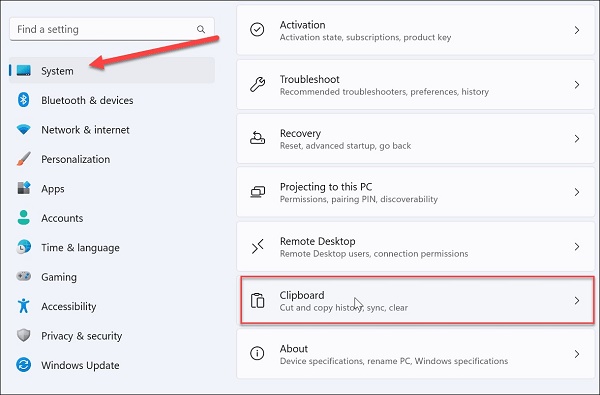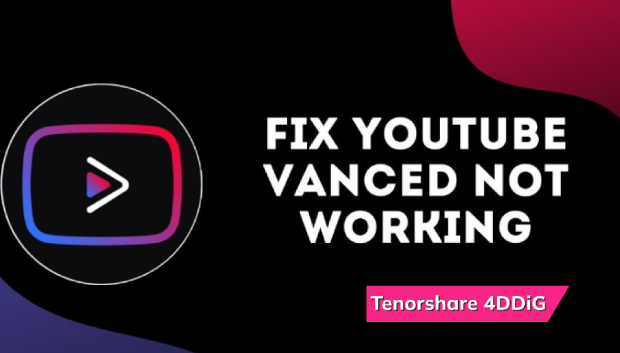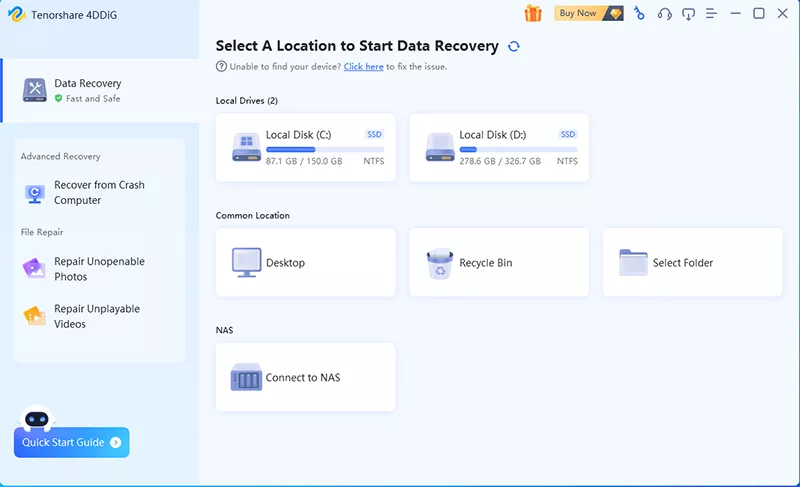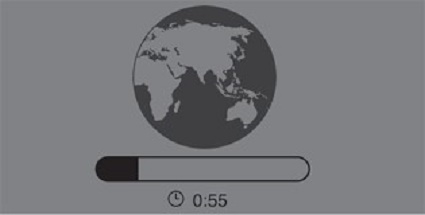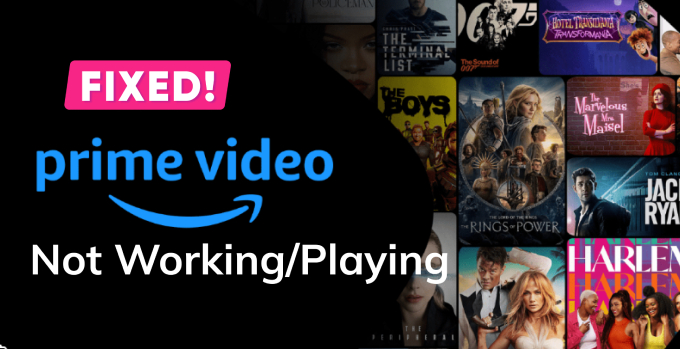Palworld Not Working, How to Fix this Issue?
Are you facing Palworld not working issues on your PC and you don’t know how to fix it? Don’t worry! Just download 4DDiG Partition Manager to help you fix this issue easily.
Are you frustrated because Palworld is not working as expected? You're not alone! Many gamers have encountered issues with Palworld, and we understand how frustrating it can be.
But fear not, because in this article, we have got you covered. We will delve into common problems that can cause Palworld to malfunction and provide you with practical solutions to get your game up and running smoothly.
Whether you are facing crashes, loading problems, or any other issues, we will guide you through step-by-step to ensure you can dive back into the world of Palworld with confidence.
So, let's get started.

Part 1: What Is Palworld?

Before getting straight to the Palworld not working solution, it's better to first understand what is Palworld.
Well, Palworld is a unique and engaging video game that combines elements of open-world exploration, creature collection, and survival.
Developed by Pocketpair, Palworld offers players the opportunity to explore a vast and colorful world filled with adorable creatures known as "Pals."
These Pals can be captured, raised, and even put to work to help you gather resources, build structures, and protect your character from various challenges.
Part 2: When Does Palworld Come Out?
Many people are curious to know when does Palworld come out. Well, Palworld was eagerly awaited by gamers and finally made its debut on January 19th, 2024. After much anticipation, players can now dive into the enchanting world of Pals, crafting, exploration, and adventure.
With its recent release, the game has garnered attention for its unique gameplay mechanics and captivating visuals.
But there are some problems people are facing while running the Palworld game on their computers like crashes since the Palworld release date.
So they are eagerly searching how to fix Palworld not working issue. Don't worry, we are going to discuss 6 ways to fix the Palworld not working problem.
Part 3: How to Fix Palworld Not Working on Your PC?
As said above, there are different ways to fix Palworld not working issue. So, here are the 6 solutions you can try.
Method 1. Restart Your PC
Restarting your PC is a quick and simple troubleshooting step that can resolve minor issues, including Palworld platforms crashing. It helps clear temporary system glitches and can often get the game running smoothly again.
If you have encountered a sudden crash, give your computer a fresh start before launching Palworld.
Method 2. Reinstall Palworld
Sometimes, corrupted or missing game files can lead to crashes. Uninstalling Palworld and then reinstalling it can refresh the game files and potentially fix the crashing problem.
Make sure to back up your saved game data before proceeding with the reinstallation.
Method 3. Check the System Requirements for Palworld
Before playing Palworld, ensure that your computer meets the game's minimum system requirements.
Here's the system requirements for Palworld:
- Minimum Requirements
- Recommended Requirements
- OS
- Windows 10 or later (64-bit)
- Windows 10 or later (64-bit)
- Processor
- Intel Core i5-3570K 3.4 GHz 4 Core
- Intel Core i9-9900K 3.6 GHz 8 Core
- Memory
- 16 GB RAM
- 32 GB RAM
- Graphics
- GeForce GTX 1050 (2GB)
- GeForce RTX 2070
- DirectX
- Version 11
- Version 11
- Storage
- 40 GB available space
- 40 GB available space
- Additional Notes
- An internet connection is required for multiplayer. An SSD is required for optimal performance.
- An internet connection is required for multiplayer. An SSD is recommended for the best gaming experience.
Method 4. Update Graphics Card Driver
Sometimes, outdated or incompatible graphics card drivers can cause Palworld platforms to crash. Newer driver versions often include optimizations for games and bug fixes, which can improve stability.
To update your graphics card driver, follow these steps:
- Right-click on the "Start" button and select "Device Manager" from the context menu.
- In the Device Manager window, expand the "Display adapters" category to reveal your graphics card.
-
Right-click on your graphics card and select "Update driver."

- Choose "Search automatically for updated driver software" from the options.
- Windows will search for and install the latest driver available for your graphics card.
- Once the update is complete, restart your computer to apply the changes.
Method 5. Run System File Checker
System file corruption can lead to crashes in Palworld and other applications. Running the System File Checker (SFC) tool can help detect and repair corrupted Windows system files.
To use SFC, follow these steps:
- Open a Command Prompt with administrative privileges.
-
Type "sfc /scannow" and press Enter.

- Wait for the scan to complete. The tool will attempt to repair any corrupted files it finds.
Running SFC can resolve system-related issues that might be causing Palworld crashes, ensuring the stability of your Windows environment.
Method 6. Upgrade to Larger SSD for Palworld Installation
Palworld may face performance issues or crashes when installed on a smaller and crowded SSD with limited space. This can happen due to insufficient storage for game assets, updates, and cache files. Upgrading to a larger SSD can resolve these issues by providing ample space for Palworld and ensuring smoother gameplay.
To assist in this process, you can utilize a reliable tool like 4DDiG Partition Manager to seamlessly clone your existing HDD/SSD to a larger SSD. This ensures a hassle-free transition with all your data and applications intact.
Key Features:
- Clone Disk: 4DDiG Partition Manager excels in disk cloning, allowing you to migrate your entire system and data to a larger SSD effortlessly.
- Partition Management: 4DDiG Partition Manager offers comprehensive partition management tools, allowing users to create, resize, move, merge, split, and format partitions with ease.
- User-Friendly Interface: Its intuitive interface makes the cloning process straightforward, even for users with limited technical knowledge.
- Reliable Performance: It guarantees data integrity during the cloning process, minimizing the risk of data loss.
How to Use 4DDiG Partition Manager to Clone a Disk in order to upgrade to a larger SSD?
-
Install and launch 4DDiG Partition Manager. On the main interface, go to Clone Disk.
FREE DOWNLOADSecure Download

-
First make sure a bigger SSD is connected to your computer. Now go on the tool, select the bigger SSD to receive cloned data from the source disk, and hit the Next button.

-
The tool will show you a warning of data overwritten. Read it carefully and hit the Sure button.

-
Here you will see a preview of the whole operation. Carefully check everything and hit the Start button to continue.

-
The data cloning process will be started and it might take a few minutes. Once the process is completed, hit the Finish button and you are done.

That's how you can get rid of Palworld not working issue on your computer.
FAQs about Palworld
1. Is Palworld free?
No, Palworld is not free. You need to purchase it on Steam or Xbox Store to play it. The price may vary depending on your region and platform.
2. Is Palworld on PC game pass?
Palworld is available on PC Game Pass. PC Game Pass members can enjoy Palworld as part of their subscription, allowing them to access and play the game without any additional purchase. This provides an excellent opportunity for PC gamers who are subscribed to PC Game Pass to experience Palworld as part of their gaming library.
3. How to play Palworld on PC?
To play Palworld on PC, you need to have a stable internet connection to play online with other players. You can download and install Palworld from it's official platform after purchasing it. Then, you can launch the game and start playing. You can use your mouse and keyboard or a controller to control your character and interact with the world.
Final Words
So, if you have been facing issues with Palworld not working, rest assured that there are solutions available to enhance your gaming experience.
Whether it's troubleshooting common problems, updating your graphics card driver, or even upgrading to a larger SSD using 4DDiG Partition Manager, we have covered ways to help you get back into the Palworld adventure smoothly.
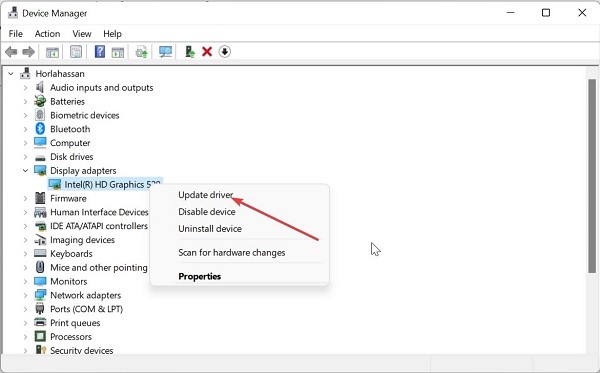
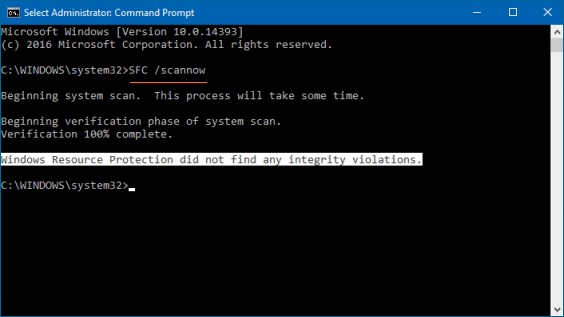





 ChatGPT
ChatGPT
 Perplexity
Perplexity
 Google AI Mode
Google AI Mode
 Grok
Grok