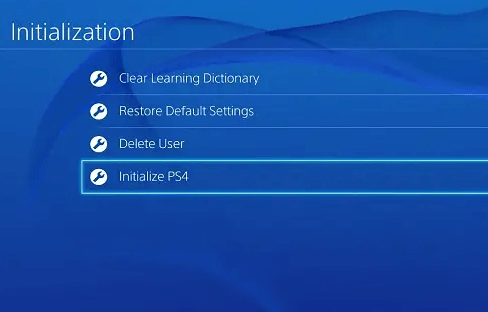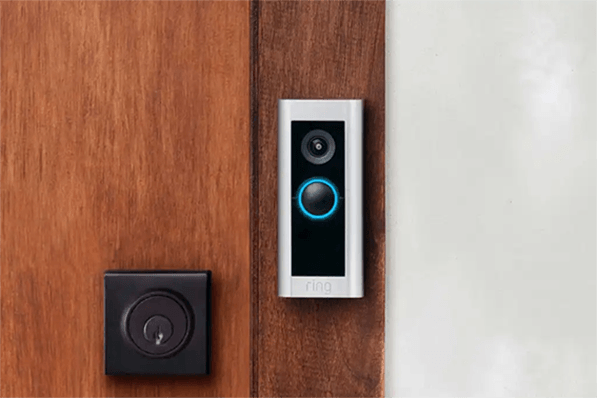How to Solve Game Keep Crashing on Desktop?
Use first-rate software such as 4DDiG Partition Manager. It will aid system migration and partition management to avoid problems caused by unexpected PC crashes and data loss.
Why does my roblox keep crashing? Today's games are often high-octane and require a lot of power in the RAM, graphics, and so on. As a result, flaws in the CPU or GPU are visible in this environment. A gamer stated that his PC shuts down after a few minutes every time he plays a video game. It is a disaster. The computer abruptly fails while game players are nearing the end of a stage, which is even worse.
Why does my game keep crashing? When you run this issue, this query may appear. In general, it can be attributed to software and hardware difficulties. So, let's investigate what caused your PC to crash when playing games.
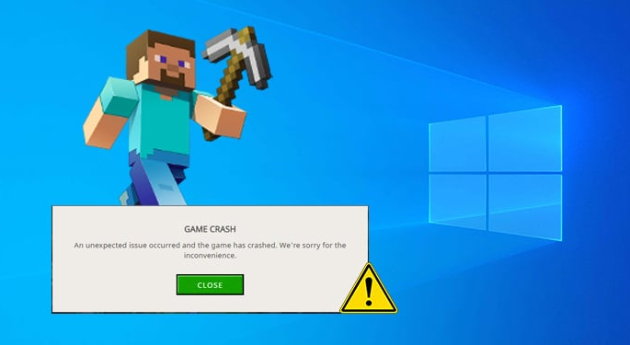
Part 1: Why Does My Game Keep Crashing?
Why does my valorant keep crashing? While gamers like pushing their bounds, realizing that the system has limitations is important. After all, it is only a mechanism that might malfunction. When PC games break, consumers frequently ignore the most obvious causes. So, it is vital to identify the possible causes before looking for remedies to PC game crashes. Why is my game crashing all the time? There are several alternative answers to this question. See the following lists:
- It was overheating the PC while you continued to play nonstop.
- Inadequate device driver availability.
- You have severely overclocked the device several times.
- Hardware malfunction.
- Because the games are considered a threat, the active antivirus program bans them.
- The presence of viruses in the system causes the computer to crash.
- PSU (power supply unit) failure.
- System files are missing or corrupted.
- There are several browser tabs open.
- OS state is out of date.
There are a few additional possible causes for your game to fail unexpectedly. As a result, we must be aware of the troubleshooting approaches that can resolve the issue immediately.
☞ Why Is Monster Hunter Wilds Crashing on Startup & How to Fix It?
Part 2: How to Fix Game Crashing Desktop?
PC crashing during games isn't normally cause for concern because the issue could be limited to the game. However, it might still be aggravating for gamers. Why does my ps4 keep freezing? So, here we are with several troubleshooting solutions to address the game crashing issue.
Way 1: Restart Your PC
When games continue to crash on high-end or low-end PCs, the first thing you may attempt is restarting the machine. If the crash is caused by excessive CPU consumption or a random error, restarting the computer may resolve the problem. Then, test your game to verify if it runs properly. Press the Alt + F4 keys and select the "Restart" option. Allow the system to restart before attempting to restart the game.
Way 2: Reinstall the Game
Why does my warzone keep crashing? Sometimes games fail on Windows 10 because they are not properly installed on the machine. It occurs when players install the game's console version on a Windows PC. As a result, you will need to repeat the installation process to resolve this issue. Check to see if your game has a pending update, which is required.
Way 3: Clone Operating System by 4DDiG Partition Manager
Why does my game keep crashing? You frequently have crashes while playing your game, which may be irritating and disturbing to your gaming experience. Crashing can happen at any time during gameplay or at certain periods in the game, resulting in lost progress, wasted time, and potential hardware difficulties.
We recommend utilizing 4DDiG Partition Manager to resolve the game crashing issue and boost overall system performance. This software is a dependable and efficient solution for managing partitions and disc space on your computer, which can considerably impact system stability and game performance.
- Effectively clone your entire hard drive to back up your data.
- One-click migrate Windows OS to SSD without reinstalling system.
- Upgrade to a larger hard drive without data loss.
- Flexibly resize/split/create/delete/format partitions to optimize disk space.
- Safely move installed apps & programs, system updates, drivers, custom settings from one PC to another.
-
Connect an external disk to your computer after downloading and installing 4DDiG Partition Manager on your computer. Then launch the application, select “Clone Disk”.
FREE DOWNLOADSecure Download

-
Select a target disk to receive cloned data from the source disk and then click on the Continue button. (The target disk defaults to the disk you connect to the computer).

-
Please note that cloning will overwrite all data on the target disk, so after you confirm that everything is correct, click on the Sure button.

-
Then, you will see a preview interface showing the effect of the cloned disk. After confirming that the preview is correct, click on the Start button to start the cloning operation.

-
Wait for the disk cloning to complete. The speed of cloning depends on the size of the source disk. Please wait patiently and do not perform other operations or interrupt the current operation.

Way 4: Update Graphics Card Driver
Aside from CPU and RAM, games run on your PC mostly using graphical capability. The GPU determines how smoothly a game will operate on a PC. Why does my pc crash when I play games? PC games may crash suddenly if the graphics card driver is old or corrupted. As a result, you must update your graphics card driver.
- To perform this task, open Device Manager, expand Display adapters, right-click on your GPU, and select Update driver.
- Select Search automatically for drivers, and Windows will search your computer for and install the best driver.
-
You can also go to the official website of your GPU's manufacturer, search for the most recent graphics card driver, and download and install it on your PC.

Way 5: Launch Games in Game Mode
Game Mode is a feature included in Windows 10/11. Once enabled, Windows can optimize your PC for Gaming. As a result, if Steam games continue to crash, you can enable this functionality.
To accomplish this, follow the instructions below:
- By hitting Win + I, you may access Windows Settings.
-
Then select Gaming> Game Mode. Turn the toggle to the On position.

Way 6: Scan for Malware or Viruses
Any background programs and services, including your antivirus software, can impact game performance. On the other hand, the antivirus program is actively scanning for questionable files. When these files are scanned, the computer may hang or freeze. PC games crash when a genuine game file is flagged as potentially dangerous and quarantined.
Additionally, the game software you install on your PC may introduce viruses or spyware into the machine, causing this problem. Scanning for viruses and malware with a proper viral threat prevention scanner, such as Windows Defender, is critical.
- Locate Windows Defender in the Taskbar. Select the "Virus & Threat Protection" option from the drop-down menu.
- Select the offline scan option as a focus point in Advanced Scan.
-
To begin scanning, use the Scan Now button.

Way 7: Run System File Checker
Why does my roblox keep crashing mobile? If there are faulty or missing system files, the computer may crash. You must run System File Checker or SFC scanner to find and repair the underlying fault so that you can play the game smoothly.
- To open the Run dialogue box, press Win + R and type "cmd" into the text box. Then, press Ctrl + Shift + Enter to launch Command Prompt as administrator.
- To execute it, type sfc/scannow in the Command Prompt window and press Enter.
-
It will take some time to scan the device fully. Finally, restart your device to see if the error has been repaired.

Part 3: FAQs
Q1: What Means Computer Crash?
A computer crash occurs when the computer stops working, or a program unexpectedly terminates. A crash indicates either a hardware failure or a major software issue. It is not your fault if your computer fails.
Q2: How Can I Fix PC Crashes when Playing Games not Overheating
Begin by updating your drivers and your BIOS. It could be a compatibility issue if you use alternative drivers, so make sure the GPU is compatible with your system. Also, check that all old and obsolete drivers are deleted for the newly installed ones to function properly.
Conclusion
Why do my games keep crashing windows 11? That's all there is to it for how to cure the computer that keeps crashing when playing games error. Overall, many conditions, such as underlying viruses, power supply failures, and so on, collide with the gaming process in the PC and force it to shut down. To address this issue, you must first assess the state of your system and then take the necessary actions to resolve it.
Use first-rate software such as 4DDiG Partition Manager. It will aid system migration and partition management to avoid problems caused by unexpected PC crashes and data loss.
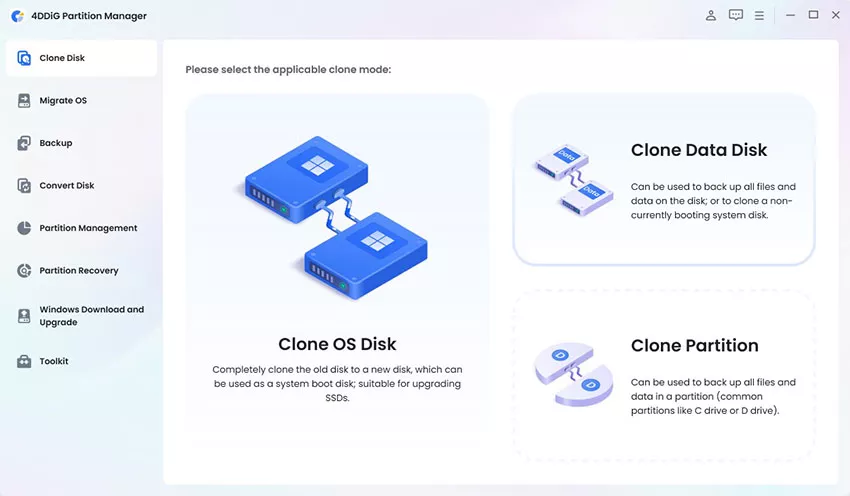


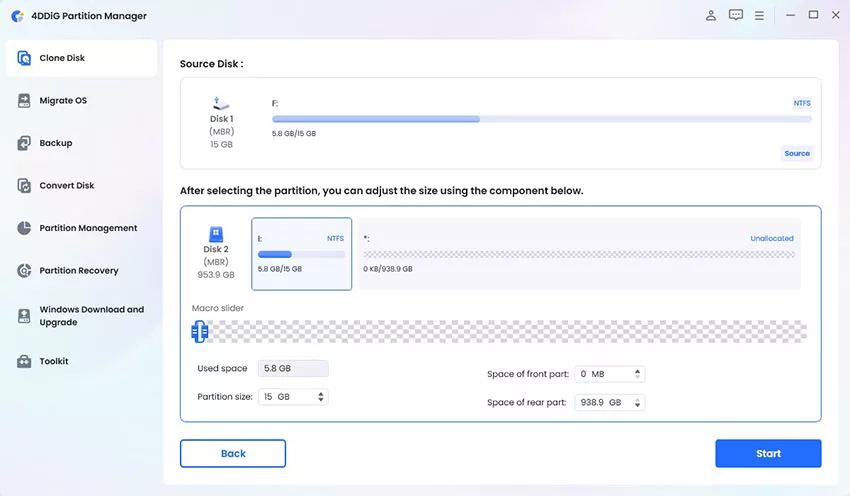
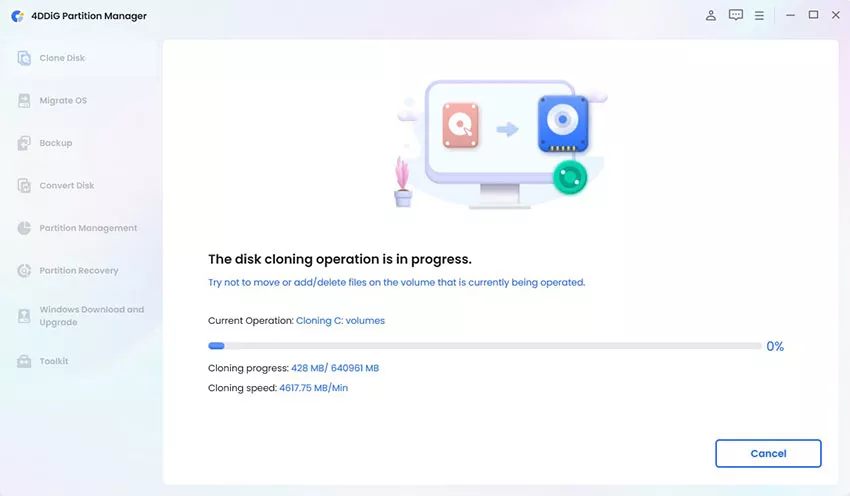
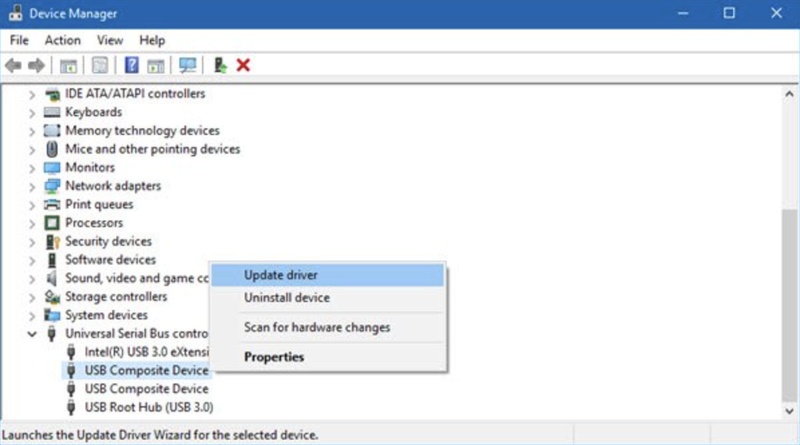

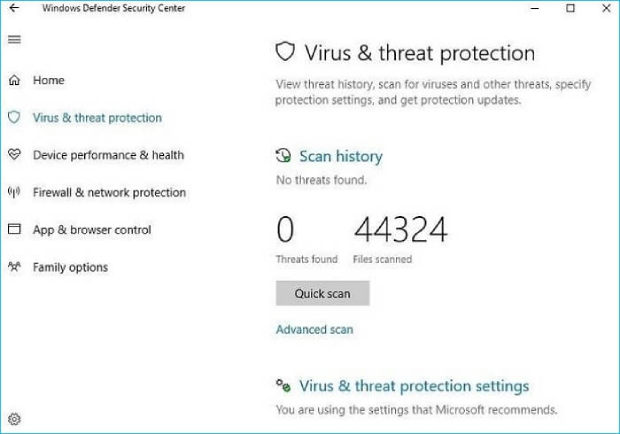
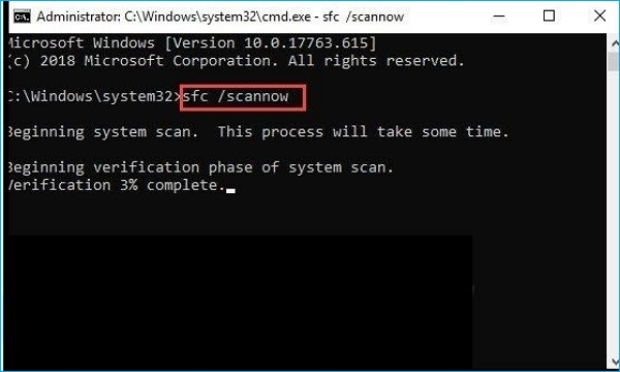
 ChatGPT
ChatGPT
 Perplexity
Perplexity
 Google AI Mode
Google AI Mode
 Grok
Grok