Ultra-Fast Scanning
4DDiG’s advanced recovery algorithm drastically cuts scanning time — scan faster and recover faster.
4DDiG Mac Data
Recovery
AI-Powered


Apple-Notarized
Downloads
Scanning
Multiple Free Trials
Free Support
This leading Mac data recovery software helps you recover unlimited files in just a few quick steps. Simply select a drive, scan for lost data, and preview all recoverable files — it’s that easy.
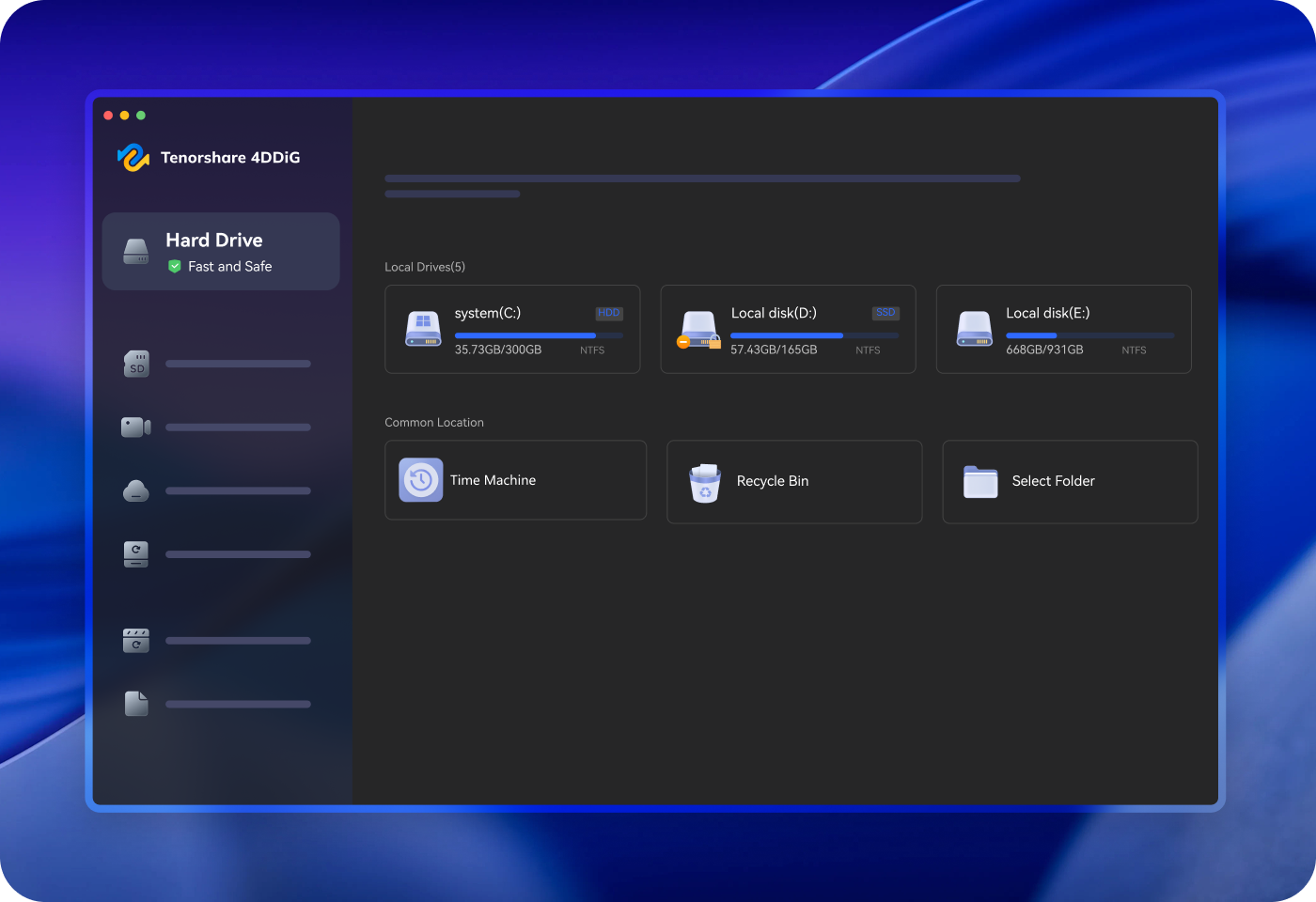
Recover data from Mac hard drive, external drives, emptied Trash, and time Machine backups.
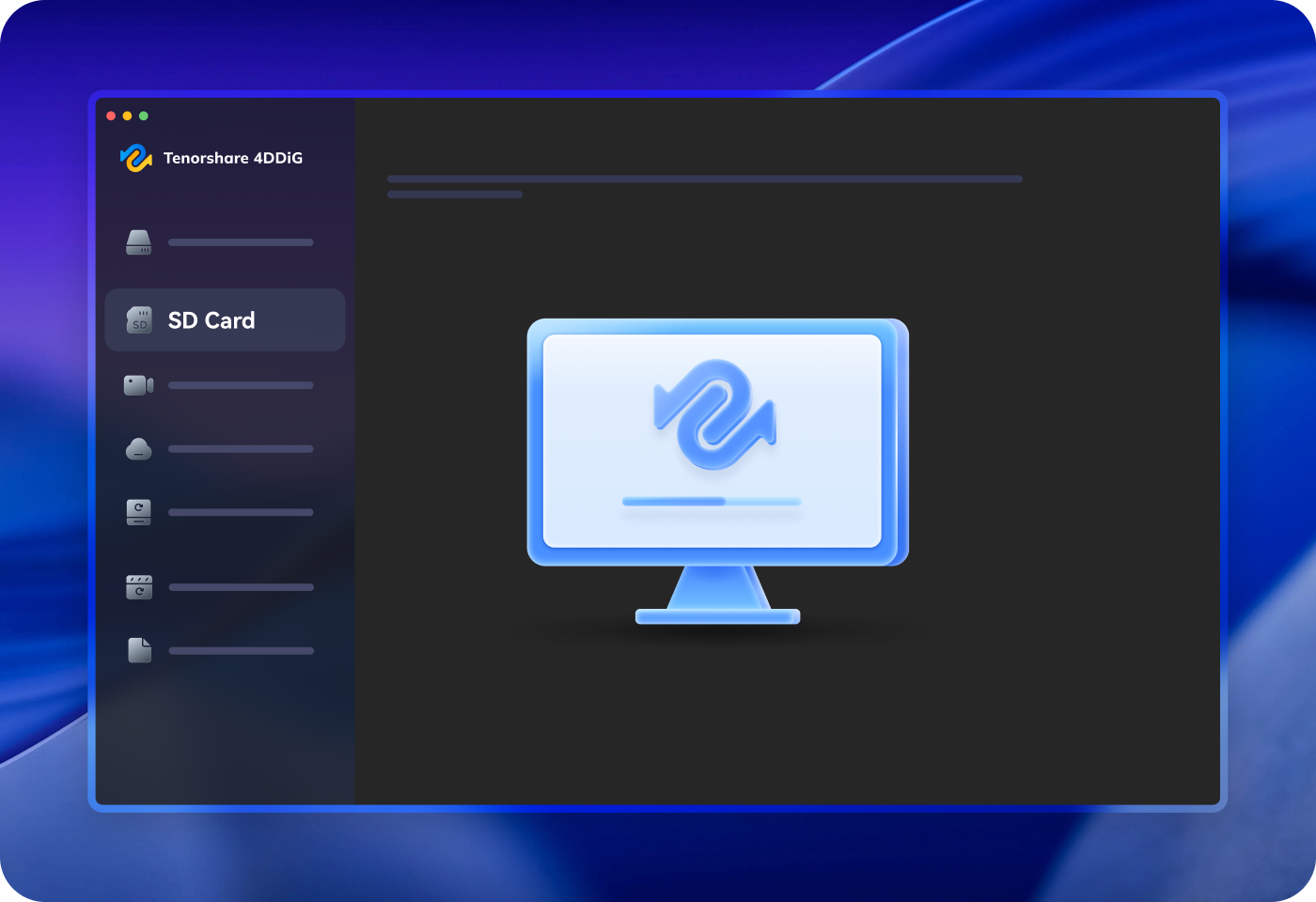
Supports recovery from microSD cards of all major brands — fully compatible with SanDisk, Samsung, Lexar, Kingston, and more.
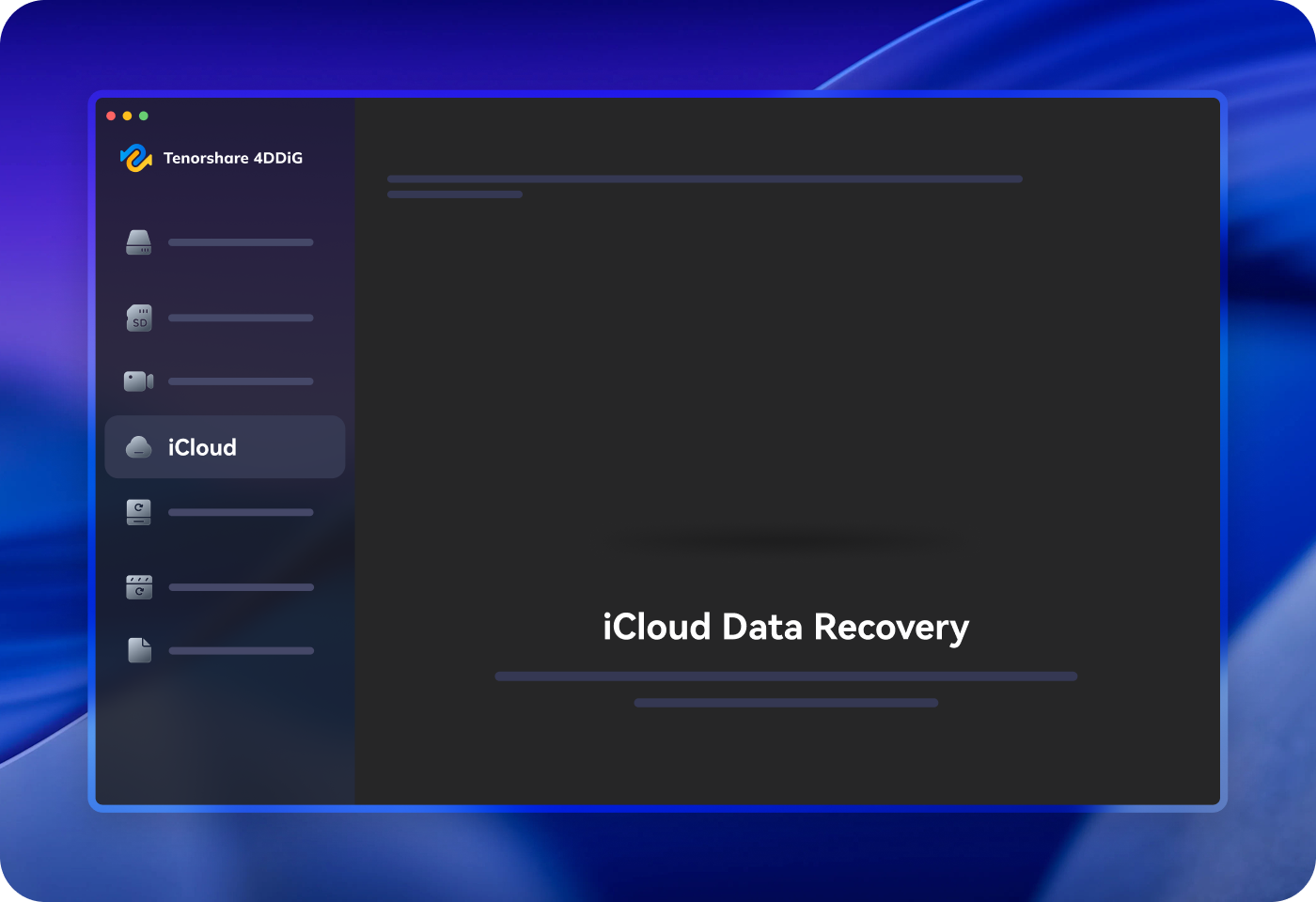
Recover data from iCloud, including photos, notes, contacts, reminders, and more — even without full device restoration.
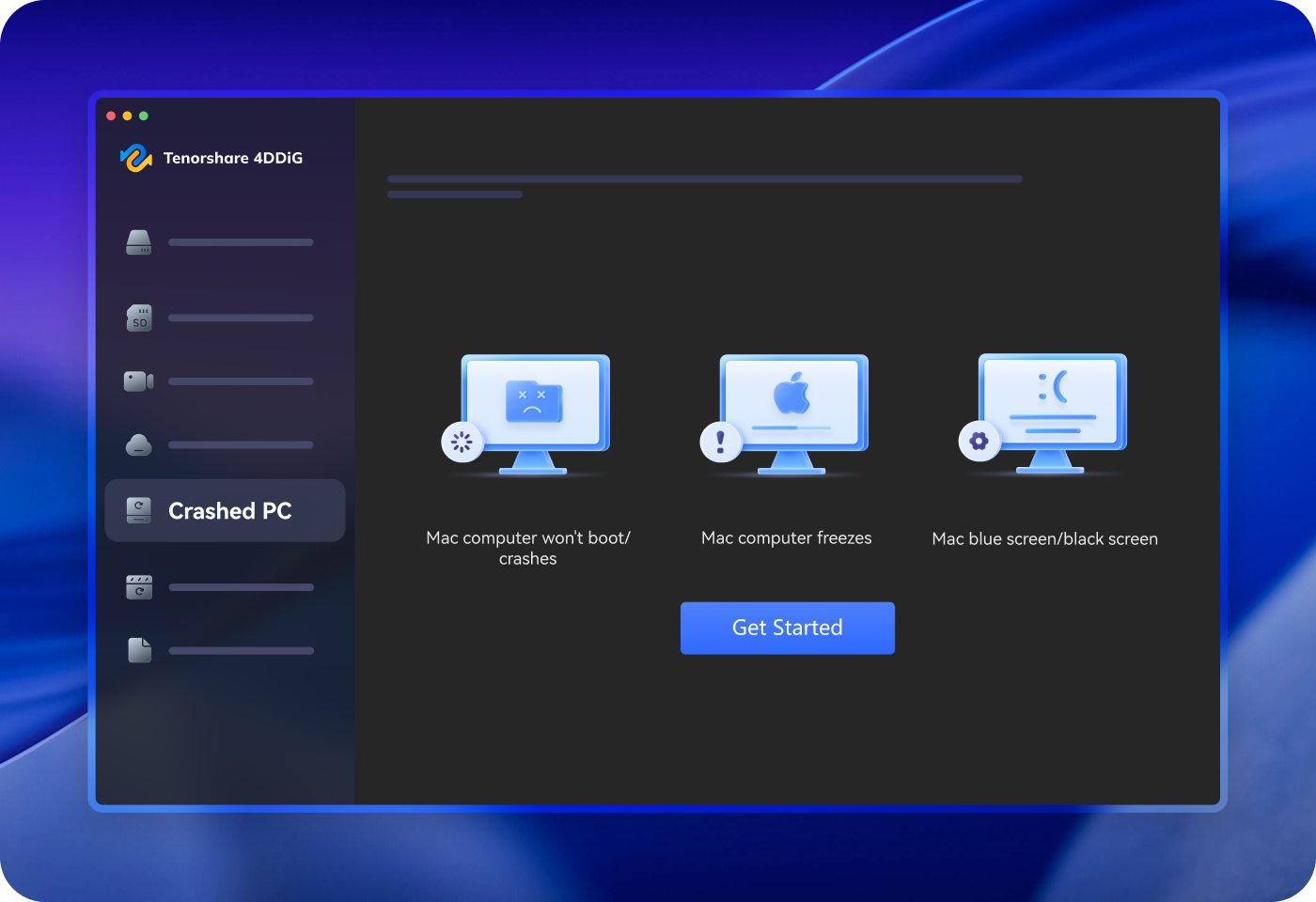
If your Mac crashes or won’t boot—whether due to a blue screen or other issues—4DDiG helps you recover lost data with ease.
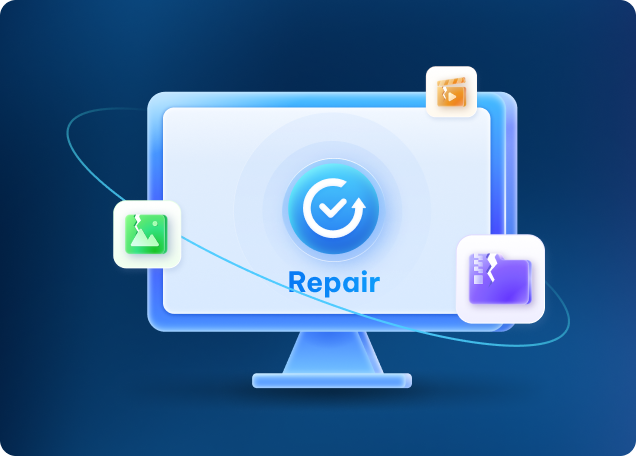
The powerful AI technology lets you restore any corrupted file and fix issues with files that won’t open.
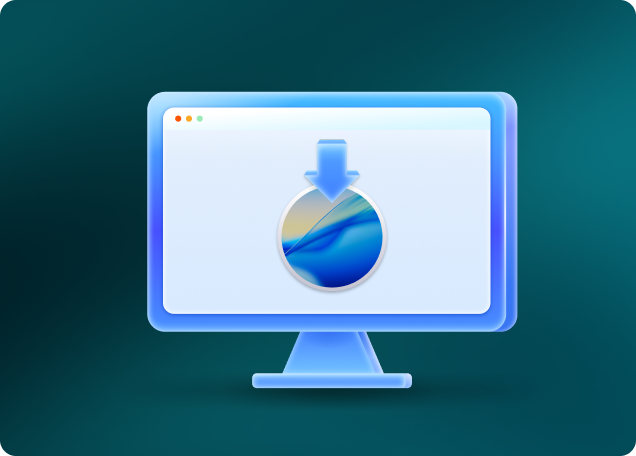
Download and create a macOS USB installer with the latest or older macOS.
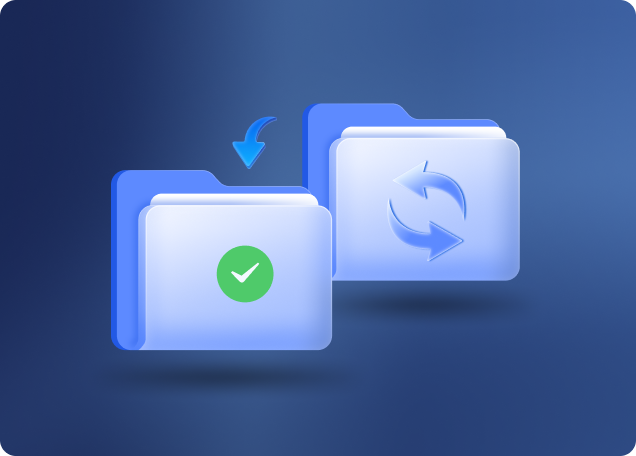
Easily create a full disk backup that enables instant recovery.
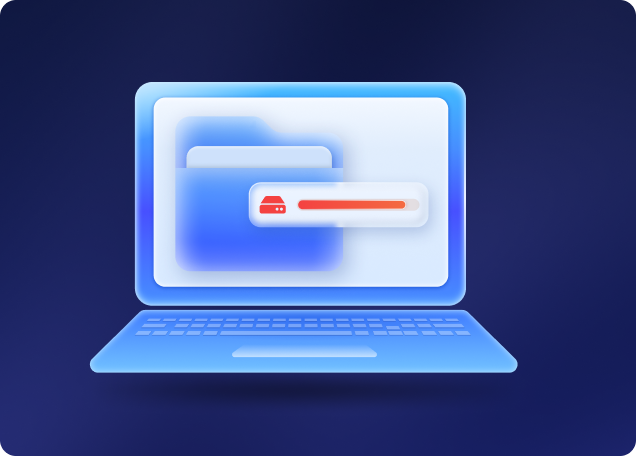
Delete junk files & duplicates in seconds—get more storage with just one click.
30 Days
money back guarantee
100%
Safe and Secure
Free
support





Operating System: macOS 26, Sequoia 15, Sonoma 14, Ventura, Monterey, Big Sur, Catalina 10.15, 10.14, 10.13, & 10.12
Files System: APFS, HFS+, FAT32, exFAT.
Mac computer (M1-M4/T2)
SD memory card
USB flash drive
Digital camera camcorder
Removable Drives
Version: v5.7.0
Release Date: September, 2025
Languages: English, German, French, Italian, Spanish, Portuguese, Russian, Japanese, Korean, Arabic, Dutch, Turkish, Indonesian, Thai, Traditional Chinese and Simplified Chinese.
4DDiG can help you recover lost files from an external drive
with simple steps:
Step 1. Download, install and launch 4DDiG Mac recovery tool on your Mac.
Step 2. Connect the external drive to computer.
Step 3. Select the external drive from the location list. And click on ther Scan
button.
Step 4. Preview the files and select what you need to recover.
It depends on the hard drive size. 4DDiG will scan the hard drive using Quick Scan mode by default, which usually can complete the scan within minutes. While the Deep Scan mode will take hours to scan a hard drive with a large size.
You can download 4DDiG Mac data recovery free to your Mac computer, and also, it supports to scan and preview for 100% free. You can consider purchasing a license when you want to recover the scanned files.
Yes, 4DDiG Mac Data Recover is safe to use. It won't connect your privacy or damage your computer. This software only searches and recovers the data on the location you selected.
It depends on the size of the drive or partition. Scanning your local drive and recovering deleted files usually take 2 to 5 minutes.
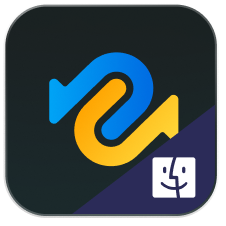
Recover smarter and faster with AI-Powered Mac file recovery.