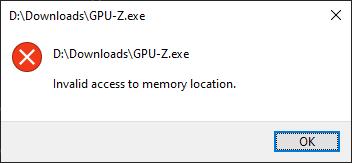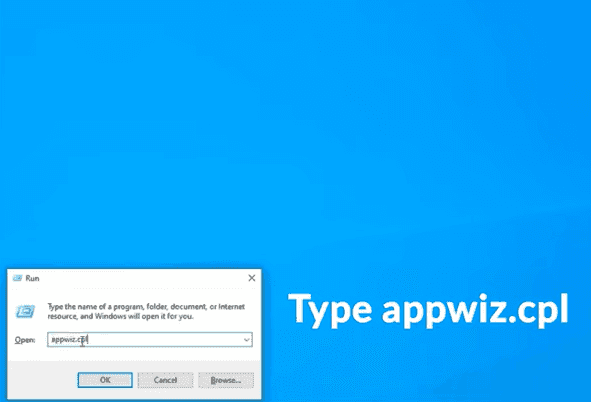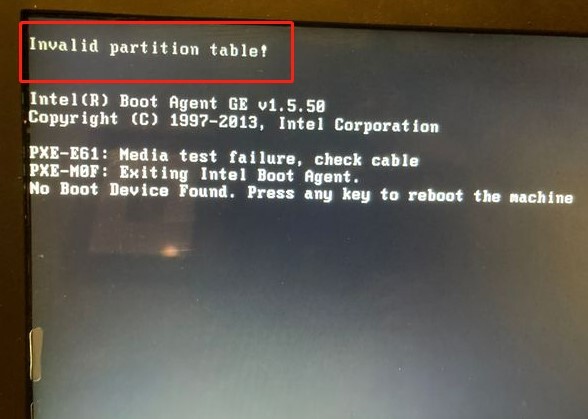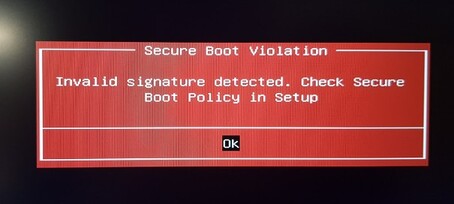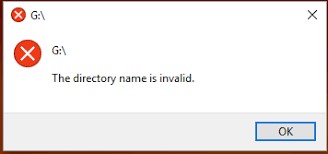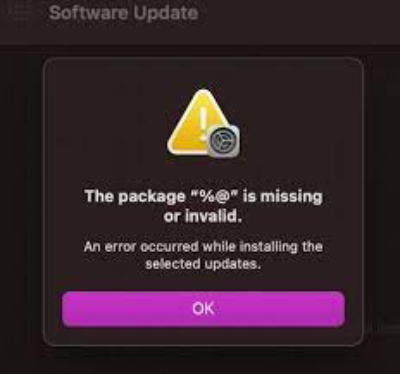4 Ways to Fix Invalid Process Attach Attempt Error
Download the 4DDiG data recovery tool and recover your files lost in fixing theinvalid process attachment attempt. This procedure may result in multiple broken, wrong, or corrupt files. You will easily recover and repair them.
Whenever you encounter an Invalid Process Attach Attempt , don't panic. This is a common issue and arises in Windows occasionally. However, it can disrupt workflow and may cause a system crash. Generally, it gets triggered by driver issues, infected files, and hardware issues. To avoid more damage, it is recommended to take the preventive measures and fix the issue as soon as possible. This guide will take you through multiple methods to fix the issue. You have to troubleshoot the root cause, and it becomes simpler to resolve.
- How to Recover Data Lost from Invalid Process Attach Attempt? HOT
- Way 1: Force Restart PC
- Way 2: Use Built-in Troubleshooter
- Way 3: Use Command Prompt to Check Hardware
- Way 4: Reinstall the Problematic Application

Part 1: Why Does Invalid Process Attach Attempt Occur?
The invalid process attach attempt error can be caused by multiple reasons.
- You may see the stop code if the system or application drivers are missing, outdated, incomplete, or corrupt.
- Virus infections can cause corrupt system files and can disturb normal functions of the system.
- Critical system files can become corrupt in response to a sudden power break, disk write error, or improper system shutdown. This may result in a BSOD invalid process attach attempt.
- Problems like attach attempts often occur with different software applications, especially those that interact with hardware and software that clash.
- If your system's RAM is having issues like bad sectors or incorrect configurations, you may encounter such problems.
Some other issues include an incorrect Windows update containing the wrong code, which can cause a blue screen error.
Part 2: How to Recover Data Lost from Invalid Process Attach Attempt?
During the fixing process, it is expected to face data loss issues. It is essential to understand that it can happen, but you can still recover from it. Usually, the invalid process attaches attempt often causes the corruption of files, which ruins the integrity of the files. You may get worried after seeing such files, but worry no more. You can recover and repair the files with a professional tool, 4DDiG Data Recovery. It is designed to recover data files from corrupt, formatted, and deleted environments.
- It has a speedy scan that finds the complete data from the selected drive.
- You can recover the data from different hard drives, folders and even partitions.
- The recovery process would take at most 5 minutes, with a 99% success rate.
Secure Download
Secure Download
-
Select the Drive/Folder
Once the application is downloaded, install and launch it. From the home page, select the drive, folder or partition from which the files get corrupt, lost or infected. You need to carefully select the drive. It is essential for the complete recovery.
-
Scan the Selected Drive
Once the folder/drive is selected, click on Start. The scan will begin. You will see the files found on the screen. While all the files are displayed, you can customize the view according to the file type of your choice.
-
Preview and Recover the Found Files
When the scan is finished, you can preview the files. It may take some time to repair the corrupt files. Soon, you will see the file on your screen. You can check the integrity of your data. Once you are satisfied, select the files and click on Recover. Choose a new location, preferably any cloud storage if available, including Google Drive or OneDrive. It will save your data if the issue is not entirely resolved.

People Also Read:
Part 3: How to Fix Invalid Process Attach Attempt Error?
It is never easy to encounter issues like an invalid process attach attempt. It gets frustrating when the issue stops the normal functioning of the system. There are numerous reasons behind this error. The good thing is that after you understand the cause, you can easily resolve the issue. We will discuss several methods to troubleshoot and fix the issue. This will make your system stable, and there will be no concerning damage in the future.
Way 1: Force Restart PC
If you encounter a blue screen or the system is unresponsive, you may need to force restart your system. To do so, follow the steps:
-
Press and hold the Shift key, and click on the Power icon. You will get options, select Restart.
-
Your computer will restart. Here, you need to enter the Windows Recovery Environment (WinRE).
-
Select "Troubleshoot and go to Advanced" Options.

-
Select Startup Settings and Restart again.
-
Once the restart is done, press "F5" it will let you select Safe Mode with Networking.
Way 2: Use Built-in Troubleshooter
Windows has a built-in troubleshooter that can determine what this blue screen error refers to and how to resolve it.
-
Go to Start menu, type troubleshoot .
-
From its screen, click on "Troubleshoot Settings".
-
You will see "Find and fix other problems," underneath and click "Blue Screen".
-
You have to "Run the troubleshooter".
-
Follow the instructions given on your screen and let the process finish.
Way 3: Use Command Prompt to Check Hardware
If the invalid process attach attempt error is caused by a hardware issue, you can troubleshoot it with the command prompt.
-
Go to start and type CMD.
-
Right-click and run it as administrator.

-
Type a command sfc /scannow and click on "Enter". This command will check the files and repair them if needed.

-
After that type chkdsk /f /r and hit the enter button. Confirm it when you move forward.
-
Restart your system to check for disk errors.
Way 4: Reinstall the Problematic Application
You may encounter the invalid process attach attempt error only when playing a specific game or using an application. You can quickly resolve this issue by reinstalling the game or app.
-
In Valorant, if you see an invalid process, attach an attempt to uninstall Valorant.
-
You can save your progress in your account and uninstall the application.
Go to the provider’s site and install it again.
The issue will be resolved.
Part 4: FAQs about Invalid Process Attach Attempt
Q 1: What’s the Invalid Process Attach Attempt?
Invalid process attach attempt is a blue screen error in Windows 10/11. It indicates that one process is trying to attach with another process. This disarrangement could be occurring due to incompatible drivers, a corrupt file or system, or any incompatibility between third-party software and the system. This attachment can cause the system to crash to prevent further loss. Various methods are available to resolve this issue.
Q 2: What should you do when you boot to a blue screen error?
Usually, when you see a blue screen error, it comes with an error code or message explaining the issue. It can help you identify the error. After that:
- Restart your system in safe mode.
- Update the drivers
- Run a virus scan
- See any recent software or application updates available
- See any hardware or software changes if they occur in recent
If no fix works, you may revert your system to its previous version. However, you must have a system backup to avoid facing data loss.
Q 3: Can I hard reset it on a blue screen?
Yes, it is possible to perform a hard reset while facing the blue screen. To do so, you need to:
- Press and hold the power button. Continue pressing till the computer turns off
Continue with the reset process. You must perform this hard reset, after you have tried all other fixes. It is because you may see data loss or corrupt files. Moreover, after reset when system restarts, immediately look for the reason behind the error so that you can prevent it in future.
Final Words
An invalid process attach attempt error is an important bluescreen error that must be fixed for your system to function smoothly. The guide discusses multiple fixes, including restarting the PC, troubleshooting, and reinstalling the problematic application. This will help you resolve the issue. If your files get lost during the process, a recovery wizard-like 4DDiG Data Recovery Software can help you get them back.




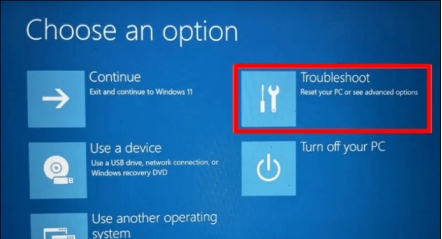

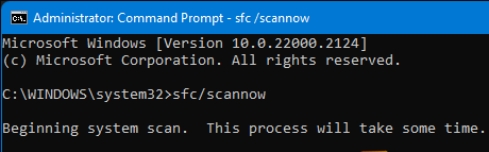
 ChatGPT
ChatGPT
 Perplexity
Perplexity
 Google AI Mode
Google AI Mode
 Grok
Grok