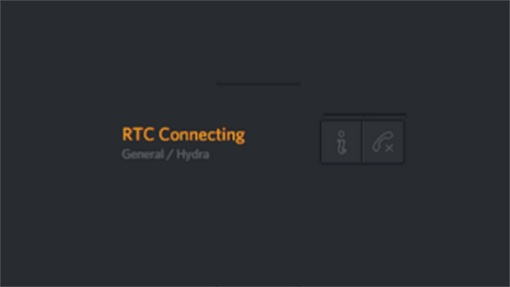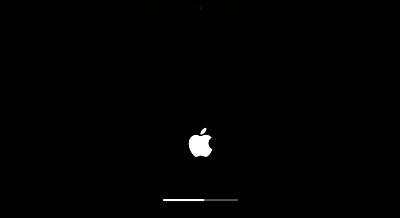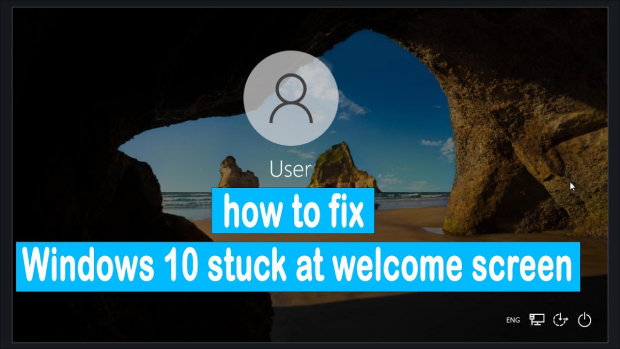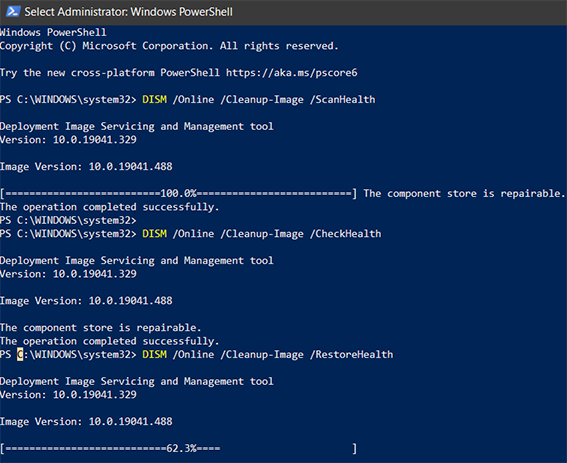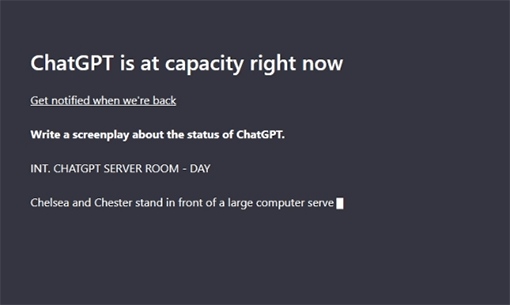Discord Stuck on Checking for Updates? 7 Quick Fixes!
Are you facing the frustrating issue of Discord stuck on checking for updates? We understand how exasperating this can be, especially when you're eager to connect with friends or colleagues on Discord.
But fret not, as we've got your back! In this guide, we'll provide you with seven quick and effective fixes to resolve this problem swiftly.
Discord is an essential communication platform for gamers and communities alike, and being stuck on the update screen can be a major hindrance. Whether you're a tech geek or a beginner, we'll walk you through step-by-step instructions to get your Discord up and running smoothly again. So, let's get started.
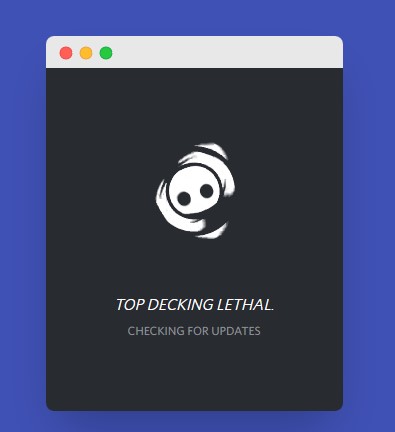
Part 1: Why is Discord Stuck on Checking for Updates?
Before getting straight to the fixes, it's essential to first understand why is Discord stuck on checking for updates.
Discord getting stuck on "Checking for Updates" can occur due to several reasons including:
-
Network Issues: Poor or unstable internet connectivity can hinder Discord from fetching updates.
-
Firewall or Antivirus Blocks: Overzealous firewall or antivirus settings might block Discord's update process.
-
Corrupted Installation: A corrupted Discord installation can lead to update problems.
-
Outdated System: Running an outdated operating system can cause compatibility issues.
-
Background Processes: Other applications consuming system resources can interfere with Discord's update.
-
Server Problems: Sometimes, Discord's servers may face issues, causing update delays.
-
Cache and App Data: Accumulated cache and data can disrupt Discord's update mechanism.
By identifying and addressing these potential culprits, you can resolve the Discord update issue and enjoy seamless communication on the platform.
Now let's discuss how you can fix this issue.
Part 2: How to Fix Discord Stuck on Checking for Updates?
As you can see there are several reasons behind Discord is stuck on checking for updates, similarly, there are different methods to fix this issue.
Let's discuss them in detail.
Method 1. Check Discord Servers
At times, the root of the problem can be traced back to Discord's extensive server infrastructure. When Discord's technical team is actively engaged in server maintenance, it can lead to the frustrating "Discord stuck on checking for updates" issue.
During such periods, your best course of action is to patiently await the completion of the maintenance process.
To determine whether server maintenance is the culprit behind your update problem, you can conveniently check the operational status of Discord's servers on their official website. Any ongoing server issues there may indeed be the source of your update woes.
Method 2. Restart Your PC or Router
If you're actively facing the "Discord is stuck on checking for updates" issue, the issue might be with your system network.
A simple restart of your PC or router can help resolve network-related problems causing Discord to be stuck on updates. It refreshes network connections and clears potential glitches.
Method 3. Run Discord as Administrator
Sometimes, Discord faces trouble updating because it lacks the necessary permissions. Running Discord as an administrator grants it special access rights, which can help it get through those permission problems and successfully update.
Here is how you can do it.
- Find the Discord icon on your desktop or in your start menu. Right-click on it.
-
From the menu that appears, choose "Run as administrator."

- If a window called "User Account Control" pops up, click "Yes."
- Discord will now start with those extra admin powers, potentially fixing the "Checking for Updates" issue.
Method 4. Rename the Discord Update File
Sometimes, Discord's update file can get messed up, causing the Discord is stuck on checking for updates error. By renaming this file, we force Discord to create a fresh one, which can often solve the problem.
Here are the steps that can help you.
- First, make sure Discord is completely closed.
- Now, open your File Explorer.
- Go to C:\Users\
\AppData\Local\Discord\. -
Look for a file named "Update.exe".

- Right-click on "Update.exe" and select "Rename".
- Change its name to something like "Update_old.exe".
- Reopen Discord, and it should recreate the update file.
Method 5. Delete Discord App Data
Discord collects a lot of data over time, and sometimes, this accumulated data can cause update problems. Deleting it can give Discord a fresh start and might resolve the update issue.
Here are the steps that can help you.
- First, make sure Discord is completely closed.
- Open your File Explorer.
-
Navigate to C:\Users\
\AppData\Roaming\Discord. 
- Select and delete the folders.
- Now, restart Discord, and it will rebuild the necessary data.
Method 6. Turn off Windows Defender Antivirus
Windows Defender Antivirus can sometimes mistakenly block Discord's update process. That is why you face "Discord stuck on checking for updates." Temporarily turning it off can allow Discord to update smoothly.
Here is how you can do it.
- Open your Windows Security settings.
-
Click on "Virus & threat protection."

- Under "Virus & threat protection settings," click on "Manage settings."
- Turn off "Real-time protection."
- Now, reopen Discord, and it should be able to update without any antivirus interference.
Method 7. Disable Proxy Server
If you're using a proxy server with Discord, it might cause problems with updates. Disabling it can often fix the "Checking for Updates" issue.
Here are the steps that can help you.
- Open your Windows Settings.
-
Go to "Network & Internet" and select "Proxy" on the left.

-
Under "Proxy server," turn off the option that says "Use a proxy server."
- Restart Discord to check if the update issue is resolved.
So, that's how you can fix my Discord is stuck on checking for updates issue on your own.
Pro Tip: How to Fix Windows Update Errors?
It's really frustrating to face Windows update errors. These issues can disrupt your workflow and leave your system vulnerable. In order to regain control and ensure your Windows updates run smoothly, you must be looking for a reliable solution.
In this case, a powerful tool like 4DDiG Windows Boot Genius can be your savior.
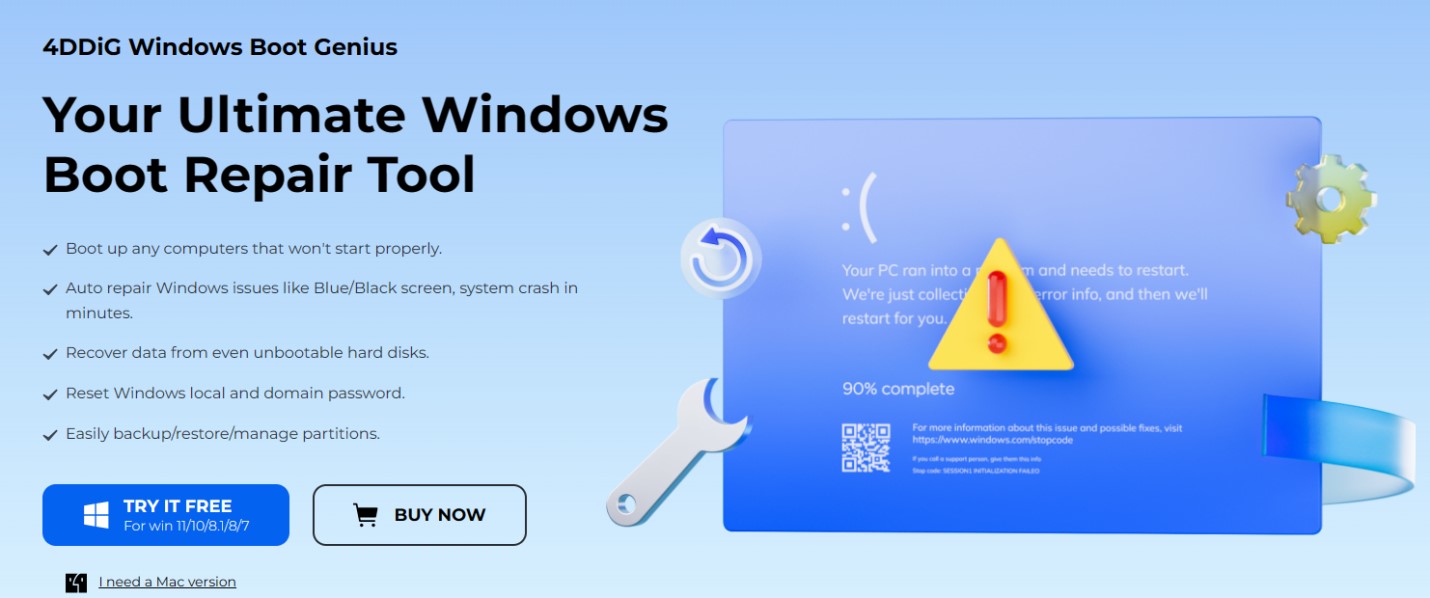
Here's what it offers:
Secure
Download
Secure
Download
-
User-Friendly Interface: Its intuitive interface makes it accessible to both beginners and experienced users, ensuring that you can navigate through repair processes effortlessly.
-
Boot Up Any Computers: It excels at reviving non-starting computers, helping you bypass frustrating boot issues and get your system up and running.
-
Rapid Windows Repair: With the ability to auto-repair Windows problems such as the dreaded Blue/Black screen and system crashes, it swiftly brings your system back to a healthy state in mere minutes.
-
Data Recovery from Unbootable Drives: This powerful tool doesn't just fix Windows issues; it also serves as a lifeline for your data. Even when your hard disk refuses to boot, 4DDiG Windows Boot Genius can recover valuable information, ensuring your files are safe.
-
Windows Password Reset: It simplifies password management by allowing you to easily reset both local and domain Windows passwords. Regain access to your locked accounts effortlessly.
-
Effortless Partition Management: Beyond repairs and recovery, it offers seamless partition management capabilities. Back up, restore, and efficiently manage partitions to keep your system organized and optimized.
If you're interested in harnessing the power of 4DDiG Windows Boot Genius to resolve Windows-related issues, check out this comprehensive guide: 4DDiG Windows Boot Genius Guide.
It will walk you through the steps to effectively troubleshoot and repair Windows problems, ensuring your system runs smoothly.
Conclusion
So, that's how you can get rid of Discord stuck on checking for updates error. All you have to do is carefully follow the steps given above and get back on Discord within a few hours.
But if you are facing other Windows updating errors like blue screen errors or black screen errors or other partition-related issues, you can use 4DDiG Windows Boot Genius to get back your system on track.
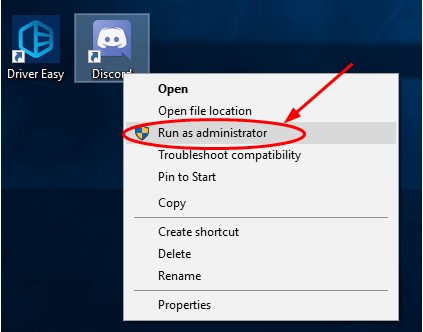
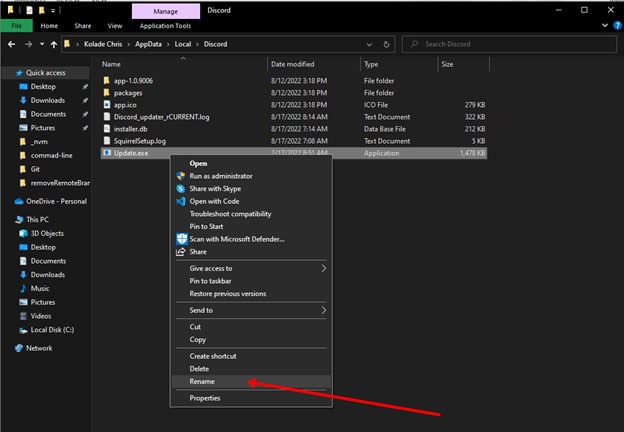
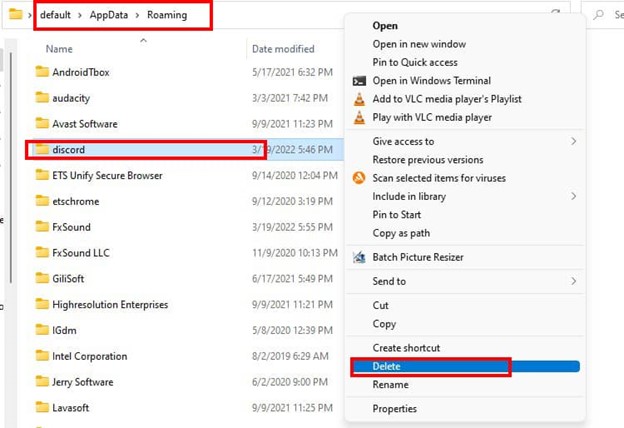
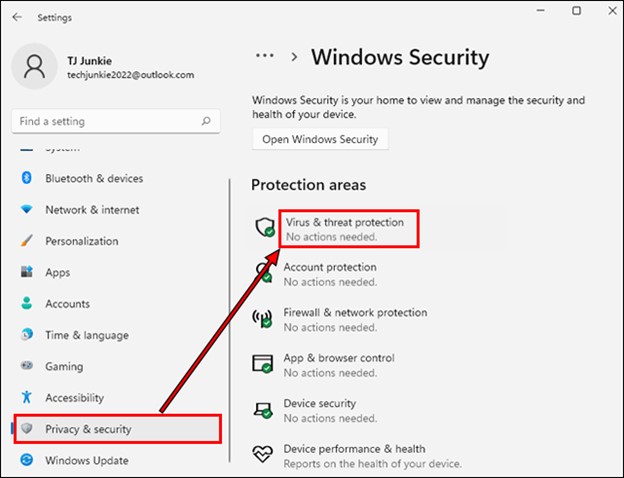
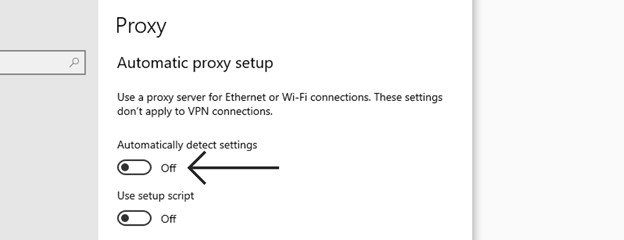
 ChatGPT
ChatGPT
 Perplexity
Perplexity
 Google AI Mode
Google AI Mode
 Grok
Grok