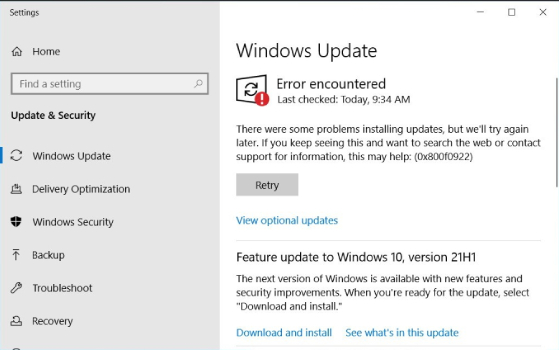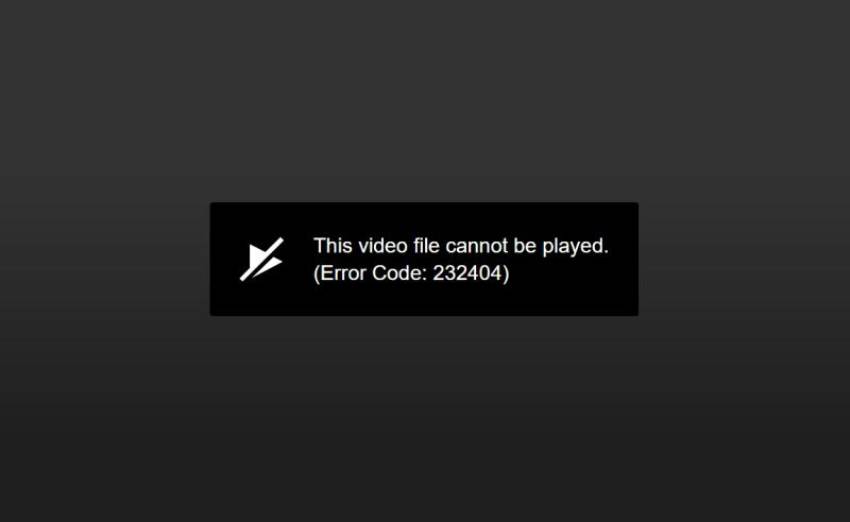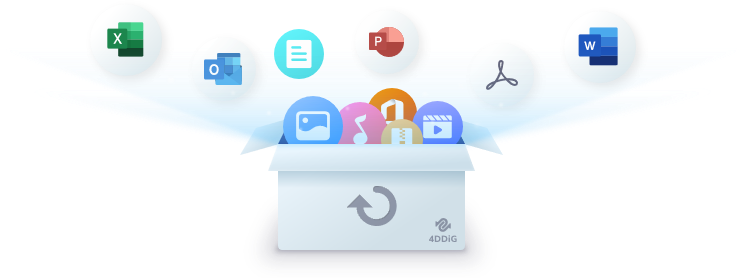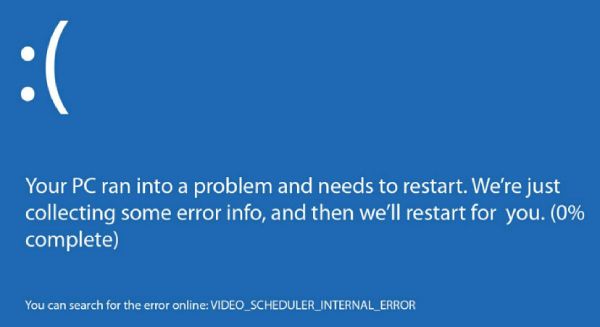How to Fix Error Code 0x80070005? 100% Success!
How to Fix Error Code 0x80070005? Use 4DDiG Windows Boot Genius to fix this error automatically!
Computer error codes are an inevitable part of utilizing them, and they frequently frustrate us and make our tasks more difficult. Windows users could come across such error codes, one of which is 0x80070005. The Windows operating system's permissions and access rights frequently cause this error. It may happen while running different system operations or installing or updating applications.
This article will explain five practical solutions for the error code 0x80070005. Each solution deals with strategies depending on a particular circumstance. These solutions are intended to help you regardless of whether you see this error 0x80070005 while installing software, downloading updates, or performing other system operations. From adjusting permissions to repairing system files, we'll cover a range of troubleshooting steps designed to help you overcome the error 0x80070005 and get your system back on track. Get reading!
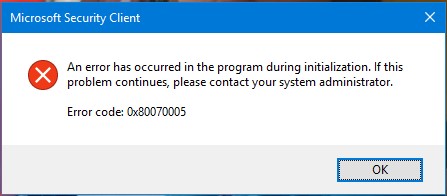
Possible Causes of Error 0x80070005
Several underlying issues with the Windows operating system can result in error code 0x80070005. Understanding the potential causes of this error can help accurately identify and fix the issue. The following are some typical causes of the error 0x80070005:
- Insufficient Permissions: If a user or a process does not have the required permissions to modify, access, or perform a certain action on a file, folder, or system component, leading to an error.
- Security Software Interference: Overzealous security software, such as antivirus or firewall applications, can sometimes block or restrict specific actions the system or applications are attempting to perform. This can lead to the error 0x80070005, especially during installations or updates.
- Corrupted User Profiles: If a user profile becomes corrupted, it can lead to permissions issues and cause the error code 0x80070005 to appear when accessing certain files or performing specific tasks.
- Windows Update Problems: During Windows updates, if specific files are locked or inaccessible, it can result in Windows update error 0x80070005.
- Malware or Virus Activity: Malicious software can compromise system files, permissions, and a setting, leading to various errors, including 0x80070005 access is denied.
- Disk Issues: Problems with the system's hard drive, such as bad sectors or other disk-related issues, can lead to the 0x80070005 error.
Part 2: How to Fix Error Code 0x80070005?
Fix 1: Check File and Folder Permissions
Insufficient permissions on files and folders are one of the significant causes of the error code 0x80070005. This error happens if a user or process tries to perform operations but does not have the required access rights. Follow the below steps to check and adjust file and folder permissions:
- You must right-click the problematic file or folder and choose "Properties" from the context menu.
-
You can view a list of user accounts and their corresponding permission levels by going to the "Security" tab.

-
3. To change the permissions, click the "Edit" button. To continue, you might need administrative rights.

-
Choose the user account whose rights you want to modify. To allow complete access, select the "Full Control," "Modify," and "Read & Execute" checkboxes. Click "OK" to apply the changes.

Fix 2: Run SFC in Command Prompt
The error 0x80070005 can be caused by corrupted or missing system files. A Windows System File Checker (SFC) scans and fixes defective system files. Follow the below steps to perform an SFC scan:
- Open the command prompt on your Windows computer.
-
After that, you must type sfc/scannow and press the Enter key.

-
You should wait until the scan is finished once it has started.
-
4. Lastly, you need to install updates once again
Fix 3: Scan for Malware and Viruses
Malware and viruses can affect system settings, permission, and files, resulting in errors, including the error code 0x80070005. If your computer has antivirus software installed, ensure it is regularly updated to detect any potential malware or viruses.
Use the built-in Windows Defender software to perform a malware scan if your computer lacks an antivirus. Your PC will benefit significantly from a premium subscription or an upgraded version of the Windows Defender application. Thus, you need to scan the updates, restart your computer, and then install the Windows Updates.
Fix 4: Run the Windows Troubleshooter
Windows includes built-in troubleshooters to identify and fix various system and software-related issues, including the error 0x80070005. Running the troubleshooter specific to your problem often provides a quick solution. Here's how to run the Windows Troubleshooter:
- Firstly, you need to press Win + X and click on Settings.
-
After that, click on the Update & Security section and click on Troubleshoot.

-
Now it’s time to click on Additional Troubleshooters.

-
After that, click on Windows update and run the troubleshooter.

Fix 5: Automatic Repair with 4DDiG Windows Boot Genius
When traditional methods don't resolve the error code 0x80070005, you might need a more advanced solution. One such tool is 4DDiG Windows Boot Genius which offers automatic repair functionalities to address various Windows issues, including errors like 0x80070005.
Main Features of 4DDiG Windows Boot Genius
- Windows Repair: 4DDiG Windows Boot Genius provides a comprehensive suite of repair tools to fix various Windows errors, including startup problems, system crashes, blue screen errors and system file corruption.
- Bootable Media Creation: The tool allows you to create bootable USB or CD/DVD media, enabling you to boot into your system even when it's unbootable due to critical errors.
- Data Recovery: Besides repair tools, the software offers data recovery capabilities. You can retrieve lost or inaccessible files from a non-booting Windows system.
- Registry Repair: Repair and clean up the Windows Registry, which often plays a role in causing errors and performance issues.
- Clone and Backup: Backup your important data or clone your entire system to a new drive for migration or recovery.
- Password Recovery: If you've forgotten your Windows login password, the tool can help you reset or recover it, giving you access to your system again.
- User-Friendly Interface: 4DDiG Windows Boot Genius has an innovative and user-friendly interface, making it accessible to beginners and advanced users.
Follow the below steps that help how to use 4DDiG Windows Boot Genius to fix error code 0x80070005:
Secure Download
Secure Download
-
Run the application, then insert the generated CD/DVD into the CD-ROM drive or attach the USB flash drive to the computer. After that, click "Create now" to burn a repair disk.

-
You must insert the burned disk into the computer, showing the error code.
-
Reboot your computer and enter the boot menu by pressing the “F12” and “ESC” continuously
-
Once your affected computer is booted successfully, launch 4DDiG Windows Boot Genius. After that, click on "Automated Repair" to start the process.

-
Select the partition facing the error code 0x80070005 and click "Start Repair."

-
6. Finally, once the repair process is completed, you can restart your computer and check whether the error persists or is solved.

Conclusion
While encountering the error 0x80070005 on your Windows system can be frustrating, but with the right approach, you can overcome it and restore your system's functionality. This error often stems from permissions issues, corrupted files, malware, or other underlying problems. The solutions in this guide offer a comprehensive range of strategies to address these issues and resolve the error code 0x80070005.
From checking file and folder permissions to running the System File Checker (SFC) tool, scanning for malware and viruses, using Windows troubleshooters, and employing advanced tools like 4DDiG Windows Boot Genius you have various options. But if you want to save time and ensure 100% success in solving this error 0x80070005, then I recommend you to use 4DDiG Windows Boot Genius directly. This powerful tool is able to repair any Windows-related issues. Just give it a try!







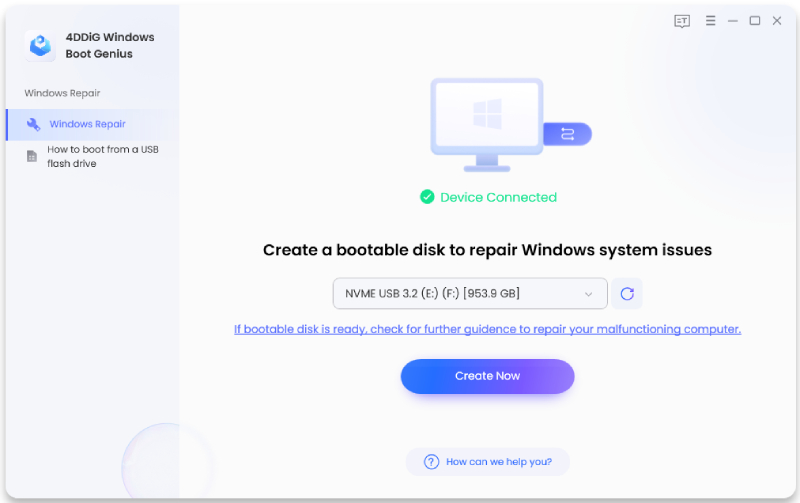
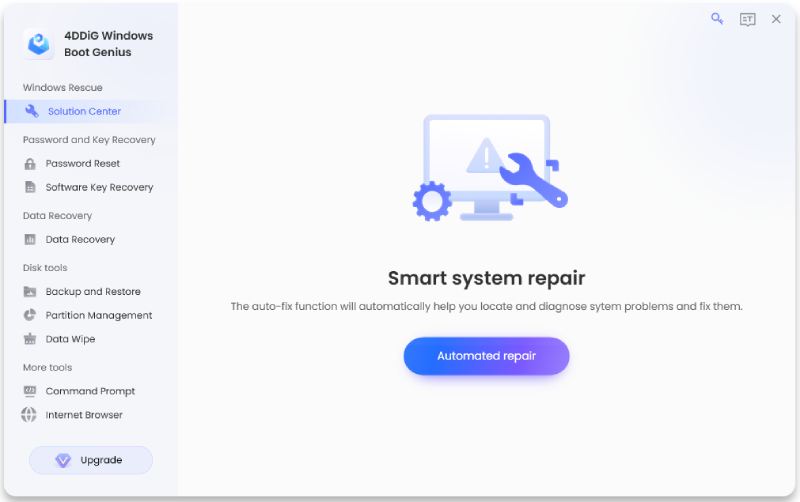
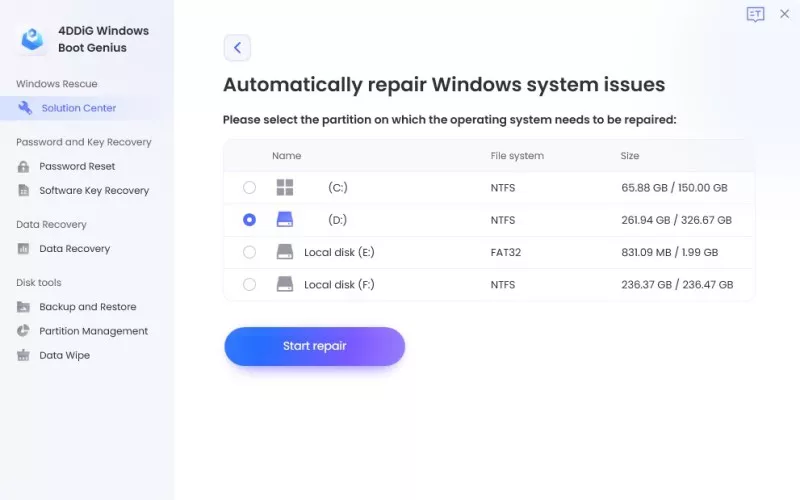
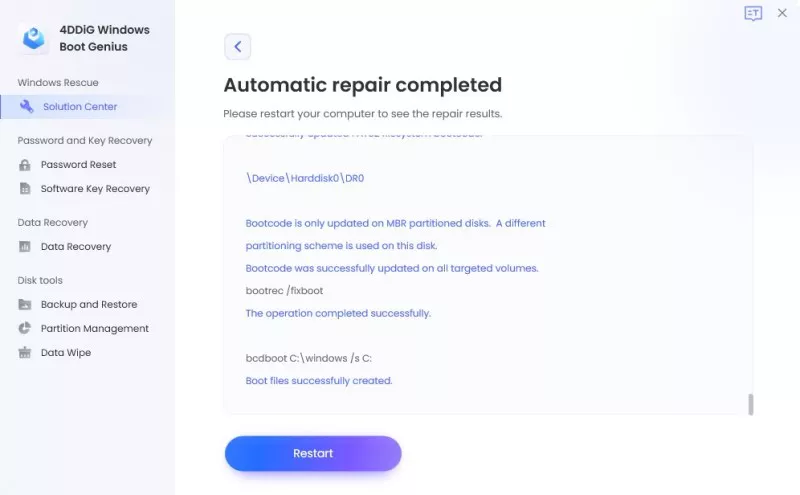
 ChatGPT
ChatGPT
 Perplexity
Perplexity
 Google AI Mode
Google AI Mode
 Grok
Grok