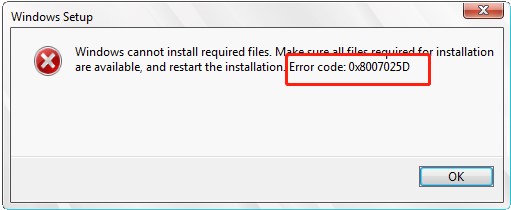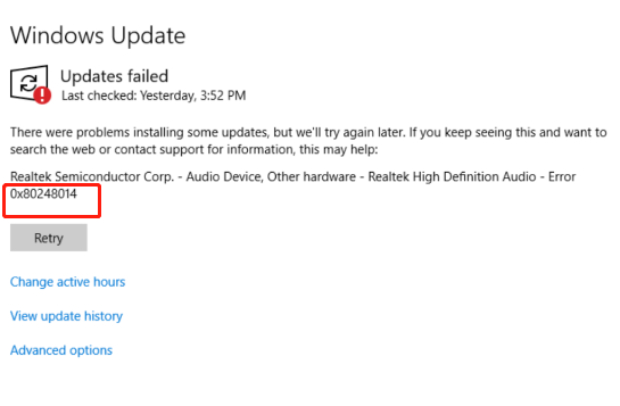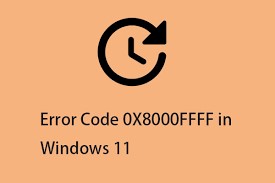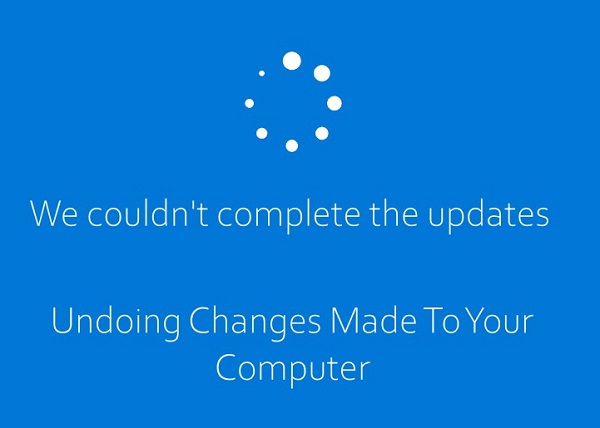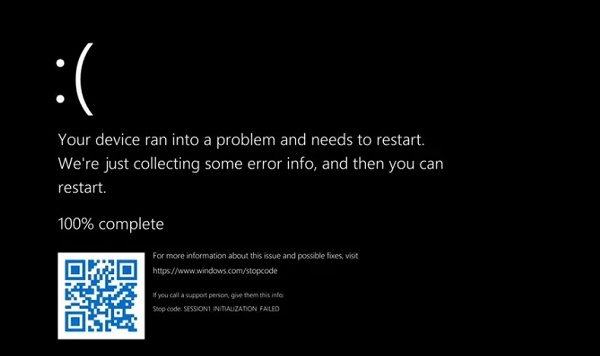How to Fix Windows 10 Update Error 0x80070070?
How to Fix Windows 10 Update Error 0x80070070? Just download 4DDiG Partition Manager to help you fix this error within a few minutes!
The error code 0x80070070 on Windows is pretty exasperating, isn’t it? It ruins the seamless, worryless installation experience and, more often than not, leaves users scratching their heads wondering what in the world of technology even happened!
That’s why dealing with this error becomes so paramount, and users come to guides (like this one) to figure out the best way to deal with 0x80070070.
That’s why we’ve compiled this article to include details on the error code, how to navigate the message that pops up, “Windows cannot copy files required for installation 0x80070070,” and what steps to follow to fix it once and for all.
And, of course, we’ll also include a great tool to deal with the frustrations surrounding this issue: the 4DDiG partition manager to help you even more.
So don’t hesitate to jump right in to figure out the Windows update 0x80070070 today!
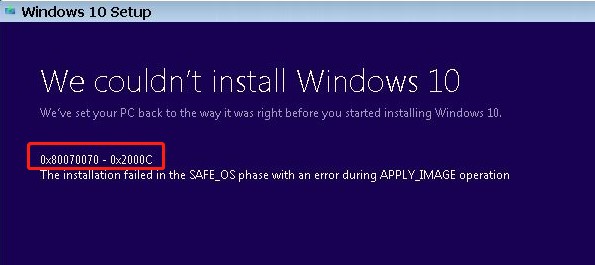
Part 1: What is Error Code 0x80070070, and What Are Its Causes?
The error code 0x80070070 surfaces in Windows updates, manifesting as a roadblock to any user unlucky enough to ace it. Its variant, 0x80070070 0x2000c, sometimes accompanies it, too.
Regardless, this error basically signals that there is insufficient space in the C Drive for the computer to successfully update, which, in turn, causes the copying of essential files to be disrupted and thus leads Windows to display: “Windows cannot copy files required for installation 0x80070070.”
The major reason behind this error is, simply put, constrained disk space on the system drive, which is important to note because Windows update mechanisms require ample space so critical files for the system can be installed.
To deal with this error, one must thus deal with the root cause, i.e., the lack of space.
Broken down, the lack of disk space can be caused by several reasons, which we can refer to through the following:
- Disk Quotas: If enabled, they can restrict available space, leading to 0x80070070.
- Larger Temporary Files: These, alongside unnecessary system files or old Windows update files, lessen the available space despite not being required.
- System Partition: A sufficient partition size can also limit the Windows installation process by limiting space.
Other reasons for the error code can be disk fragmentation, faulty update components, malware, or more, but do note that the most common reason is always the lack of space, which is what the following methods of fixing error code 0x80070070 will deal with.
Part 2: How to Fix Windows 10 Update Error 0x80070070?
Option 1: Utilize Disk Cleanup Tool to Free up Space in C Drive
The initial strategy when dealing with the error code 0x80070070 is to employ Windows’ built-in disk cleanup tool for the cleanest option to free up space in your C Drive.
Not only does this help reclaim valuable disk space, but it also minimizes possible losses and issues over doing it manually. Plus, it’s way faster!
Through systematic scans and file removals (unnecessary files only), the disk cleanup tool offers a targeted approach to eliminating clutter and paves the way for a smoother update process.
Here’s the step-by-step guide:
-
Go to start or press the Windows Key. Search for “Disk Cleanup.”

-
Choose “C Drive” for the clean up.

-
Click on “Clean up system files” and “OK.”

Option 2: Extend the System Partition with 4DDiG Partition Manager
If the above option isn’t working or a larger application gives you the problem, you can also go this route by extending the system partition and getting some free space.
The intricate nature of the 0x80070070 error can easily be dealt with using this method, and no way as much as by utilizing the 4DDiG Partition Manager.
Key Features of the 4DDiG Partition Manager
- Intuitive Interface: 4DDiG provides its users with easy-to-use interfaces and processes, ensuring a friendly experience even for those less familiar with partition management (the beginners).
- Extend/Shrink System Partition: This is also specifically relevant for the 0x80070070 error at hand. You can use this tool to resize your partitions, including the system partition.
- Partition Repair and Recovery: Leading up from the previous feature, 4DDiG also facilitates the repair, recovery, and restoration of partitions on your computer or other connected storage devices.
- Data Protection: You can be assured of prioritizing your data integrity and implementing safeguards to protect your files during the partition management process.
- High Compatibility: This tool is compatible with multiple operating systems and Windows versions, providing a versatile solution for users across different platforms.
Following the below steps to use 4DDiG Partition Manager to extend the system partition in order to fix error code 0x80070070:
-
First, download and then launch the tool. Once that’s done, choose “Partition Management” from the left-hand pane, where you can then right-click on the system partition you want to extend and pick “Extend/Shrink”.
FREE DOWNLOADSecure Download

-
For extension, select and pull the right border of the partition to the right or the left leftwards. Otherwise, you can also pick one of the adjacent partitions with free space to spare and pull its border to release the space for your intended partition.

-
Your task list will now have a pending operation, so you need to “Execute 1 Task(s)” and then select OK to commit the operation.

-
Depending on the extent of space you’re looking to attach to the partition, it will take time. Therefore, to minimize any possible corruption (of files and processes) and data loss, don’t close the program. Once it’s complete, you can click “Sure”.

Option 3: Turn off Disk Quotas and Set a Limit
As disk quotas are often another reason for the 0x80070070 error, turning them off and establishing reasonable limits can help solve your larger issue. Here is a guide to follow to do exactly that:
-
Go to “Disk Management” from the Start menu.

-
Go to “Properties” of the C Drive (right-click pop-up menu).

-
Open the “Quota” tab and uncheck “Enable Quota Management” or reset the disk limit. Click “Apply.”

Option 4: Utilize the Media Creation Tool to Upgrade Windows
If the traditional methods outlined above aren’t doing the trick, you can try going for the Media Creation Tool route to use it to update Windows. This Microsoft-owned tool facilitates the creation of installation media or directly updates the operating system.
That way, you can directly deal with the 0x80070070 Windows update dilemma.
To follow this route, here are the steps:
-
You must first download the tool. You can find it on the official Media Creation Tool site.

-
Run Media Creation and select “Upgrade This PC Now” and “Next.”

- It will ask for clarification when it starts downloading files, and you must select “Keep personal files and apps.” Finally, the installation process will start, and your PC will reboot, restarting multiple times and updating.
Final Words
In short, the persistent challenge presented by the error code 0x80070070 can be a formidable adversary. It disrupts the installation process and annoys users with the “Windows cannot copy files required for installation 0x80070070” message, haunting them to their last breath… we’re kidding!
There are four easy ways to circumvent this, i.e., using disk cleanup, utilizing 4DDiG, turning off disk quotas, or using the Media Creation tool.
This article has detailed the step-by-step process for each option, taking the time to consider various ways to deal with the error code 0x80070070 Windows update, especially the 4DDiG Partition Manager tool. This tool helps simplify the process and makes your technological endeavors much easier! Give it a try!
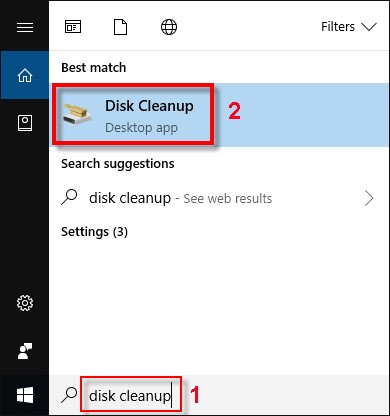



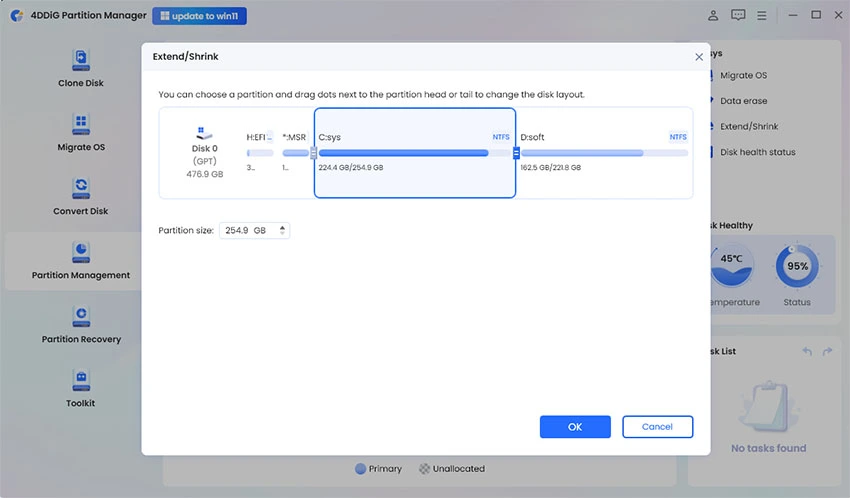


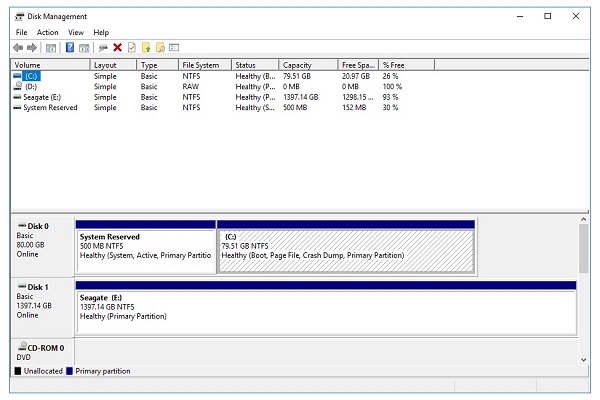
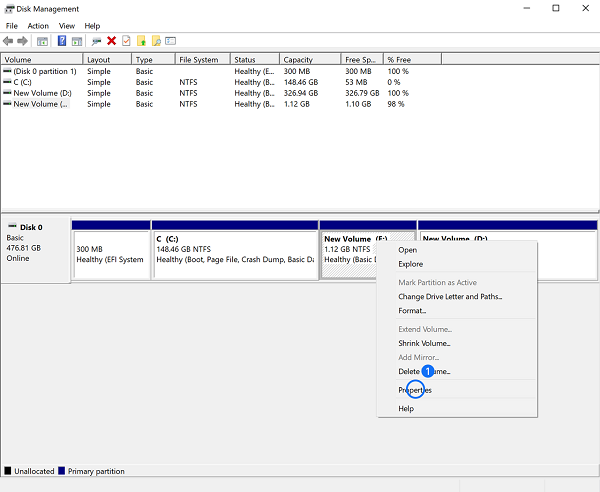
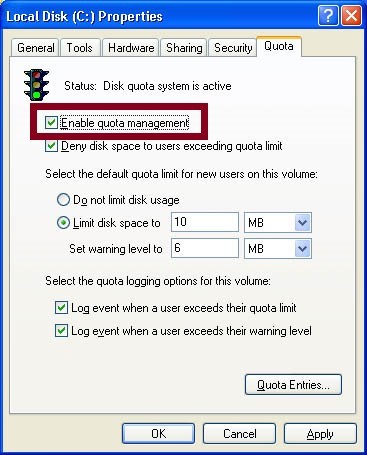


 ChatGPT
ChatGPT
 Perplexity
Perplexity
 Google AI Mode
Google AI Mode
 Grok
Grok