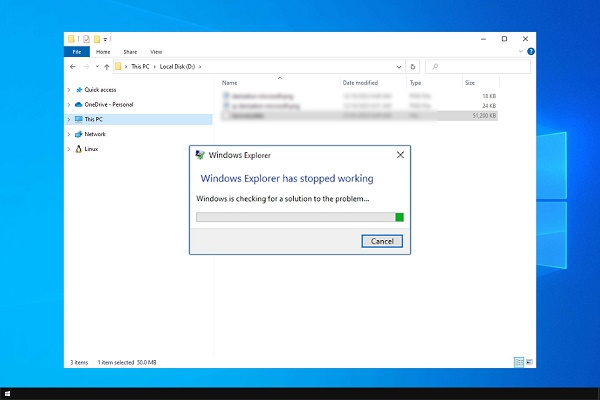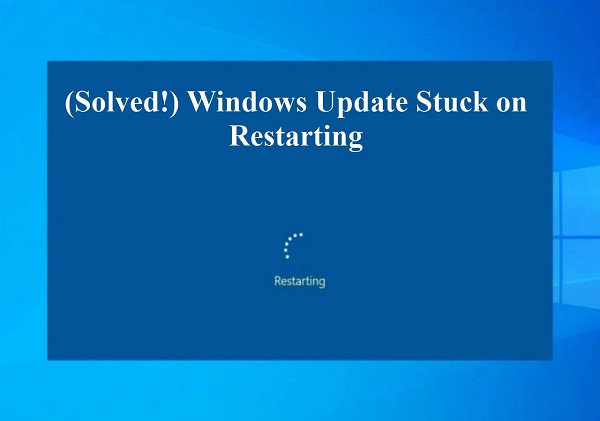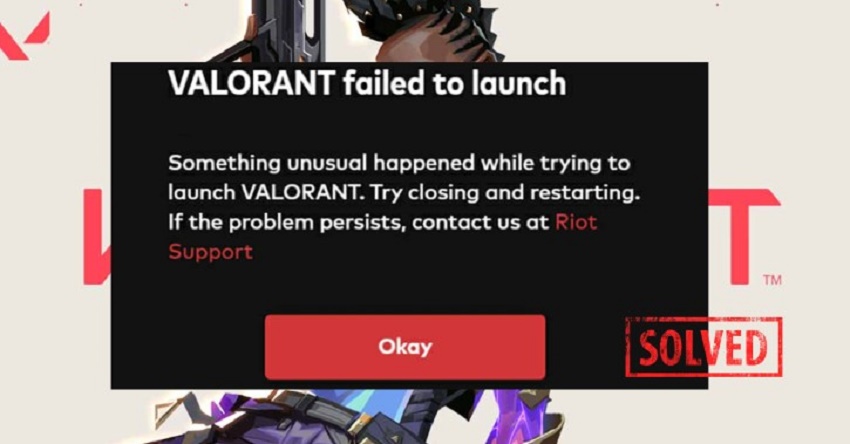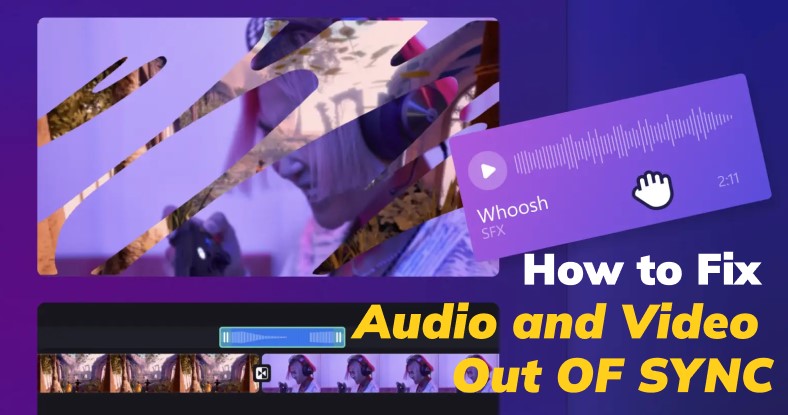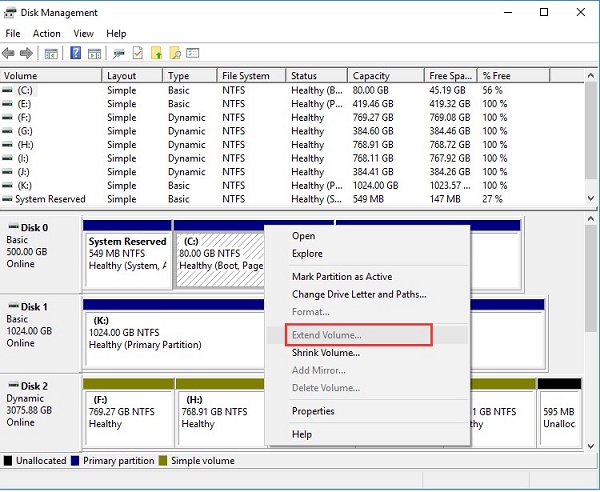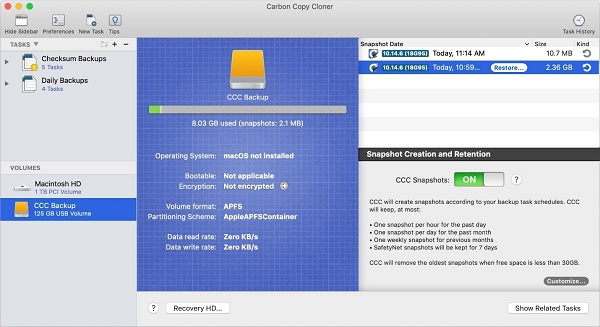Should I Delete MSR Reserved Partition When Installing Windows 10?
Are you installing Windows 10 and wondering about that MSR reserved partition thing? You are not alone! Many folks get puzzled by it and wonder if it's okay to delete.
Well, don't worry! In this article, we will explain what the MSR reserved partition is and whether it's safe to remove during your Windows 10 setup.
Installing an operating system can seem tricky, especially if you are not a tech expert. We get it, and we are here to help. By the end of this article, you will know exactly what to do with the MSR reserved partition – whether to keep it or delete it.
We will keep things simple, so let's get started and make this process easy for you.
Part 1: What is MSR Reserved Partition?
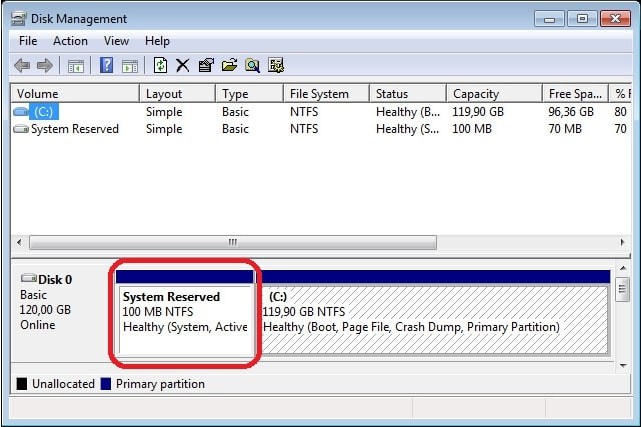
The MSR stands for "Microsoft Reserved Partition," and it's a small, hidden partition created during the Windows installation process. This partition serves a crucial role in your system's functioning, even though you might not interact with it directly.
The primary purpose of the MSR reserved partition is to separate the system files and data files on your hard drive. It plays a vital role in system booting and recovery processes. When your computer starts up, the bootloader, which is responsible for launching the operating system, resides in this partition. It ensures that the Windows operating system boots smoothly.
Additionally, the MSR reserved partition provides a secure space for important system files and metadata. These files help your computer recover from crashes and perform updates effectively. Without this partition, your Windows installation might become unstable, leading to various issues.
But most of the people still ask "should I delete MSR reserved partition when installing Windows 10." Let's discuss this in detail.
Part 2: Can I Delete MSR Reserved Partition When Installing Windows 10?
As said above, the MSR Reserved Partition is essential for the smooth functioning of your Windows 10 installation, there are certain situations where you might consider deleting it.
Let's explore those scenarios:
1. Advanced Users and Custom Installations:
If you are an advanced user and plan to perform a custom installation of Windows 10, you might have specific requirements for your disk partitions. In such cases, you can delete the MSR Reserved Partition and create new partitions according to your needs.
However, this should only be done by users who understand partition management thoroughly.
2. Reinstalling Windows:
If you are reinstalling Windows 10 on a drive that already has an MSR Reserved Partition, you can choose to delete it during the installation process. This can be useful if you want to start with a clean slate and have backed up all your important data beforehand.
3. Disk Cleanup and Optimization:
Some users may want to remove the MSR Reserved Partition for disk cleanup and optimization purposes.
However, it's crucial to note that this can be risky if not done correctly, and it's generally recommended to leave it intact unless you have a specific reason to remove it.
Before deciding to delete the MSR Reserved Partition, it's essential to back up all your important data and ensure you have a good understanding of disk management. Deleting this partition without proper knowledge can lead to system boot issues and data loss.
Part 3: How to Move the MSR Reserved Partition to Another Hard Drive?
If your hard drive is almost full and you are going to upgrade it with the bigger one, you must be wondering how to move the MSR reserved partition to another hard drive.
For this, you can use 4DDiG Partition Manager as it can clone all the data on your previous hard drive to the new one including MSR reserved partition.
4DDiG Partition Manager is a versatile and user-friendly software tool designed to help you manage your hard drive partitions efficiently. Whether you are upgrading to a larger hard drive, reorganizing your storage space, or need to move the MSR partition to another drive, this tool provides you with a straightforward and effective solution.
Now let's learn how you can use 4DDiG Partition Manager to move the MSR reserve partition to a new hard drive.
-
First of all, install the 4DDiG Partition Manager tool on your computer and launch it. On the main interface, go for the Clone Partition option. Make sure that your external hard drive is connected to your computer.
FREE DOWNLOADSecure Download

-
Now you will have to select the MSR reserved partition and select the connected external hard drive as target disk. Hit the Next button to proceed.

-
A warning will be given explaining data overwritten. Read it carefully and hit the Sure button to proceed.

-
Now you will see a preview of this process. Check everything and if it's right, hit the Start button to continue the process.

-
The whole process might take some minutes so be patient. Once the process is completed, hit the Finish button.

FAQs about MSR Reserved Partition
1. Do I need the MSR partition?
Yes, the MSR (Microsoft Reserved) Partition is essential for the proper functioning of your Windows operating system. It contains critical system files and metadata required for booting and system recovery. Deleting it can lead to various issues, so it's generally recommended to keep it unless you have a specific reason to remove it.
2. How big is the MSR partition in Windows 11?
The size of the MSR Reserved Partition in Windows 11 is typically very small, usually around 16 to 32 megabytes (MB). It's intentionally kept small to store essential boot files and metadata without occupying a significant portion of your storage space.
3. What happens if I delete MSR partition?
Deleting the MSR partition can lead to several potential consequences:
- Your computer may fail to boot properly, resulting in a "boot device not found" or similar error.
- Recovery and repair options may become inaccessible, making it challenging to troubleshoot and fix system issues.
- Updates and upgrades to your Windows operating system may fail or encounter errors.
- Overall system stability may be compromised.
How to Fix We Couldn't Update the System Reserved Partition?
Conclusion
That's all you need to know about MSR reserved partition. It's a small but crucial component of your Windows operating system that ensures the smooth functioning of your computer.
While it might seem insignificant, the MSR partition plays a pivotal role in booting your system, safeguarding important files, and enabling recovery processes.
So if you are wondering and asking yourself "Can I delete the MSR reserved partition when installing Windows 10" it's better to move this partition to another hard drive using 4DDiG Partition Manager.
This tool offers a range of features to simplify the process of managing your disk partitions, ensuring that your data remains safe and your operating system runs smoothly.
💡 Summarize with AI:
You May Also Like
- Home >>
- Windows Fix >>
- Should I Delete MSR Reserved Partition When Installing Windows 10?
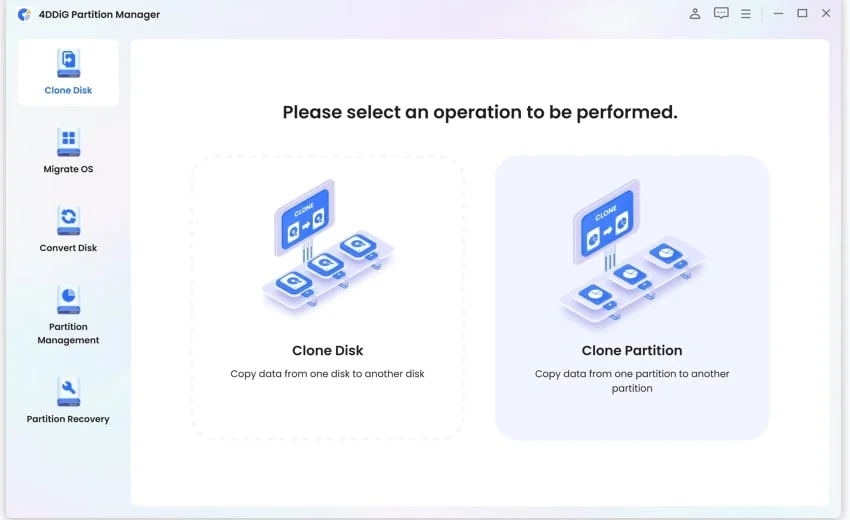

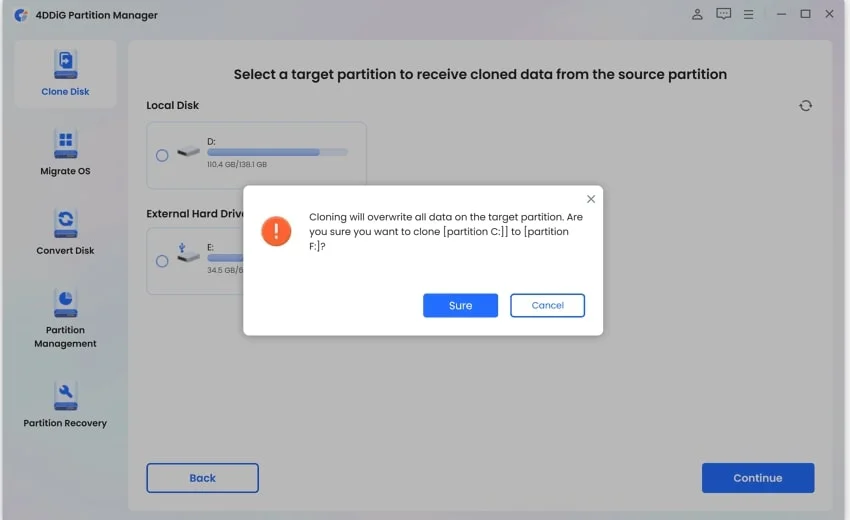
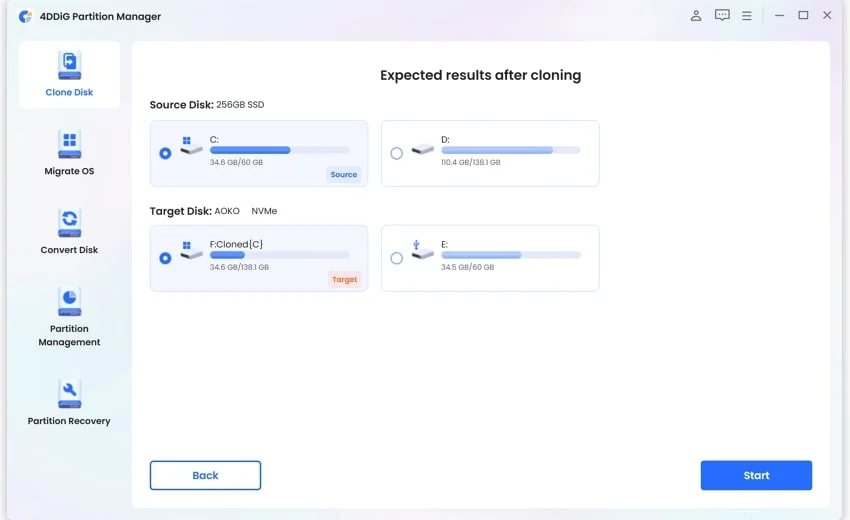
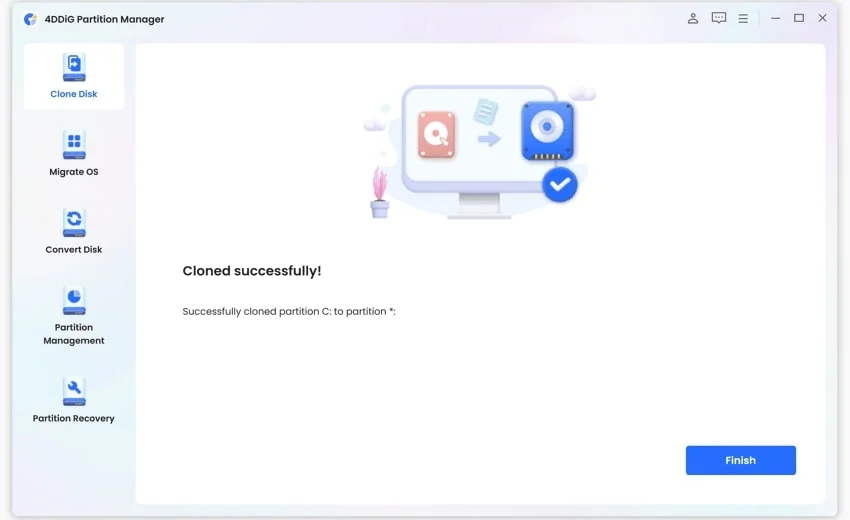
 ChatGPT
ChatGPT
 Perplexity
Perplexity
 Google AI Mode
Google AI Mode
 Grok
Grok