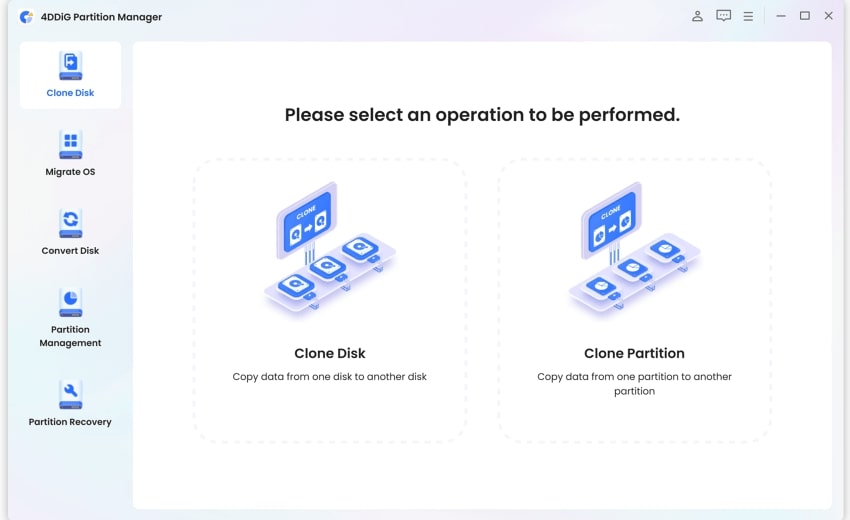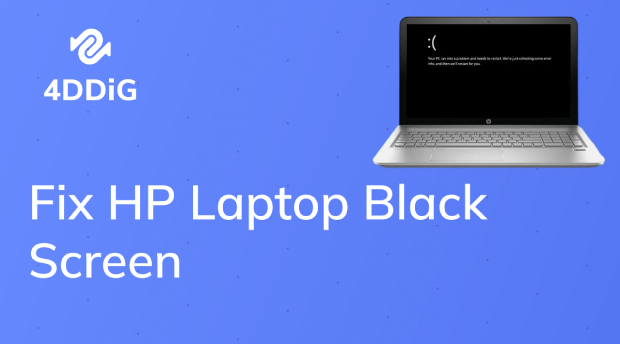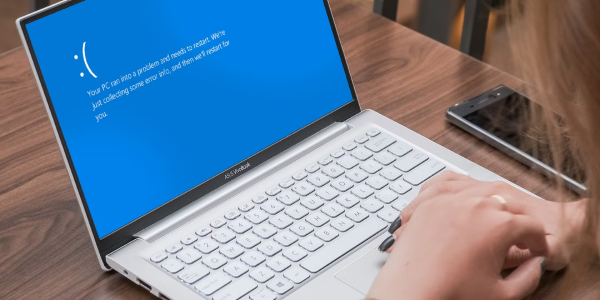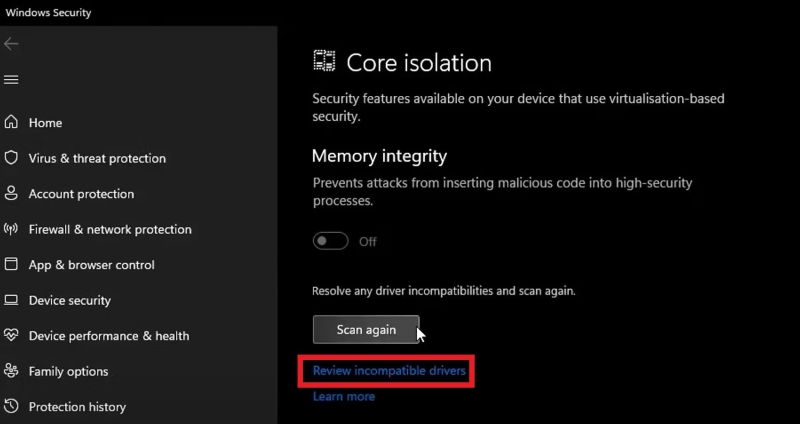How to Fix HP Stuck in Boot Loop? 4 Quick Methods
Is your HP desktop stuck in boot loop, leaving you feeling stuck in a situation where you don't know how to fix it? Don't worry, you are not alone as this situation can make you frustrated, especially when you rely on your computer for work.
But fear not as we have got your back. In this guide, we will walk you through 4 quick methods to fix HP laptop stuck in boot loop problem and get your computer back up and running smoothly.
So, let's get started.
Part 1: What Causes HP Stuck in Boot Loop?
Before getting straight to how to fix HP Pavilion stuck in boot loop, it's essential to first understand the reasons behind this issue.
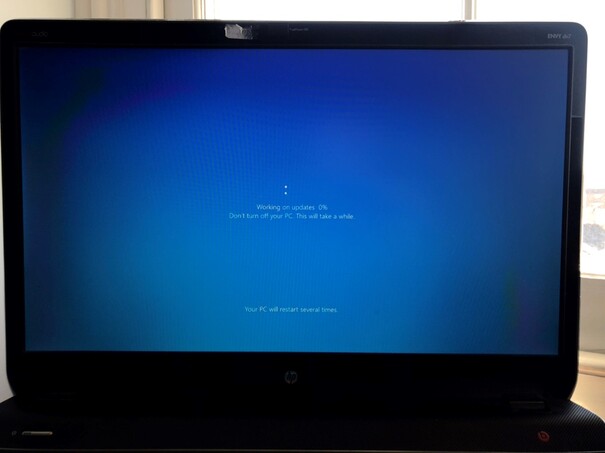
Here are some common culprits behind your HP desktop getting stuck in a boot loop:
- Corrupted System Files: Sometimes, system files crucial for booting up the computer get corrupted due to various reasons like sudden power cuts or improper shutdowns.
- Hardware Malfunctions: Faulty hardware components such as a failing hard drive, malfunctioning RAM, or a problematic motherboard can trigger boot loop issues.
- Software Glitches: Installing incompatible or faulty software, drivers, or updates can disrupt the boot process and lead to a loop.
- Virus or Malware Infections: Malicious software infiltrating your system can wreak havoc on your computer's boot sequence, causing it to get stuck in a loop.
- BIOS/UEFI Configuration Problems: Incorrect BIOS or UEFI settings can interfere with the boot process, resulting in a loop instead of booting into the operating system.
Understanding these potential causes can help narrow down the troubleshooting process and find an effective solution to get your HP desktop back on track.
Now, let's discuss how you can get rid of HP stuck in boot loop issue.
Part 2: How to Fix HP Stuck in Boot Loop?
As there are different reasons behind HP desktop stuck in boot loop issue, there are different solutions you can try.
Let's discuss them in detail.
Method 1. Fix HP Stuck in Boot Loop via Startup Repair
When your HP desktop is stuck in a boot loop, one of the first steps you can take is to utilize the Startup Repair tool. This built-in Windows feature is designed to automatically diagnose and fix common boot problems.
Here's how you can use Startup Repair to resolve the issue:
- First of all, turn off your HP laptop completely by pressing and holding the power button. Turn it back on and immediately start pressing the F8 key to enter the Advanced Startup Options menu.
-
Once you're in the Advanced Startup Options menu, select "Troubleshoot." After that, select "Advanced options" and then select "Startup Repair."

- The Startup Repair tool will begin diagnosing your system and attempting to fix any issues causing the boot loop. Follow any on-screen instructions provided by the Startup Repair tool.
- After the repair process is complete, restart your laptop and see if it boots up normally.
If your computer boots normally, everything is fine and you can use your computer. But if the problem persists, you can move to the next solution.
Method 2. Boot in Safe Mode
If Automatic Repair fails to resolve the HP laptop stuck in boot loop issue, you can proceed with troubleshooting using your laptop's Safe Mode. Safe Mode allows you to boot the laptop with only essential services and drivers, aiding in the immediate diagnosis and resolution of the issue.
So here are the steps that will help you boot your HP computer in Safe Mode:
- If your HP laptop or desktop is stuck in a boot loop, force a restart by pressing and holding the power button until the computer powers off. Then, turn it back on.
-
During the boot process, repeatedly press the F8 key until you see the Advanced Boot Options menu. From there, select "Safe Mode" and press Enter.

- Windows will boot into Safe Mode, displaying a minimal set of drivers and services.
- Once in Safe Mode, you can troubleshoot the issue further by uninstalling recently installed software or drivers, running antivirus scans, or performing system restore to revert to a previous stable state.
- After troubleshooting in Safe Mode, restart your HP desktop and check if it boots up normally. If it does, the issue might be related to recently installed software or drivers.
Method 3. Repair the Boot Sector
Repairing the boot sector can often fix HP Pavilion stuck in boot loop. The boot sector contains essential information for the operating system to start up correctly. If it's corrupted or damaged, it can lead to boot problems.
For an effective solution, consider using 4DDiG Partition Manager. This versatile tool allows you to , enabling you create a bootable WinPE media to access your system even when it fails to boot.
With its capabilities, you can easily repair corrupted Master Boot Record (MBR) or EFI (Extensible Firmware Interface), resolving boot sector-related issues swiftly and efficiently.
Here is how you can use 4DDiG Partition Manager to repair boot sector and get rid of HP stuck in boot loop:
-
First of all, download and install 4DDiG Partition Manager and launch it. Now connect a USB to your computer and go to Create WinPE option. Now follow the onscreen instructions to create WinPE USB.
FREE DOWNLOADSecure Download

-
Once the process is completed, insert this USB to your HP desktop stuck in boot loop and turn it On. While your computer is turning On, start pressing the Boot Menu Hot Key.

-
Now you will be in the Boot Menu. Here you have to select the USB and hit the Enter button.

-
This will take you to the 4DDiG Partition Manager PE environment.
-
Now go to the Repair Boot option.

-
After that, select the boot disk and then select the drive where you have installed the Windows and hit the Modify button.

-
The boot repair process will be started and you will have to wait for it to be completed. Once the process is completed, hit the Finish button and restart your computer.

Get 1 Month License Instantly!
Now your HP laptop or desktop will be started and there will be no HP stuck in boot loop issue.
Method 4. Reinstall Windows OS
If everything fails, the last resort to resolve the HP Stream stuck in boot loop issue is to reinstall the Windows operating system. Reinstalling Windows involves erasing the existing installation and installing a fresh copy, which can eliminate any underlying software corruption or system file issues causing the problem.
FAQs about HP Stuck in Boot Loop
Why does my HP desktop keep looping on startup?
HP stuck in boot loop issues can be caused by various factors such as corrupted system files, hardware malfunctions, software glitches, virus or malware infections, or BIOS/UEFI configuration problems.
How do I know if my boot sector is corrupted?
Symptoms of a corrupted boot sector include repeated boot failures, error messages indicating boot sector issues, or the computer getting stuck in a boot loop. Running diagnostic tools or performing troubleshooting steps can help confirm if the boot sector is the problem.
Can a failing hard drive cause a boot loop issue on my HP desktop?
Yes, a failing hard drive can cause various issues, including HP desktop stuck in boot loop problems. If the hard drive fails to initialize properly during the boot process, it can result in the system getting stuck in a loop. If you suspect a failing hard drive, it's essential to back up your data and consider replacing the drive.
What should I do if none of the troubleshooting methods work?
If none of the troubleshooting methods mentioned above resolve the HP laptop stuck in boot loop, it may indicate a more serious hardware problem. In such cases, it's recommended to contact HP support or seek assistance from a professional technician to diagnose and repair the issue.
Final Words
In conclusion, dealing with a HP desktop stuck in boot loop can be frustrating, especially when you rely on your computer for work or personal use.
However, by understanding the potential causes and utilizing the appropriate troubleshooting methods, you can overcome this obstacle and get your computer back up and running smoothly.
We encourage you to consider utilizing the capabilities of 4DDiG Partition Manager. This robust tool offers a comprehensive approach to addressing boot loop problems, providing intuitive features like creating a bootable WinPE media to streamline the repair process.
✅ You May Also Like: [Solved] Sims 4 Stuck on Loading Screen
Secure Download
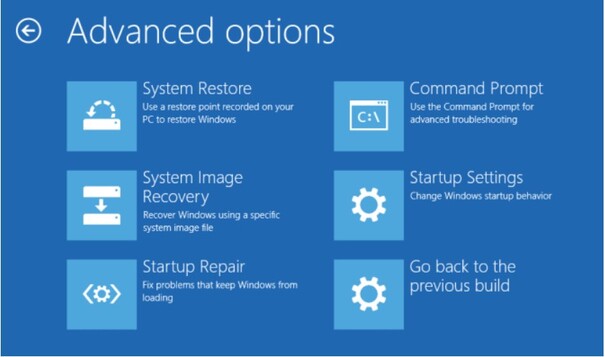
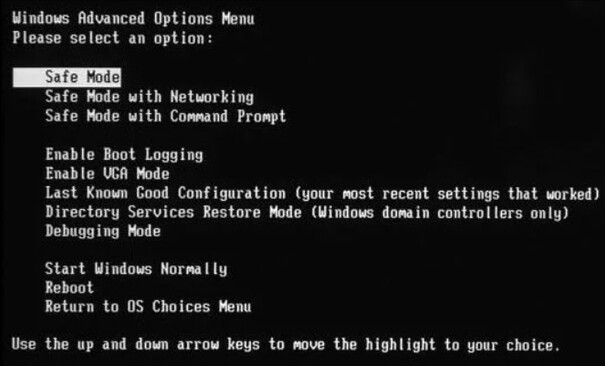

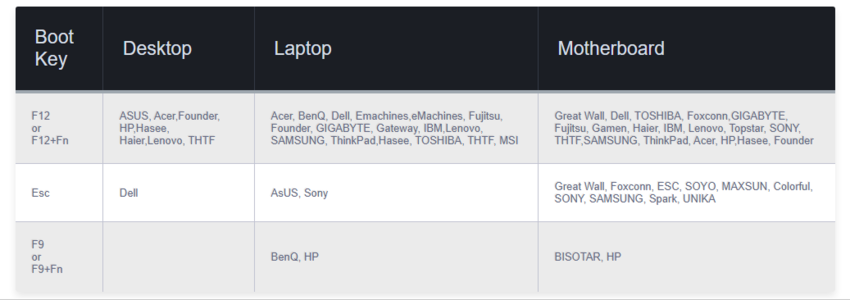
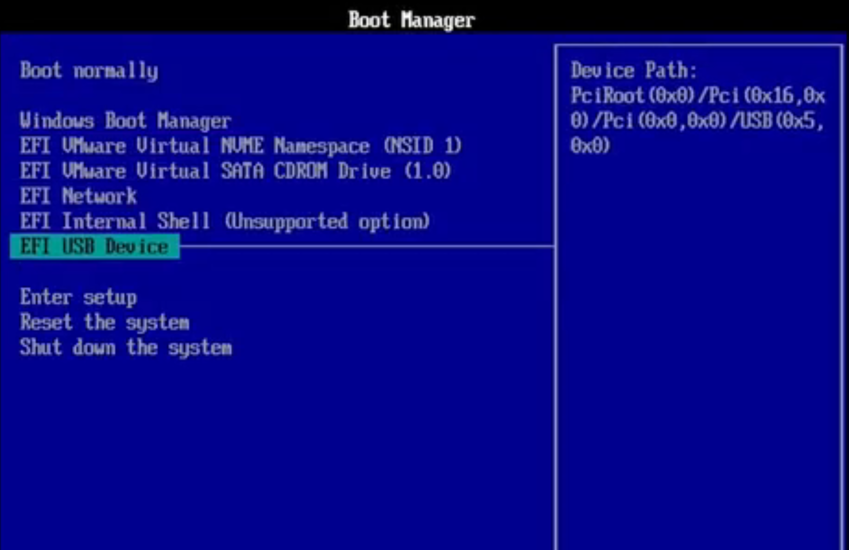
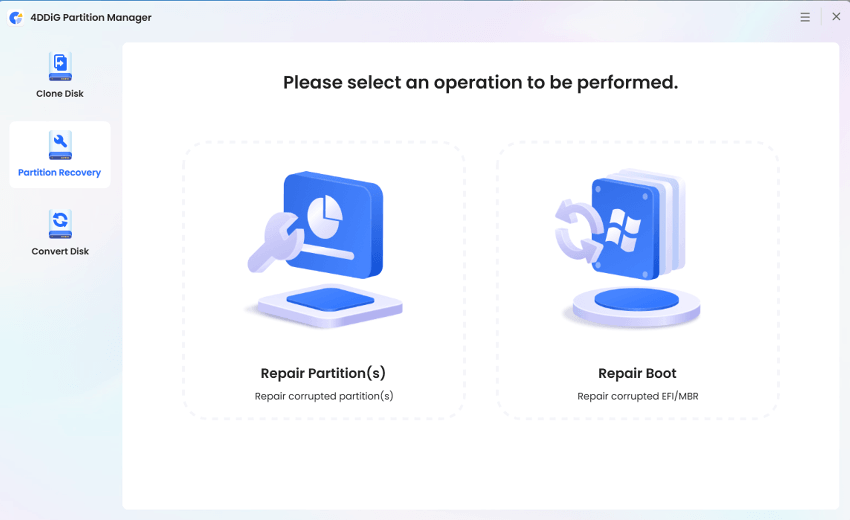
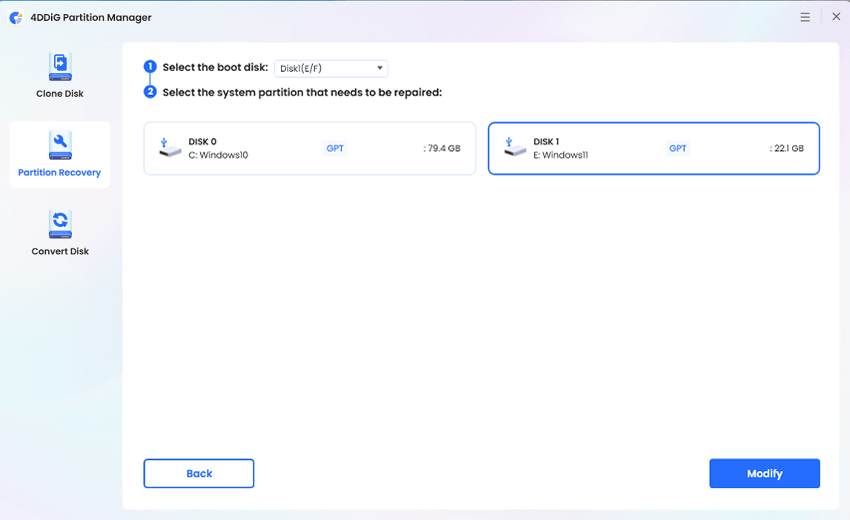


 ChatGPT
ChatGPT
 Perplexity
Perplexity
 Google AI Mode
Google AI Mode
 Grok
Grok