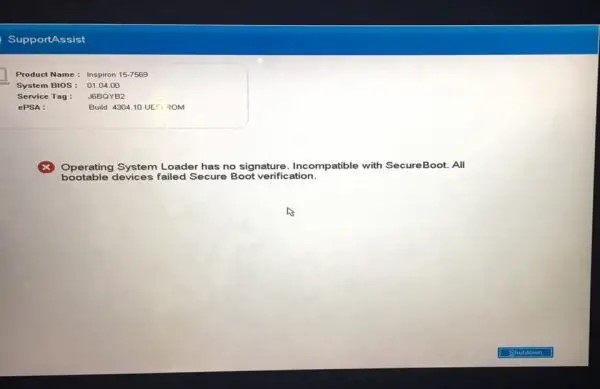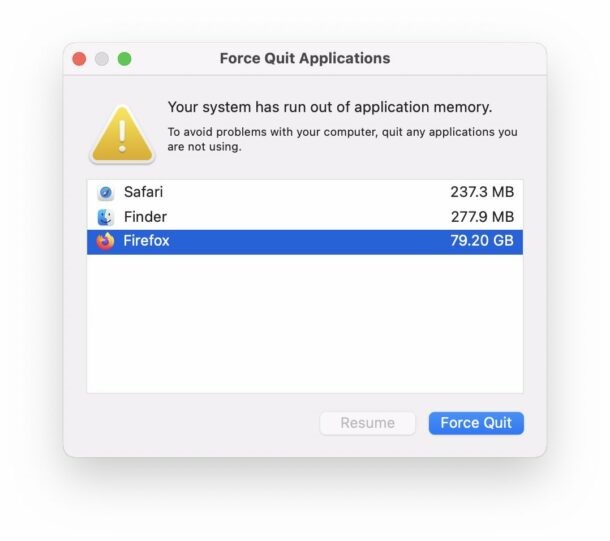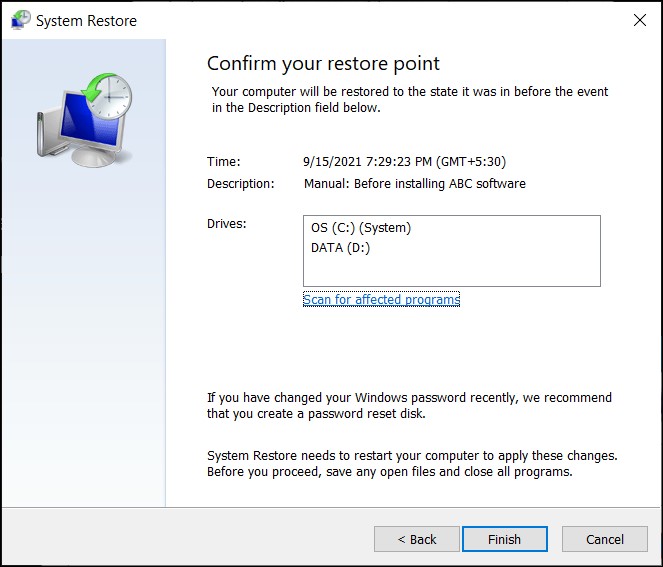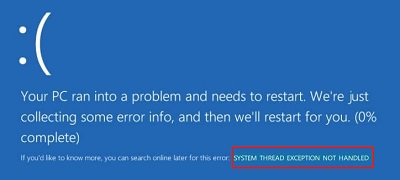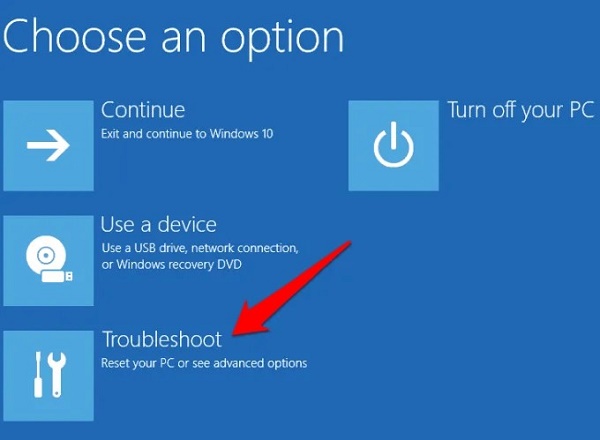How to Delete System 32 on Windows 10/7/XP [Easy Guide for Beginners]
Learning how to delete System32 on Windows 10, 7, or XP is a daunting task. It can fix computer issues or free up space, but it's actually a harmful action that can render your system inoperable. Indeed, System32 is a crucial folder containing essential files for your operating system to function correctly. Removing it can lead to severe damage and may require reinstalling the entire operating system. This article will explore how to delete System 32 Windows 10, 7, and XP and what risks are involved.
Part 1: What Is the System32 Folder?
The System32 folder is a vital component of the Windows operating system found in versions like Windows 10, 7, and XP. It is in the Windows directory and contains critical system files necessary for the proper functioning of the operating system. These files include dynamic link libraries (DLLs), executables (EXEs), device drivers, and other essential components required for various system processes and applications to run smoothly.
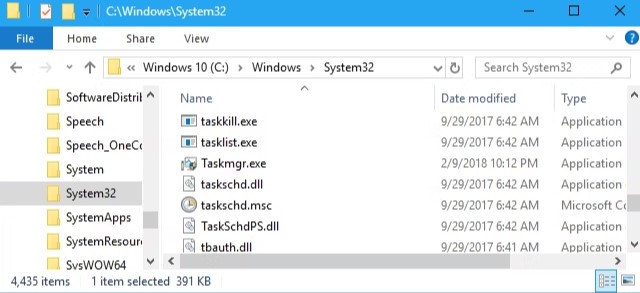
Moreover, the System32 folder plays an essential role in the stability, performance, and security of the Windows operating system. Deleting or modifying its contents can lead to severe consequences, such as system instability, application errors, and even rendering the operating system unusable.
Part 2: Risks of Deleting System 32
Before learning how to delete System 32 cmd, it is essential to know the risks of Deleting System 32. Here are the risks involved:
- System Instability: Deleting System32 can destabilize the entire operating system. This folder contains essential files and libraries that are utilized by the system and various applications. Removing these files can cause errors and crashes throughout the system.
- Application Errors: Many applications rely on files stored in the System32 folder to function correctly. Deleting these files can result in errors or malfunctions when attempting to run these applications. Users may encounter error messages stating that essential system files are missing or corrupted.
- Boot Failure: System32 contains critical components needed for the Windows startup process. Deleting or corrupting these files can prevent the operating system from booting up properly, leading to a system that fails to start or gets stuck in a boot loop.
- Data Loss: In some cases, deleting System32 may cause data loss. This can occur if essential system files are deleted accidentally or if the system becomes unstable and corrupts data stored on the hard drive.
- Security Vulnerabilities: System32 files also play a role in maintaining the security of the operating system. Deleting or modifying these files can create security vulnerabilities that may be exploited by malware or malicious actors. A compromised system could lead to unauthorized access, data theft, or other harmful consequences.
Friendly Reminder: Migrate Your System to Another Drive before Deleting System 32
Before understanding how to delete System 32 on Windows 7, XP, and 10, it is crucial to safeguard your system and data. You can do this by migrating your operating system to another drive using reliable software like 4DDiG Partition Manager.
Follow the below key features of 4DDiG Partition Manager:
- Migrate OS: 4DDiG Partition Manager can migrate your operating system to another drive seamlessly. This ensures that all your system files, including those in the System32 folder, are transferred safely to a new location without the risk of deletion or corruption.
- Partition Management: 4DDiG Partition Manager provides comprehensive tools for managing partitions on your hard drives. You can easily create, resize, delete, format, and merge partitions to optimize your storage space and organization.
- Data Protection: With 4DDiG Partition Manager, you can perform partition operations with confidence, knowing that your data is protected. The software employs advanced algorithms to ensure data integrity and minimize the risk of data loss during partition management tasks.
- User-Friendly Interface: This tool offers an intuitive and user-friendly interface that makes it easy for both novice and experienced users to navigate and perform partition-related tasks efficiently.
Follow the below steps that can help how to use 4DDiG Partition Manager to migrate OS:
-
Once 4DDiG Partition Manager has been downloaded and installed on your computer, connect your new drive. Then, open the application, click "Clone OS Disk" choose the new drive as the target disk, and press "Next" to proceed.
FREE DOWNLOADSecure Download

-
Start diks clone you will receive a pop-up window warning you that files and partitions on the target disk will be overwritten during system migration. Click "Sure" to initiate the system migration in order to move on to the next step.

-
Depending on the size of the drives, system migration will now start under 4DDiG Partition Manager and take some time to finish. Data pertaining to migration, including elapsed time and migration speed, can be viewed.

Now follow the below guide on how to delete System 32 Windows XP, 7, and 10 using Command Prompt!
Part 3: How to Delete System 32 on Windows 10/7/XP?
Removing the System32 folder from Windows 10/11 is strongly discouraged. However, if you're determined to keep going, you can follow the below steps on how to delete System32 Command Prompt.
-
When you click the Start button, choose Run as Administrator from the menu, type cmd, and then right-click the Command Prompt.

-
Enter the following command in the Command Prompt window and tap Enter: del /s /q C:\Windows\System32\*

- Next, type the following command and click Enter: rd /s /q C:\Windows\System32
Conclusion
In conclusion, we have explained how to delete the System32 on Windows 10, 7, or XP using a Command Prompt. However, we also know that deleting System32 can lead to a myriad of issues, including system instability, application errors, boot failure, data loss, security vulnerabilities, and difficulty in recovery.
Furthermore, for those seeking to free up space on their system drive, migrating the operating system to another drive using reliable software like 4DDiG Partition Manager is recommended. This approach ensures the safety of critical system files like those in the System32 folder while effectively managing disk space and improving system performance.
Secure Download
💡 Summarize with AI:
You May Also Like
- Home >>
- Windows Fix >>
- How to Delete System 32 on Windows 10/7/XP [Easy Guide for Beginners]





 ChatGPT
ChatGPT
 Perplexity
Perplexity
 Google AI Mode
Google AI Mode
 Grok
Grok