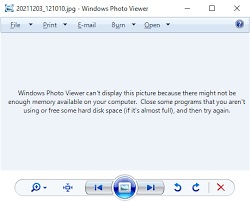How to Fix Windows 10 Stuck on Welcome Screen? 100% Success!
Are you experiencing stuck on welcome screen Windows 10? Download and install 4DDiG Windows Boot Genius to help you fix the problem!
Is your Windows 10 PC getting stuck on the welcome screen, leaving you frustrated and unable to access your system? Many users face the situation while using Windows 10. Being stuck on the welcome screen can be caused by various factors. It's essential to approach the troubleshooting process systematically and tackle each potential cause with precision.
We understand how bothersome this issue can be, but there's no need to panic. In this comprehensive guide, we'll walk you through 7 proven and highly successful methods to resolve the "Windows 10 stuck on welcome screen" problem. By the end of this article, you'll be able to solve stuck on welcome screen Windows 10 issue.
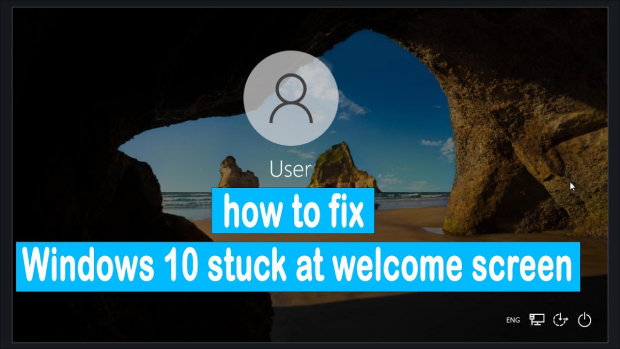
Part 1: Why Windows 10 Stuck on Welcome Screen?
Are you searching to find answer of the question of why Windows 10 stuck on welcome screen? This perplexing problem can stem from various underlying causes, often intertwining to create a challenging situation.
- Startup issues: Problems with the startup process, such as failures or conflicts with other software, can lead to the welcome screen freeze.
- Incompatible software: The presence of incompatible software on your system.
- Driver failures: Outdated, faulty, or missing drivers can cause your PC to hang.
- Windows update problems: Failed or incomplete Windows 10 updates.
- Corrupt registry entries: Corrupted registry entries can impact system stability.
- Outdated Applications: Using outdated applications can cause Windows 10 stuck on welcome screen after entering password.
- Malware: Malicious software can infiltrate your system, causing disruptions that include being stuck on Welcome screen Windows 10.
Part 2: How to Fix Windows 10 Stuck on Welcome Screen?
Fix 1. Disconnect All USB Devices
The issue of "Windows 10 stuck on welcome screen" is often caused by connecting a USB device. To resolve this problem, follow these steps:
- Firstly, shut down the PC.
- Remove all USB devices except the mouse and keyboard.
- Power on your PC and wait.
- Start using the USB devices after reconnecting them.
Fix 2. Use Ultimate Windows Boot Repair Tool
4DDiG Windows Boot Genius is a powerful and comprehensive software designed to tackle various Windows-related issues and rescue your system from critical errors. With its user-friendly interface and advanced functionalities, this tool has become a reliable choice for both beginners and experienced users. It will help you fix Windows 10 stuck on welcome screen issue.
Additionally, you can recover damaged MBR, corrupt registry, and virus-infected registry key values, as well as fix blue screens of death, black screens of death, freezes, and crashes with this tool.
Now let's learn how you can use 4DDiG Windows Boot Genius to fix Windows 10 stuck on welcome screen issue.
Secure Download
Secure Download
-
To get started, launch the program and insert the prepared CD/DVD disk into the CD-ROM drive. Alternatively, connect a USB flash drive into any available USB port on your computer. Next, click on "Create boot disk now" to begin the process of burning the repair disk.

Insert the successfully burned disk into the computer that is stuck on the Welcome screen.
Continuously press "F12" and "ESC" while rebooting the computer to enter the boot menu.
-
After your dead computer is successfully booted, 4DDiG Windows Boot Genius will be launched. Click on "Automated Repair" to proceed.

-
Choose the partition that requires fixing and click on "Start Repair."

-
Once the repair process is complete, restart the computer to check if the problem is resolved.

Fix 3. Run Startup Repair
You can also run startup repair to fix the "Windows 10 stuck on welcome screen" problem. Here are the steps:
-
Enter Recovery Mode
Press the "Shift" key at the login screen and click "Restart" to access "Recovery mode."

-
Open Troubleshoot Settings
Choose "Troubleshoot" from the available options.

-
Open Advanced
Options Select "Advanced options" within the "Troubleshoot" section.

-
Initiate Start-up Repair
Choose "Start-up Repair" in the "Advanced options" menu.

-
Select User Account
Pick your Windows 10 user account. Enter your password and click "Continue" to start the Start-up Repair process.
-
Diagnosing Errors
Windows 10 will begin diagnosing the errors.
-
Restart After Completion

The computer will restart once the “Start-up Repair” has been completed, and this will solve windows 10 stuck on welcome screen problem.
Fix 4. Run SFC
If the issue persists, try running the "System File Checker" (SFC) utility. SFC is a powerful command line tool in Windows that repairs corrupt and missing files. To start the scan, use the following command:
Command: sfc /scannow
Once the scan is completed successfully, it will repair any missing or corrupt system files.
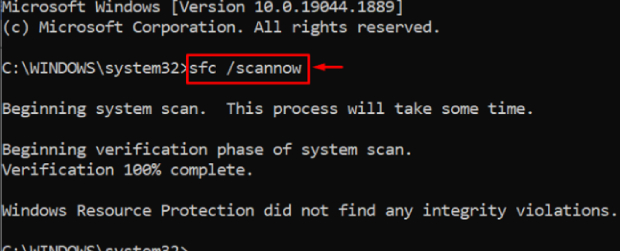
Fix 5. Disable Fast Startup
If the problem persists, you can try disable fast startup to resolve Windows 10 stuck on welcome screen. Here are the steps:
-
Launch "Run" by pressing "Windows key+R" or accessing it through the Windows Start menu.

-
Type "powercfg.cpl" and click "OK."

-
Select "Choose what the power buttons do."

-
Click "Change settings that are currently unavailable."

-
Uncheck the "Turn on fast startup (recommended)" option and click "Save changes."

Fix 6. Run DISM Command
Run DISM command is another effective method to fix stuck on welcome screen Windows 10 issue. Below are the steps you can follow:
- Reboot your computer and press the F8 key (or Fn key on certain devices) while the boot screen is visible to enter the Windows Recovery Environment (WinRE).
- From the "Choose an option" screen, navigate to Troubleshoot > Advanced options > Command Prompt.
-
In the Command Prompt, type the following command and press Enter: DISM.exe /Online /Cleanup-image /Restorehealth.

- Wait for the process to finish, then close the Command Prompt window.
- Restart your device to check if you can get past the Windows 10 Welcome screen. The DISM tool will automatically attempt to repair any corruption issues found in your system, allowing for smoother operation. It will solve stuck on welcome screen Windows 10 issue.
Fix 7. Disconnect from the Internet
HP laptop stuck on welcome screen Windows 10? It can be due to Wi-Fi connectivity. Try to follow the simple steps and solve the issue. The process is legit for other brands too.
- Briefly Deactivate Wi-Fi: Temporarily deactivate Wi-Fi and check if it resolves the problem.
- Unplug Wi-Fi Dongle: If you're not a network administrator, unplug the Wi-Fi dongle from the outlet for less than a minute and then reconnect. Check if your computer can boot into Windows 10 after this.
- Try Ethernet Cable: Disconnect the Ethernet cable as well if the issue persists.
- Be Patient: Restart your PC multiple times if needed, as patience can pay off.
- Direct Connection: Consider connecting your PC directly to a router to resolve the issue.
By following these steps, you might successfully resolve the Windows 10 stuck on welcome screen problem caused by Wi-Fi connectivity.
Conclusion
Hopefully you now have a better understanding of ''how to fix Windows 10 stuck on welcome screen''. Encountering this issue can be frustrating and disruptive to your computing experience. However, with the right troubleshooting steps and patience, you can resolve this problem and regain access to your system. Instead of wasting time on finding the correct method, you can use 4DDiG Windows Boot Genius to solve the issue. You can utilize it to fix Windows 10 stuck on welcome screen, blue screens of death, black screens of death, freezes, corrupt registry, etc. So don’t hesitate to try it!
💡 Summarize with AI:
You May Also Like
- Home >>
- Windows Fix >>
- How to Fix Windows 10 Stuck on Welcome Screen? 100% Success!


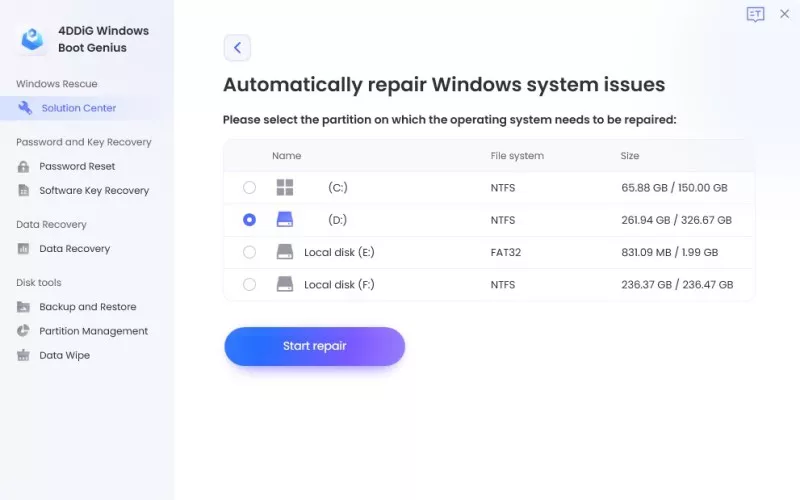
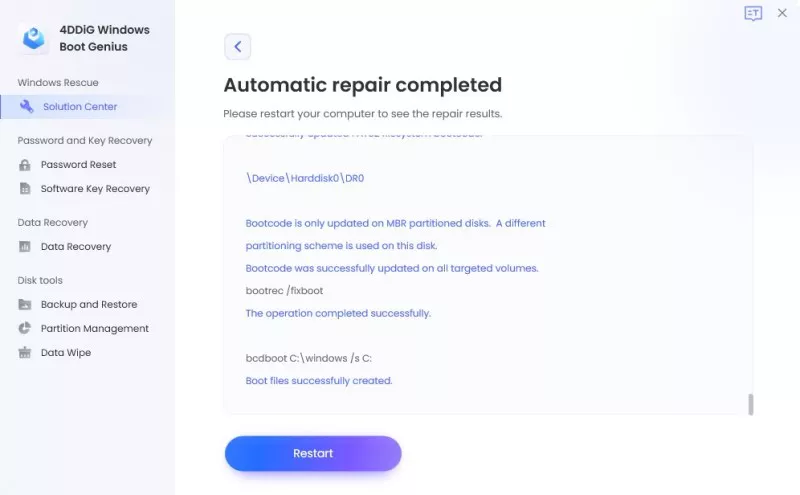
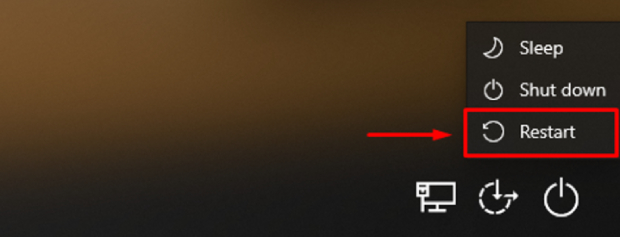
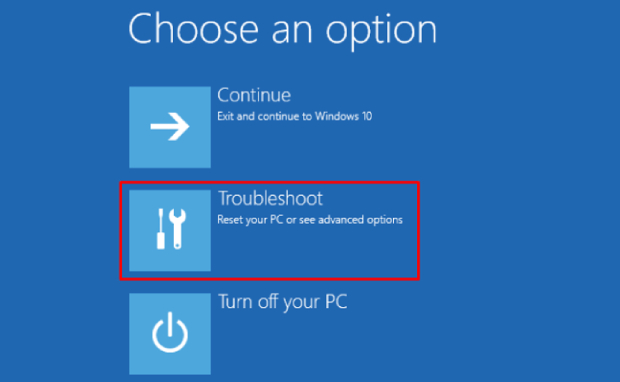
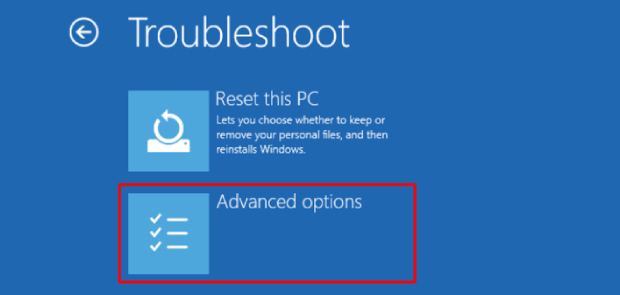
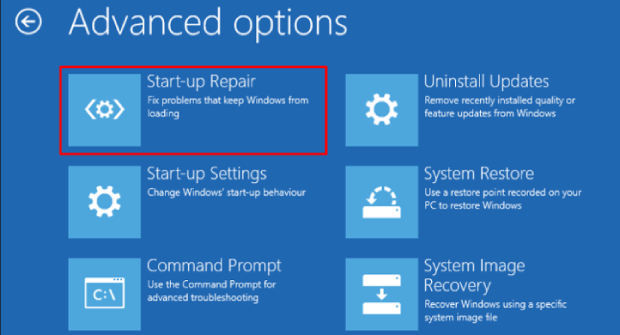
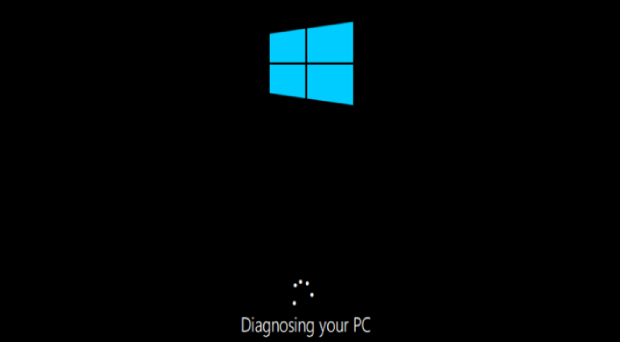
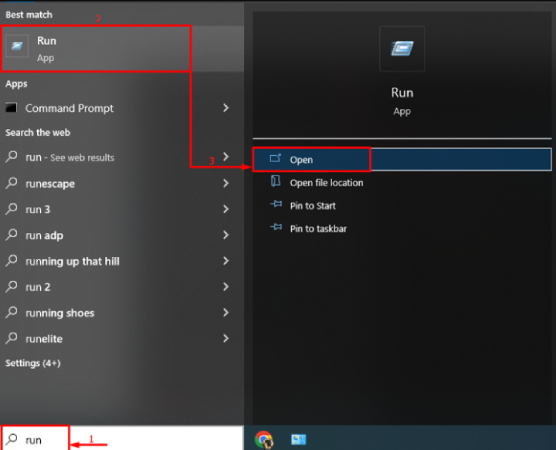
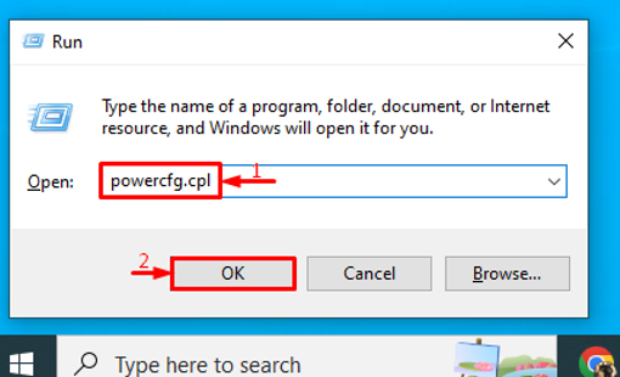
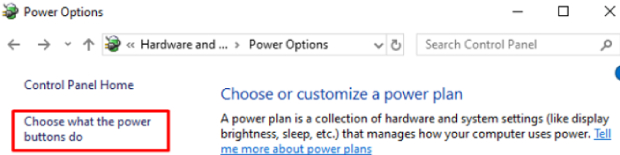
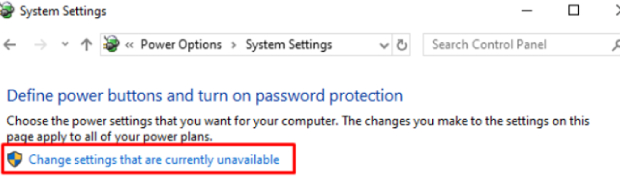
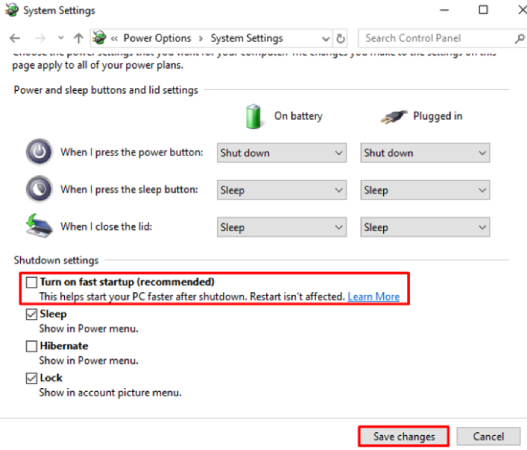
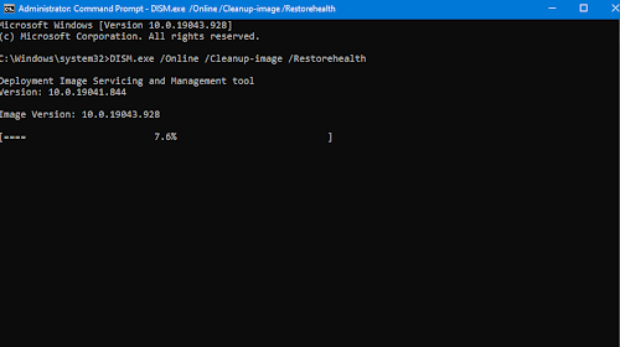
 ChatGPT
ChatGPT
 Perplexity
Perplexity
 Google AI Mode
Google AI Mode
 Grok
Grok