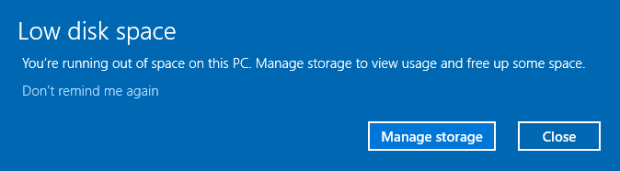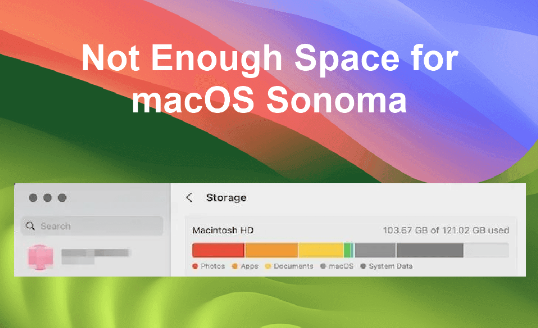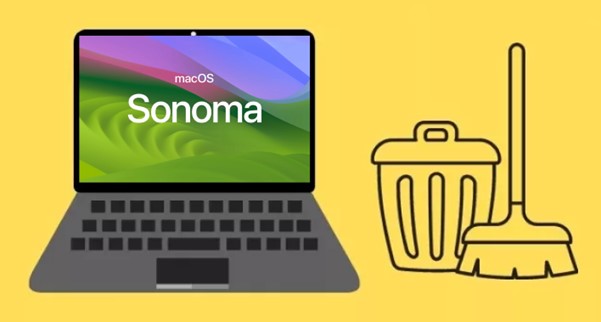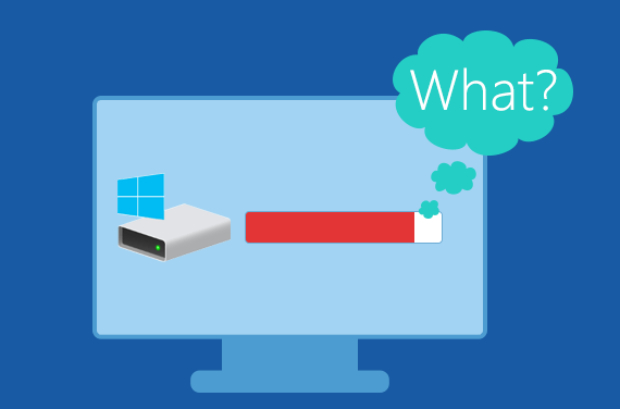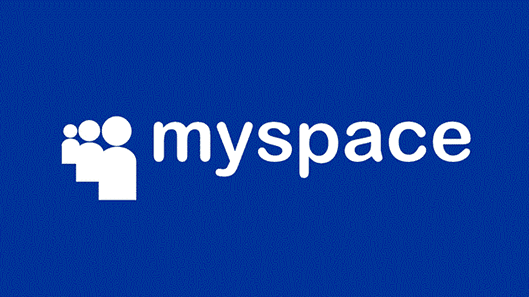How Much Space Does Valorant Take?
How much space does Valorant take on your PC or Laptop? How to free up space for Valorant installation? Don’t worry, all you need to do is check our guide and download 4DDiG Partition Manager to help you free up your space!
Are you wondering how much space does Valorant take? If you are excited to play Riot Games' first-person shooter but worried about storage, you're in the right place.
Finding enough space for games can be a problem for many. Don't worry; this article will help you figure out how much space does Valorant take on PC/laptop and how can you make space to install this amazing game on your PC. We will make it easy, so you can get started on your Valorant adventure without storage issues.
Keep reading!
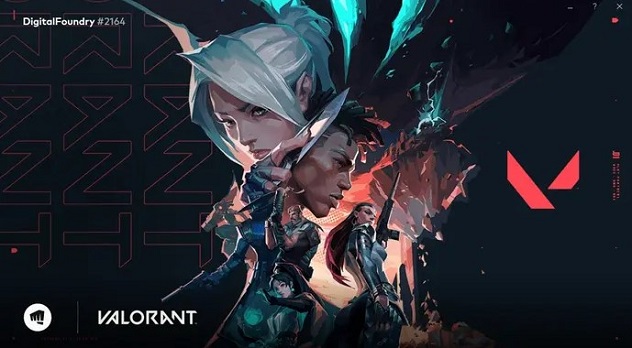
Part 1: How Much Space Does Valorant Take? Download Size & System Requirement
There are lots of people looking to know how much space does Valorant take up. Well, according to the official Valorant website, the download size of the game is about 7.3 GB, but it may vary depending on the updates and patches.
The installation size of the game is about 28.4 GB, so you will need at least that much free space on your hard drive to install Valorant.
However, it is recommended to have more than 30 GB of free space to avoid any performance issues.
After knowing how much does Valorant take space, you must know Valorant's minimum requirements for your PC.
The system requirements for Valorant are not very demanding, as the game is designed to run on low-end PCs as well.
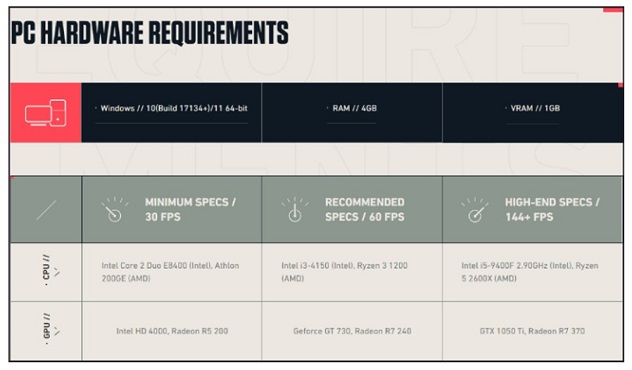
The minimum requirements are:
- Operating System: Windows 7/8/10 64-bit
- Processor: Intel Core 2 Duo E8400 or AMD Phenom II X2 550
- Memory: 4 GB RAM
- Graphics: Intel HD 4000 or AMD Radeon RS 200
- DirectX: Version 11
- Network: Broadband Internet connection
But if you want to take full advantage of Valorant on your PC, then the recommended requirements are:
- Operating System: Windows 7/8/10 64-bit
- Processor: Intel Core i3-4150 or AMD FX-6300
- Memory: 4 GB RAM
- Graphics: Nvidia GeForce GT 730 or AMD Radeon R7 260X
- DirectX: Version 11
- Network: Broadband Internet connection
So if you have minimum 20GB space on your PC, you can get started with Valorant installation. But if you are facing lack of space problem, don't worry at all as we are going to discuss how you can free up space for Valorant on your PC or laptop.
Part 2: How to Free Up Space for Valorant on PC/Laptop?
After knowing how much space does Valorant take on PC, you must be wondering how you can free up space to install Valorant.
Well, there are different methods to free up space on your PC or laptop.
Let's discuss them in detail.
Method 1. Extend C Drive to Free Up Space for Valorant
The first approach to free up space on your PC or laptop for Valorant is extending the C drive.
As many of you might be aware, the C drive is where all the software installation files are stored. This method involves allocating more space to the C drive, ensuring you have enough room for Valorant installation. By following this method, you will not have to delete anything in order to free up space instead, you just have to extend the C drive.
But how will you do that? Don't worry as 4DDiG Partition Manager is here to help you.
4DDiG Partition Manager is a user-friendly tool designed to help you manage your hard drive partitions with ease. Whether you need to resize, extend, or shrink partitions, this software simplifies the process, making it accessible even for beginners.
Key Features:
- Intuitive and straightforward interface
- Support for resizing and extending partitions
- Secure data protection during partition operations
- Fast and efficient performance
- Compatibility with various Windows operating systems
Steps to extend C drive using 4DDiG Partition Manager
-
Install and launch 4DDiG Partition Manager on your computer. On the main interface, go to Partition Management, right click on the C drive, and hit the Extend/Shrink button.
FREE DOWNLOADSecure Download

-
Now you will see a drag function. Use it to add some space from the next local disk. You can utilize any local drive's free space to allocate it to your C drive. You just need to drag the function rightward or leftwards. Once you are done, hit the OK button to proceed.

-
Now hit the Execute 1 Task(s) button and a preview of this operation will be on your screen. Carefully check it and hit the OK button to continue.

-
Now the C drive extension process will begin. It might take several minutes so be patient. Once it’s complete, your computer will automatically restart, and your C drive will be successfully expanded.

That's it. Now you will be able to install Valorant on your PC or laptop without facing memory shortage.
Method 2. Uninstall Unnecessary Programs
The second method to create space on your computer for Valorant installation is by uninstalling unnecessary programs. As you may already know, over time, your computer accumulates various programs that you may no longer need or use. Removing these programs can free up valuable space and improve your computer's performance.
So uninstalling unnecessary programs will help you free up space on your computer so that you can make room for Valorant installation.
Here are the steps you can follow and uninstall unnecessary programs.
- Click on the Start button and go to Control Panel by searching it in the search bar.
-
Here, you have to hit the Uninstall a Program button under the Programs tab.

-
Now a list of installed programs will be on your screen. All you have to do is right-click on the software or program that you no longer need on your computer and hit the Uninstall button.

- You have to uninstall each software one by one. So it might be time-consuming.
- Once you have uninstalled all the unnecessary programs, restart your computer and check how much space you have made on your C drive.
Method 3. Run Disk Cleanup Tool
The third method to free up some space on your computer is running disk cleanup tool.
Over time, your computer accumulates temporary files, system cache, and other unnecessary data that can eat up valuable storage space. This accumulation can potentially hinder the installation of Valorant or slow down your computer's overall performance.
The Disk Cleanup Tool is a built-in Windows utility that can help you reclaim this lost space and optimize your system for smooth gaming.
Here are the steps that will help you:
-
Click on the Start menu and type "disk cleanup" in the search box. Select the Disk Cleanup app from the list of results.

- In the Disk Cleanup window, select the drive that you want to clean up and click OK. The tool will scan your drive and calculate how much space you can free up.
-
In the next window, you can see the list of files that you can delete, such as temporary files, recycle bin, thumbnails, etc. Check the boxes next to the items that you want to remove and click OK.

- A confirmation dialog will appear, asking you to confirm your selection. Click Delete Files to proceed with the cleanup.
- Wait for the process to complete and then restart your computer.
By following these steps, you can free up some space on your computer and improve its performance for Valorant or other games.
FAQs about Valorant
1. How long does it take to download Valorant?
The time it takes to download Valorant can vary depending on your internet connection speed. On a fast and stable internet connection, the download process can take around 10-15 minutes. However, slower connections may require more time, potentially ranging from 30 minutes to a few hours.
2. What is the recommended internet connection speed to play Valorant?
Riot Games recommends a minimum internet connection speed of 30 Mbps for a smooth and lag-free Valorant experience. While you can play the game with lower speeds, a faster and more stable connection, ideally with lower ping, will provide a better gaming experience and reduce the risk of lag or latency issues during gameplay.
Final Words
So now you know how much disk space does Valorant take. Besides, you have also learned how you can make space on your PC or laptop to install Valorant.
From extending your C drive to uninstalling unnecessary programs and running the Disk Cleanup Tool, you now have the tools at your disposal to make space for Valorant and embark on your gaming journey without storage concerns.
For a hassle-free extension of your C drive, we recommend using 4DDiG Partition Manager. This user-friendly tool can simplify the process, making it easier for you to enjoy Valorant to the fullest.

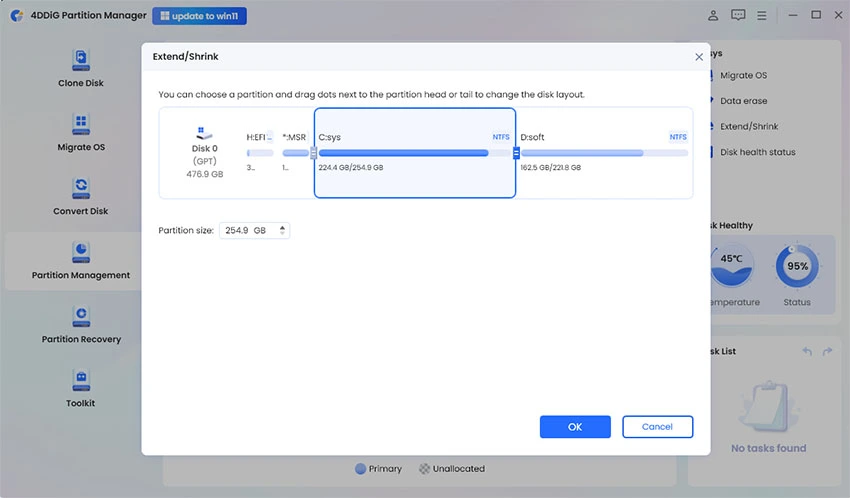






 ChatGPT
ChatGPT
 Perplexity
Perplexity
 Google AI Mode
Google AI Mode
 Grok
Grok