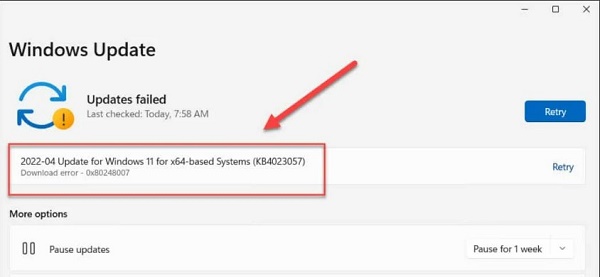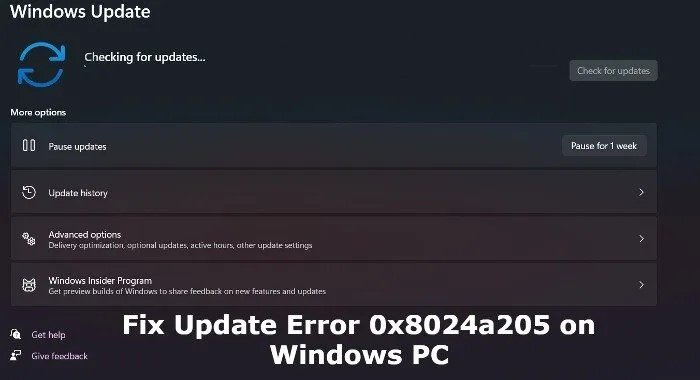How to Fix Download Error - 0x80248014? [Windows 11/10]
Are you facing 0x80248014 error on your computer while installing updates or launching the Microsoft store? Don’t worry! Just download 4DDiG Partition Manager to fix this error!
Are you facing the frustrating error 0x80248014 on your Windows 11 or Windows 10 computer? You're not alone in this. This error often pops up during Windows updates or when trying to access the Microsoft store, leaving many users scratching their heads in confusion.
But don't worry! In this article, we'll dive into the root causes of this annoying issue and provide you with straightforward, step-by-step solutions to get your system back on track. With our easy-to-follow guidance, you'll be able to resolve the download error - 0x80248014 efficiently, restoring smooth functionality to your PC. So, let's get started.
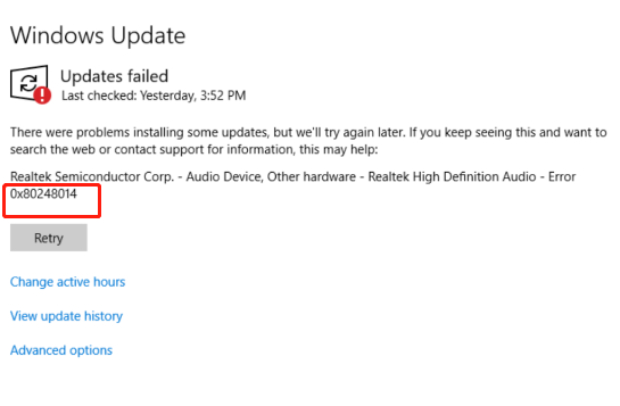
Part 1: What is Windows Update Error 0x80248014?
Windows Update Error 0x80248014 is a common issue in Windows 10 and 11 that typically occurs when the system fails to download or install updates. It often indicates problems with the Windows Update service, such as inability to access Microsoft update servers, missing or corrupted update components, or issues with the update cache/data store.Below are reasons behind this error.
⚠ Commmon Causes of Error 0x80248014:
- Corrupted Windows Update System Files: Damage or loss of essential system files required for updates.
- Problems with Windows Update Service: Issues in the functioning of the service responsible for managing updates.
- Insufficient Disk Space: Lack of adequate storage space on the device to download and install updates.
- Internet Connectivity Issues: Poor or unstable internet connection hindering the update process.
- Microsoft Update Service Not Registered: The update service is not being properly registered in the system.
- Corrupted Windows Store Cache: Problems with the temporary storage of files downloaded from the Microsoft Store.
- Interference from Malware: Viruses or other malicious software affecting the update process.
Now, let's learn how you can resolve the 0x80248014 Windows 11 and 10.
Part 2: How to Fix Download Error - 0x80248014?
Well, there are different ways to fix the 0x80248014 Windows update error. Let's discuss them in detail.
✅ Option 1. Run the Windows Update Troubleshooter
0x80248014 Windows 10 or 11 errors often occur due to misconfigurations or glitches in the Windows Update system. The Windows Update Troubleshooter is designed to detect and fix common issues related to Windows Update automatically. By running this tool, it can reset Windows Update components to their default settings, potentially resolving the error.
-
For Windows 11: Press "Win + I", navigate to System > Troubleshoot > Other troubleshooters and run the Windows Update troubleshooter.

-
For Windows 10: Press "Win + X", select Settings, go to Update & Security > Troubleshooter, and run the Windows Update troubleshooter.
✅ Option 2. Restart Windows Update Services
A common cause of error 0x80248014 is that the related services have stopped or become stuck. Restarting these services is a quick and safe fix that often resolves the issue without deleting any files.
- Press "Win + R", type "services.msc", and press Enter.
Find "Windows Update", right-click > Restart (or Start if stopped). Then, do the same for "Background Intelligent Transfer Service" and "Cryptographic Services".

-
First, you will have to disable the Windows Update. For this, search Services.msc and head to Services. Now look for the Windows Update option, right-click, and hit the Stop option. After that, restart your computer.

- Open File Explorer and navigate to C:\Windows\SoftwareDistribution.
- First rename the folder to SoftwareDistribution.OLD and delete all files and folders within this folder.
- Now restart your computer and try updating or running Microsoft again.
- Open Command Prompt as an administrator by searching in the main search bar.
-
Type sfc /scannow and press Enter. Wait for the process to complete.

- Once the process is completed, go and try updating or running the Microsoft store.
- If the problem is fixed, close the command prompt. If the error is still there, move on to the next solution.
- Open Command Prompt as an administrator again by searching in the main search bar.
-
Type DISM /Online /Cleanup-Image /RestoreHealth and press Enter.

- Now, wait for the process to be completed. It might take a few minutes, depending on your computer.
- Once the process is completed, check if the error is resolved.
- Extend Partition: Easily increase the size of a partition without data loss.
- Resize/Move Partition: Adjust partition size and location on the disk.
- Merge Partitions: Combine two adjacent partitions into a larger one.
- Copy Disk/Partition: Make an exact copy of a disk or partition for data migration or backup.
-
Install the 4DDiG Partition Manager tool on your computer and launch it. On the left side, go to the Partition Management option, and after that, hit the Shrink/Extend button on the right side.
FREE DOWNLOADSecure Download

-
To extend a partition, drag the partition's borders to adjust its size. Choose an adjacent partition or unallocated space to release free space for the target partition. After adjusting, click 'OK' to confirm and return to the main interface.

-
Now, you will have to hit the Execute 1 Task(s) button to begin the process and then choose OK button.

-
The process will take a few minutes, so be patient. Once the process is completed, hit the Sure button and close the program.

After that, restart your PC and check for updates. This simple method fixes error 0x80248014 for most users. If the problem continues, proceed to the next troubleshooting steps.
✅ Option 3. Delete the Software Distribution folder
The SoftwareDistribution folder holds temporary files necessary for installing Windows updates. Corruption or issues within this folder can lead to update errors like 0x80248014.
Clearing out the SoftwareDistribution folder removes potentially corrupted or outdated files. Once deleted, Windows will recreate these files afresh, which can resolve issues blocking the update process.
✅ Option 4. Run SFC Scan to Repair Corrupted System Files
Corrupted or missing system files can interfere with Windows Update, leading to the 0x80248014 Windows store error.
The System File Checker (SFC) scan checks for damaged or missing Windows system files and repairs them. This process can resolve underlying issues in the system that are causing update errors.
✅ Option 5. Use the DISM Tool
The Deployment Image Servicing and Management (DISM) tool fixes problems with the Windows system image and Windows Update services. Running this tool can resolve the error by repairing the Windows Update components and system image.
✅Option 6. Free Up Your Disk Space
Freeing up disk space is crucial for resolving Windows update error 0x80248014, as insufficient space can prevent the successful installation of updates.
One effective tool for managing disk space is the 4DDiG Partition Manager. This tool offers several features to help you efficiently manage and extend your disk space:
To use 4DDiG Partition Manager to extend a partition, follow these steps:
That's how you will be able to free up space on your drive where you have installed the Windows. This will help you resolve the Windows update 0x80248014 error.
FAQs about Error 0x80248014
1. How do I fix error code 0x80248014?
To fix the error code 0x80248014, run the Windows Update Troubleshooter, delete the SoftwareDistribution folder, run SFC and DISM scans, or free up disk space using tools like 4DDiG Partition Manager.
2. How do I fix Windows 11 update error 0x800f081f?
This error can often be resolved by enabling .NET Framework 3.5, running the Windows Update Troubleshooter, performing an SFC scan, and using the DISM tool to repair system files.
3. Why did the Windows 11 update fail to install?
Windows 11 update failures are usually due to insufficient disk space, outdated or corrupted device drivers, conflicts with third-party software, or issues with system files. Ensuring adequate disk space, updating drivers, and running system file checks can help.
Final Words
In conclusion, tackling the 0x80248014 error can be a straightforward process when you have the right tools and methods, as given in this guide.
So, tools like the 4DDiG Partition Manager can be valuable in managing and extending disk space, thereby facilitating a hassle-free update process. With this solution, the error 0x80248014 can typically be resolved, allowing your Windows system to stay up-to-date with the latest features and security enhancements.

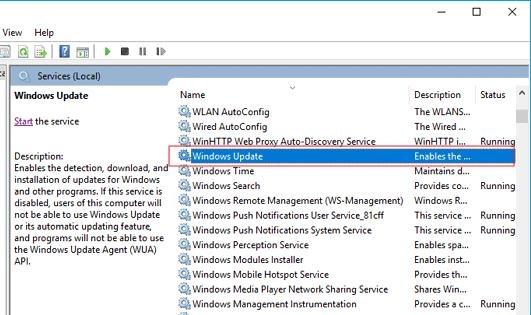
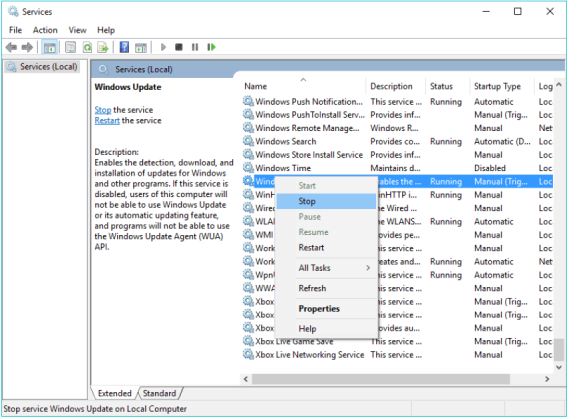
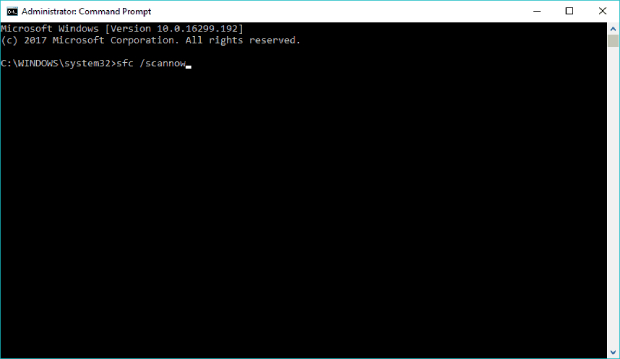

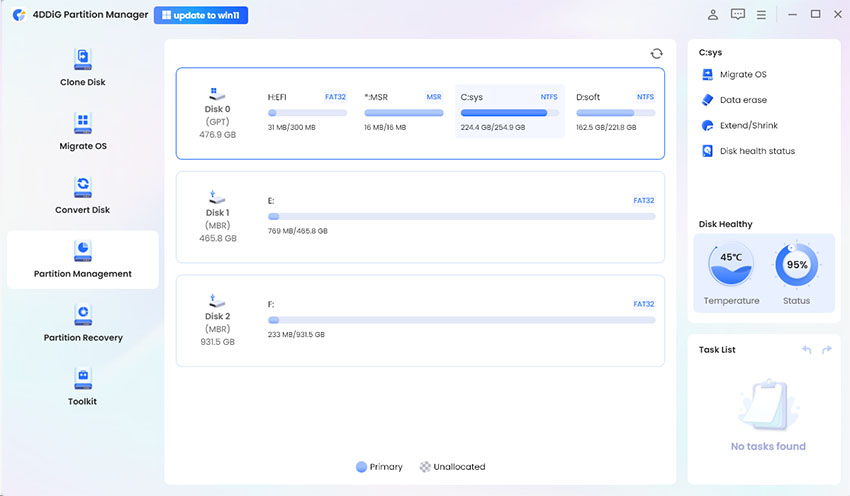
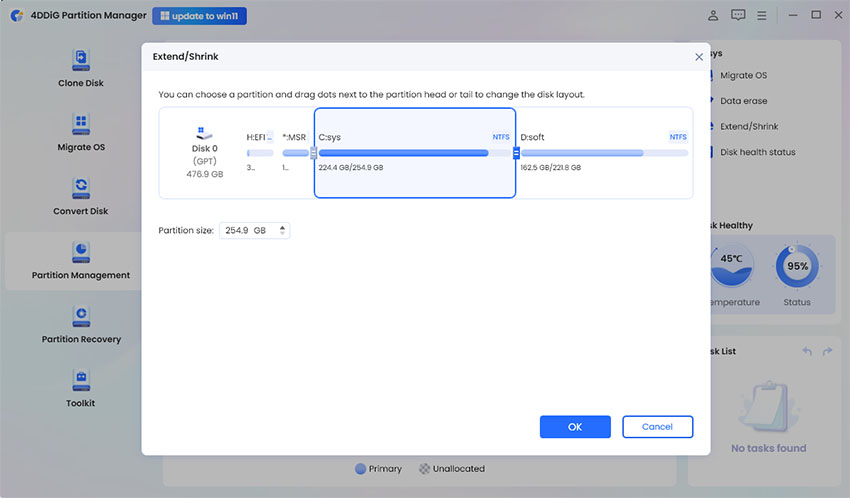
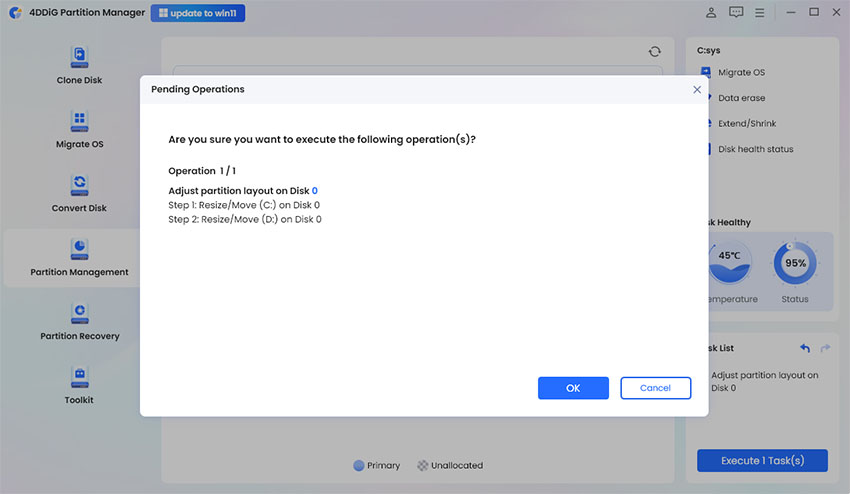
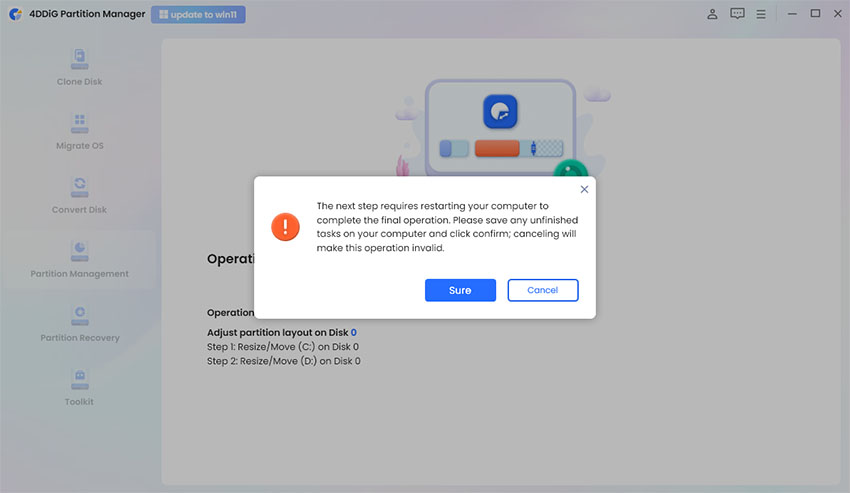
 ChatGPT
ChatGPT
 Perplexity
Perplexity
 Google AI Mode
Google AI Mode
 Grok
Grok