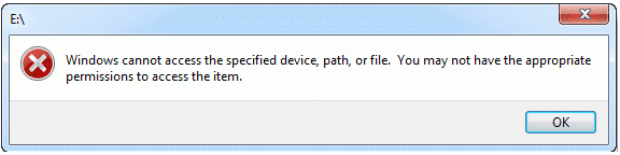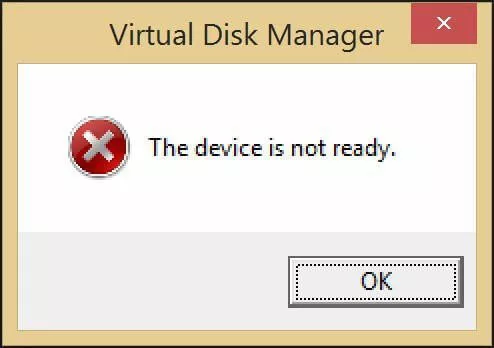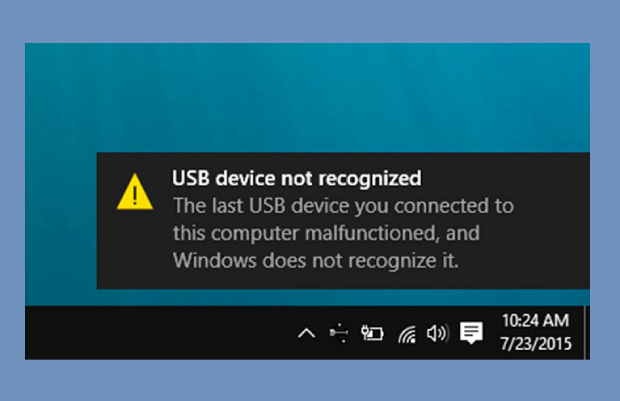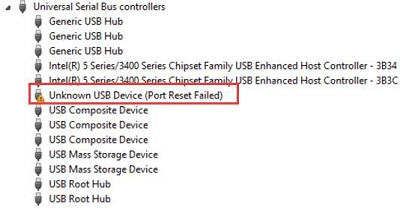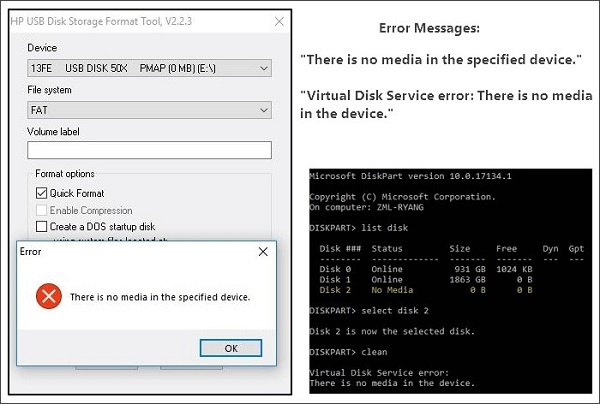[Solved] Your Device Is Missing Important Security and Quality Fixes
Learn how to fix ‘Your device is missing important security and quality fixes’ error with this full guide and download 4DDiG Partition Manager to backup your system & data before you fixing this error!
“Error! Your device is missing important security and quality fixes!”
If you’ve ever faced the above error message on your devices in any of its forms, you know what we mean about a shiver down your spine.
This issue cannot be overstated because neglecting it can expose your system to certain vulnerabilities that may compromise everything on your device.
Luckily, we’re in the same boat, and we’ve come here to fix your device is missing important security and quality fixes error. For that, this article will address the intricacies of the error, the causes behind it, and the solutions to it.
To go into the most comprehensive review, we’ve scrounged up the most in-depth reviews, covering that your device is missing important security and quality fixes Reddit, and even user experiences of those who’ve dealt with this issue.
So sit back, relax, and don’t worry too much - we’re here to help you solve the problem.
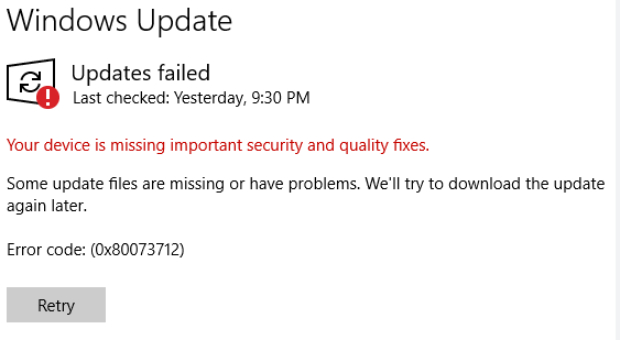
Part 1: Overview of the ‘Your Device Is Missing Important Security and Quality Fixes’ Error
If your computer tells you that your device is missing important security and quality fixes 0x80080005, it’s more than an error notification - it’s a call to action.
It informs you that various essential updates (crucial files and upgrades), all designed to enhance your security and your system’s performance, are not being applied to your Windows device.
You obviously can’t ignore this error because that would mean opening your system to potential threats, thus compromising its security and efficiency.
Therefore, to understand the true gravity of the “HP your device is missing important security and quality fixes” error, you must join us as we discover its potential causes.
Possible Causes of the “Windows Your Device is Missing Important Security and Quality Fixes” Error
Many potential triggers and reasons arise behind the above mentioned error, which may be problematic for your device. For example, a huge reason behind this may be corrupted system files in the C drive.
However, that is not the only reason, and here, we’ve compiled a list of all possible causes behind the “Your device is missing important security and quality fixes” error on your computer:
- Recent updates may include viruses or bugs, which can thus trigger the error.
- Incomplete installation or broken updates can also lead to the issue.
- If you have downloaded third-party programs, they might obstruct the smooth upgrade progress.
- Outdated or problematic Servicing Stack Updates also contribute to the fact that your device is missing important security and quality fixes.
- Moreover, malware infections, too, can pose a potential threat to system stability.
- Last but not least, if your Telemetry level is set to security, it can be a problem for the update.
Friendly Reminder: Backup Your Data Before Installing a Windows Update
If you’re facing the “your device is missing important security and quality fixes 0x80080005” error, it’s a huge problem, as you might have garnered from the above sections of this article.
However, there is a way to mitigate the damage before you jump into fixing the error itself - which may, in some cases, lead to data problems and related issues. This easy answer lies in backing up your data!
It’s already considered a good habit to back up your data before any update because it can keep your precious data safe and ensure that errors like the ones above don’t interfere with your work.
In this case, we recommend using the 4DDiG Partition Manager. to create a backup easily. Here’s a list of its various features:
- Easily and effectively clone your entire hard drive to back up your data.
- You can access an easy migration pathway from Windows OS to SSD with one click without reinstalling your system.
- This tool can help you recover lost partitions and repair RAW partitions.
- Convert MBR to GPT as a Windows 11 upgrade without data loss.
- Use the tool to resize, split, create, delete, or format your partitions in any way you want to maximize and optimize any available disk space.
Now let’s discuss how to use 4DDiG Partition Manager to create a backup:
-
Have the external disk you will use to copy out your data at hand, ensure there is no essential data on hand - because the data will be overwritten - and then connect it to the computer. Download and run 4DDiG after that and open it, choosing the “Clone Disk” option on the left bar.
FREE DOWNLOADSecure Download

-
Now, select a target disk from the options. This disk will receive the data from your computer (source disk) and, therefore, should be the external disk you’ve connected to the computer.

-
After ensuring everything is correct and rechecking that you can overwrite the data on the target disk, press “Sure”.

-
A preview interface will pop up, showing the effect of the cloning. If you’ve confirmed that this is correct, click “Start”.

-
Make sure no other operations are happening on the device while the cloning is in process. The process itself may take some time, depending on the size of the source disk. Click Finish when the cloning process is done.

Part 2: Solutions for ‘Your Device Is Missing Important Security and Quality Fixes’
Now that you have a rough handle on the problem, we should consider the actionable solutions tailored for you as a user.
Whether you’re facing this problem right now or are worried you’ll face it in the future, the methods outlined here are your best bet out of this hole, so don’t stop and keep reading - we’ve got your back.
Solution #1: Run the Windows Update Troubleshooter
Let’s start simple. First, Windows has an inbuilt troubleshooting tool, so let’s use that.
-
Press “Windows” and “I” to open settings, then click the “Update & Security” tab.

-
In “Troubleshoot”, go to “Additional troubleshooters”.

-
Press “Windows Update” and then “Run the troubleshooter”.

Once the process is complete, try running the installations again.
Solution #2: Run SFC Commands
System File Checker (SFC) commands are yet another method to identify and repair any corrupted system files, thereby fixing that your device is missing important security and quality fixes.
-
Open Command Prompt as an administrator.

-
Type the command sfc /scannow and press Enter.

-
Next, enter the following commands exactly as we are presenting them, press the enter key, and the tool will execute the commands separately to repair:
- Dism /Online /Cleanup-Image /ScanHealth
- Dism /Online /Cleanup-Image /CheckHealth
- Dism /Online /Cleanup-Image /RestoreHealth

Once that’s done, restart and check if the error has been fixed.
Solution #3: Rename Software Distribution Folders
If you rename software distribution folders holding possibly corrupted files, this fix your device is missing important security and quality fixes may prompt Windows to create new files/folders.
Here’s the process:
-
Open Command Prompt as an administrator.

-
Enter the following commands exactly as presented. Press Enter after every command and let it run before entering the next one:
- net stop wuauserv
- net stop cryptsvc
- net stop bits
- net stop msiserver
- ren %systemroot%\softwaredistribution softwaredistribution.bak
- ren %systemroot%\system32\catroot2 catroot2.bak
- net start wuauserv
- net start cryptSvc
- net start bits
- net start msiserver

You can restart and confirm whether this method has fixed your issue.
Solution #4: Utilize Windows Update Assistant
Windows Update Assistant is built to confirm a perfect update experience. That’s why it’s a great option to fix this particular problem.
-
Download Windows Update Assistant from the official site and install the tool.

-
Run Windows Update Assistant and click “Yes”, then choose “Update Now”.

Solution #5: Reinstall Windows Updates
Technically, Windows does design its updates to address system issues. However, sometimes there may be issues and bugs that, in turn, lead to the “HP your device is missing important security and quality fixes 0x80080005” error.
Here’s how you can target exactly that:
-
Go to “Uninstall a Program” in the Control Panel.

-
Go to “View Installed Updates”.

-
Select the most recently installed one, right-click, and uninstall.

Once that’s done, all you have left to do is restart, check for updates, and reinstall them!
Conclusion
If your device is missing important security and quality fixes, you can only ever solve it through vigilance, careful treatment of causes and results, and following the steps, and we’ve outlined all of that in this article.
Addressing the “fix your device is missing important security and quality fixes” issue through troubleshooters, SFC commands, and other software and tools, you, too, can fortify your system.
But remember, the first step is always to back up your system so not even the smallest error can set you back, and the best way to do so is by cloning your hard disk with the 4DDiG Partition Manager!
💡 Summarize with AI:
You May Also Like
- Home >>
- Windows Fix >>
- [Solved] Your Device Is Missing Important Security and Quality Fixes
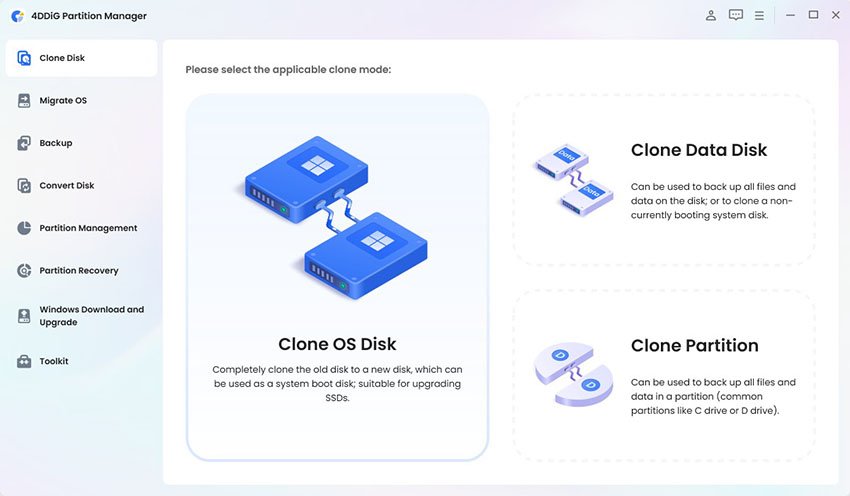
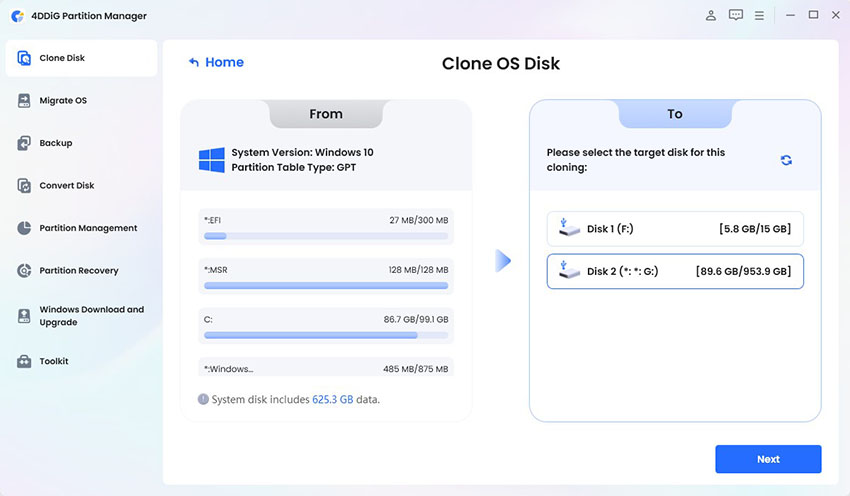
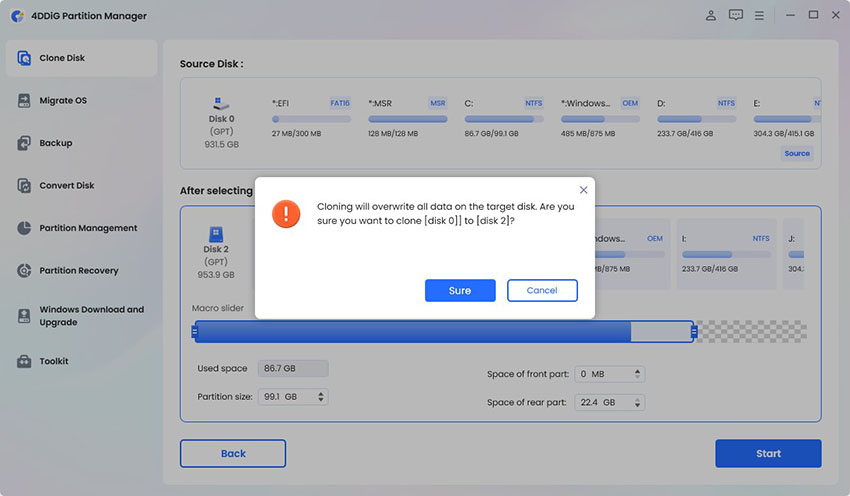
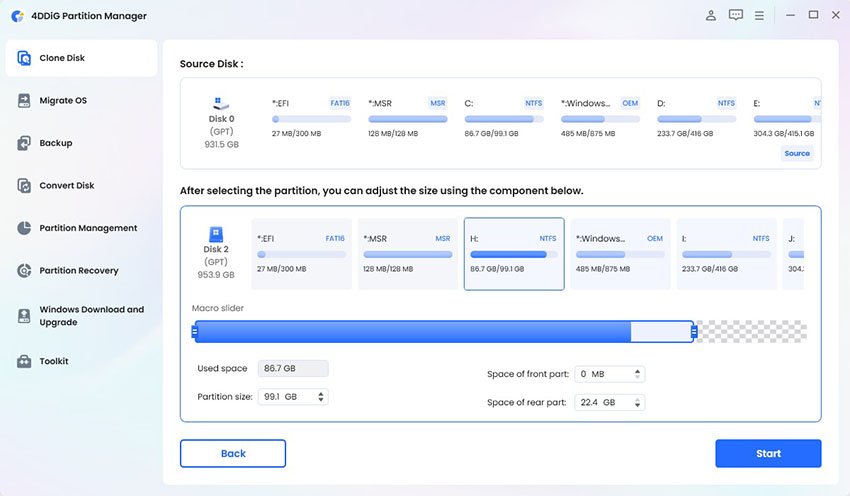
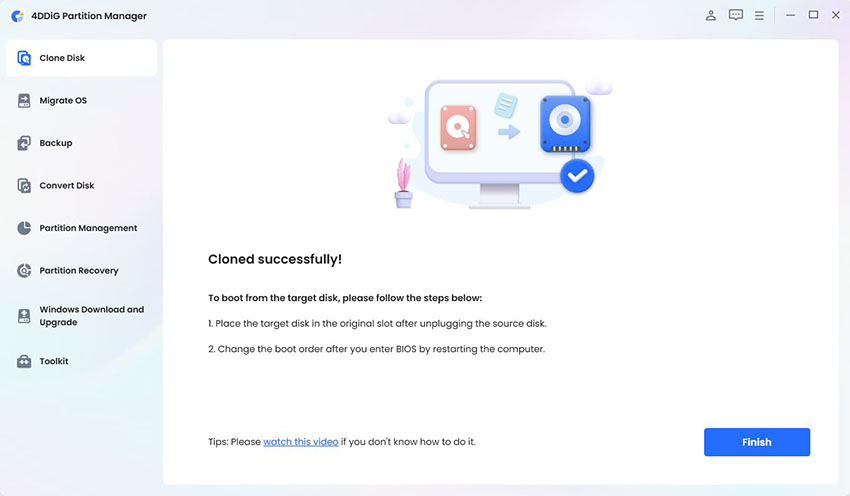
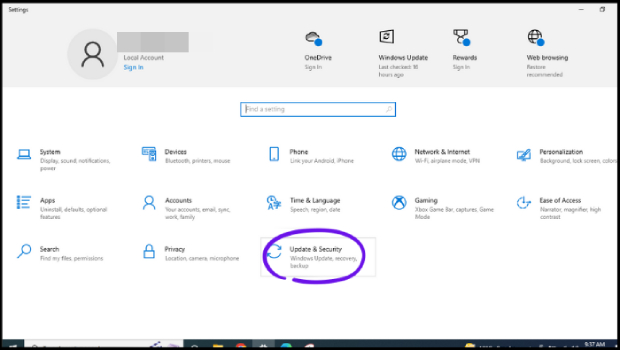
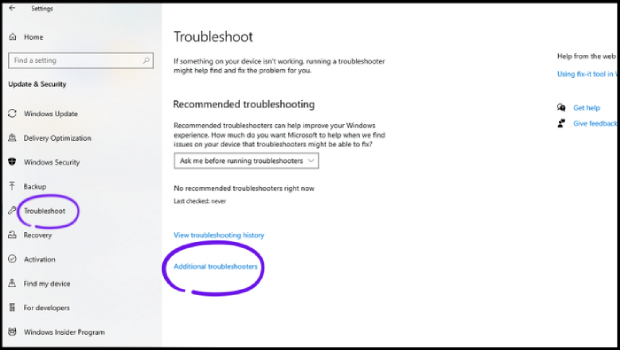
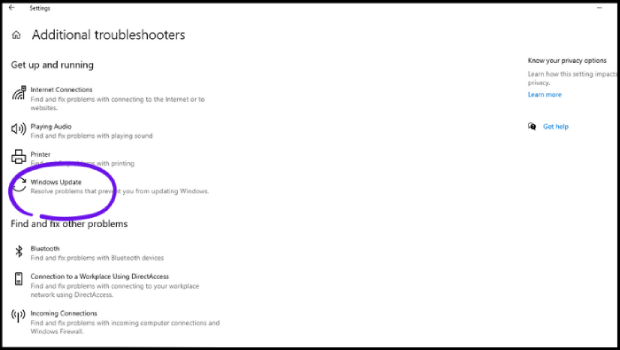
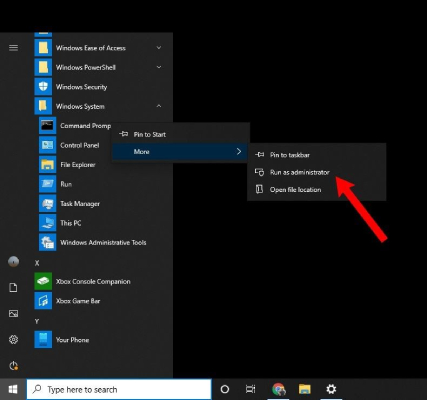
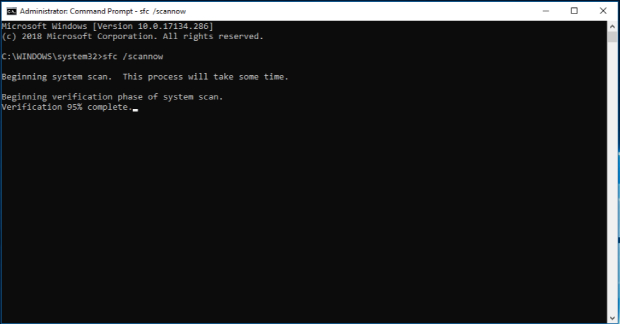

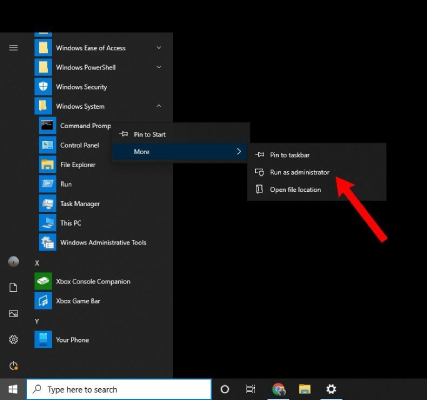
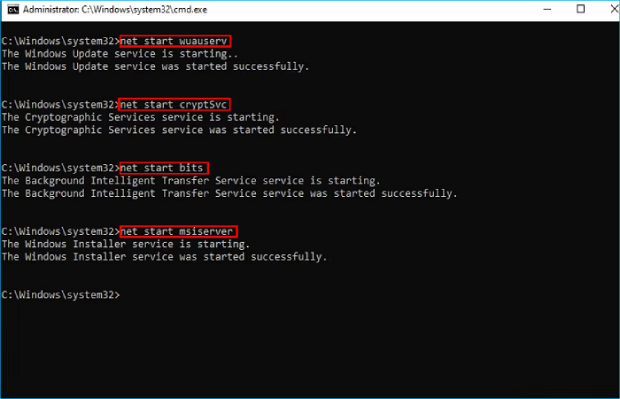
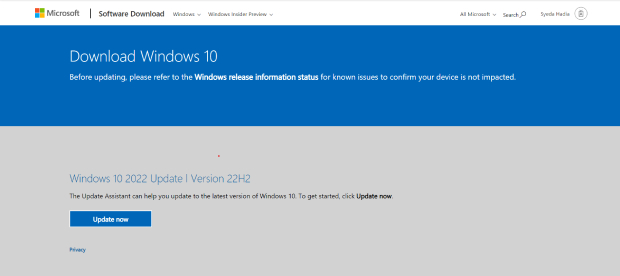
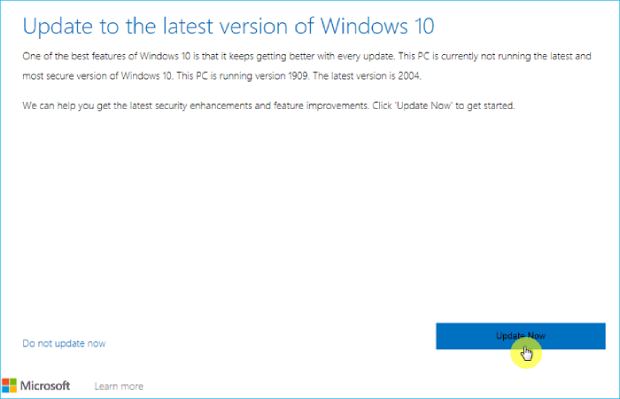
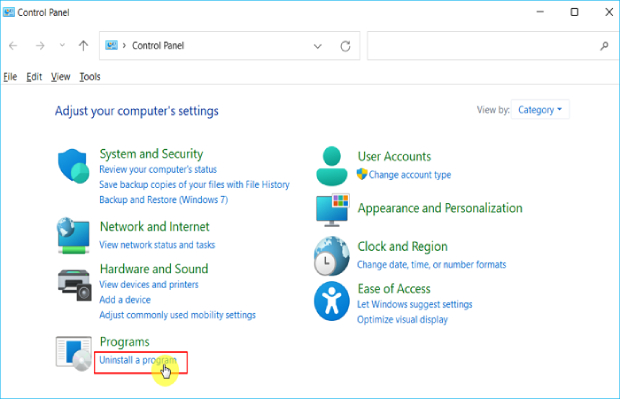
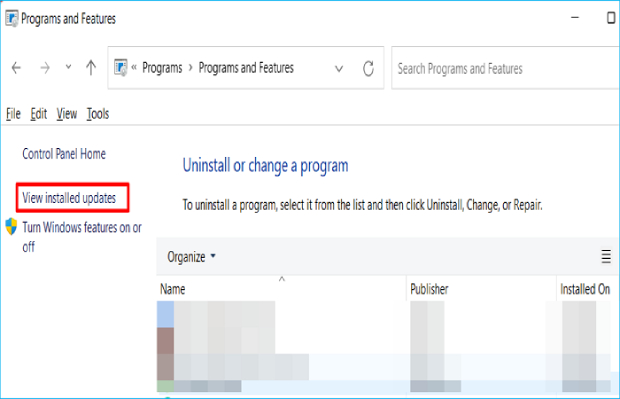
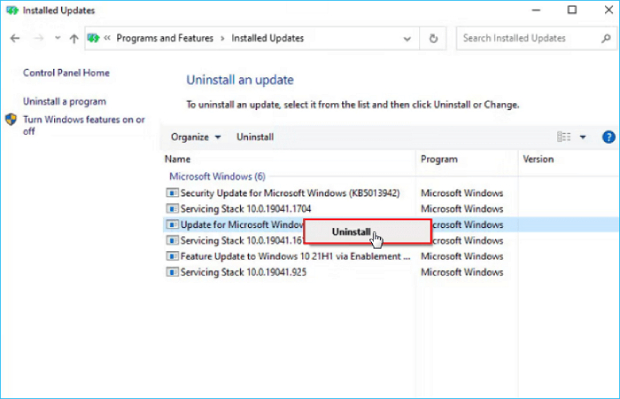
 ChatGPT
ChatGPT
 Perplexity
Perplexity
 Google AI Mode
Google AI Mode
 Grok
Grok