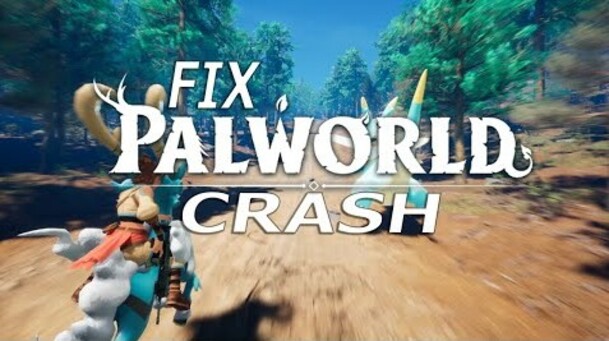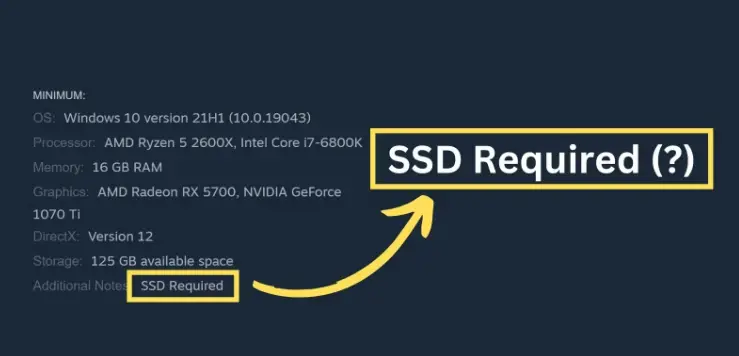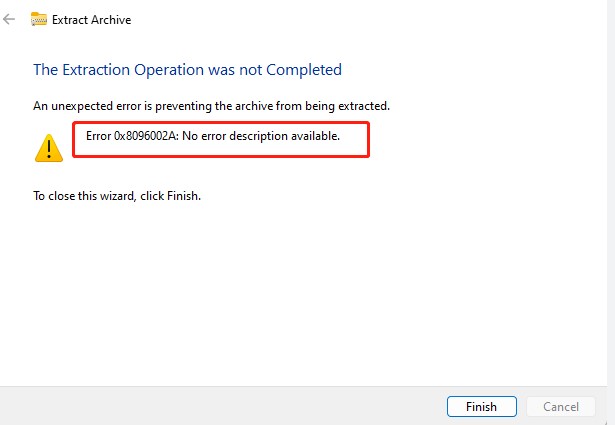How to Fix 'Could Not Connect to Steam Network' Error?
Question
"The message "Unable to connect to the Steam network" appears. What should I do?
-Question from Name
Do you have any of the above questions or concerns?
Games are available on Steam, including smartphones and Switch. In some cases, you may receive an error message that says, "Unable to connect to the Steam network."
If you have ever experienced an error, you may have felt inconvenienced by not being able to play the game. In this article, we will introduce the causes and solutions for the "Could not connect to Steam network" error.
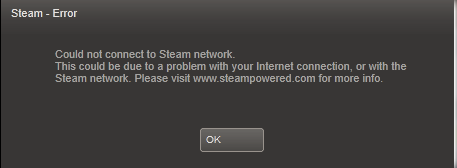
Part 1: Why can't I connect to the Steam network?
Why does the "Could not connect to Steam network" error occur? If this error occurs, check the connection/update status, etc. In order to enjoy games, it is important to know how to deal with Steam network errors and increase your Steam storage capacity. There are four possible reasons why you may not be able to connect to the Steam network, so please check to see if any of these apply to you.
Internet connection issues
Steam uses an internet connection, so first make sure your internet connection is OK.
Problems with firewalls and antivirus software
If your security software is blocking Steam communication, you may not be able to connect.
Proxy and VPN issues
You may experience connection issues if you are using a proxy server or VPN.
Problems with Steam itself
There may also be a problem with Steam itself. Restarting may sometimes solve the problem, but it's a good idea to make sure you have the latest version of Steam.
Part 2: How to Fix the “Could not connect to Steam network” error?
There are six possible solutions when the error "Unable to connect to the Steam network" occurs. We will explain each one in turn, so let's try it as a workaround to eliminate the error.
Solution 1: Check your internet connection
Please check if your network connection is normal. There is no internet connection when offline. Also, check if you can access other websites and try restarting your router if necessary.
Solution 2: Change Steam's Internet Protocol
Try changing the Internet protocol in the Steam client settings. Select TCP or UDP from the settings and see if you can resolve the connection issue.
Solution 3: Change the download region
One option is to change the download region. Try changing the download region from the Steam client settings.
Solution 4: Update the Steam client
Please make sure you are using the latest version of the Steam client and update if necessary. Updating to a newer version may improve connectivity.
Solution 5: Check your firewall or antivirus software
Check if your firewall or antivirus software is blocking Steam communication. Please review your settings and ensure that the required protocols are properly allowed.
To enable or disable the firewall, follow the steps below.
- Click the "Start" icon at the bottom left of the desktop screen, then click "Settings" → "Update & Security".
- Click Windows Security → Firewall and Network Protection.
- Select "Domain or Private or Public Network" to turn the firewall on or off.
Solution 6: Check the Steam server status
Please check if there are any problems with the Steam server status by checking the official Steam website support or SNS such as Twitter. If there is a temporary failure or maintenance, you will need to wait until the server is back up and running.
If you try the solutions above, you may be able to resolve the "Could not connect to Steam network" error.
Bonus Tip: How to Increase Steam Storage Capacity to Improve Your Gaming Experience?
If you don't have enough disk space to play a Steam game, you'll get an error saying "Steam doesn't have enough disk space". Some people may want to migrate just the OS from an HDD to an SSD.
Based on the above, we would like to introduce 4DDiG Partition Manager, a partition management software that can help you increase Steam storage capacity easily.
With 4DDiG Partition Manager, you can migrate from HDD to SSD without reinstalling Windows OS. Smooth migration without re-installation and improve performance with partition management and disk optimization. By eliminating uneven capacity distribution balance, you can efficiently optimize disks.
Features of 4DDiG Partition Manager
- With 4DDiG Partition Manager, you have the flexibility to extend or shrink partitions as needed, regardless of whether you want to edit the C drive or any other storage resource on your computer.
- Supports not only partition expansion but also partitioning, creation, deletion, and formatting.
- Create a copy of your entire system and easily back up your data.
- Easy to operate, can be completed in just a few steps.
-
Download and install the software, then run it on your computer. In the “Partition Management” tab, click “Extend/Shrink” on the top right.
FREE DOWNLOADSecure Download

-
To extend the size of a selected partition, you can drag the right border rightwards or the left border leftwards. Alternatively, you can choose an adjacent partition or unallocated space and drag its border rightwards or leftwards to free up space for the target partition. Once you are done with the adjustment, click "OK" to return to the main window.

-
There will be an “Execute 1 Task(s)” option on the far bottom right of the application. Press that, then “OK” to initiate the process.

-
Wait a moment, and once the partition has been extended successfully, click "OK".

Summary
This time, we introduced the causes and solutions for the "Unable to connect to Steam network" error. If you receive the "Could not connect to Steam network" error, check the connection/update status, etc. In order to enjoy games, it is important to know how to deal with Steam network errors and increase your Steam storage capacity.
4DDiG Partition Manager has an intuitive interface with one-click or drag-and-drop operation. By eliminating uneven capacity distribution balance, you can efficiently optimize disks.
Please review the causes and solutions that we have explained to resolve the "Could not connect to Steam network" error.
Good luck and enjoy your games!
Secure Download




 ChatGPT
ChatGPT
 Perplexity
Perplexity
 Google AI Mode
Google AI Mode
 Grok
Grok