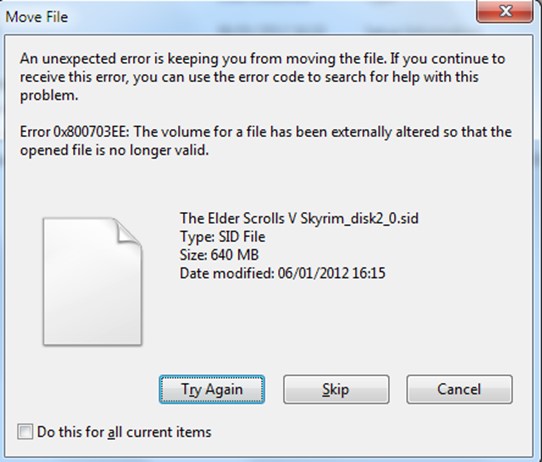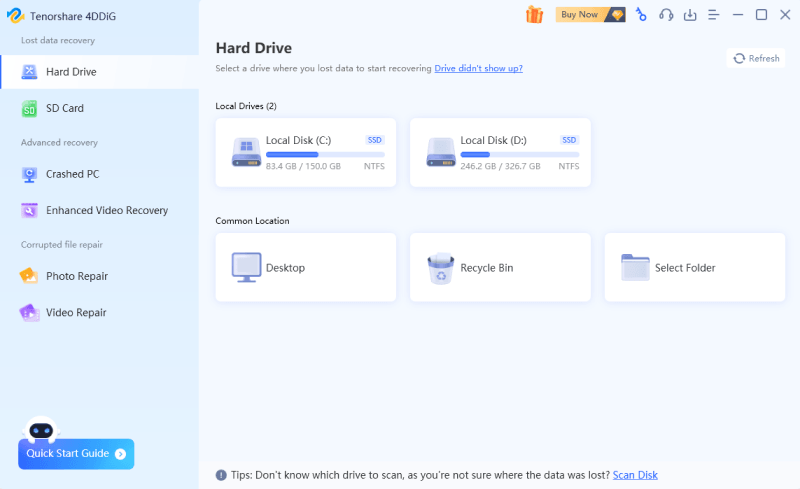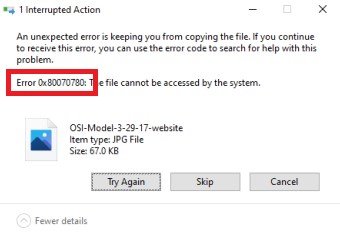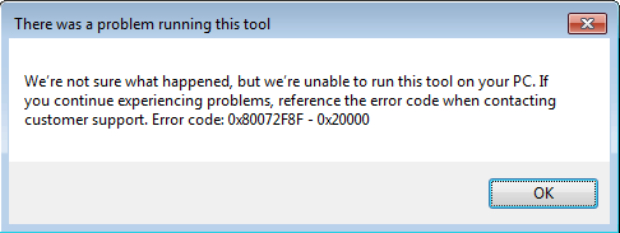How to Fix 0x8007007e? [Windows Update Error 0x8007007e]
Learn to resolve Windows 10 0x8007007e error with six quick methods! Download 4DDiG Windows Data Recovery to recover any lost files due to this error.
Encountering error codes on your Windows 10 system can be a frustrating experience, especially when they hinder your regular tasks. One such error that users often come across is the 0x8007007e Windows 10 error. This error may occur in various situations, hindering your ability to perform certain operations or install updates. However, the good news is that there are quick and effective methods to address this 0x8007007e Windows update issue. This article will explore six methods that can help how to fix 0x8007007e errors efficiently. Let’s get started!
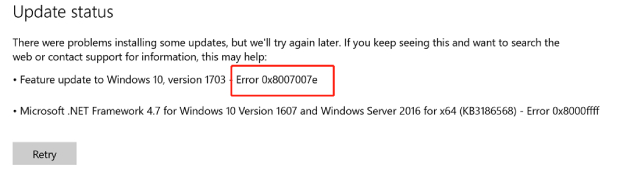
Part 1: What Does 0x8007007e Mean?
The Windows 10 0x8007007e error code signifies a specific issue within the operating system. This error usually points to a failure or corruption in the Windows Update system, preventing the successful installation of updates, patches, or new features. The 0x8007007e error may appear during Windows Update attempts, software installations, or even while executing specific system processes.
Part 2: What Causes Windows 10 Error 0x8007007e?
Various factors can cause Windows 10 error 0x8007007e, and pinpointing the exact cause can be crucial for effective troubleshooting. Here are some common reasons why this Windows update 0x8007007e error may occur:
- Corrupted System Files: Damage or corruption to essential system files required for proper Windows operation can lead to the 0x8007007e error.
- Windows Update Issues: Problems with the Windows Update service, including failed updates or incomplete installations, can trigger this 0x8007007e Windows 10 error. This may occur if the update process is interrupted or there are issues with the update files.
- Third-Party Software Interference: Incompatibility or conflicts with third-party applications, particularly antivirus programs or security software, can disrupt system processes and lead to error.
- Malware or Virus Infections: A system infected with malware or viruses may experience errors, including 0x8007007e. Malicious software can interfere with system files and processes, causing instability.
- Hardware Problems: Faulty hardware components, such as RAM or hard drives, may lead to errors in Windows. These issues can sometimes lead to Windows 0x8007007e error.
- Registry Errors: Issues in the Windows registry, such as invalid or corrupted entries, can contribute to various errors, including 0x8007007e.
- Incomplete Software Installation or Uninstallation: If a software installation or uninstallation process is interrupted or incomplete, it can lead to this error.
- Outdated or Incompatible Device Drivers: Drivers that are outdated or incompatible with the operating system can lead to errors. This includes drivers for hardware components such as graphics cards, network adapters, or printers.
Part 3: How to Fix Windows Update Error 0x8007007e?
Method 1: Run the Windows Update Troubleshooter
The Windows Update Troubleshooter is a built-in tool designed to automatically identify and fix Windows 10 0x8007007e error that might prevent Windows Updates from installing correctly. Follow the below steps to run the Windows update Troubleshooter:
- Open the Settings application and select Updates & Security to launch this Troubleshooter.
- Make sure to choose Troubleshoot > Additional Troubleshooters.
-
Select Windows Update > Run Troubleshooter in the Getup and Running section.

Method 2: Run SFC Scan to Repair Corrupted System Files
System File Checker (SFC) is a built-in Windows utility that scans and repairs corrupted system files. Running an SFC scan can help address issues related to damage or missing files that might be causing the Windows 10 0x8007007e error. Follow these steps:
- Enter cmd into the Windows Cortana search box after opening it. Click the top result with a right-click and select "Run as administrator."
- Enter the following DISM command at the command prompt: dism.exe /Online /Cleanup-image /Restorehealth
- Hit the Enter key.
-
After completing the DISM command, type and hit Enter the SFC command: sfc /scannow.

Method 3: Update Windows Drivers
Outdated or incompatible device drivers can contribute to Windows 10 0x8007007e error. Updating drivers ensures that your hardware components work seamlessly with the Windows operating system. Follow these steps to update your drivers:
- In the Control Panel or Windows search bar, type Device Manager.
-
After that, choose Update Driver > Search Automatically for Drivers from the context menu when right-clicking the drive name you wish to update.

- As the search is running, make sure your network connection is steady. You should get a prompt saying that you have the best drivers for your device if your drivers are good. However, Windows will install the updated version if the drivers are outdated.
- Once the driver installation is completed, restart your device.
Method 4: Disable Any Third-party Antivirus Programs and Windows Firewalls
Third-party antivirus programs and Windows Firewalls can sometimes interfere with the update process, leading to the Windows update 0x8007007e error. Temporarily disabling these security features may help identify if they cause the issue. Follow these steps:
- Find the icon for the antivirus software in the system tray (lower right corner), then right-click on it to disable the program.
- Use the Windows Cortana search box to find the Control Panel and open it.
-
After launching the Control Panel, select Windows Defender Firewall by going to System and Security.

- Click Turn Windows Firewall on or off from the window on the left.
- Select the option to turn off the Windows Firewall and restart your computer. Then, attempt to launch Windows Update to see if you can resolve the 0x8007007e Windows Update Error.
Method 5: Download NET Framework 4.7 Offline Installer for Windows
The 0x8007007e error can sometimes be related to issues with the .NET Framework, a crucial component for many Windows applications. Downloading and installing the .NET Framework 4.7 offline installer can help ensure the necessary components are correctly installed. Follow the below steps:
- Download the offline installer package for NET Framework 4.7 from the Microsoft Download Center.
- To install, launch the setup file and follow the on-screen instructions.
- After the installation is finished, restart your computer.
- Try installing the necessary update once more after restarting. The issue should to be fixed.
Method 6: Reinstall Windows 10 to Its Latest Version to Fix 0x8007007e
If all the previous methods have failed to resolve the Windows 0x8007007e error, reinstalling Windows 10 to its latest version can be a comprehensive solution. This process ensures a clean installation of the operating system, fixing any underlying issues that may be causing the error. Follow the below steps:
- Click on the Start button and go to Settings.
- After that, you must select Update & security.
- You need to click on Recovery.
-
Now you must choose Get Started under the Reset this PC option.

- Select Remove Everything to ensure that all files are cleaned before reinstallation.
Remember that, this method can cause the data loss so you must back up your important files to prevent data loss.]
Friendly Reminder: How to Recover Lost Data After You Reinstall Windows 10?
Reinstalling Windows 10 involves a clean installation, and it's crucial to back up your data to prevent loss. However, find yourself in a situation where data is lost during or after the reinstallation. A reliable data recovery tool like 4DDiG Windows Data Recovery can help to recover your data.
Here are the key features of 4DDiG Windows Data Recovery:
- Versatile File Recovery: 4DDiG Windows Data Recovery can recover many file types, including documents, photos, videos, and more. Whether your data loss is due to reinstalling Windows, accidental deletion, or formatting, this tool can help retrieve it.
- Support for Various Storage Devices: This software supports the recovery of data from various storage devices, including hard drives, SSDs, USB drives, external hard disks, and memory cards. It ensures flexibility in handling data recovery from different sources.
- Preview Before Recovery: This tool can help preview recoverable files before initiating recovery. This allows you to selectively recover only the files you need, saving time and storage space.
- User-Friendly Interface: 4DDiG Windows Data Recovery is designed with a user-friendly interface, making it accessible to users with varying technical expertise. The step-by-step recovery process guides you through each stage, simplifying the data recovery experience.
- Quick and Deep Scan Modes: This advanced tool offers fast and deep scan modes. The quick scan is helpful for swiftly recovering recently deleted files, while the deep scan thoroughly searches for lost data in more complex scenarios, such as after system reinstallation.
Follow the below steps that can help how to use 4DDiG Windows Data Recovery to recover lost data:
-
Install and launch the Tenorshare 4DDiG Windows Data Recovery and then access its home interface with Data Recovery and Advanced Options. In our case, choose the local disk where you lost your data from a list of hard drives, then click Start to get started.
FREE DOWNLOADSecure Download
FREE DOWNLOADSecure Download

-
4DDiG starts scanning the selected drive immediately for missing data; you can stop or resume the search anytime. Under the Tree View, there are categories such as Deleted Files, Existing Files, Lost Location, RAW Files, and Tag Files. To check file types like photos, videos, documents, audio files, emails, and others, you can also switch to File View. You can also use Filter to narrow your search or look for target files.

-
Once the target files have been located, you can recover and preview them safely. Please avoid saving to the same partition where you lost data to prevent disk overwriting and irreversible loss.

Final Thoughts
In short, encountering the Windows 10 0x8007007e error can be a frustrating experience, but we have explained the proper troubleshooting methods to help resolve this issue and restore the normal functionality of your system. Indeed, the method of reinstalling Windows can be the reason for data loss so remember to back up your important data. However, if you unfortunately lose your files after reinstalling Windows, don’t worry! In this case, we discover a reliable data recovery tool like 4DDiG Windows Data Recovery that can help retrieve lost files.
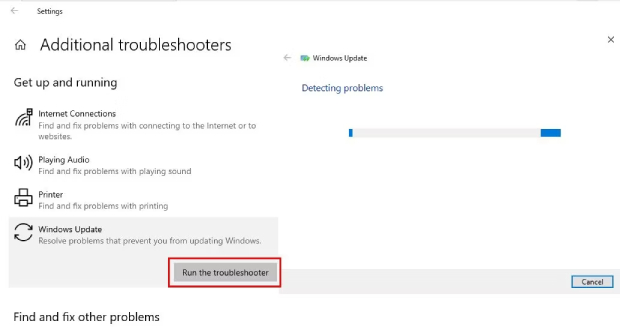
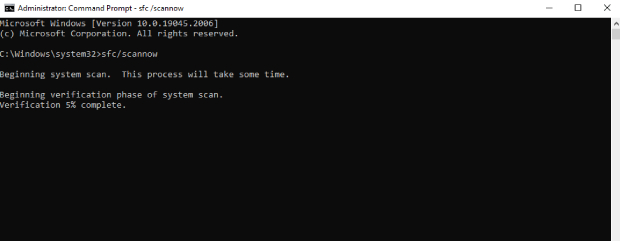
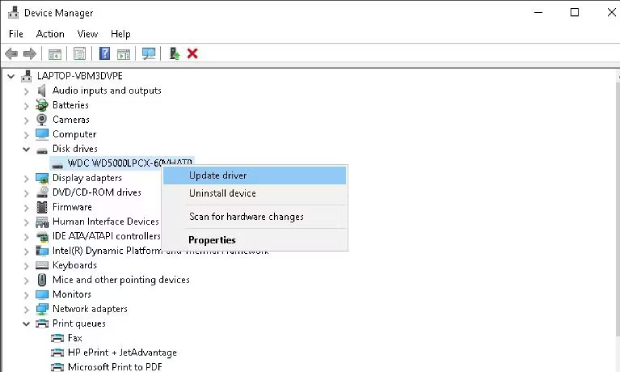
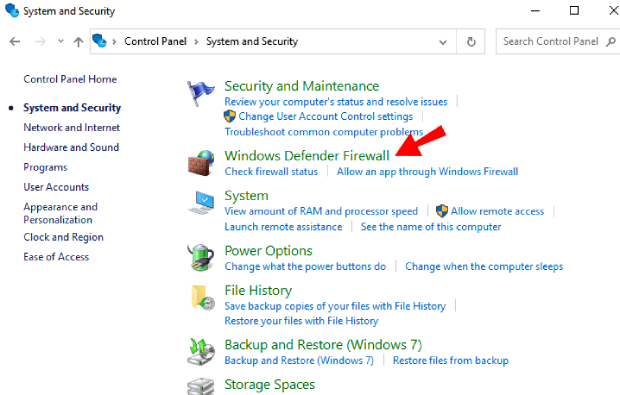
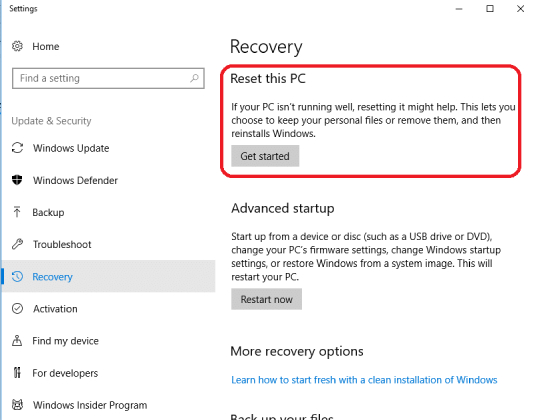



 ChatGPT
ChatGPT
 Perplexity
Perplexity
 Google AI Mode
Google AI Mode
 Grok
Grok