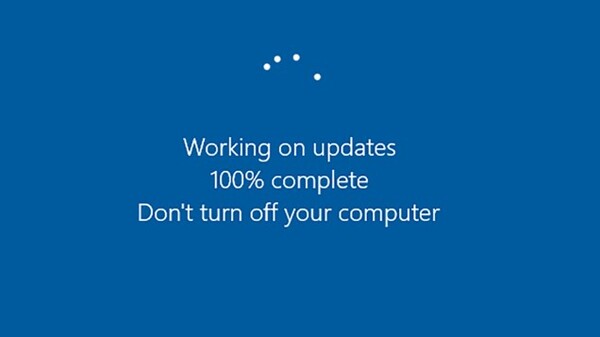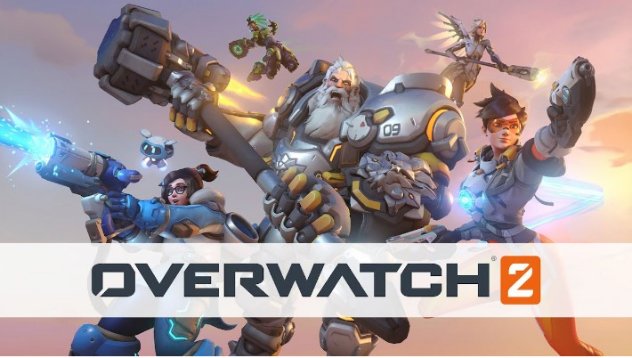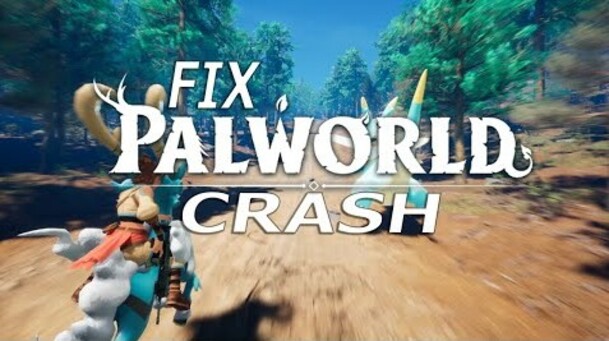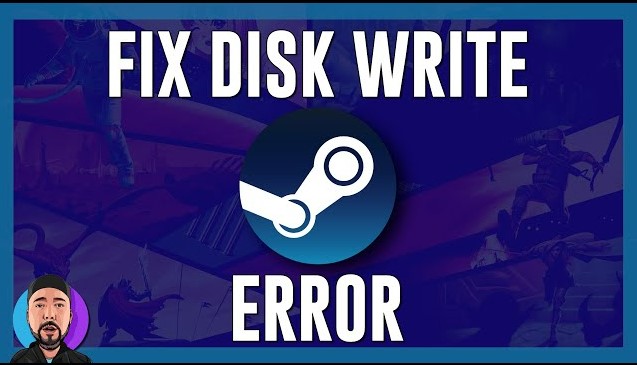Palworld Save File Location, How to Find It on PC/Steam/Xbox?
Discover the Palworld save file location on PC, Steam, and Xbox. Learn how to backup your saves effortlessly using 4DDiG Partition Manager. Download it now!
When you think action, adventure, survival, and monster-taming, one particular game will surely come to your mind - Palworld! What more do you want with an open-world sandbox playstyle and ‘pals’ (small animal-like creatures that journey with you) at your side?
Let me tell you what - the simple but heart-wrenching question of where does Palworld save? After all, with so much effort and love spent playing the game, you probably want to know it’s safe and sound, right? And if it’s not being saved on Steam Cloud, then where will you store it?
That’s where we come in! With this guide, we will thus talk about the Palworld save file location and where to find it on different platforms like PC and Xbox.
Once you’ve understood that, we’ll consider the importance of backups in these cases, as well as the top solution for engineering that backup - the 4DDiG partition manager to effortlessly secure your Palworld saves.

Part 1: How to Find Palworld Save File Location on PC/Steam/Xbox?
There are two ways we’re considering here since they’re going to be the most used and the top options for people playing the game. That’s why this is the place to be if you want to figure out the Palworld save data location for PC/Steam or Xbox.
Palworld Save File Location on PC/Steam
Open the Windows Run (Win+R) Dialog.

Type in the following:
%USERPROFILE%/Local/Pal/Saved/Savegames

A slightly longer method - but one you can use to confirm the save location in case the first method is giving an error - is as follows:
- Open File Explorer. Go to the Local Disk C:.
- Go to ‘Users’ and then select the ‘Username’ of whichever account you play your game on.
- Navigate to the ‘AppData’ folder. If you can’t find it, it’s likely hidden, and you can right-click, go to ‘Properties’, and then check the ‘Hidden’ items box.
There, you’ll find a ‘Pal’ folder, which has a ‘Saved’ folder within, and then ‘SaveGames’ inside there, and that’s the source of your Palworld save file location.
Here’s what the general file directory will look like:
C:\Users\(your system username)\AppData\Local\Pal\Saved\SaveGame
Palworld Save File Location on Xbox
- From the Xbox Dashboard, go to the Local Disk C for this as well.
- Go to ‘Users’ and then select the ‘Username’ of whichever account you play your game on.
- Open the’ Packages’ folder from the previously mentioned AppData folder. Find ‘PocketpairInc.Palworld_ad4psfrxyesvt’.
Go to the folder named ‘SystemAppData’ and then open the ‘wgs’ folder. The file will be there.
Here’s what the general file directory will look like:
C:\Users\(Your system username)\AppData\Packages\PocketpairInc.Palworld_ad4psfrxyesvt\ SystemAppData\wgs
Part 2: How Do I Backup My Palworld Saves? So Easy!
Unfortunately, just like other games, there is the possible reality of glitches or data loss occurring within the game, which can be pretty horrible to experience, especially when the malfunction wipes out all the data and destroys your hard-earned saves.
You can, of course, manually back up each save as you make it, but doing that is a long and thankless process for just a ‘what if’. Still, it’s important to have a backup regardless, so the question then becomes… How can you use the knowledge of the Palworld save data location to make the process easier on yourself?
Well, luckily for you, we have an answer! The 4DDiG Partition Manager is the perfect tool to manage disk partitions and protect your data by automatically backing it up to an external hard drive.
This will ensure your data is safe beyond the glitches of the attached drives, accessible at any time, and doesn’t get corrupted even during hardware failure or system crashes. 4DDiG Partition Manager is thus the tool you need to back up your Palwrold saves, and here’s the process of doing that:
-
First of all, download and install the 4DDiG Partition Manager. While that’s happening, attach an external device to the computer and boot up the program. From the left, select “Clone Disk”.
FREE DOWNLOADSecure Download

-
Select the external device from which to receive the target data. The external disk is generally what the software defaults to, but this is necessary for you to consider so that no incorrect disks are selected. Press on ‘Continue’.

-
There will be a warning reminding you that the cloning will overwrite existing data on the external drive. Please click ‘Sure’ to proceed.

-
A preview interface will show you what the disk getting the cloned data will look like, and if you’re sure that it looks okay, then just click ‘Start’.

-
Once the cloning is complete (the length of time depends on the data size), the ‘Cloned Successfully’ message will pop up, and you’re all done. Now, you can easily delete your Palworld application, update it, change the account, or play without worrying about glitches because 4DDiG has your back.

FAQs about Palworld Save File Location
1.Will I Lose Everything if I Delete Palworld?
Once you delete Palworld from your computer, you will loss the associated files stored on the system and the local (C:) drive. However, if you’ve already backed up the data, either through 4DDiG as mentioned above or any other method, you can restore your progress after reinstallation.
2.Does Palworld Save in the Cloud?
Yes, Palworld allows cloud saves, but they are limited to one account. If you want to utilize cross-account storage and transfer, backing it up using a professional tool, reinstalling, and so on will be the only option.
3.Does Palworld Have Multiple Save Files?
Unfortunately, Palworld does not natively support multiple save slots or profiles. However, you can still create multiple worlds within your existing save and, on the other hand, create multiple backups of different values using tools like the 4DDiG Partition Manager.
Conclusion
In short, understanding the Palworld save file location and learning how to back up your saves to an external drive once you know where they are important components of having a seamless game-playing experience.
So, if you follow the steps outlined in this guide, you can easily find where does Palworld save and how to clone that saves and protect your data for playing later without any data corruption or loss. And for that, we recommend the 4DDiG Partition Manager tool.
Don’t let a system crash or hardware failure erase your achievements—take control of your game data and keep it safe with the 4DDiG Partition Manager.
💡 Summarize with AI:
You May Also Like
- Home >>
- Windows Fix >>
- Palworld Save File Location, How to Find It on PC/Steam/Xbox?




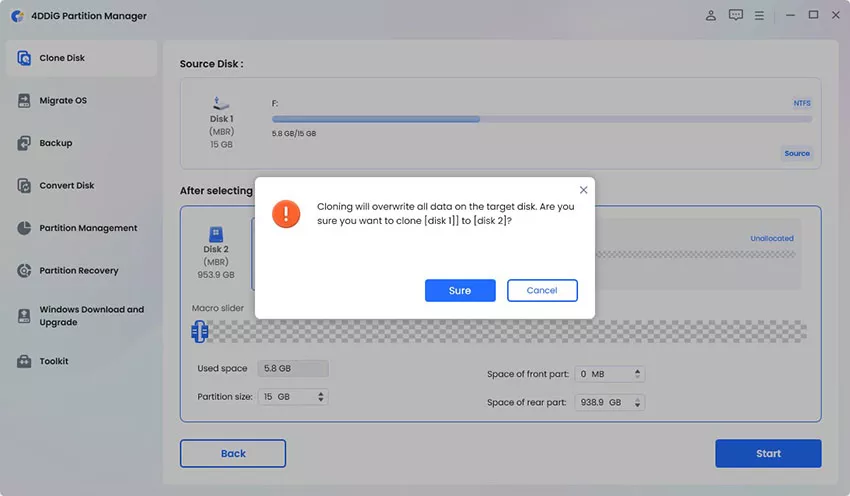
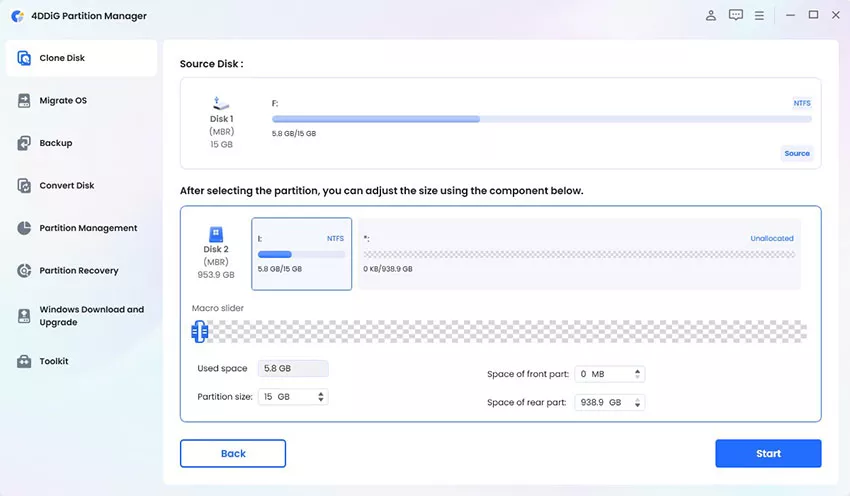
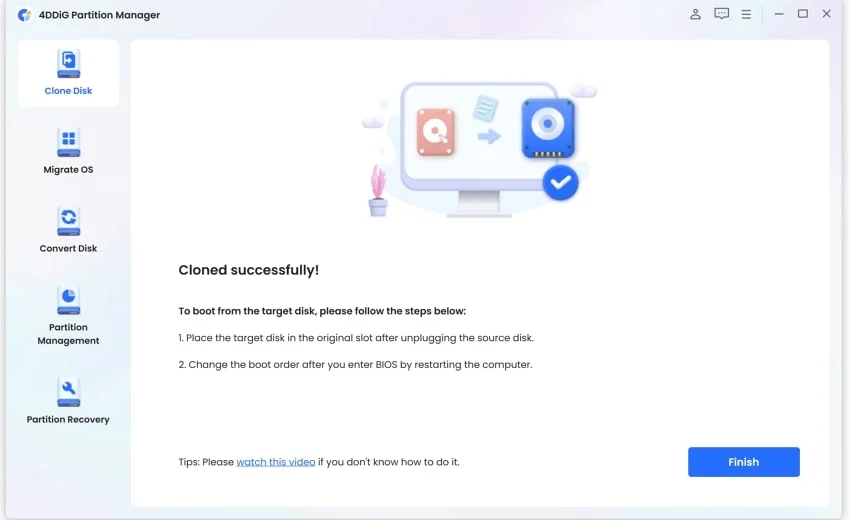
 ChatGPT
ChatGPT
 Perplexity
Perplexity
 Google AI Mode
Google AI Mode
 Grok
Grok