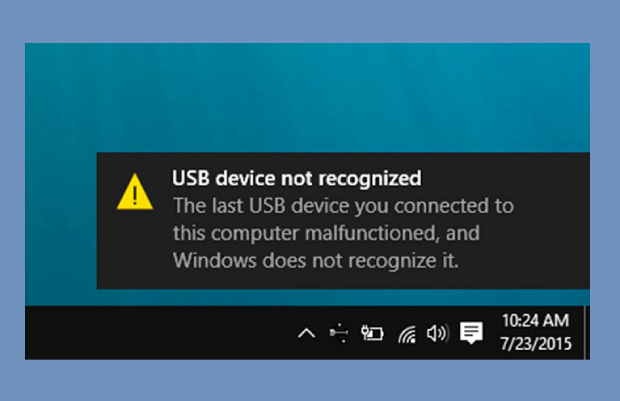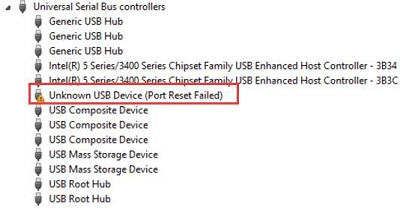Full Guide: How to Fix The Request Failed Due to A Fatal Device Hardware Error (100% Work)
Are you unable to access your SSD/HDD/USB due to fatal device hardware error? Well, if the answer is yes, then the blog is what you need right now. The fatal hardware device error may show up during, or after you try copying the content of the drive. The error would prevent you from accessing any data on the device. As the pop-up suggests, the hardware might be physically damaged, resulting in the error, but if it isn't the case, then your problem won't last long. In this blog, we'll discuss everything you need to know regarding the "The request failed due to fatal device hardware" error and how to fix it without efforts.
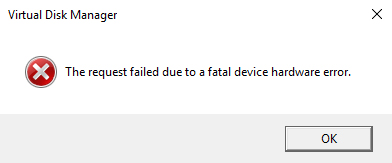
7 Ways to Fix The Request Failed Due to a Fatal Device Hardware Error without Losing Data
Secure Download
Secure Download
Part 1. What Causes the Prompt: The Request Failed Due to A Fatal Device Hardware
There are several reasons that may cause the prompt to be displayed. Some of them are mentioned below:
- A faulty hardware cable: In case of a malfunctioning data cable, the data transfer won't take place, which might result in the error.
- Bad sectors: If your device is corrupted or has multiple bad sectors compiled, the error would be displayed.
- A fault in the hard drive: If your drive doesn't have any of the above problems and displays the same error on every computer, it is a clear indication that your device is damaged and it needs to be repaired.
Part 2. Different Scenarios of the Fatal Hardware Error
This fatal device hardware error happens most often to Western Digital (WD) and Seagate external hard drive users, with the exact expression "X: is not accessible. The request failed due to a fatal device hardware error". Sometimes, the fatal device hardware error seagate is followed by certain error codes, such as "0x800701E3". For many people, they have no idea about what went wrong with their devices but unfortunately, it's in fact an emergency issue, which means that your hard drive is about to put an end to its service life.
Question
"I have a portable WD Passport which connects to my Windows 10 laptop via USB. Now, whenever I even try to access my external hard drive, I get a message which says request failed due to a fatal device hardware error. This is starting to worry me, as I have 767GB of data on there. Is there any way for me to at least access my drive so I can move the data over to the new one?"
-WD: the request failed due to a fatal device hardware error ssd
Question
"My Seagate 2TB external hard disk is not working, showing: H:\ is not accessible. The request failed due to a fatal device hardware error when double clicking on this. How can I fix this? It's very urgent sir."
Seagate: the request failed due to a fatal device hardware error
Part 3. How to Fix the Fatal Device Hardware Error
As we have already discussed, the error might be displayed due to a hardware flaw in the device, drive, or cable. Some basic things to try before we get into the more technical methods are labeled below. Try them before the others as the problem might lie in them.
- Use different cables and ports to connect the drive to the computer.
- Ensure that a unique drive letter is set for the drive.
Fix 1. Verify Hard Drive Status Using SMART Attributes
Windows Management Instruments Command-Line, abbreviated as WIMC, can be used to determine the status of the current drive. The steps below shall help you with the process.
- Open the "Command Prompt" on your computer.
-
Type "wmic diskdrive get status" in the search box.

If all the checks turn out as "OK", it indicates that your device doesn't have any problem, however, if the results are "Bad", "Unknown", or "Caution", you might need to fix your drive according to the corresponding instructions.
Fix 2. Run the Error Checking and CHKDSK Utility in Windows
Windows has some built-in tools that enable you to check for logical errors. One of them is Error-Checking. The Error-Checking feature scans the drive for file system errors. Now, let's proceed to run Error-Checking by following the steps below.
-
Go to This PC/My Computer, right-click on the disk, and click "Properties".

-
In the Properties dialog, click on the "Tools" tab.

-
Now, click on the "Check" button. A confirmation dialog will open. Click on the "Scan Drive" option.

It would take a couple of minutes. In the end, the tool will display the errors, and it may fix them. However, if the error still exists, then make use of CHKDSK Utility to repair the errors.
Fix 3. Initialize Your Hard Drive
An uninitialized hard drive may also cause such error. Therefore, it's recommended to check whether the hardware is initialized or not. If it isn't initialized, follow the steps to initialize the hard drive.
- Right-click on This PC/My Computer. Select "Manage".
- From the left tab, click on "Disk Management".
-
Right click on your hard drive and click "Initialize Disk".

-
Select either MBR or GPT partition style to initialize the drive.

Fix 4. Format Your Hard Drive
If nothing has worked for you, then the last resort is formatting the hard drive. Formatting it will erase all of your data from the hard drive. Therefore, before formatting, it's recommended to recover your data using a recovery tool, just like Tenorshare 4DDiG. Here is the stepwise guide on how to format the hard drive.
-
Go to This PC/My Computer. Right click on the disk and select the "Format" option.

-
Uncheck the "Quick Format".

- Next, click on the "Start" button to initiate the process.
How to Fix External Hard Drive Not Initialized|Disk Unknow Not Initialized
Part 4. How to Recover Data from the Hard Drive with Fatal Hardware Error
Tenorshare 4DDiG Data Recovery is an extremely secure and reliable application that can help you recover data from corrupted or damaged hard drives. This software offers a complete solution to recover deleted data, including pictures, videos, audios, and documents. Tenorshare 4DDiG is exceptionally easy-to-use and available for Mac as well as Windows. Additionally, it supports multiple devices, including hard drive, SSD, memory cards, and even digital cameras. Some of the exceptional features of Tenorshare 4DDiG include:
- Highest recovery rate & 100% security.
- Recover data from Windows/Mac/USB/SD card/external hard drives like Seagate, WD passport, etc.
- User-friendly interface and fool-style operations.
- Recover 1000+ data types, including photos, videos, music, documents, etc.
- Recover data from any formatted or corrupted storage devices.
- Use copoun code 4DART30OFF to enjoy 30% OFF.
Secure Download
Secure Download
Follow the steps to recover data using Tenorshare 4DDiG:
-
Launch Tenorshare 4DDiG and choose Hard Drive to Scan.

-
Wait for 4DDiG to scan out the hard drive.

-
Preview the scanned out files. Select the files you want to recover and click on the Recover button.

Part 5. Extra Tips About Fatal Device Hardware Error Fix
1. How Do I Run CHKDSK on Uninitialized Disk
You can run CHKDSK on an uninitialized disk by executing the Mountvol command. It has helped a lot of users. Follow the step-by-step instructions given below to run CHKDSK on an uninitialized disk.
- Launch Command Prompt on your system.
- Type cmd in the search bar and click Run as Administrator.
- Then type the commands: chkdsk C: /f /r.
2.What Happens if I Initialize an External Hard Drive?
In order to view the disk in File Explorer, you are required to initialize it. Initializing the disk won't erase data from the hard drive. However, only initializing it won't be enough to make it useable again. You would need to create partitions and format the drive to use it. When you create partitions and format the drive, the data on the drive would be erased. So, consecutively, it can be said that initializing the hard drive will erase the data from it.
Conclusion
It's really annoying when hard drives stop functioning correctly or become corrupted because it contains our essential data. However, if you got stucked in a similar problem, then consider using Tenorshare 4DDiG Data Recovery. It is one of the best data recovery tools available in the market as it has the highest success rate. So, now no more worrying about losing data. Just use Tenorshare 4DDiG and recover data with ease in a few clicks.
☞ How to Fix Clair Obscur: Expedition 33 Fatal Error [100% Working 4 Ways]
💡 Summarize with AI:
You May Also Like
- Home >>
- Windows Fix >>
- Full Guide: How to Fix The Request Failed Due to A Fatal Device Hardware Error (100% Work)
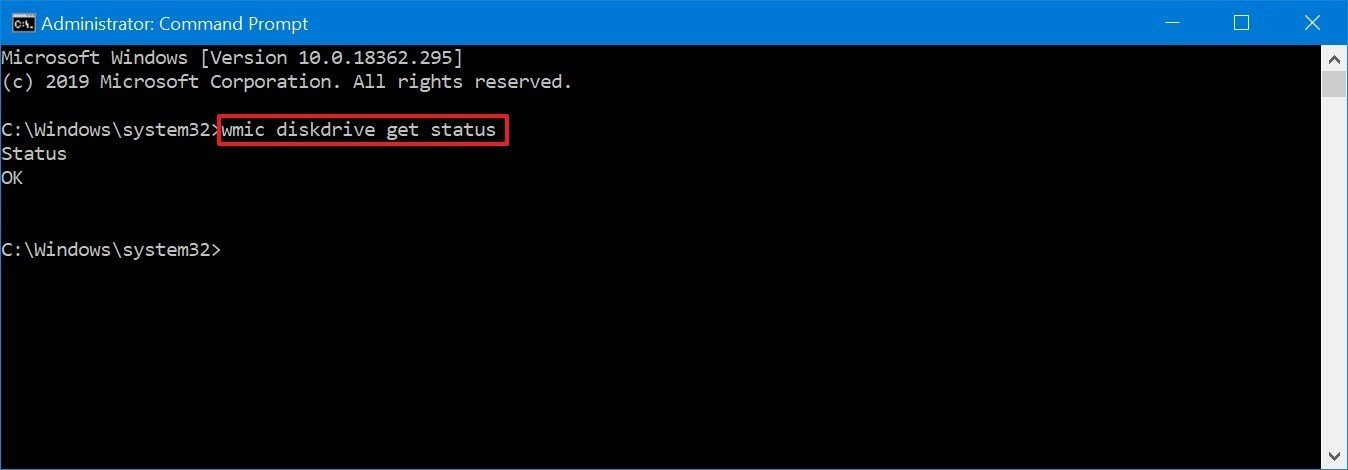
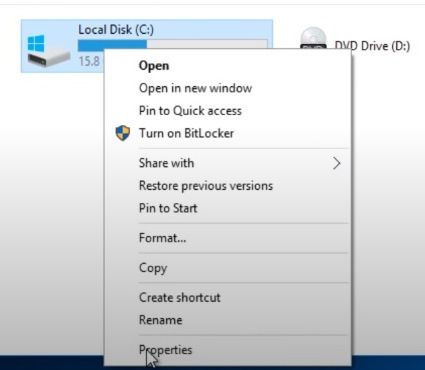
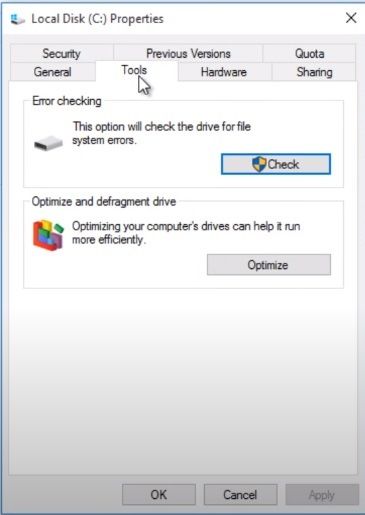
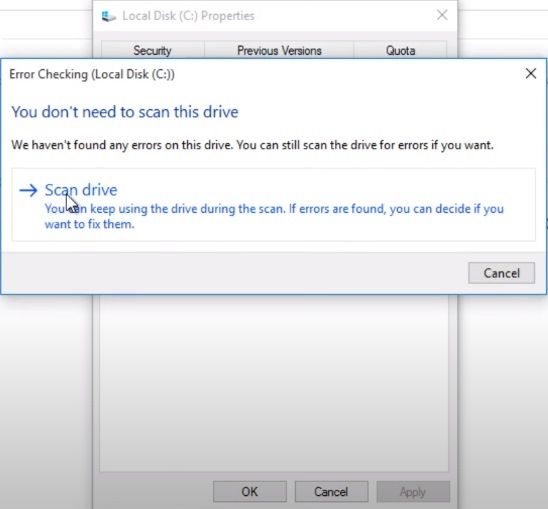
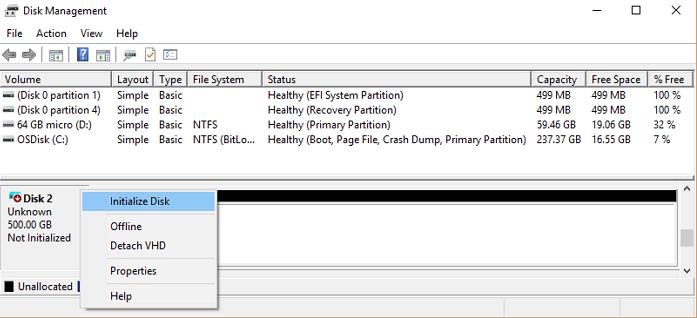

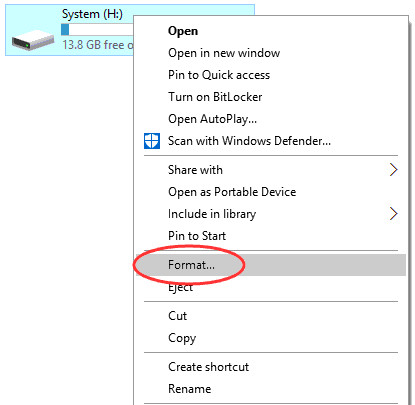
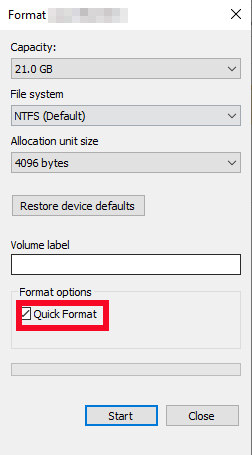
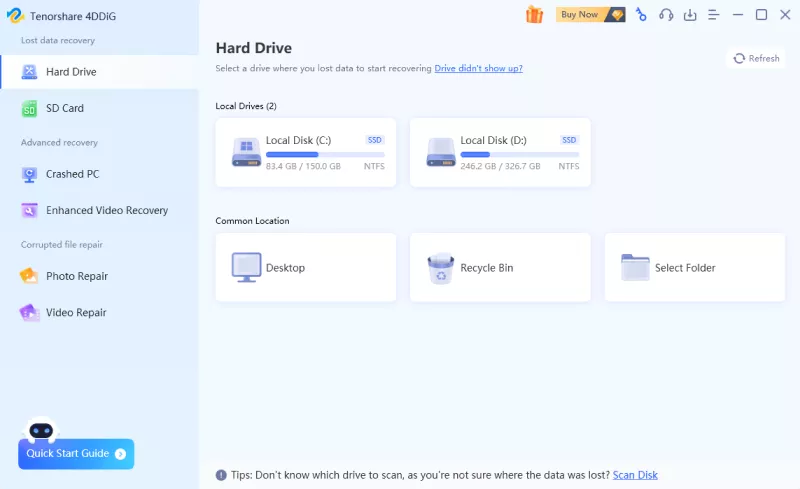


 ChatGPT
ChatGPT
 Perplexity
Perplexity
 Google AI Mode
Google AI Mode
 Grok
Grok