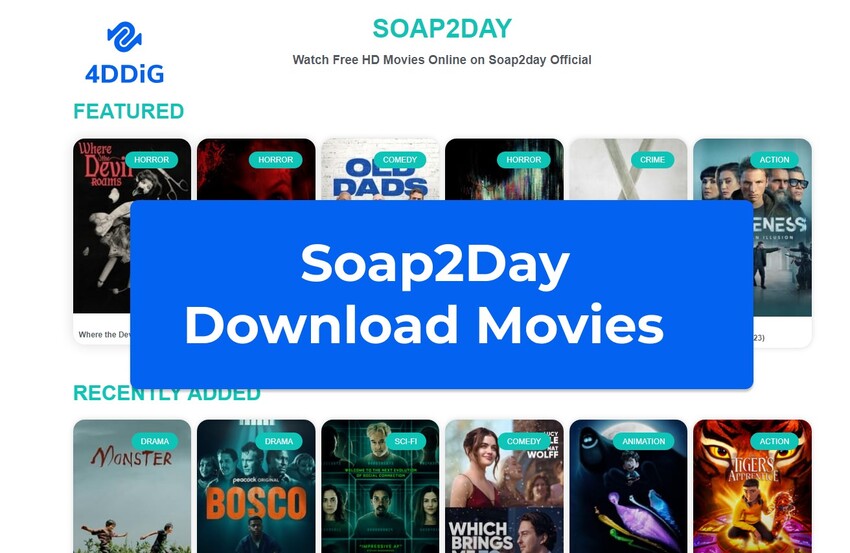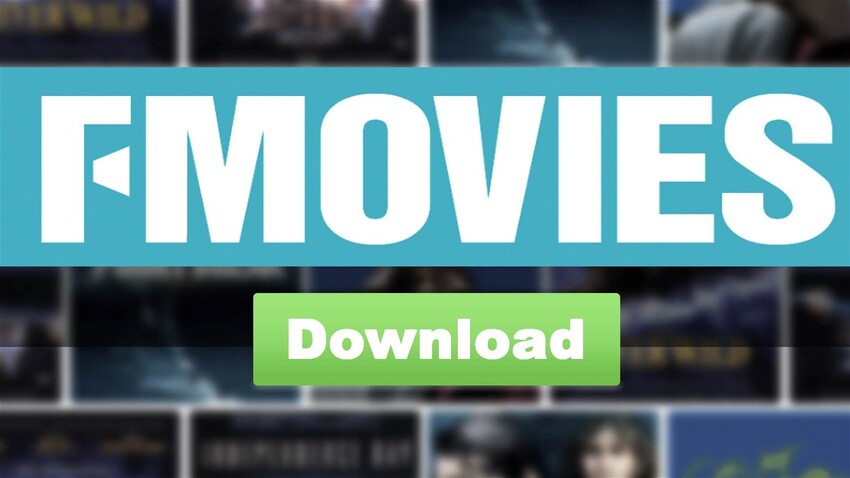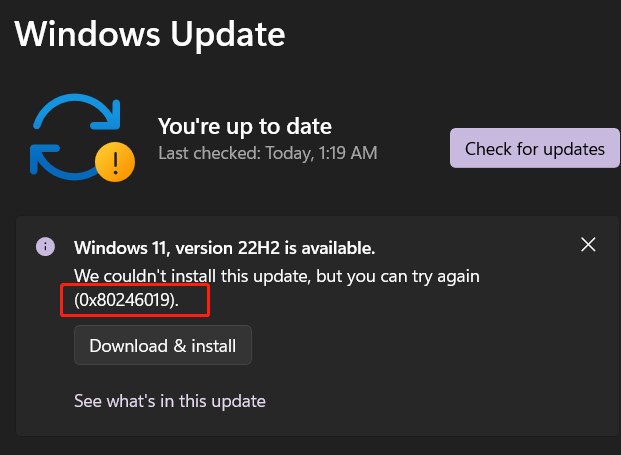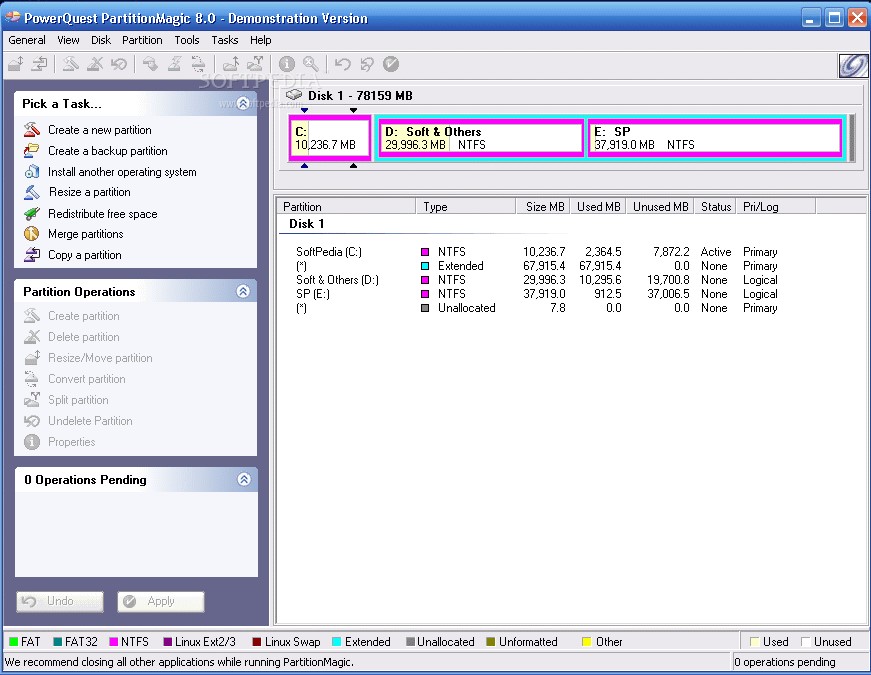How to Download Windows 10 64-Bit Full Version Free [Complete Guide]
Download Windows 10 64-Bit Full Version Free—is this what you're looking for? Finding a safe and legal way to get Windows 10 for free can be tricky. If your computer crashes, you are setting up a new one, or you need an upgrade, it can feel overwhelming.
But don't worry at all as this guide will help you download and install Windows 10 64-bit full version for free. We will explain everything in easy steps so you can get your computer working again quickly and easily.
So, let's get started.
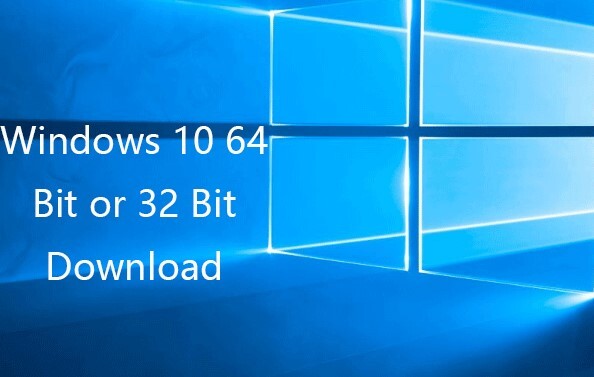
Part 1: Can I Download Windows 10 for Free?
Before getting straight to Windows 10 free download, it's essential to first answer the most asked question: can I download Windows 10 for free.
Well, the answer is both yes and no. Yes, you can download Windows 10 for free, but there's a catch. Microsoft allows users to download the Windows 10 installation media for free, which lets you create a bootable USB or DVD to install the operating system.
However, this free download does not include a product key, which is necessary to activate Windows and unlock its full features.
So, while you can technically download Windows 10 for free, you'll still need a valid product key to fully activate it. Without activation, you might experience limitations, such as a watermark on your desktop or restrictions on personalization options.
Now let's discuss the 4 ways of free Windows 10 download.
Part 2: 4 Ways to Download Windows 10 64-Bit Full Version Free
Here are the 4 different ways that will help you Windows 10 download free.
Way 1. Use Professional Windows 10 Downloader
The first method to download Windows 10 is to use a professional Windows 10 downloader.
Step 1. Download Windows 11/10/8.1/8 ISO files
To begin, you will need to download the official Windows 10 ISO file 外链from the Microsoft website. This file contains the installation files for Windows 10.
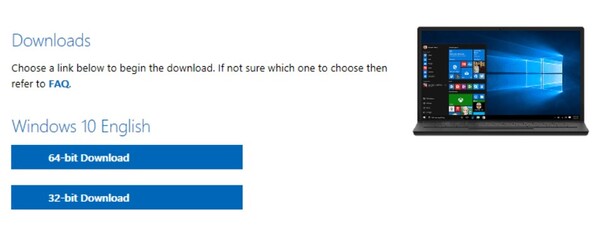
Step 2. Create Bootable Media with 4DDiG Partition Manager
Once the ISO file is downloaded on your computer, you will need to create a bootable media drive and copy that ISO file into it to install the Windows.
For that, you will need a reliable bootable media creation tool like 4DDiG Partition Manager.
4DDiG Partition Manager is a comprehensive disk management utility designed to streamline the process of creating, managing, and migrating partitions on Windows systems.
It offers a user-friendly interface with features such as one-click OS migration, disk cloning, and the ability to create bootable WinPE media, which is essential for system recovery and maintenance tasks.
How to Use 4DDiG Partition Manager to Create a Bootable USB?
-
Install 4DDiG Partition Manager and open the program. Connect your USB flash drive or insert a CD/DVD. In the left menu, click on "Toolkit" and then choose "Create WinPE".
FREE DOWNLOADSecure Download

-
Choose the Windows ISO file on your computer. Click on the "Start" button to proceed.

-
Select your connected USB drive as the target disk. Click "Continue". A pop-up will appear, read it carefully and click "Sure" to confirm.

-
The creation process will start. It might take a few minutes to complete. Once finished, click on "Finish".

Now you can install Windows with the bootable USB.
Way 2. Free Download Windows 10 64/32 Bit ISO File
Another way to download Windows 10 64-bit full version free is by obtaining the ISO file directly.
Here are the steps that will help you:
-
Visit Microsoft's Official Website: Go to the official Microsoft website where they provide Windows 10 ISO files for download

- Select Your Windows Edition: Choose the edition of Windows 10 you want to download. Ensure to select the 64-bit version for compatibility with modern systems.
- Select Language and Confirm: Select your preferred language and click on the "Confirm" button.
- Choose Download Method: You can download the ISO file directly or use the Media Creation Tool, which assists in creating a bootable USB or DVD.
- Download the ISO File: Once selected, the ISO file will start downloading to your computer. This file contains all the necessary installation files for Windows 10.
By following these steps, you can download the Windows 10 64-bit ISO file for free, which you can then use to install or upgrade your operating system as needed.
This method ensures you have a legitimate and official copy of Windows 10.
Way 3. Migrate Windows 10 With the 4DDiG Best Disk Cloning Software
If you have an existing Windows installation, you can just migrate that with the help of a disk cloning software like 4DDiG Partition Manager. This way, you don't have to download Windows 10 from anywhere and install it.
4DDiG Partition Manager is a versatile software designed to manage partitions effectively on your Windows system. Beyond partition management, it offers robust features like data recovery, system backup, and crucially, OS migration.
This tool stands out for its user-friendly interface and comprehensive capabilities, making it an ideal choice for both beginners and advanced users looking to manage their disk partitions efficiently.
How to Use 4DDiG Partition Manager to Migrate OS?
-
Install and launch 4DDiG Partition Manager on your computer. On the main interface, go to Clone OS Disk, select the new SSD, and hit the Next button.
FREE DOWNLOADSecure Download

-
A pop-up notification will appear warning you about the process. Read it carefully and hit the Sure button to continue.

-
The system migration will be started and you will have to wait for the process to be completed. Once the process is finished, hit the Finish button.

Way 4. Run Windows 10 Media Creation Tool
Using the Windows 10 Media Creation Tool is another straightforward method to download and install Windows 10 64-bit full version for free.
The Windows 10 Media Creation Tool is an official utility provided by Microsoft that allows users to create installation media (USB flash drive or DVD) to perform a clean installation or upgrade to Windows 10.
It downloads the latest version of Windows 10 directly from Microsoft's servers and helps in creating a bootable USB or DVD that can be used to install Windows 10 on your computer.
-
Visit the official Microsoft website and download the Windows 10 Media Creation Tool. You can find it under the "Create Windows 10 installation media" section.

- Once downloaded, run the Media Creation Tool by double-clicking on the executable file (MediaCreationTool.exe).
- Select "Create installation media for another PC" and click "Next".
- Choose your preferred language, Windows edition (Windows 10), and architecture (64-bit). Ensure to select 64-bit (x64) for compatibility with modern hardware.
- Choose either "USB flash drive" or "ISO file". If you select USB flash drive, make sure to insert a USB drive with at least 8 GB of space.
- Follow the on-screen instructions to create the installation media. The tool will download Windows 10 and create the bootable USB or ISO file accordingly.
- Once the process is complete, you'll have a bootable USB drive or ISO file containing the Windows 10 installation files. You can now use this media to install or upgrade Windows 10 on your computer.
Using the Windows 10 Media Creation Tool ensures you have a legitimate and up-to-date version of Windows 10, ready to install on your PC.
It's a convenient method for both upgrading from older versions of Windows or performing a clean installation on a new system.
FAQs about Windows 10 Free Download
Is it legal to download Windows 10 for free?
Yes, Microsoft allows users to download the Windows 10 installation media for free. However, you will need a valid product key to activate and use Windows 10 beyond the trial period.
Where can I download Windows 10 ISO file?
You can download the Windows 10 ISO file directly from the official Microsoft website. They provide a tool called the Media Creation Tool that facilitates this process.
What is the difference between 32-bit and 64-bit versions of Windows 10?
The 32-bit version of Windows 10 is designed to run on older computers with less than 4 GB of RAM, while the 64-bit version is suitable for modern computers with higher RAM capacity and better performance capabilities.
Final Words
In conclusion, figuring out how to Windows 10 download free might seem tricky at first, but there are straightforward ways to do it. Whether you choose the Windows 10 Media Creation Tool for a fresh install or use 4DDiG Partition Manager to transfer your current OS, you have reliable options to get Windows 10 up and running smoothly.
These methods ensure a legal and safe download process, allowing you to set up or upgrade your system without hassle.
For easy OS migration and efficient disk management tasks, 4DDiG Partition Manager remains a top recommendation, offering simple features to simplify installing and maintaining Windows 10.
Secure Download
💡 Summarize with AI:
You May Also Like
- Home >>
- Windows Fix >>
- How to Download Windows 10 64-Bit Full Version Free [Complete Guide]

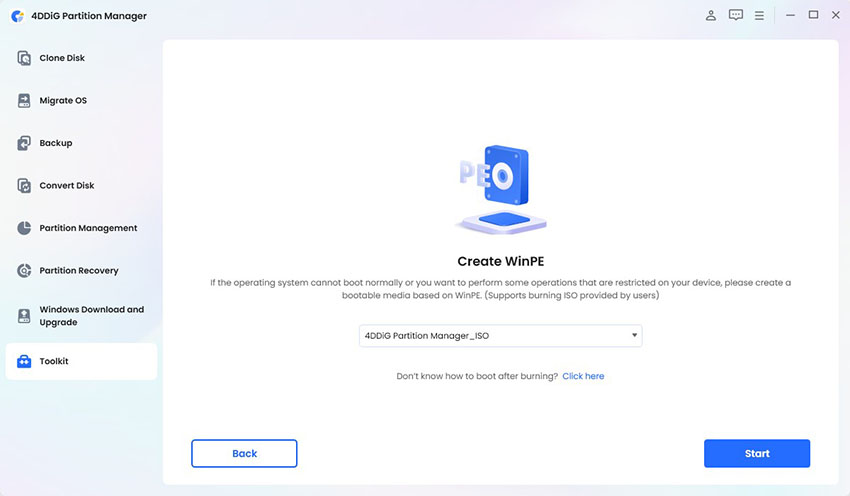
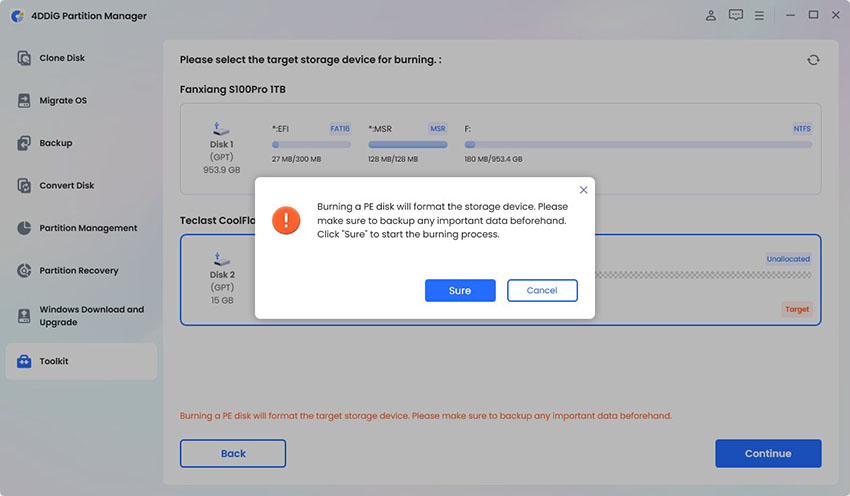
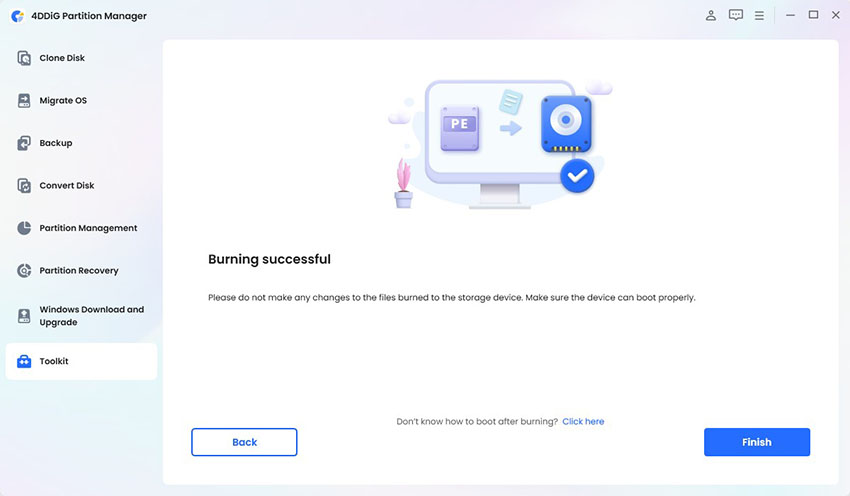
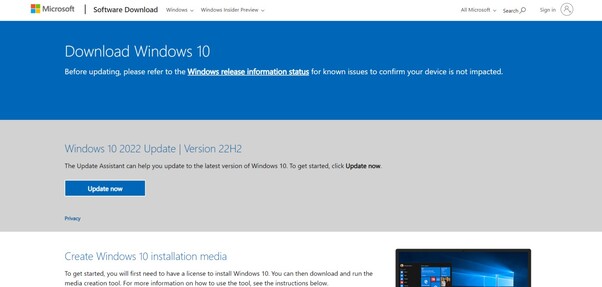




 ChatGPT
ChatGPT
 Perplexity
Perplexity
 Google AI Mode
Google AI Mode
 Grok
Grok