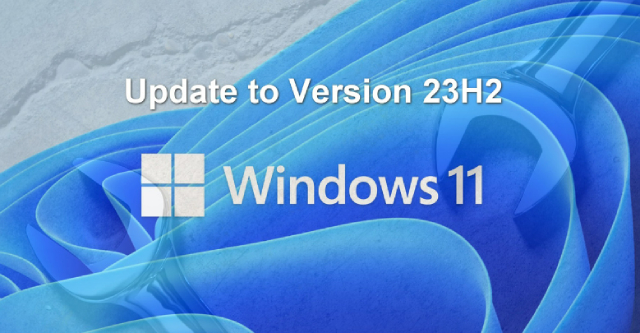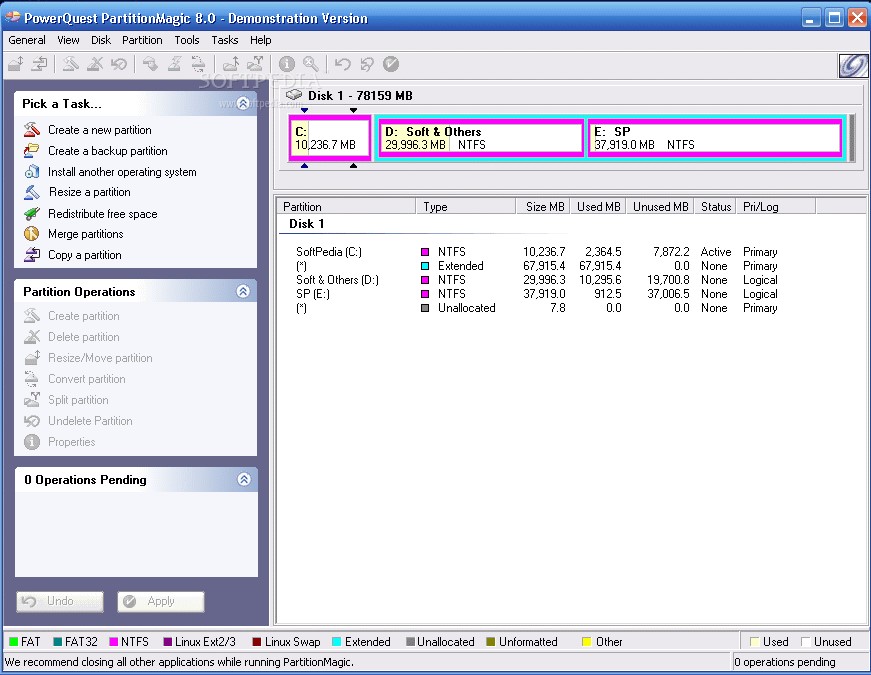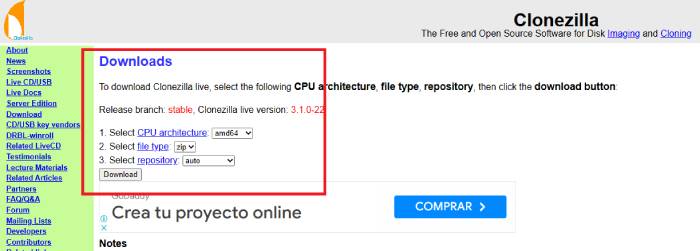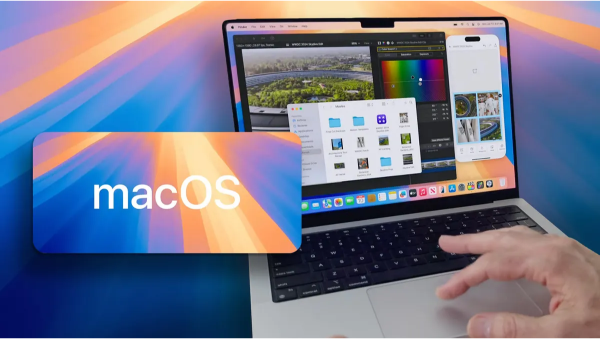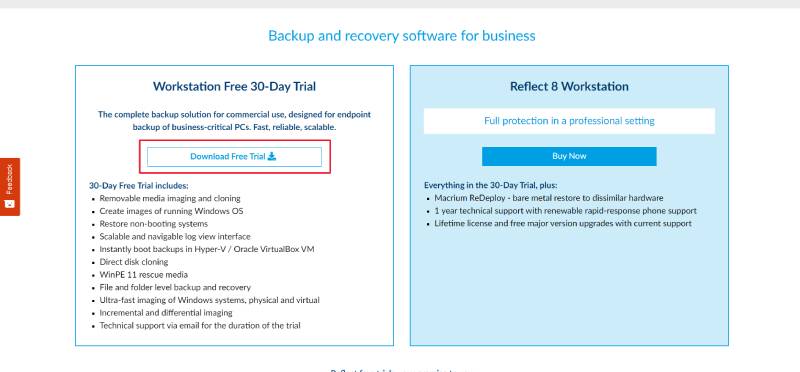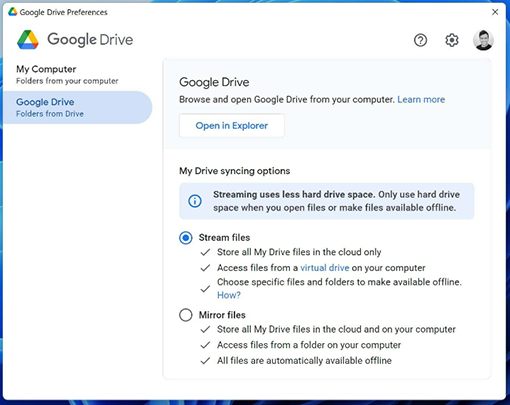How to Fix Download Error - 0x80248007 on Windows? [Complete Guide]
Are you facing download error - 0x80248007 and don't know how to fix it? Check our detailed guide and download 4DDiG Partition Manager to backup your data before you upgrade Windows system!
Are you facing the download error - 0x80248007 on your Windows computer? This common yet frustrating issue can manifest in various ways, disrupting your ability to download and install important updates or new software. Mostly, you can encounter this error while trying to update Windows, leaving you stuck with outdated features and potentially vulnerable to security risks.
If this is the situation, fear not, as this guide is here to help you. In this comprehensive guide, we delve into the root causes of the 0x80248007 error and provide you with reliable, step-by-step solutions.
So, let’s jump right in!
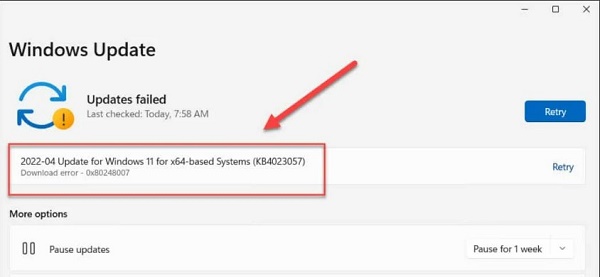
Part 1: What Causes Download Error - 0x80248007?
Before learning how to fix download error 0x80248007, it's essential to first understand what are the reasons behind this error. This will help you quickly resolve the issue and prevent future problems.
The download error 0x80248007 in Windows is typically caused by a few key issues:
- Windows Update Service Issues: This error often occurs when the Windows Update service is not running properly. The service might be disabled, malfunctioning, or experiencing conflicts with other system components, which prevents it from facilitating the download and installation of updates.
- Corrupted Windows Update Components: If components of the Windows Update service become corrupted, it can lead to this error. This corruption could be due to incomplete updates, interruptions during updates, or system conflicts.
- Missing or Corrupted System Files: Essential system files required for the update process might be missing or corrupted. This can happen due to system errors, malware attacks, or improper system shutdowns.
- Issues with Windows Update Cache: Sometimes, the cache where Windows stores temporary update files can become cluttered or corrupted, leading to this error. Clearing the cache can often resolve the issue.
These are the primary causes behind the 0x80248007 error, and addressing them is crucial for resolving the download issues on a Windows system.
Now, let's learn how you can update to Windows 11 while resolving Windows update download error 0x80248007.
Helpful Tip: Remember to Backup Your Data Before Windows Update!
When addressing the download error - 0x80248007 Windows 11, it's essential to take a proactive approach to safeguard your data because you are not just resolving the error but also updating your Windows. One crucial step is to back up your important files and operating system before attempting any fixes or upgrading Windows.
This is where tools like the 4DDiG Partition Manager become invaluable. This software offers a range of features to efficiently manage and protect your data:
- Partition Management: Easily create, delete, format, and resize partitions without data loss.
- Disk Cloning: Clone an entire disk or specific partitions to transfer/backup data or upgrade your hard drive for better performance.
- System Migration: Migrate your operating system to an SSD or a larger HDD without reinstalling the operating system and applications.
- Backup & Restore: Back up your system or data on a regular basis and restore them in case of system failure.
Here's how you can use the 4DDiG Partition Manager tool to backup your data before upgrading to Windows 11.
-
First, connect an external hard drive to your computer where you want to create a backup and then install 4DDiG Partition Manager. Now, launch the tool and hit the Clone Disk button.
FREE DOWNLOADSecure Download

-
Now select the newly connected external hard drive where you want to create a backup of your data and hit the Next button.

-
Here, you will receive a caution, carefully read it, and hit the Sure button.

-
Now, a preview of the disk cloning operation will be on your screen. So carefully check everything, and if it's fine, hit the Start button.

-
The disk cloning operation will begin, and it might take a few minutes. So wait patiently. Once the process is completed, all the data will be cloned to the newly connected hard drive.

So, that's how you can backup your data before attempting to fix Windows download error 0x80248007 or upgrading to a newer version of Windows.
Now, let's discuss how to fix the download error - 0x80248007.
Part 2: How to Fix Download Error - 0x80248007 on Windows?
As said earlier, download error - 0x80248007 can be caused by the problem in the Windows Update feature. That is why there are different ways to fix Windows 11 download errors - 0x80248007.
Let's discuss them in detail.
Fix 1: Run the Windows Update Troubleshooter
The Windows Update Troubleshooter is a built-in tool in Windows 11 designed to diagnose and resolve issues like download error 0x80248007. It can automatically detect and fix common problems that prevent updates from downloading and installing.
Here are the steps that can help you.
- Go to 'Settings' from the Start menu.
-
Select 'System'>'Troubleshoot'>'Other troubleshooters'.

- Click 'Run' next to 'Windows Update'.
- Follow the on-screen instructions to complete the troubleshooting process.
Fix 2: Restart Windows Update Service
Sometimes, the Windows Update service might encounter Windows update download error 0x80248007, which can be resolved by simply restarting it. This service is responsible for downloading and installing Windows updates.
These are the steps that you can follow:
- Press the Windows key + R to open the Run dialog box.
- Type services. msc and hit Enter to open the Services window.
-
In the Services list, scroll down and find 'Windows Update'.

- Right-click on Windows Update and choose 'Restart' from the context menu.
- After restarting the service, close the Services window and check if the update error is resolved.
Fix 3: Initiate the Windows Installer Service Manually
The Windows Installer Service is crucial for installing new programs and updates. If this service is not running and causing a 0x80248007 download error, you can do it manually.
Here is how you can manually initiate the Windows installer service.
- Press the Windows key + R, type services.msc, and hit Enter.
- In the Services window, scroll down to find the 'Windows Installer' service.
-
Check if the service status is running. If not, right-click on it and select 'Start'.

- After starting the service, try running the update again.
Fix 4: Run SFC Scan
System File Checker (SFC) is a utility in Windows that allows users to scan for and restore corruptions in Windows system files. This can help fix issues that might be causing download error - 0x80248007 Windows 11.
Here are the steps that can help you.
- Type 'Command Prompt' in the Windows search bar. Right-click on 'Command Prompt' and select 'Run as administrator'.
-
In the Command Prompt, type sfc /scannow and press Enter. Now, wait for the scan to complete.

- The process will start, checking for corrupted files and repairing them. This process may take some time.
- Once completed, restart your computer and try updating Windows again.
Fix 5: Run DISM Scan
Deployment Image Servicing and Management (DISM) is a command-line tool that can be used to repair and prepare Windows images, including the Windows Recovery Environment, Windows Setup, and Windows PE. This will help you resolve Windows download error 0x80248007.
Follow these steps to run DISM Scan.
- Open Command Prompt as an administrator as described in Fix 4.
-
Type DISM /Online /Cleanup-Image /RestoreHealth and press Enter.

- Allow the command to run, which might take a while. It checks for Windows image corruption and repairs it.
- Once the process is complete, restart your PC and attempt the update again.
Fix 6: Install Windows Update Manually
If automatic updates are not working and you are facing Windows 11 download error - 0x80248007, you can manually download and install the specific update causing this error.
Here are the steps that can help you:
- Go to the Microsoft Update Catalog website in your web browser.
-
In the search bar, type the KB number of the update you are trying to install and press Enter.

- Find the update that matches your system type (e.g., 64-bit, 32-bit).
- Click the 'Download' button next to the update.
- In the pop-up window, click the link to start the download.
- Once downloaded, double-click the file and follow the on-screen instructions to install the update.
Conclusion
Dealing with the download error - 0x80248007 can be challenging, but with the right approach, you can efficiently resolve it and keep your Windows system up-to-date and secure.
Remember, understanding the causes and taking proactive measures like regular backups are as crucial as the fixes themselves. That is why you can use 4DDiG Partition Manager and secure your data before upgrading your Windows or fixing any upgrade-related error.
💡 Summarize with AI:
You May Also Like
- Home >>
- Windows Fix >>
- How to Fix Download Error - 0x80248007 on Windows? [Complete Guide]











 ChatGPT
ChatGPT
 Perplexity
Perplexity
 Google AI Mode
Google AI Mode
 Grok
Grok