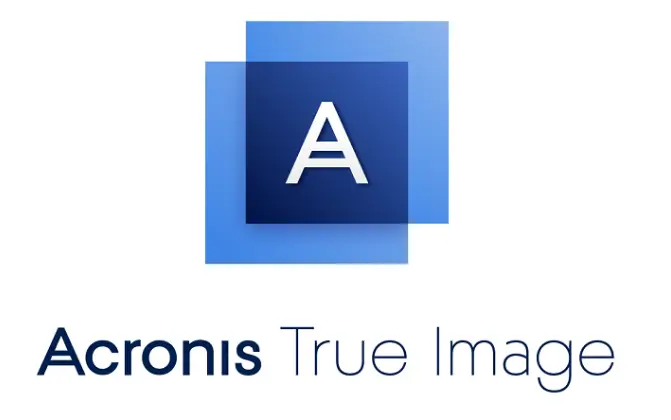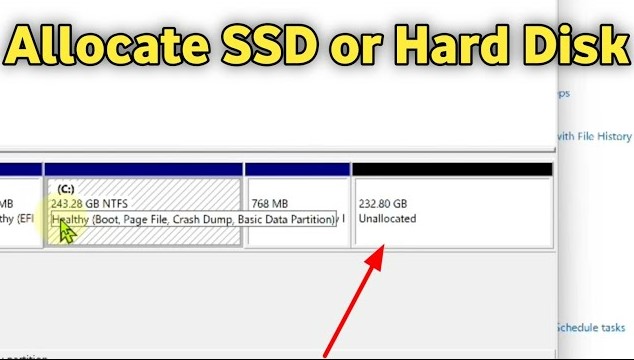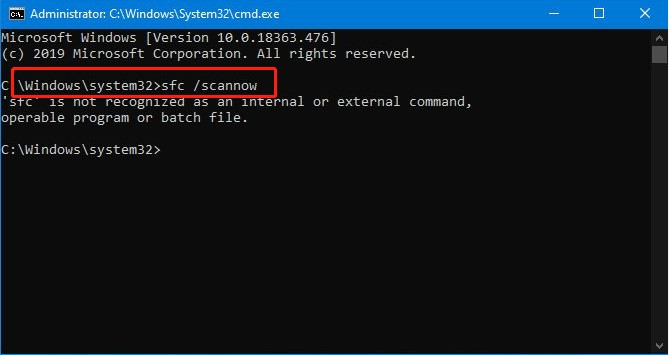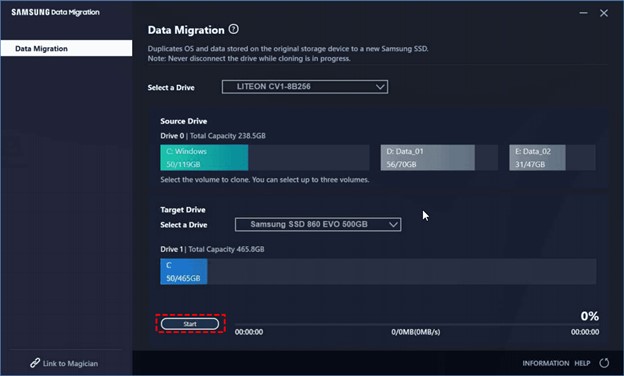How to Fix Samsung Data Migration Stuck at 0%?
How to fix Samsung data migration stuck at 0%? Our detailed guide provides four practical methods and recommend the best alternative to the Samsung Data Migration Tool-4DDiG Partition Manager. Download it now!
Samsung Data Migration software is a powerful tool designed to simplify the process of migrating data from an old storage drive to a new Samsung SSD. However, like any software, it's not immune to issues, and one of the common frustrations users encounter is the software getting stuck at 0% during the migration process.
Experiencing Samsung data migration stuck at 0%, leaving users uncertain about the fate of their data transfer and the functionality of their new SSD. Fortunately, there are several troubleshooting steps you can take to address this problem and ensure a smooth migration experience.
This guide will explore the possible reasons behind Samsung data migration stuck at 0 Reddit and provide step-by-step solutions to help you overcome this issue. By understanding these troubleshooting methods, you can save time and frustration, allowing you to migrate your data without any problems successfully. Let’s get started!

Part 1: What Causes Samsung Data Migration Stuck at 0%?
Follow the below possible causes of Samsung data migration stuck at 0 percent:
- Incompatibility Issues: Sometimes, the Samsung data migration software version may need to be compatible with your system configuration or the specific SSD model you're trying to migrate to. This can lead to compatibility issues, making the software stuck at 0%.
- Insufficient System Resources: Insufficient system resources, such as low RAM or CPU usage, can hinder the performance of the migration process. If the system lacks the necessary resources to execute the data transfer smoothly, it may cause Samsung data migration stuck at 0%.
- Driver or Firmware Problems: Outdated or corrupted drivers related to your SSD or motherboard can interfere with the functionality of the migration software. Without proper communication between the hardware components and the software, the migration process may get stuck initially.
- Faulty USB Connection: A faulty USB connection can disrupt the data transfer if you're migrating data from an external drive or using an external SSD enclosure. Issues like loose cables, damaged ports, or incompatible USB drivers can prevent the software from recognizing the source or destination drive, causing it to remain stuck at 0%.
- Software Glitches: Like any software, Samsung data migration may encounter glitches or bugs affecting its normal operation. These glitches could arise due to incomplete installations, conflicting software, or system errors, leading to the software freezing at 0% during migration.
Part 2: How to Fix Samsung Data Migration Stuck at 0%?
Method 1: Check Your Cable Connection
One of the first steps in troubleshooting Samsung data migration stuck at 0% is to ensure that your SATA cable connections are secure and functional. A faulty or loose cable connection can disrupt the data transfer and prevent the software from communicating effectively with your SSD or USB.

Method 2: Check Your Target Disk Storage Space
Another common reason for the Samsung data migration tool stuck at 0% is insufficient storage space on the target disk (the Samsung SSD). If the destination SSD doesn't have enough free space to accommodate the migrated data, the migration process may halt at the initial stage. Therefore, you must use a target disk with at least 25% more storage space than the source disk.
Method 3: Run the CHKDSK Command
Running the CHKDSK (Check Disk) command is another troubleshooting step to address Samsung data migration stuck at 0%. CHKDSK is a built-in Windows utility that scans for and fixes errors on the file system, which may be hindering the migration process. Follow the below steps:
- Enter cmd in the search field, then select "Run as administrator."
After that, type chkdsk /f /x and hit Enter. (x is the letter of drive or partition)

- To finish this operation, follow the on-screen instructions. You can then restart your computer to check whether the Samsung data migration stuck at 0% has been resolved.
Method 4: Update the Samsung Data Migration Tool
An outdated version of the Samsung Data Migration tool could be the culprit behind the software getting stuck at 0%. Software updates often include bug fixes, performance enhancements, and compatibility improvements that can address issues like this. Follow the below steps:
- Visit the official Samsung website.
- Choose Samsung Data Migration software for consumer SSD under Data Migration.
To download the most recent Data Migration Software package, click the DOWNLOAD button on the right.

Part 3: Best Alternative to Samsung Data Migration Tool
When it comes to disk management and data migration, having reliable software is crucial. While the Samsung Data Migration Tool is a popular choice for migrating data to Samsung SSDs, there are instances where users encounter issues, such as the Samsung data migration tool stuck at 0%. In such cases, 4DDiG Partition Manager is a reliable and helpful solution.
4DDiG Partition Manager is a comprehensive disk management software designed to simplify partitioning, disk cloning, data migration, and other disk-related tasks. Whether upgrading your hard drive, optimizing disk space, or managing partitions, 4DDiG Partition Manager offers a user-friendly interface and powerful features to streamline the process.
Let’s learn how to use 4DDiG Partition Manager to migrate your data to Samsung SSDs:
-
Connect a Samsung SSD to your computer after downloading and installing 4DDiG Partition Manager on your computer. Then launch the application, select “Clone Disk”.
FREE DOWNLOADSecure Download

-
Select a target disk (the Samsung SSD) to receive cloned data from the source disk and then click on the Continue button.

-
The tool will show you a warning of data overwritten. Read it carefully and hit the Sure button.

-
Here you will see a preview of the whole operation. Carefully check everything and click on the Start button to continue.

-
The data cloning process will be started and it might take a few minutes. Once the process is completed, hit the Finish button and you are done.

In short, 4DDiG Partition Manager is a versatile and reliable alternative to the Samsung Data Migration Tool, offering powerful features such as disk cloning, data migration, partition recovery, and disk management in a user-friendly package. Whether upgrading your storage devices, optimizing disk space, or recovering lost partition, 4DDiG Partition Manager provides the tools and capabilities to achieve your goals efficiently and effectively.
Conclusion
In conclusion, troubleshooting issues with Samsung data migration stuck at 0 percent requires thoroughly examining potential causes and practical solutions. While the software offers a convenient way to migrate data to Samsung SSDs, encountering issues like this can be frustrating. However, we have explained the above four methods to address this issue and confidently ensure a smooth migration process.
Moreover, from checking cable connections to verifying target disk storage space and running diagnostic commands like CHKDSK, users have various tools to resolve the problem. Additionally, updating the Samsung Data Migration tool or opting for alternative software like 4DDiG Partition Manager can offer more robust solutions, ensuring efficient data migration and disk management.
Ultimately, understanding the underlying causes of the Samsung data migration tool stuck at 0% and employing appropriate troubleshooting methods is critical to overcoming obstacles and achieving successful data migration. Following the steps outlined in this guide and exploring alternative solutions, you can navigate challenges and enjoy a seamless transition to your new storage devices.




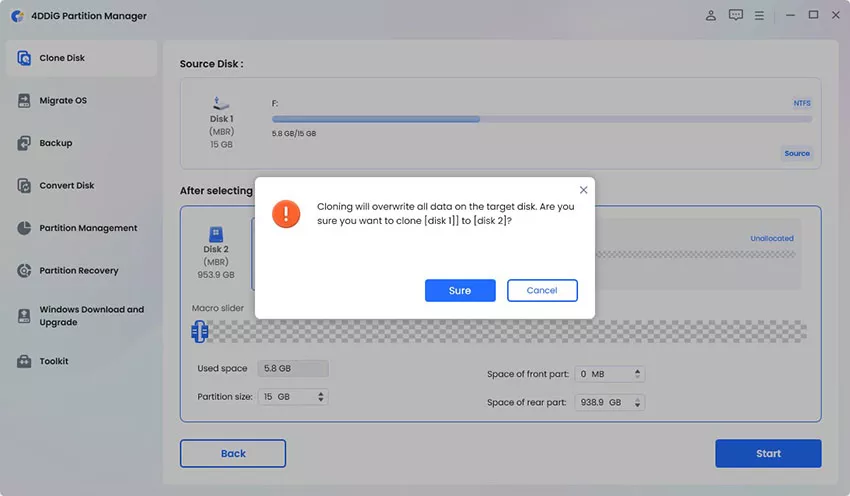
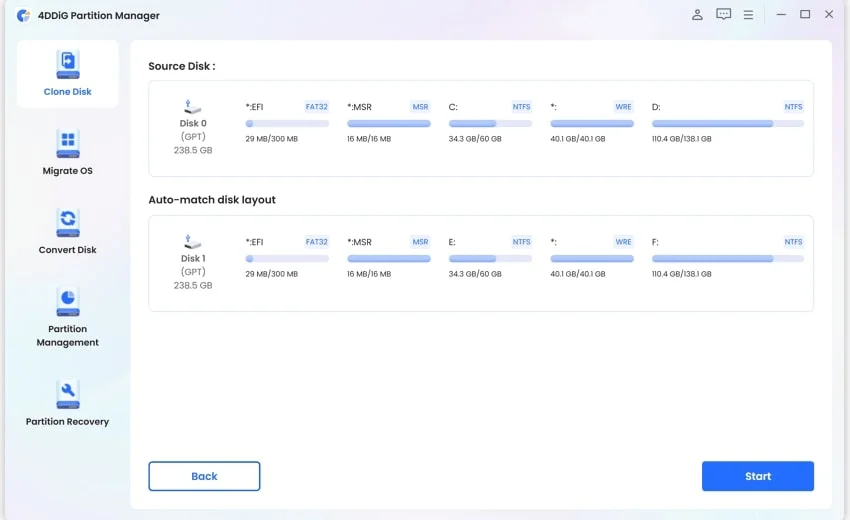
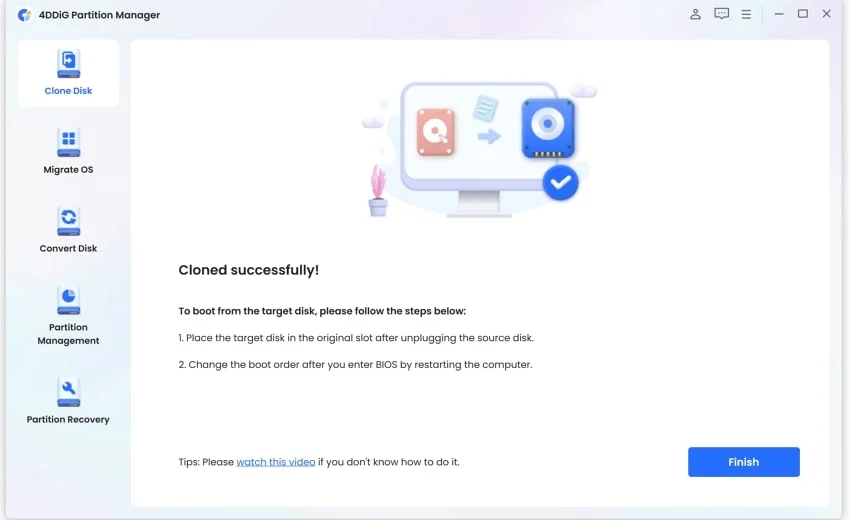
 ChatGPT
ChatGPT
 Perplexity
Perplexity
 Google AI Mode
Google AI Mode
 Grok
Grok