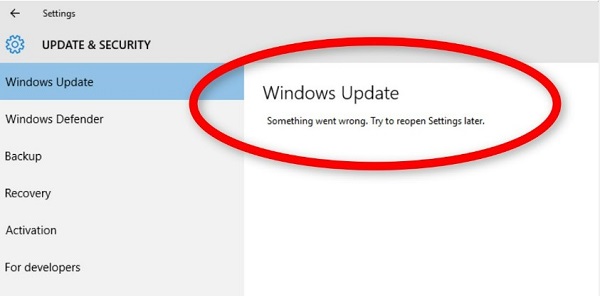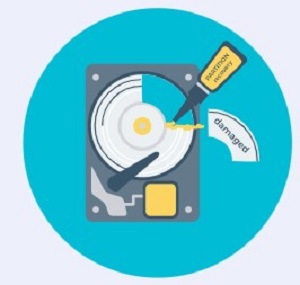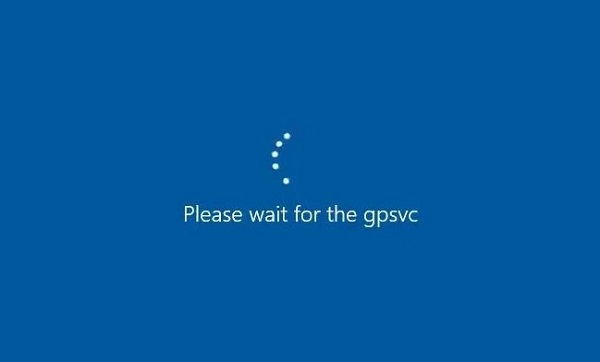Computer Running Slow Windows 11, How to Fix It?
Is your computer running slow Windows 11? And you don’t know how to boost up the speed? Don’t worry, 4DDiG Partition Manager can help you solve this issue. Download it now!
Is your computer running slow Windows 11, causing frustration and hindering your productivity? You're not alone. Many users experience this common issue, where their once-speedy PC starts to lag, freeze, or take ages to complete simple tasks.
This can be incredibly aggravating, especially when you rely on your computer for work, study, or entertainment.
But don't worry! This article is specifically designed to guide you through a series of straightforward, effective steps to breathe new life into your Windows 11 system. With our easy-to-follow solutions, you'll be able to tackle the root causes of your computer's sluggishness.
So, let's get started.

Part 1: Why Is My Laptop Running Slow After Installing Windows 11?
Before landing on this article, you must be asking yourself, "Why is my laptop running slow after installing Windows 11?" Well, there are lots of reasons that can contribute to Windows 11 running slowly.
Those reasons are:
- Windows Update Issues: Sometimes, a recent Windows update can cause performance issues due to bugs or incompatibility with existing hardware or software.
- Visual Effects and Animations: Windows 11's visual effects and animations, though aesthetically pleasing, can consume additional system resources.
- Outdated Drivers: Drivers that are not updated to be compatible with Windows 11 can cause performance issues.
- Excessive Startup Programs: Too many programs launching at startup can significantly slow down your computer.
- High Resource Usage: Certain applications or processes might be using a large portion of your system's resources, leading to slower performance.
- Malware or Virus Infections: Malware and viruses can significantly slow down your system by using up resources and causing disruptions.
- Fragmented or Full Hard Drive: If your hard drive is heavily fragmented or nearly full, it can slow down your computer's performance.
- System File Corruption: Corrupted system files can cause various issues, including slow performance.
Now you know why is your laptop running slow after installing Windows 11. Now let's learn some quick methods to fix Windows 11 computer running very slow.
Part 2: 7 Quick Methods to Fix Windows 11 Running Slow
As there are multiple reasons behind Windows 11 running slow, there are multiple solutions that you can try to fix the issue.
Let's discuss them in detail.
Method 1. Restart Your System
Sometimes, a simple restart can often resolve many issues. It clears the system's memory, stops any background processes that may be consuming resources, and can resolve temporary glitches.
This will also make Windows 11 run smoothly without any lag, freeze, or hanging issues.
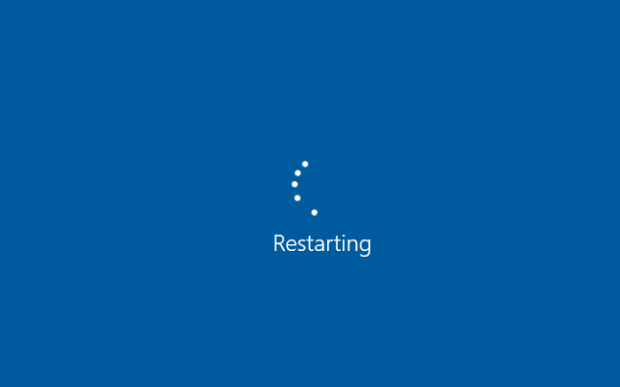
Method 2. Run Windows Update Troubleshooter
If your laptop running slow Windows 11, you can try to fix it by running Windows Update Troubleshooter. It is a built-in tool that can diagnose and fix problems related to Windows updates. It's helpful if the slowness is due to a problematic update or if your system is missing important updates.
- Open Settings (You can use the Windows key + I shortcut).
- Go to "Update & Security".
- Select "Troubleshoot" from the left pane.
-
Click on "Additional troubleshooters".

-
Find and select "Windows Update".

Method 3. Disable Startup Programs
As you may know, many programs are configured to start automatically when your computer boots, which can slow down the startup process. Which is why it might be your computer is running slow on Windows 11. Disabling unnecessary startup programs can speed up the boot time and overall performance.
- Press Ctrl + Shift + Esc to open Task Manager.
-
Click on the "Startup" tab.

- You'll see a list of programs that start with Windows. Right-click on the programs you want to disable and choose "Disable".
Method 4. Migrate Windows 11 System to SSD If You Are Currently Using an HDD
If you are running your computer on an HDD, Windows 11 computer running very slow will be a common problem as Windows 11 is heavier and requires a robust hard drive to run smoothly. So, in order to get rid of computer running slow Windows 11 problem, you will have to migrate your Windows 11 system from HDD to SSD.
SSDs are faster than HDDs in every aspect - they have quicker read/write speeds, lower latency, and are more reliable due to their lack of moving parts. This leads to faster boot times, quicker file access, and overall snappier system performance.
But how can you migrate your Windows 11 to SSD from an HDD without losing the data?
To migrate your OS to an SSD, you can use the 4DDiG Partition Manager. This software is designed for a seamless migration process and comes with various features:
- Clone Disk: Allows you to clone your entire disk or partition.
- Migrate OS: Migrate your operating system to an SSD or HDD with one click, which is a key feature. You don’t need to reinstall the system.
- Partition Management: Resize, extend, split, create, or delete partitions.
- Recovery Module: A built-in recovery module to recover lost or deleted partitions.
Now, let's learn how you can migrate your Windows 11 to SSD from HDD without reinstalling system.
-
First of all, connect the SSD to your computer and install the 4DDiG Partition Manager tool. Once installed, launch it and go to the Clone OS Disk section. Now select the newly connected SSD and hit the Next button.
FREE DOWNLOADSecure Download

-
Start migration, a confirmation message will appear on your screen. Read it carefully and hit the Sure button to continue the process.

-
The system migration process will be started, and you will have to wait for the process to be completed. This might take some time, depending on the size of your previous disk. Once the process is completed, hit the Finish button.

That's it. You have successfully migrated from HDD to SSD while running Windows 11. This will solve the HP laptop running slow Windows 11.
Method 5. Delete Temporary Files
Temporary files are created by programs and the operating system during normal use for backup or temporary storage. Over time, these files can accumulate and take up significant space, potentially slowing down your system. Deleting these files can free up space and resolve Dell computer running slow Windows 11 issue.
- Press Windows + R.
-
Type %temp% and hit Enter.

- Press Ctrl + A to select all, then Shift + Del to permanently delete.
-
Click Yes in the confirmation dialog.

- Close the Temporary Files Folder window and restart your computer or laptop.
Method 6. Scan Your Computer For Malware
Malware can significantly slow down your computer by running malicious processes in the background. Regularly scanning and removing malware is crucial for maintaining system performance and security.
- Press Windows + I.
- Go to Update & Security > Windows Security.
- Click on Virus & threat Protection.
-
Select Quick scan to begin scanning your system for threats.

After the quick scan:
- Check the results of the scan.
- Run an advanced scan for a more thorough check if the quick scan suggests any issues.
- If the scan indicates serious issues or if you're unsure how to proceed, contact Microsoft Support for further assistance.
Method 7. Reinstall Windows 11 (Last Option)
If all other methods fail, reinstalling Windows 11 can be a last resort. This process removes the current copy of Windows and installs a fresh copy, which can resolve persistent performance issues. However, this means you will lose all data on the system partition, so a backup is essential.
- First of all, ensure all important files are backed up to an external drive or cloud storage.
- Use the Windows Media Creation Tool to create a bootable USB drive with the Windows 11 installation files.
- Insert the USB drive and reboot your computer. Enter the BIOS/UEFI settings and set the USB drive as the primary boot device.
-
Follow the on-screen instructions to install Windows 11. Choose "Custom: Install Windows only" when prompted.

- Select the partition where you want to install Windows (usually the C: drive) and proceed with the installation.
So, that's how you can get rid of Windows 11 computer running very slow issue.
FAQs about Windows 11 Running Slow
1. Why is Windows 11 suddenly so slow?
Windows 11 may become slow due to several reasons, such as outdated drivers, too many startup programs, lack of system updates, malware infections, insufficient hardware resources, or system file corruption.
2. Is Windows 11 slower than 10?
The performance of Windows 11 compared to Windows 10 varies. For systems meeting the hardware requirements, Windows 11 is designed to be as fast or faster. However, older or less capable hardware may experience slower performance with Windows 11.
3. Can I downgrade from Windows 11 to 10?
Yes, you can downgrade from Windows 11 to Windows 10. This is typically possible within 10 days of upgrading, using the recovery option in settings. After 10 days, a clean installation of Windows 10 would be required.
Conclusion
In conclusion, addressing the issue of a computer running slow Windows 11 can involve various troubleshooting steps and solutions, as mentioned above.
Remember, each computer's situation is unique, so it may take a combination of these methods to achieve the desired performance improvement on your Windows 11 system.
However, those who are experiencing Windows 11 running slow while running it on HDD should immediately migrate to SSD using tools like 4DDiG Partition Manager. SSD offers a substantial boost in the speed and efficiency of Windows 11.



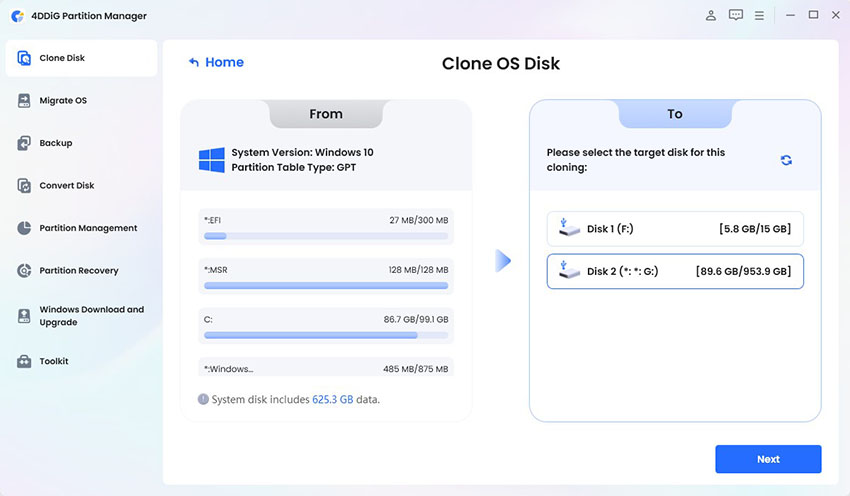
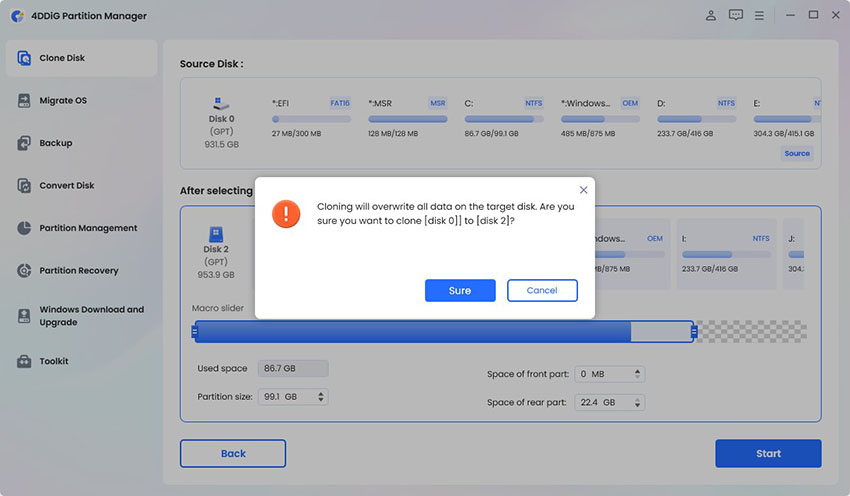
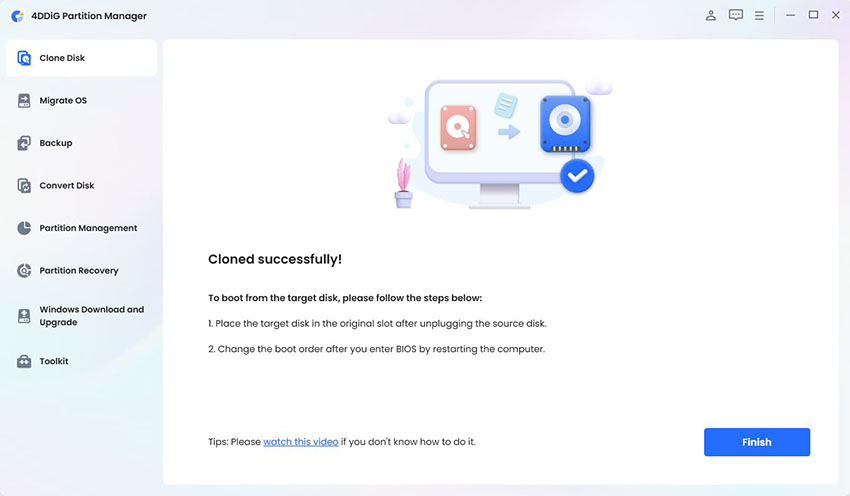




 ChatGPT
ChatGPT
 Perplexity
Perplexity
 Google AI Mode
Google AI Mode
 Grok
Grok