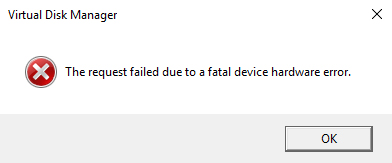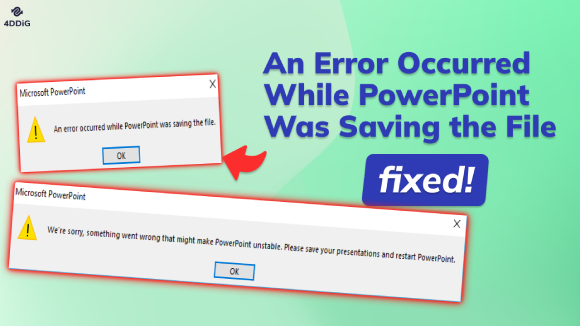How to Fix An Error Occurred While Processing Your Request. Reference?
Learn five effective troubleshooting methods to resolve an error occurred while processing your request for a seamless online experience. Download 4DDiG Data Recovery to recover any lost data!
Encountering errors during online activities has become vital to our virtual experiences. One such common error that users often face is a message such as "an error occurred while processing your request. reference." This error message may occur across various platforms, applications, or websites, which leaves users frustrated. We will explain the underlying causes of this error message: "An error occurred while processing your request reference #97," and knowing these causes is crucial for a seamless online experience. This article will explain how to fix an error occurred while processing your request. reference and provide practical solutions to address and resolve the issue.
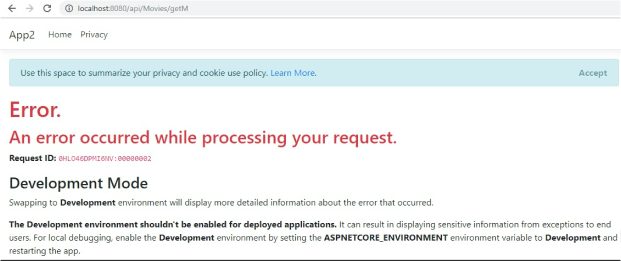
Part 1: Overview about An Error Occurred While Processing Your Request. Reference
When encountering the message, an error occurred while processing your request. reference can be a disturbing experience for users through various online platforms. This error message indicates that something has gone wrong during the execution of a request or operation.
While the message itself is not specific about the nature of the issue, it serves as a signal that the system, application, or website could not fulfill the user's request successfully. But don’t worry, we’ve got you covered. Read on to learn how to resolve this error and get back to your online tasks
Part 2: How to Fix An Error Occurred While Processing Your Request. Reference?
Method 1: Delete Your Browser’s Cache and Cookies
A cluttered cache or corrupted cookies frequently cause processing errors in your browser. Clearing your browser's cache and cookies could be beneficial. These temporary files and data are saved to speed up loading times and remember your preferences, but they can occasionally cause conflicts. Follow the below steps to delete your browser’s cache and cookies:
- Launch "Chrome," then select the "three-dot menu."
-
Expand "More Tools" and select "Clear browsing data."
- Choose the "All time" range and look for "Cookies and other site data," making sure to check the box "Cached images and files."
-
Select "Clear Data" from the menu, relaunch Google Chrome, and look for the issue.
When clearing the cache and cookies on your browser, you might experience unexpected data loss. If you have accidentally deleted or lost your Chrome browsing history, don't panic. With the right data recovery software like 4DDiG Data Recovery, you can easily retrieve your deleted or lost history. This software is designed to recover data from various situations, including deletion, formatting, partition loss, system crashes, virus attacks, and more.
Here are some key features that make 4DDiG Data Recovery an excellent choice for addressing unexpected data loss:
Secure
Download
Secure
Download
- Wide Range of Supported File Types: 4DDiG Data Recovery supports the recovery of various file types, including documents, photos, videos, audio files, and more. This extensive coverage ensures that users can recover a broad spectrum of data affected by the unintentional deletion.
- Intuitive User Interface: This software has a user-friendly interface that is accessible to beginners and experienced users. The intuitive design guides users through the recovery process with clear instructions, ensuring a hassle-free experience.
- Multiple Recovery Modes: 4DDiG offers numerous recovery modes, including Deleted Files Recovery, Partition Recovery, and Formatted Disk Recovery. This flexibility allows users to choose the appropriate mode based on their specific data loss scenario, increasing the chances of successful recovery.
- Preview Functionality: 4DDiG enables users to preview recoverable files before finalizing the recovery process. This feature is invaluable as it allows users to verify the integrity and relevance of the files before restoring them, ensuring that only the essential data is recovered.
Real User Reviews and Experience
“I was working late into the night, putting the finishing touches on a crucial project, and suddenly, my computer crashed. Only to find that my disk is uninitialized, and my precious data hangs in the balance. But guess what? There's a hero in the digital world, and its name is 4DDiG Data Recovery. In the face of data loss and an uninitialized disk, it's a trusted sidekick.”
-Reviews from Betsy
Method 2: Check the Internet Connection
A common reason for an error occurred while processing your request message is a disrupted or sluggish internet connection. We should start the troubleshooting process by verifying the stability of your internet connection. Ensure you are connected to a reliable network without ongoing connectivity issues. Try accessing other websites or online services to confirm the overall health of your internet connection.
Moreover, you should consider restarting your router or modem to refresh the connection. This method draws on general internet troubleshooting principles and is not specific to any platform or application. For further guidance on internet-related issues, consult your internet service provider's relevant documentation or support resources.
Method 3: Use Another Browser
If you continue to face "an error occurred while processing your request 102", consider switching to an alternative web browser. Browser-specific issues, such as cache conflicts, outdated extensions, or browser settings, may contribute to the error. Trying a different browser can help determine whether the problem is browser-related. Ensure the alternative browser is updated to the latest version and attempt to access the platform or website again.
If the error persists on one browser but not another, it suggests a browser-specific issue. Clearing the cache, disabling extensions, or adjusting browser settings may be potential solutions. Refer to the browser's documentation or support resources for specific instructions on troubleshooting and optimizing its performance.
Method 4: Delete the SSL Certificate
A new SSL certificate is an additional optimal solution if an error occurs while processing your request. According to user reports, the problem was fixed after the security certificate was erased and recreated. Additionally, some certificates are only valid for a year. As a result, you have to remove and reinstall the expired SSL manually.
Method 5: Disable the HTTPS Everywhere Extension
Sometimes, browser extensions can interfere with the normal functioning of websites and trigger processing errors. If you're encountering an error occurred while processing your request message, consider disabling the HTTPS Everywhere extension. This extension is designed to force secure HTTPS connections whenever possible. However, in such cases, it may conflict with a website's specific configuration, which leads to errors. Therefore, it is crucial to disable the HTTPS Everywhere extension.
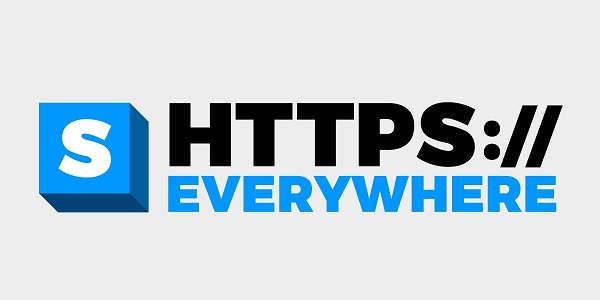
Part 3: Possible Causes of An Error Occurred While Processing Your Request. Reference
Several reasons can cause an error occurred while processing your request. Here are some common causes:
- Possible Causes
- Description
- Server Issues
-
The most frequent cause of this error is issues on the server side. It could be due to server overloads, maintenance, or temporary outages. This error message is often displayed when the server cannot process the user's request.
- Network Problems
-
Connectivity issues, including slow or unstable internet connections, can result in failed communication between the user's device and the server. This disruption may trigger an error occurred while processing your request p reference during data transmission.
- Incorrect User Input
-
Sometimes, the error may result from invalid or incomplete input provided by the user. This could include missing information, improperly formatted data, or attempting to act without the necessary permissions.
- Programming Errors
-
Bugs or coding issues within the application or website's codebase can lead to processing errors. These errors may not have been anticipated during the development phase, causing unexpected problems when users interact with the system.
- Session Timeouts
-
Security measures, such as session timeouts, can cause a request to fail if the user's session has expired. This is common in scenarios where a user remains inactive for an extended period, and their session is automatically terminated.
- Database Problems
-
If the system relies on a database to process requests, issues with database connectivity, data corruption, or misconfigured databases can lead to processing errors.
Final Thoughts
Encountering an error occurred while processing your request p reference is an experience that many users have faced in their online adventure. This error message indicates that something has gone wrong in this digital world. Throughout this guide, we've explored five methods to diagnose and resolve this error, which can help to empower users with the knowledge to troubleshoot effectively. In case of unexpected data loss during routine tasks such as clearing browser cache and cookies, the introduction of 4DDiG Data Recovery offers a reliable solution for retrieving lost files. It provides multiple features, including broad file type support, a user-friendly interface, numerous recovery modes, and preview functionality, making it a valuable tool in the data recovery software solutions in the market.
💡 Summarize with AI:
You May Also Like
- Home >>
- Windows Fix >>
- How to Fix An Error Occurred While Processing Your Request. Reference?
 ChatGPT
ChatGPT
 Perplexity
Perplexity
 Google AI Mode
Google AI Mode
 Grok
Grok