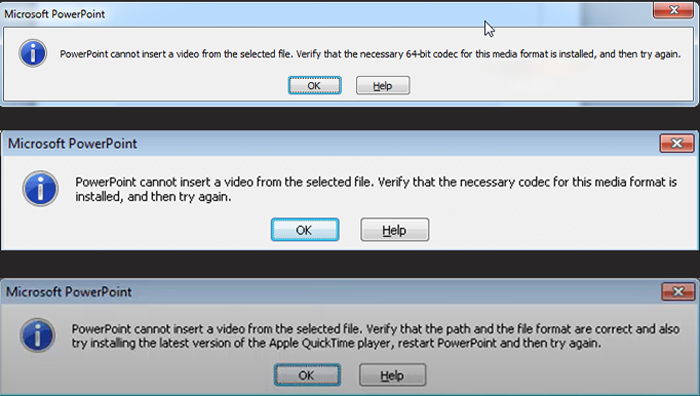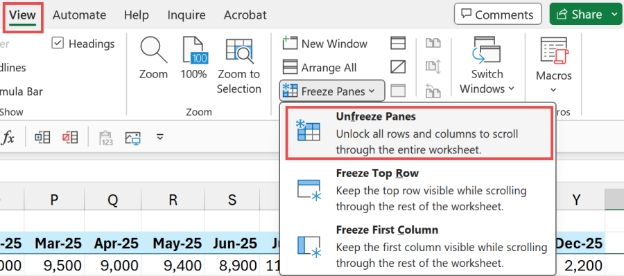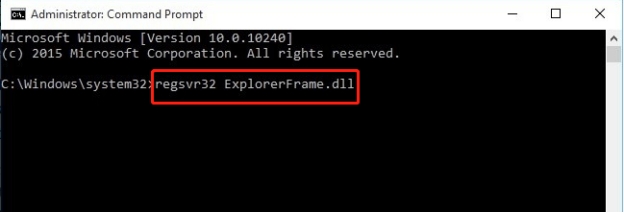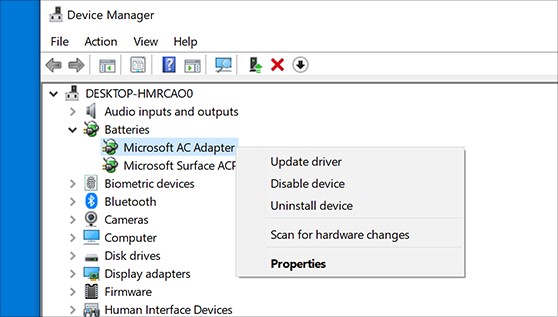How to Fix Error Code 233001 [Newest 9 Solutions]
Error code 233001 is a common issue encountered during video playback, particularly on streaming platforms or web browsers. This error indicates an HLS (HTTP Live Streaming) media request timeout, preventing the video file from being played. For users trying to enjoy online content, it can be both frustrating and confusing.
However, resolving this issue is often straightforward when you understand its causes and follow proper troubleshooting methods.
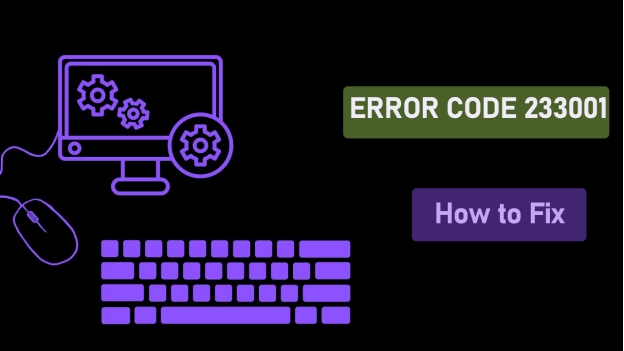
Part 1. What Is Error Code 233001? [Symptoms & Scenarios]
Error code 233001 occurs when a video player, such as JW Player, fails to retrieve media data from the server within a specified time. As a result, users see messages like:
"This video file cannot be played. (Error Code: 233001)"

The error typically manifests as a black screen with a message stating the file is unplayable.
Scenarios or Platforms Where It Appears
This error is commonly observed on platforms like:
📍 9Anime: A popular site for streaming anime. (See 9Anime's best alternative: Watch Best Animes on Crunchyroll)
📍 Aniwave error code 233001: A platform for watching animation online.
📍 MyFlixer: A streaming website for movies and TV shows.
Other situations include using unsupported browsers, slow internet connections, or playing videos in incompatible formats.
⛳ You May Also Like: MyFlixer Alternatives | Top 10 Choices in 2025
Part 2. What Causes Error Code 233001?
Understanding the root causes of error code 233001 can help in selecting the most effective solution. Here are some common reasons:
- Slow Internet Connection: Insufficient bandwidth prevents video playback.
- Outdated Browsers: Older versions of browsers may lack necessary updates or plugins.
- Incompatible Video Formats: The player may not support the media file format.
- Corrupted Video Files: The video may have been damaged during download or upload.
- Conflicting Browser Extensions: Certain extensions interfere with video playback.
- Cached Data or Cookies: Excessive cache buildup can disrupt the browser's ability to load videos.
- Firewall or VPN Issues: Security settings might block video streaming.
Identifying the cause is the first step toward resolving the error. Some of the reasons are similar to those factors resulting in Error Code 233011 and Error Code 224003 (also video playback errors). However, both error codes are different problems, please distinguish them.
Part 3. How to Fix Error Code 233001 [9 Solutions]
Fixing 233001 error code requires addressing the potential causes systematically. Below are the most effective methods:
- 1. Restart Your Internet Connection
- 2. Restart or Update Your Browser or App
- 3. Install a Codec Pack (K-Lite Codec Pack)
- 4. Use Chrome Instead of Firefox
- 5. Use a VPN
- 6. Use Compatible Video Formats
- 7. Clear Cache and Cookies
- 8. Disable Conflicting Extensions
- 9. Repair Corrupted Videos
1. Restart Your Internet Connection
A stable internet connection is crucial for uninterrupted video playback.
Disconnect and reconnect your Wi-Fi or Ethernet cable.
-
Test the internet speed to ensure it is sufficient for streaming.
Restart your modem or router to refresh the connection.
2. Restart or Update Your Browser or App
Sometimes the error 233001 code result from the bugs or glitches from your browser or video players. So, it's necessary to make sure you are using the latest version of both browser and app.
⭕ On Chrome:
Tap the vertical three dots at the upper right.
From drawdown menu, choose "Help" > "About Google Chrome".
Update your Chrome to the latest version.

⭕ On FireFox:
Click the three horizontal lines at the upper right.
From the menu drawn down, choose "Help" > "About Firefox".
-
Firefox will automatically check for updates. If an update is available, it will start downloading it.
Once the download is complete, click "Restart to update Firefox".
-
Outdated browsers can lack support for certain video formats, causing errors.

⭕ On Edge:
-
Similar to Firefox, click the Menu option that look like three horizontal lines.
Tap "Settings and more" from the dropdown menu.
-
Then from the left pane, hit "Help and feedback" > "About Microsoft Edge".
Check and restart Edge to the latest version.
3. Install a Codec Pack (K-Lite Codec Pack)
The video file you want to play may use a specific codec (e.g., H.264, MPEG-4) that your player such as 9Anime or Aniwave does not have installed. The codec is responsible for compressing and decompressing the video data. Codec packs ensure your player supports a wide range of video formats to avoid the 233001 error code video playback issue.
-
Download the K-Lite Codec Pack from a trusted source.
While installing, select "Normal" installation mode firstly.
-
Then follow the on-screen instructions to select the preferred video/audio player.
-
Next, please note to check all boxes under "Settings for MPC-HC" and "Settings for other DirectShow applications:".
-
Then continue to follow the prompts to complete the installation.
-
Once done, restart your media player and try playing the video again.

4. Use Chrome Instead of Firefox
Many users on Reddit reported that their favorite videos and playes work well on Chrome. But the error message "This video file cannot be played error code 233001" will pop up once they switch to Firefox. Switching browsers can resolve compatibility issues.
-
Google Chrome often handles video streaming more effectively than Firefox.
Open the video in Chrome.
If the issue persists, ensure Chrome is updated.
5. Use a VPN
Some video content may be restricted in certain regions. Using a VPN can change your IP address so that it appears to be from a different area, thus bypassing these regional restrictions and firewall blocks.
-
Install a reliable VPN service, for instance, the popular NordVPN, ExpressVPN, or Surfshark.
Connect to a server with better streaming capabilities.
Reload the video on the platform.
6. Use Compatible Video Formats
Some media players support only specific file formats (e.g., MP4, AVI). If your file is in an unsupported format (e.g., MKV), it may not play.
-
Ensure the video is in a format supported by the media player (e.g., MP4 for JW Player).
Convert the file using online tools or software.
Re-upload the video to the platform if required.
7. Clear Cache and Cookies
Browsers cache video files and related data. If this cached data is outdated or corrupted, it may cause playback errors. Clearing the cache can force the browser to removes corrupt data that might interfere with playback and re-download the latest version of the file.
Open your browser and navigate to the settings menu.
Select "Clear browsing data."
-
Choose "Cookies and cached files" and confirm.

8. Disable Conflicting Extensions
Browser extensions such as Adblockers can interfere with video playback, especially ad blockers or privacy protection tools. These extensions may prevent the video from loading or modify the content of the web page.
Go to the extensions or add-ons section in your browser.
Identify any video-related extensions.
-
Disable or remove them and refresh the page.

9. Repair Corrupted Videos
Apart from the online video playback, you may also download videos from Fmovies, 9Anime, Aniwave, and more platforms and watch them offline. When you still encounter the error message Error Code 233001, it indicates the downloaded videos are corrupted. Yopu can redownload them. If the issue persists, then a professional video repair can be given a shot.
That is 4DDiG Video Repair, a specialized tool designed to repair multiple videos that are corrupted, unplayable, distorted, fuzzy, grainy, etc. It supports a wide range of video format like MP4, MOV, MKV, 3GP, and more, which aims to cater to many users' needs. Its fast repair speed and high success rates wins many customers.
Secure Download
Secure Download
Key Features of 4DDiG Video Repair
- Repair MP4, MOV, AVI, and other common or uncommon formats.
- Repairs multiple files in batches simultaneously.
- Restores videos without losing quality.
- Easy to navigate, even for beginners.
- Can add color to black-and-white videos to restore them.
- Upscale videos to 4K and even up to 8K
- Fix no sound issues on iPhone videos, YouTube videos, and more
How to Repair Videos Using 4DDiG AI
-
Enter the installed 4DDiG Video Repair software. Then pick the left "Video Repair" and tap on "Add Videos" to transform your videos files cannot be played to the software by clicking "Add Videos".
-

-
Upon transform, hit the "Repair All" button at the bottom-right corner of this software, which can launch the repairing process.

-
When all unplayable videos are fixed, click "P[review" to check them and choose "Save All" to store them to your device.

Part 4. FAQs about This Video File Cannot Be Played Error Code 233001
Q1: What Is Error Code 233001 on 9Anime?
It is a video playback error caused by HLS media request timeouts. Using a compatible browser or VPN often resolves the issue.
Q2: How to Fix Error 233001 on MyFlixer?
Clear your browser's cache, disable extensions, or switch to a faster internet connection to resolve error code 233001 myflixer.
Q3: Why Does Error 233001 Appear in JW Player?
The error occurs due to unsupported formats, slow internet, or corrupted video files.
Conclusion
Error code 233001 is a common issue that disrupts video playback across platforms like 9Anime ( error code 233001 9anime), Aniwave, and MyFlixer. By understanding its causes and applying the above solutions, you can quickly resolve the issue and enjoy uninterrupted streaming. Tools like 4DDiG Video Repair provide advanced options for fixing corrupted files, making them invaluable for resolving persistent playback errors.
Start troubleshooting today and restore your seamless viewing experience! If you have any great suggestions want to share with us, please leave your words in the below comment area.
Secure Download
Secure Download

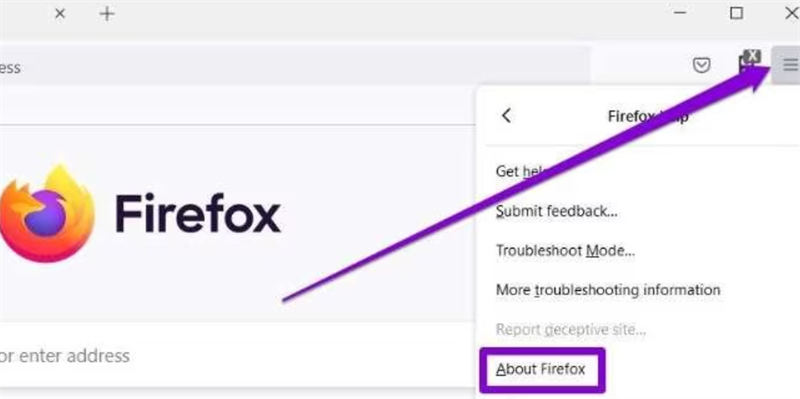
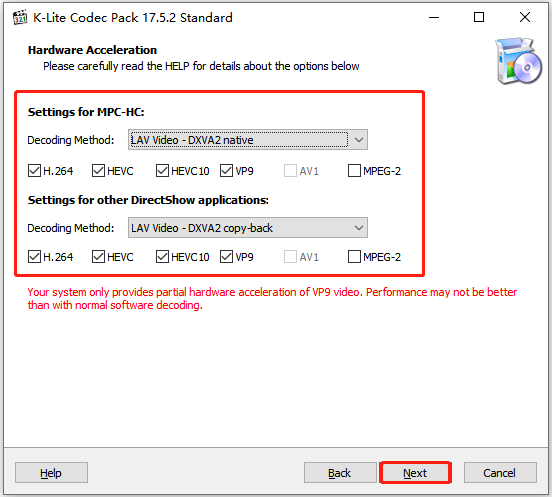

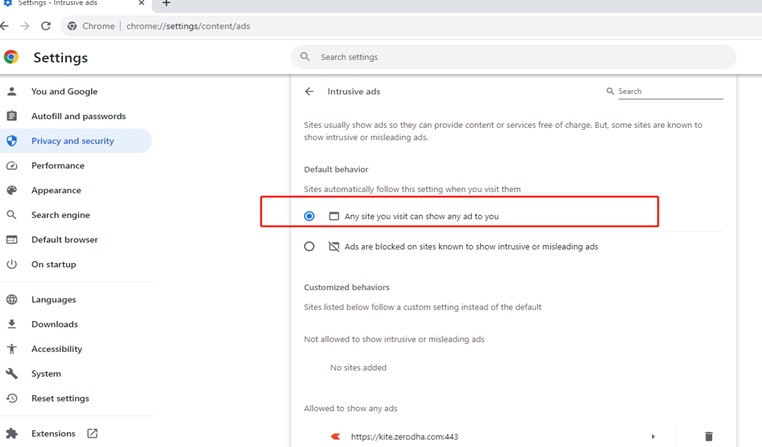



 ChatGPT
ChatGPT
 Perplexity
Perplexity
 Google AI Mode
Google AI Mode
 Grok
Grok