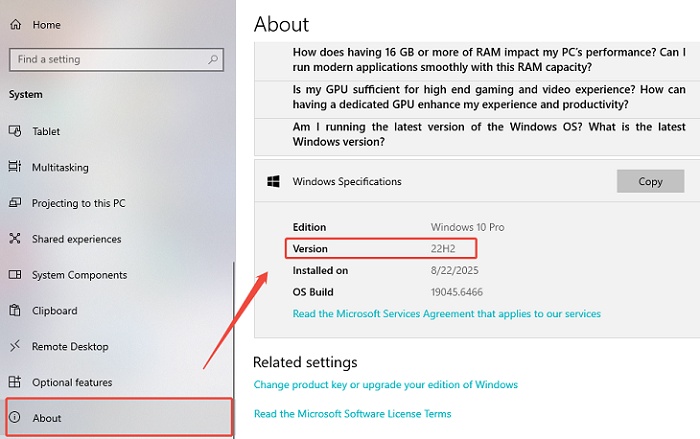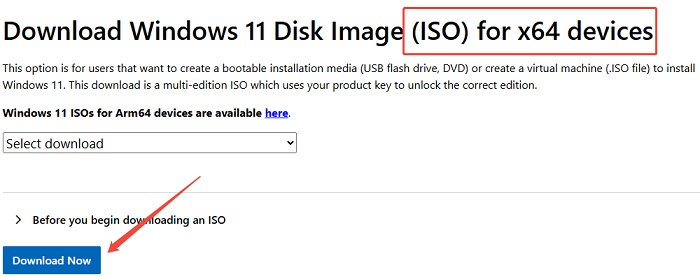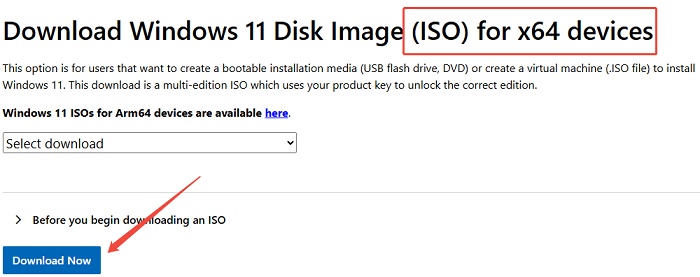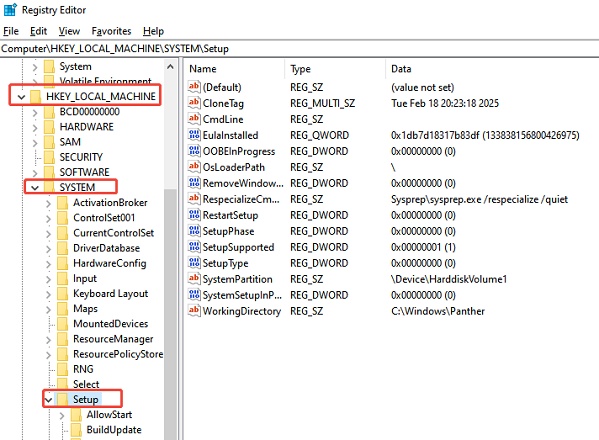How to Upgrade Windows 8.1 to Windows 10 for Free?
Check our detailed guide to upgrade Windows 8.1 to 10/11 for free and download 4DDiG Partition Manager to backup your important data before any update!
It has been 10 long years since Microsoft released Windows 8.1, so it's time to upgrade Windows 8.1 to Windows 10. And the best part is, you can do it for free! Whether you're wondering how to upgrade Windows 8.1 to Windows 10 or looking for a free upgrade solution, this step-by-step guide will walk you through the process. Following us, upgrade today and experience the Windows 10 for free!

Part 1: Can I Upgrade My Windows 8.1 to Windows 10 for Free?
On January 10th, 2023, Microsoft ended support for Windows 7 and Windows 8.1. Which means they are no longer receiving any updates, including security updates. This leaves your computer at risk of security threats.
If you have a genuine and activated copy of Windows 7 or Windows 8.1, you are eligible for the free upgrade. However, this free upgrade offer may be available for a limited time. Because when Windows 10 was first released, Microsoft offered a free upgrade for Windows 7 and Windows 8.1 users. This offer was available for a year after the release of Windows 10.
So, if you haven't updated to Windows 10 yet, it is highly recommended to do so to ensure that your computer is secure and up to date with the latest features and improvements.
Part 2: Preparation Before You Upgrade Windows 8.1 to 10/11
Before upgrading Windows 8.1 to 10/11, you need to prepare your System first.
1. Checking System Requirements for Windows 10/11
Following are some key system requirements to consider when checking the compatibility for Windows 10/11:
- Processor: Minimum requirement: 1 gigahertz (GHz) or faster with 2 or more cores on a compatible 64-bit processor or System on a Chip (SoC)
- Memory: Minimum requirement: 4 GB RAM
- Storage: Minimum requirement: 64 GB or larger storage device
- Display: Minimum requirement: >9" with HD Resolution (720p)
- Graphics card: Minimum requirement: DirectX 12 compatible graphics / WDDM 2.x
- Internet connection: Microsoft account and internet connectivity are required for setup for Windows 11 Home
- System firmware: UEFI, Secure Boot capable
- TPM: Trusted Platform Module (TPM) version 2.0
You can also use Free Windows 11 Upgrade Checker to check if your PC is compatible with Windows 11. This tool will help you quickly and easily assess whether your device meets the necessary system requirements for upgrading to Windows 11.
2. Checking for Software and Hardware Compatibility
When upgrading your operating system, it's crucial to check for software and hardware compatibility to avoid any potential issues. Here's how you can do it.
3. Backup Your OS & Important Data
Before you upgrade from Windows 8.1 to Windows 10, it's essential to back up your important files and data. This will ensure that even if there are compatibility issues or any other problems during the upgrade process, your data will remain safe. We recommend you use 4DDiG Partition Manager to back up your OS and important files. This all-in-one disk partition manager offers a range of powerful features that can simplify your Windows 8.1 to Windows 10/11 upgrade.
Secure Download
🚩Why choose 4DDiG Partition Manager?
Efficient Disk Cloning
Before upgrading from Windows 8.1 to Windows 10/11, it is better to create a backup of your data. You can safeguard your valuable data by cloning your entire hard drive. This feature provides a reliable backup solution, ensuring that your important files are protected.One-click OS Migration to SSD
You can easily migrate your Windows OS to an SSD without the need for reinstalling the entire System.Hassle-free Hard Drive Upgrade
Upgrade to a larger hard drive seamlessly while preserving your data. Say goodbye to the worries of data loss during the upgrade process.Flexible Partition Management
You can optimize your disk space by extending, splitting, creating, deleting, and formatting partitions according to your needs.
4. Free Up Space for the Upgrade
Before you upgrade from 8.1 to 10 free, if there is not enough space in your computer, you need to create space first. These steps will help ensure that you have enough disk space for a smooth upgrade to Windows 10/11.
5. Extending System Partition
If your computer doesn't have enough disk space, consider extending the system partition to create additional room for the upgrade. 4DDiG Partition Manager can also help you extend system partition without data loss.
Part 3: How to Upgrade Windows 8.1 to Windows 10/11?
How do I upgrade from windows 8.1 to windows 10? If you want to know, please read on. This section covers easy methods for updating windows 8.1 to windows 10 free.
Method 1. Upgrade Windows 8.1 to 10 Using the Windows 10 Media Creation Tool
Following is the step-by-step guide to Upgrading Windows 8.1 to 10 Using the Windows 10 Media Creation Tool
- The first thing you have to do is, download the Windows 10 media creation tool. You can get this tool from Microsoft's Website. To get the Media creation tool, Click Here.
-
After you download the file, open it by double-clicking and click 'Yes' to start the setup tool. This will show you the screen that says, "Getting a few things ready."

-
Click 'Accept' to agree with the notices and terms when setting up Windows 10 on your computer.

-
If you want to upgrade directly from Windows 8 to Windows 10, choose the option that says "Upgrade this PC now" and click 'Next.'

-
The upgrade process from Windows 8.1 to Windows 10 will take some time to finish. Your computer may restart a few times during this process, so just let it happen.

- Once the installation is complete, you will see a "Welcome Back" screen. Follow the instructions on the screen to finish setting up Windows 10.
-
Now you can choose your Windows settings. If you select the option called "Use Express settings," your computer will load the default settings for Windows 10, which will make it faster to start using. However, you can also click on "Customize settings" and change the settings according to your preference.

When the setup is done, you can log in to Windows 10 using the same username and password as you had on Windows 8.1. Microsoft will then set up your apps and prepare everything for you.
Method 2. Upgrade Windows 8.1 to 10 using Windows Update
You can update windows 8.1 to windows 10 free by using Windows update. Following is the step-by-step guide.
- First of all, press the Win key and the X key at the same time to open the Start menu. Then, choose Control Panel. In the Control Panel window, select Windows Update.
-
You'll see a panel that says, "Upgrade to Windows 10." Click on "Get Started."

-
You'll be asked to accept the upgrade. Click on "Accept" and choose whether you want to schedule the upgrade or do it immediately.

- The upgrade process will take some time, and your computer may restart a few times. Once the installation is complete, you'll see a Welcome Back screen. Follow the instructions on the screen to finish setting up Windows 10.
-
You'll be given options to choose your Windows settings. If you select "Use Express settings," Windows 10 will load default settings to make things faster. However, you can also customize the settings if you prefer.

When everything is finished, you can log in with the same credentials you used for Windows 8.1. Microsoft will then set up your apps and prepare everything for you.
FAQs about Upgrade from Windows 8.1 to Windows 10
1. Can I upgrade Windows 7 to Windows 10 free?
Yes, you can upgrade from Windows 7 to Windows 10 for free. Microsoft offers a free upgrade for Windows 7, 8, and 8.1 users to Windows 10. However, this offer is only valid until July 29, 2016. After that, you will have to purchase a license for Windows 10.
2. Will I lose my data if I upgrade from Windows 8.1 to Windows 10?
There is always a risk of data loss when upgrading to a new operating system, but if you follow the recommended steps and precautions, you can minimize that risk. It is important to back up your data before upgrading and to close any unnecessary programs during the process.
3. How to upgrade windows 8.1 to windows 10 without losing data?
To upgrade Windows 8.1 to Windows 10 without losing data, it’s recommended to back up your data before starting by using 4DDiG Partition Manager to ensure your files are safe during the upgrade.
Final Thoughts
As you know, windows 8.1 will no longer receive any updates from Microsoft. So, it is essential to upgrade windows 8.1 to 10 to avoid any security threats. You can upgrade Windows 8.1 to 10 for free by choosing any of the above methods. Please remember to use 4DDiG Partition Manager to create a backup of your data before upgrading if you want to keep your data safe!
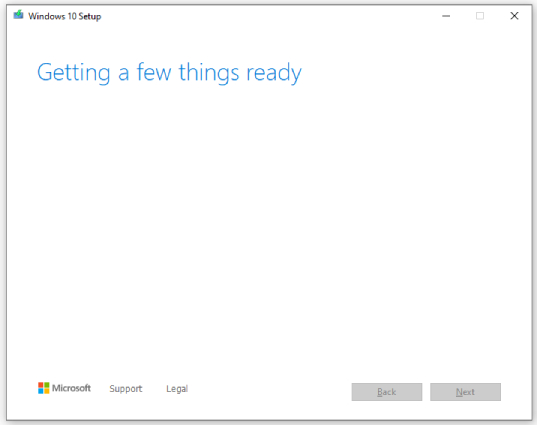
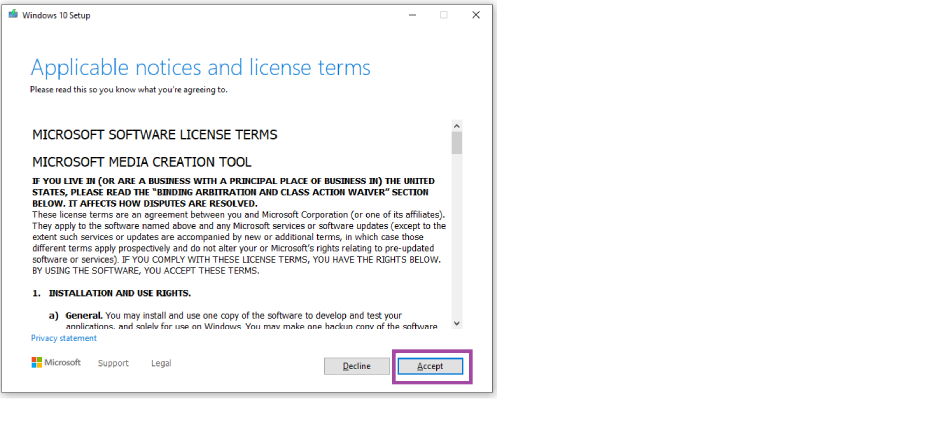
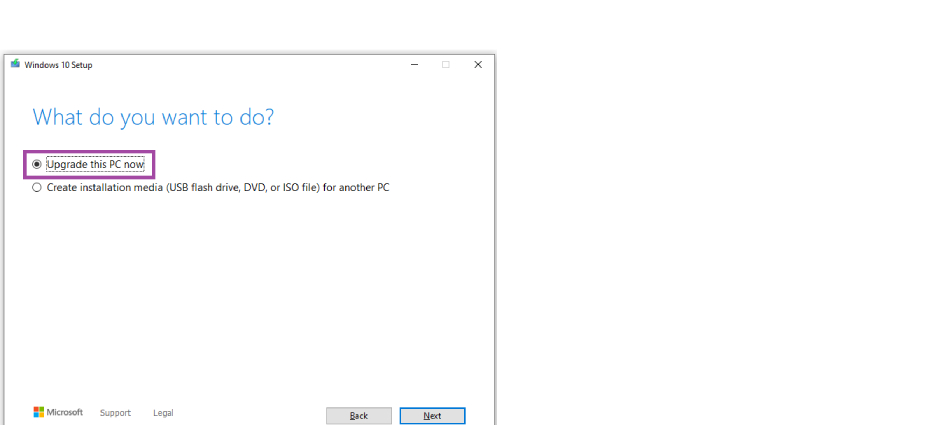
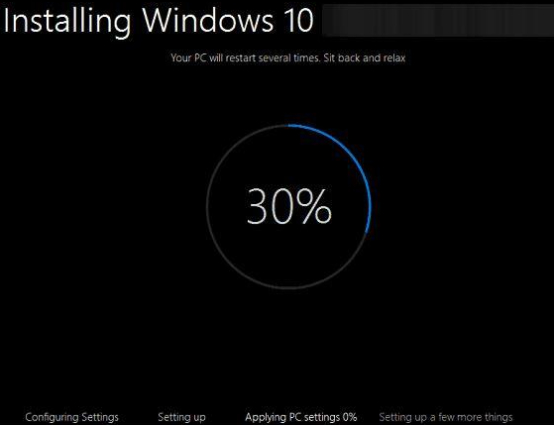

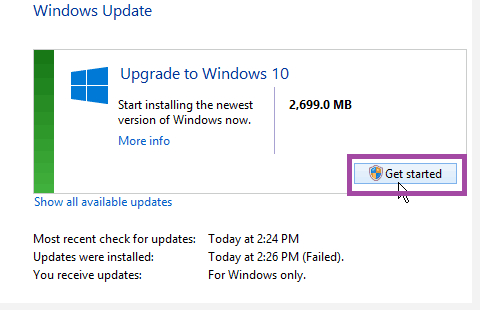
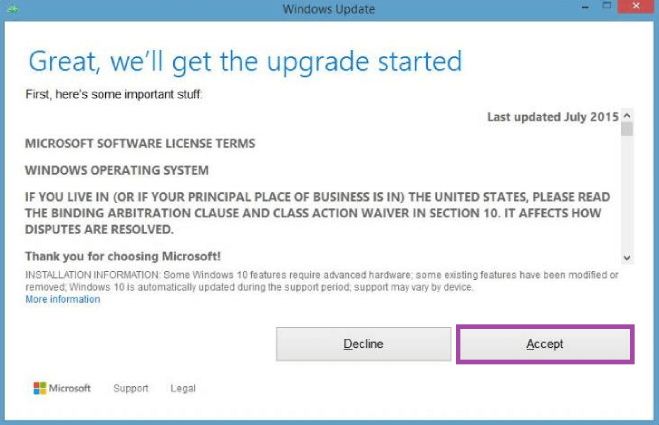
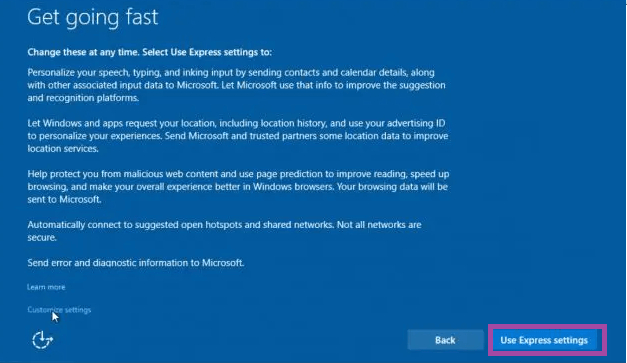
 ChatGPT
ChatGPT
 Perplexity
Perplexity
 Google AI Mode
Google AI Mode
 Grok
Grok