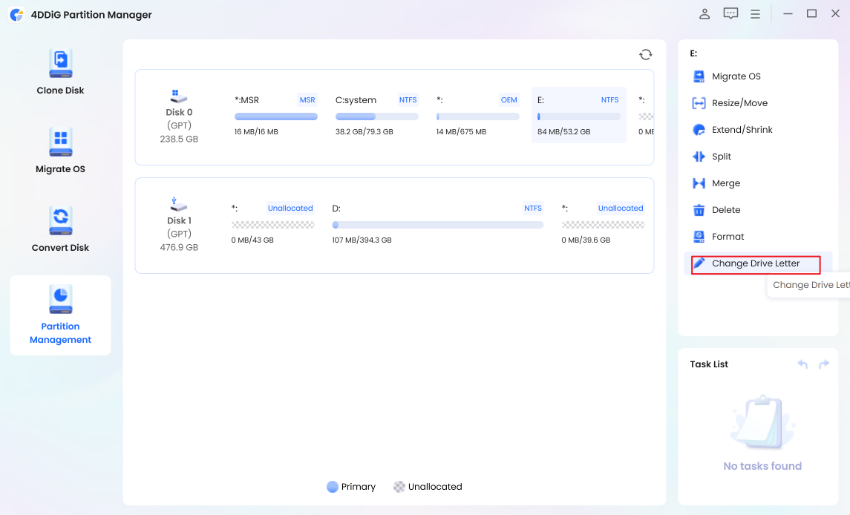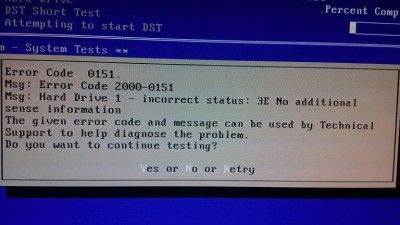5 Best Ways to Fix Hard Drive Disappeared/Missing in Windows 10/11
Issue:After windows update, hard drive disappeared
“Greetings, this morning I decided to update my Windows as I had time before class. Right after it and re-start the pc, my hard disk had made poof from everywhere. (won't show up on disk management either. ) And with that all my files and apps stored on it. Has anyone experienced this? Any solution?”
-A user from Reddit
Many users have reported an issue with their hard drive disappearing after a Windows 11 update. The problem can be quite daunting and frustrating expecially when we rely on our hard drives to store important data, but don't panic just yet. In this article, we'll provide you with several solutions to fix your hard drive disappeared Windows 10 issue. We'll also share tips on how to recover data if your data is lost due to hard drive missing. With our help, you'll get your hard drive back and regain access to your important files and applications on it.
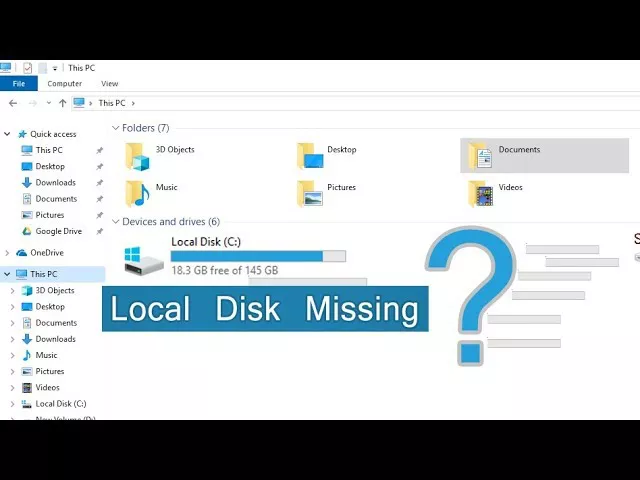
Part 1. Why Did My Hard Drive Disappear in Windows 10/11?
Understanding the reasons for a hard drive disappearing in Windows is the key to finding effective solutions. Below we've explored some of the most common causes.
- Hardware failure including physical damage to the hard drive or the motherboard, loose cables or faulty connections, or a failing power supply.
- Driver issues including the missing drive letter, hard drive being outdated, corrupted or hidden.
- Partition problems: errors in the partition table or file system corruption.
- Faulty Windows update or installation.
- Malware or viruses attack.
Part 2. Fixes to Hard Drive Disappeared from File Explorer
If the hard drive is disappeared from File Explorer, then you can try the following solutions to get your hard drive showing again.
Methos 1: Connect Your Hard Drive to A Different USB Port/Use a Different USB Cable
Loose or faulty cables or connections can cause a hard drive to become inaccessible and missing. So the first thing you need to do is check if your hard drive is properly connected to your omputer. Here's what you can do:
- Reconnect the hard drive with another cable to the computer.
- Connect the drive to another computer using a different cable.
If the hard drive keeps disappearing after you take the above procedures, it indicates that there is no connection problem between the components. We will look at other more technical fixes below.
Method 2. Run Hardware and Device Troubleshooter
Windows 10 comes with a troubleshooting program that shall help you fix the hard drive missing error. It runs a check through the device, identifying any faults in it or verifying it as “normal”.
- Open "Control Panel" from the Right-hand Column in the "Start" menu. Or you can press Windows+R key to open Control Panel by entering "Control".
- Type "troubleshooting" in the panel's search bar or find it directly from the listed items.
- Once the results come, Click "View All".
-
Now run the "Hardware and Device Troubleshooter" to fix the issue.

Method 3. Format the Problematic Hard Drive
When nothing works to fix hdd disappeared, the last resort you can go with is formatting the hard drive. Doing this will eliminate every kind of conflicting bugs from the hard drive. However, it will erase all of your data on the hard drive. Therefore, before you begin, it's recommended to recover your files from the disk to avoid any mistake or causing data loss.
There are various data recovery software available on the internet. However, to get the best results, we would recommend you try Tenorshare 4DDiG Data Recovery. 4DDiG comes with several features that can help you quickly find and restore the deleted or lost files on your hard drive. It is fully compatible with Internal or External Hard Drives, SSDs, Media Players, Flash drives or USB Drives. Here are the features that make 4DDiG the best recovery tool.
- Recover 1000+ types of data types including photos, videos, documents, and audio files.
- Supports Windows 11/10/8.1/8/7.
- Recover data from a crashed system.
- Recover files from multiple devices and in many scenarios including hard drive not detected.
- Copy 4DDIG5OFF to get limited-time offers.
Secure Download
Secure Download
Follow this guide to recover data from disappeared hard drive using Tenorshare 4DDiG.
-
Get Tenorshare 4DDiG onto your computer and launch the program. From the main window, select Lost Partition and then click on Scan to proceed.

-
After you click on Scan, 4DDiG will start scanning your lost partition to dig out your lost data.

-
After the search is completed, select all the items you wish to recover and hit the Recover button.

Now, all of your data is retrieved from the problematic hard drive, and you can now format the hard drive without being worried about losing your data. Here are steps to format the hard drive to fix hard drive disappeared Windows 10/11.
- Press WIN + X and click Disk Management to open it.
-
Now, left-click on the hard drive that needs to be formatted and select the "Format" option.

-
Next, enter the "Volume Label" and select a File system. Tick the "Perform a Quick Format" checkbox and click "OK".

After the format is complete, check if the hard drive has reappeared in File Explorer or not.
Part 3. Fixes to Hard Drive Disappeared from Disk Management
Sometimes if a hard drive disappears from File Explorer, it can be visible using the Disk Management. However, if you find that your hard drive has disappeared from Disk Management, things can be tricky as this tool provides you with a comprehensive view of all connected disks. Fortunately, there are several solutions you can try to fix the hard drive disappeared from Disk Management in Windows 10/11:
Method 1. Update Device Drivers
Device Drivers play a crucial role in your drive’s recognition to the computer. If the drivers are faulty or obsolete, the process may be obstructed which may result in the disk drive disappeared Windows 10. We would need to upgrade the drivers to the latest variant to fix the issue.
- From the “Start” search bar, launch the “device manager”.
- Locate the disk driver’s category and expand it.
-
Now, right-click on each driver and select “Update driver”.

- Select “Update Automatically” and the process shall begin.
Method 2. Change Drive Letter and Paths
If the above methods failed to produce good results for you, the next method is to Change Drive Letter and Paths via Disk Management. Here’s what you need to do.
- Press "Window + R" key to launch the Run dialog.
- Type "diskmgmt.msc” and hit enter to launch Disk Management.
- The disappeared drive would appear in Disk Management Tool. Right-click on it and select "Change Drive Letter and Paths".
-
Now, choose a "drive letter" to assign to the drive and click on the "OK" button.

Video Turorial: Fix D Drive Missing in Windows 10/11 | External Hard Drive Not Showing
Secure Download
Secure Download
FAQs About Hard Drive Disappeared Issue
Q1. Why Is My Local Disk Missing in Windows 11/10/8/7?
There are multiple reasons that might be preventing the local disk from showing up in Windows 10/8/7. Some of them are enlisted below.
- The local disk may be formatted or deleted accidentally.
- The hard drive may be incompatible with the Windows.
- Your disk may be disabled in BIOS.
- Bad sector errors also cause local disk missing issue.
- The DVD drive is occupying the drive letter.
Q2. Why Is My Hard Drive Not Showing Up in BIOS?
Usually, it occurs when the hard drive is corrupted. Furthermore, if the cable is faulty or unplugged, it may lead to such errors. Also, ensure that the Serial ATA Drivers are installed properly and updated.
Q3. Why Is My Second Hard Drive Disappeared?
Usually, it happens when the cable stops working. Therefore, it’s advised to replace the cable. After replacing the cable, if the problem still persists, connect the hard drive in another computer to check if the second hard drive is working properly or not. You can also refer to Quick & Easy Fixes to Windows 10 Not Recognizing/Detecting Second Hard Drive.
Conclusion:
In this guide, we have shared various techniques to fix hard drive disappeared Windows 10/11 and you can apply them to fix "internal hard drive disappeared windows 10". Additionally, we introduced Tenorshare 4DDiG, an extremely user-friendly and sophisticated tool that enables you to selectively recover your lost data from disappeared disk, external drives, memory cards, etc. We hope that the guide proved useful for you. If you have any questions, please leave them in the comments, and we’ll get back to you!
💡 Summarize with AI:
You May Also Like
- Home >>
- Windows Fix >>
- 5 Best Ways to Fix Hard Drive Disappeared/Missing in Windows 10/11
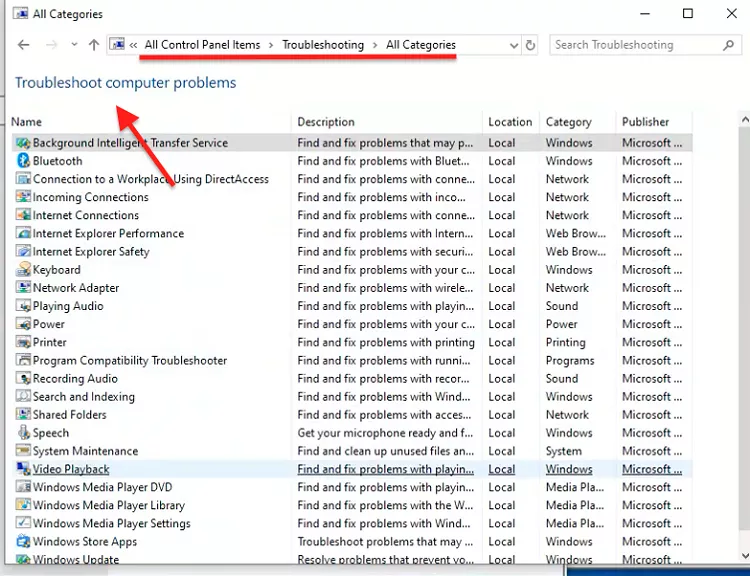
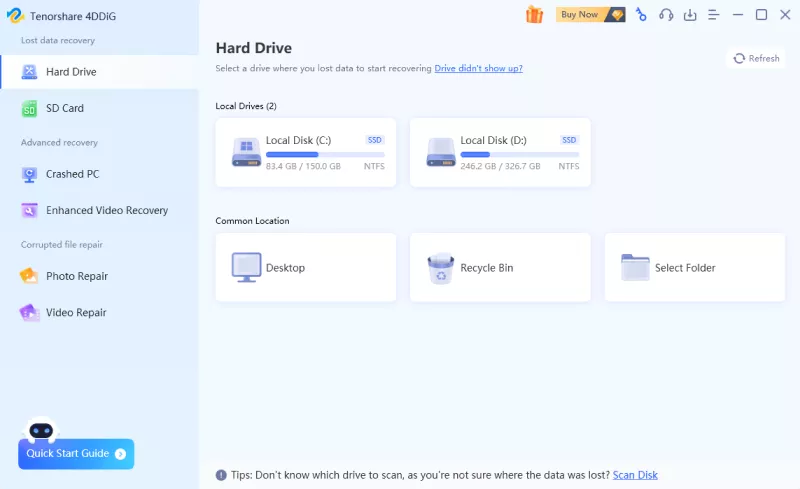



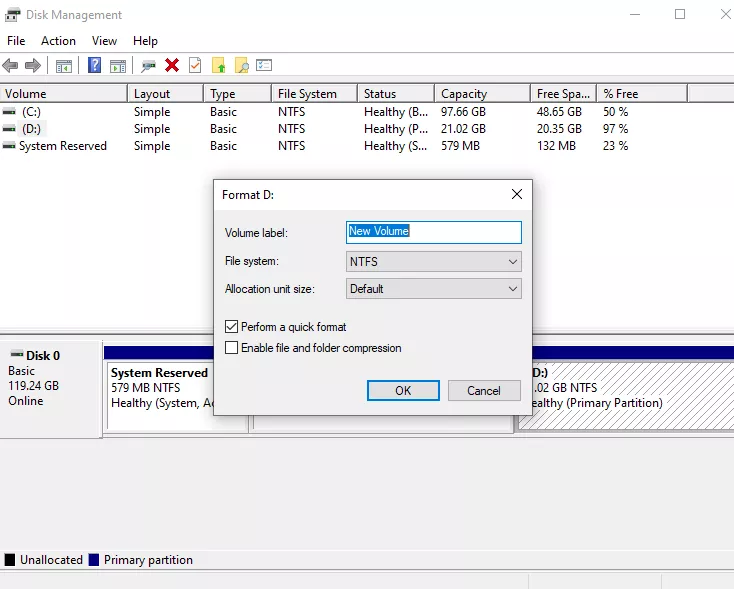
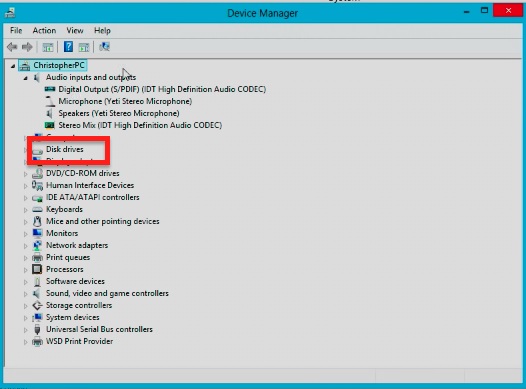
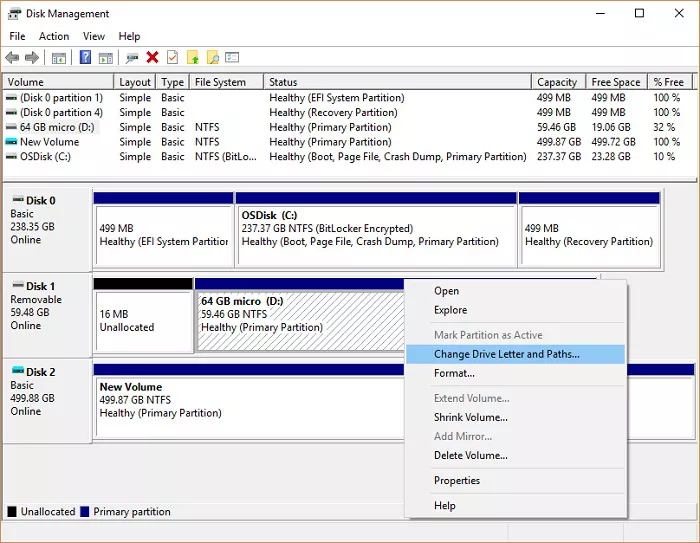
 ChatGPT
ChatGPT
 Perplexity
Perplexity
 Google AI Mode
Google AI Mode
 Grok
Grok