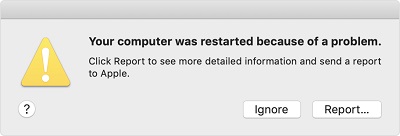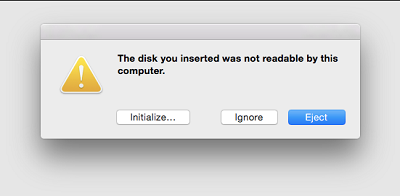Why Is My Computer So Slow All Of a Sudden? 7 Fixes!
Wondering why is my computer so slow all of a sudden? Check our detailed guide to learn the causes and download 4DDiG Partition Manager to fix this issue in no time!
Why is my computer so slow all of a sudden? This is a problem a lot of us face. One day, our computer is fast, and then suddenly, it starts to slow down, making even easy tasks hard and annoying.
But don't worry! We have found a few solutions for you. We are going to explain why this happens and show you simple ways to fix it. You will see that solving this problem is easier than you think.
So, let's get started.
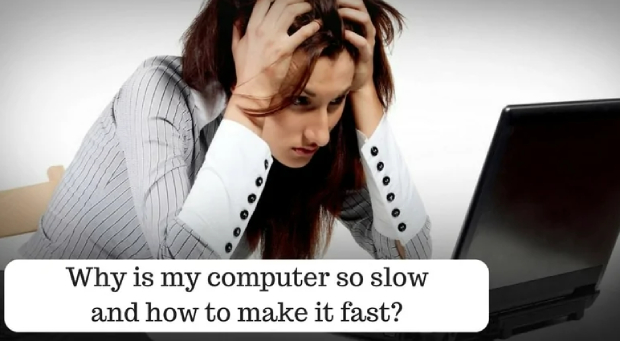
Part 1: Why Is My Computer So Slow All Of a Sudden?
There are lots of people who are struggling to find out why my computer is so slow all of a sudden. Well, your computer might be slow all of a sudden due to several reasons. Some of them are:
- Running too many programs: If you have multiple resource-intensive applications running simultaneously, your computer's RAM and CPU may become overwhelmed, leading to sluggish performance.
- Background processes: Background processes and applications that run automatically at startup can consume system resources and slow down your computer.
- Malware or viruses: Malicious software can infect your computer and cause it to slow down. Run a thorough antivirus and anti-malware scan to identify and remove any potential threats.
- Software conflicts: Incompatibilities or conflicts between software applications can lead to slowdowns.
- Insufficient storage: If your hard drive is nearly full, it can affect your computer's performance.
So these are some of the most common reasons behind why is your computer so slow all of a sudden. Now let's learn how to fix your computer running slow in detail.
Part 2: Simple Fixes for Windows 11 Running Slow
As there are multiple different reasons behind your computer running slow. There are different solutions you can try.
So, here are the simple fixes for Windows 11 running slow.
Fix 1. Restart Your PC
Restarting your PC is one of the simplest and often effective ways to address sudden slowdowns or minor performance issues. When you restart your computer, it essentially clears the system's memory (RAM) and closes all running processes and applications.
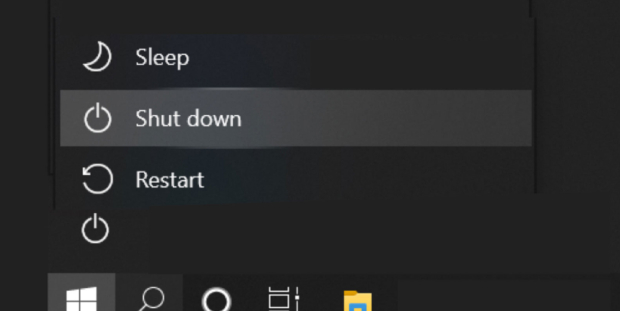
This can be particularly helpful if your computer's RAM is being overwhelmed by running too many programs, causing it to slow down.
If the issue persists after a restart, you can move on to the next fix.
Fix 2. Close Background Programs
When your computer suddenly becomes slow, one common reason is that too many background programs or processes are consuming system resources, such as CPU and RAM. These background processes can slow down the performance.
So, here is how you can close background programs and get rid of slow Windows 11.
- Press "Ctrl + Shift + Esc" to open Task Manager.
-
Go to the "Processes" or "Details" tab. Look for programs or processes that are using a significant amount of CPU or memory resources.

- Select the program and click "End Task."
- To prevent programs from starting at boot, go to "Startup" tab and disable unnecessary items.
Fix 3. Disable Startup Programs
The reason behind a computer suddenly slowing down can often be attributed to an excessive number of programs launching at startup. So by disabling startup programs, you will be able to make your Windows 11 computer faster.
Here are the steps that can help you:
- Press "Ctrl + Shift + Esc" then select "Task Manager" from the menu.
- Now go to the "Startup" tab to view the list of programs that launch at startup.
-
Right-click on any unnecessary program you want to disable and choose "Disable." This will prevent the program from starting automatically when you boot your computer.

- Avoid disabling essential system programs or security software. Only disable programs that you're sure you don't need at startup.
Fix 4. Check for Windows Update
A sudden slowdown in your Windows computer's performance may be due to outdated system files, drivers, or security patches. That is why it is advised to check for Windows update if you are facing slower Windows 11 performance.
Here are the steps that can help you:
- Press "Windows + I" on your keyboard to open the Windows Settings app.
- In the Windows Settings window, click on "Update & Security."
-
In the "Windows Update" section, click on "Check for updates." Windows will then search for available updates.

- If updates are available, Windows will list them. Click the "Install" button to download and install the updates.
Part 3: Advanced Fixes for PC Slow All Of a Sudden
If you have tried all the above given fixes but still facing slower Windows 11 performance, here are some advance fixes that will surely help you.
Fix 5. Extend C Drive Space (Most Recommend)
As said above, when your C drive (typically the drive where your operating system is installed) runs out of space, it can lead to performance issues, including slow boot times and overall system slowdowns.
Extending the C drive allows you to allocate more storage to it, providing more space for your operating system and essential programs.
But you must be wondering how can you do it?
Well, there is a powerful tool for you: 4DDiG Partition Manager. This tool will help you extend C drive space on your computer resulting in faster performance.
Here are its main features of this tool that you must know:
- Extend System Partition: 4DDiG Partition Manager allows you to easily extend the system partition (C drive) without data loss, which is crucial for improving system performance.
- Resize and Move Partitions: You can resize, move, and merge partitions effortlessly, giving you full control over your disk space.
- Migrate OS to SSD/HDD: This tool helps you migrate your operating system to a new SSD or HDD quickly and securely, further enhancing system speed.
- Create, Format, and Delete Partitions: You can create new partitions, format them, and delete unwanted ones with ease.
Now, let's learn how you can extend the C drive using 4DDiG Partition Manager:
-
Install 4DDiG Partition Manager on your computer and launch it. On the main screen, go for Partition Management, select the C Drive, and then hit the Extend/Shrink button on the right side.
FREE DOWNLOADSecure Download

-
Now you will have to drag the icons to extend the C Drive disk according to your needs. Once you finished the extension, hit the OK button.

-
After that, look down and hit the Execute 1 Task and then the OK button. The disk extension process will be started and it might take some time, so be patient.

-
To avoid data loss or corruption, please do not close the program until the process is complete. Once it’s complete, your computer will automatically restart, and your C drive will be successfully expanded.

Now you can check if the slow down problem is resolved.
Fix 6. Run Disk Cleanup
Another reason behind your computer's sudden slowdown could be the accumulation of unnecessary files and temporary data on your hard drive. This can slow down your computer over time. So you will have to run disk cleanup to get rid of these temporary files.
Here are the steps that will help you.
- Type "Disk Cleanup" in the search box and press "Enter."
- Open Disk Cleanup for the C drive by clicking on the search results.
-
Check the categories for files you want to delete like recycle bin, temporary files, etc.

- Confirm your selection and click "OK" to delete the chosen files.
Fix 7. Scan for Malware Or Viruses
A sudden slowdown in your computer's performance can also sometimes be attributed to the presence of malware or viruses. Malicious software can infect your system, consume system resources, and disrupt normal operations, leading to decreased speed and responsiveness.
To get rid of malware or viruses, here are the steps that will help you:
- Type "Windows Security" in the search bar and select it.
- Click on "Virus & Threat Protection" in the Windows Security window.
-
Click "Quick Scan" to check for threats.

- If threats are found, follow prompts to remove or quarantine them.
So these are the methods that will help you get rid of Windows 11 slow down issue.
FAQs about PC Slow All Of a Sudden
1. How do you find out what is slowing down my PC?
To identify the cause of your PC's slowdown, start by checking Task Manager, which provides information about running processes and their resource usage. Look for programs or processes consuming excessive CPU or RAM.
Additionally, running built-in system diagnostics can also help pinpoint hardware or software issues affecting performance.
2. How do I fix my computer suddenly slow?
To speed up a slow computer, you can take a few straightforward steps. Start by restarting your computer; this helps clear its memory and close any resource-heavy background programs.
Then, use Task Manager to identify and stop any apps that are using too many resources. Improve your computer's startup time by disabling unnecessary programs that launch with it.
If your computer is running low on storage space, consider using built-in tools to create more room on your main drive. Running Disk Cleanup is an effective way to remove unnecessary files and free up valuable disk space.
Lastly, ensure your computer is free from viruses or malware by running a scan with trusted security software.
How to Add Unallocated Space to the C: Drive in Windows 11/10/8
Final Words
In conclusion, if you've been wondering, "why is my computer so slow all of a sudden," you now have a set of practical solutions at your disposal. Remember, a sudden slowdown can be caused by various factors. To address these issues, you can employ simple steps like given above.
Additionally, if your computer's storage is a concern, you can consider using tools like 4DDiG Partition Manager. This powerful tool can help you extend your C drive space and improve overall performance by providing more room for your operating system and essential programs.



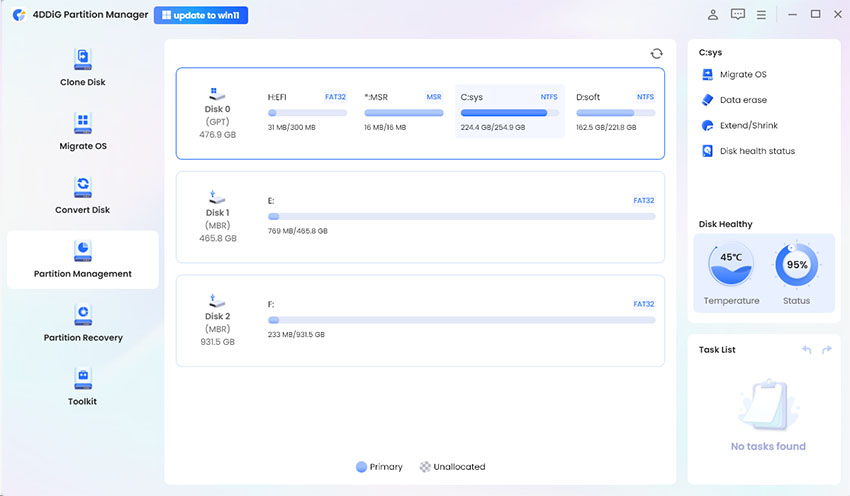
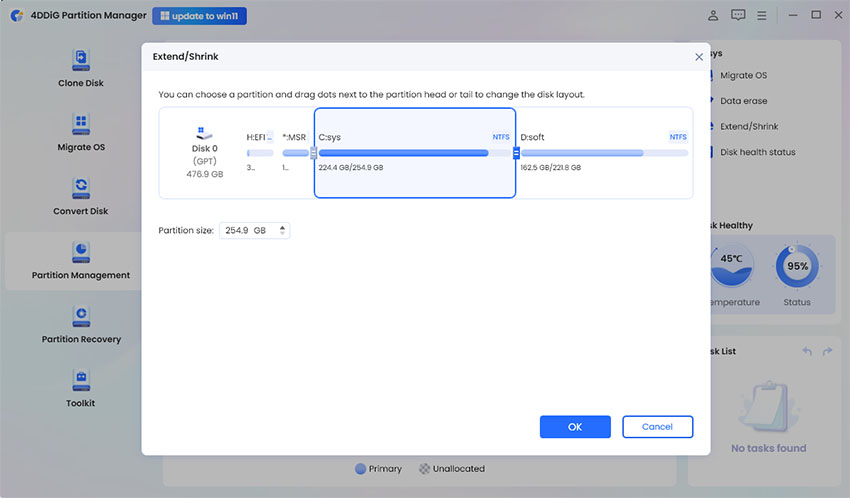
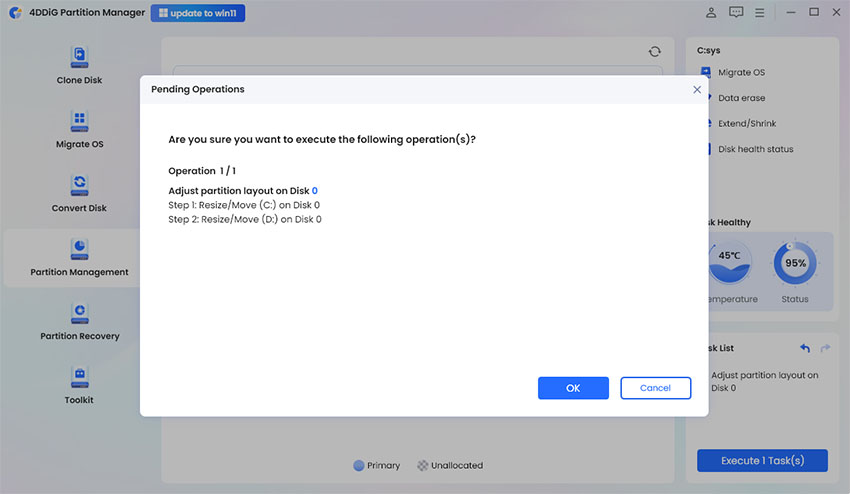
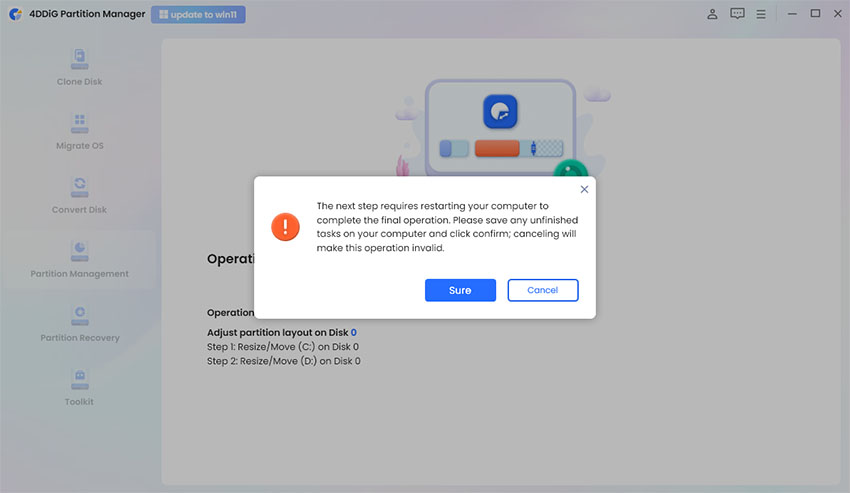
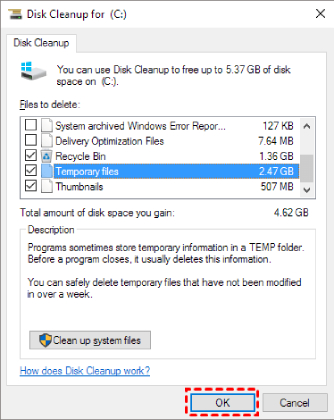

 ChatGPT
ChatGPT
 Perplexity
Perplexity
 Google AI Mode
Google AI Mode
 Grok
Grok