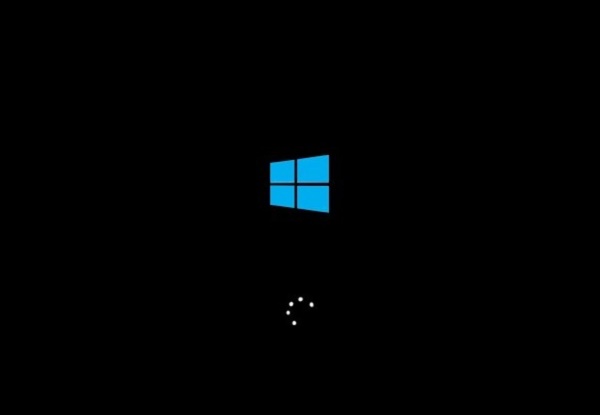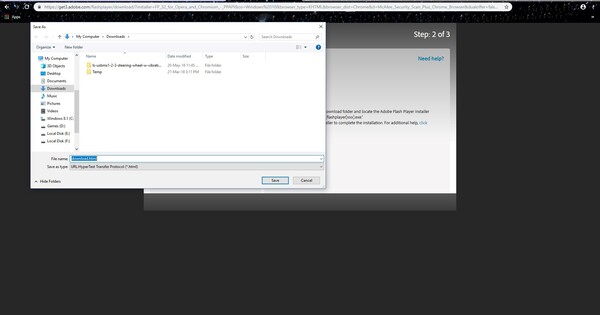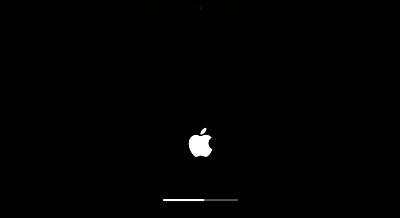Acer Loading Screen Stuck, How to Fix It?
Acer laptops have become a reliable companion for users. However, even the most robust devices can encounter issues such as the Acer laptop stuck on loading screen. This Acer loading screen stuck issue can disrupt your productivity, prompting users to require effective solutions.
Understanding the significance of Acer stuck on loading screen issue, this article will explain top seven methods to solve the Acer laptop stuck on loading screen issue. From fundamental troubleshooting steps to advanced techniques, this comprehensive guide provides advanced knowledge and tools necessary to solve this issue effectively.
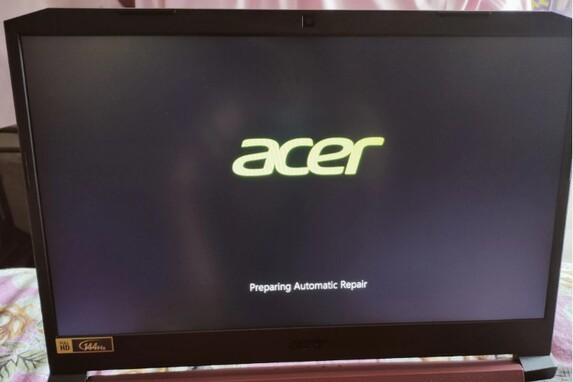
Part 1: Why Your Acer Laptop Stuck on Loading Screen?
Acer laptops often face the issue of being stuck on a loading screen. Let’s discuss why your Acer laptop stuck on loading screen:
- Software Glitches: The common cause of Acer predator stuck on loading screen is software glitches or conflicts. This could result from outdated drivers, corrupted system files, or incompatible software installations.
- Hardware Malfunctions: Hardware issues, such as a failing hard drive, malfunctioning RAM, or a problematic motherboard, can also lead to a loading screen freeze.
- Malware Infections: Malicious software can disrupt the normal operation of an Acer laptop, including causing it to become stuck on the loading screen.
- Operating System Errors: Errors within the operating system can manifest as an Acer laptop being stuck on the loading screen.
Part 2: Fix Acer Loading Screen Stuck Issue Automatically (Your Best Bet!)
When it comes to resolving the Acer loading screen stuck issue swiftly, we recommend utilizing 4DDiG Partition Manager. This comprehensive solution offers various powerful features, including the ability to create a Bootable WinPE Media essential for accessing your system even when it's unbootable. Moreover, its capability to repair corrupted Master Boot Record (MBR) or EFI partitions, commonly known as repair boot, ensures efficient restoration of the booting process.
Follow the below steps that can help how to use 4DDiG Partition Manager to Create a Bootable WinPE Media:
-
After installing and launching 4DDiG Partition Manager, connect a CD/DVD or USB flash drive to your computer. Then, navigate to "Toolkit" on the left and click "Create WinPE" to continue.
FREE DOWNLOADSecure Download

Now let’s discuss how to boot from the USB and repair boot with 4DDiG Partition Manager:
How to boot from the USB?
-
Put the burned USB drive into the dead computer. After turning on the computer, use the designated Boot Menu hotkey(s) to access the Boot Menu on your device.

-
When you're in the boot menu, use the arrow keys to navigate to the bootable media, then press "Enter" to choose it as your boot drive.

-
Once in the boot disk system, the 4DDiG Partition Manager PE version is available for use.
How to repair the boot?
-
Navigate to "Partition Recovery" on the left and click "Repair Boot" to continue.

-
After choosing the boot disk, choose the system partition that requires fixing.

-
After the corrupted boot has been successfully repaired, click Finish.

Get 1 Month License Instantly!
Part 3: Alternative Ways to Fix Acer Stuck on Loading Screen
Way 1: Remove All the Connected External Storage Devices
Follow the below steps to fix my Acer laptop is stuck on the loading screen:
- After turning off your computer, remove all external storage devices, such as SD cards, phones, cameras, optical drives, USB flash drives, external hard drives, and more.
- After removing the battery from the battery compartment, hold down the Power button for at least 15 seconds.
- Once the battery has been replaced, release the Power button, and then press it again to check if your device can boot up normally.
Way 2: Check the Battery
Another reason Acer laptops get stuck on the loading screen is a battery problem. The built-in safeguard that keeps the Acer loading screen stuck when the power supply is insufficient stops further battery drain. Consequently, you can boot up the computer after leaving it plugged in to charge all night. Kindly replace the battery if it is broken.
Way 3: Use Automatic Repair
Automatic repair is designed to troubleshoot and resolve booting issues properly. Follow the below steps about how to perform automatic repair to fix Acer stuck on loading screen:
- Press the Power button to turn off your Acer laptop and restart it frequently. The Automatic/Startup Repair screen will then appear.
-
To access Windows recovery mode, press the Advanced options button.

- Continue by selecting Troubleshoot > Advanced options > Automatic/Startup Repair.
Way 4: Boot Acer to Safe Mode
You can fix the Acer predator stuck on loading screen by booting it in safe mode. Follow the below steps to continue:
- To turn off and restart your Acer laptop, press the Power button. The Automatic/Startup Repair screen will then appear.
- Enter Windows recovery mode by pressing the Advanced options.
-
Tap on Troubleshoot > Advanced options > Startup Settings.

- Press F4, F5, or F6 to activate Safe Mode with Networking or Command Prompt, depending on your requirements.
Way 5: Reset BIOS or UEFI Settings
In some cases, incorrect settings in the BIOS (Basic Input/Output System) or UEFI (Unified Extensible Firmware Interface) can lead to the Acer laptop stuck on loading screen. Resetting the BIOS or UEFI settings to their default configurations can help resolve this issue. Follow the below steps:
- To fully shut down your computer, press and hold the Power button for approximately 15 seconds.
- Turn on your computer. In order to access the BIOS, press F2 as soon as the Acer logo appears.
-
To load the default configuration, hit F9 and Enter.

- Press F10 > Tap Enter to exit and save.
Way 6: Reset Your Acer Laptop (Last Option)
You can fix the Acer loading screen stuck issue by resetting it. Follow to below steps to complete the process:
- Using a repair disk, boot your Acer laptop into the Windows Recovery Environment.
- Navigate to Troubleshoot > Reset this PC.
-
To retain your files, select Keep My files or choose Remove Everything.

- Press Cloud download > Local reinstall. After that you must follow the on-screen instructions to reset your PC.
Conclusion
In short, encountering an Acer laptop stuck on the loading screen can be a frustrating experience which causes inconvenience. However, we have explained seven robust methods that can help to fix the Acer loading screen stuck issue with confidence and efficiency. Moreover, we have also explored how to use 4DDiG Partition Manager for creating a Bootable WinPE Media and repair corrupted MBR/EFI in detail.
Secure Download
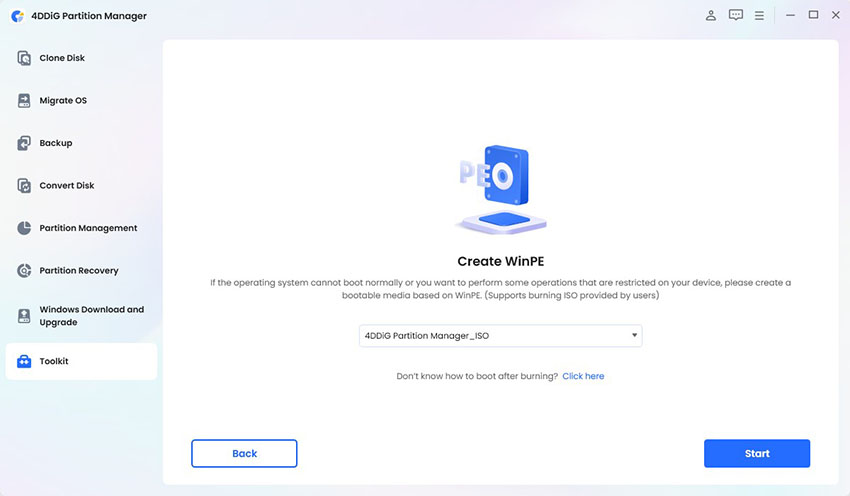
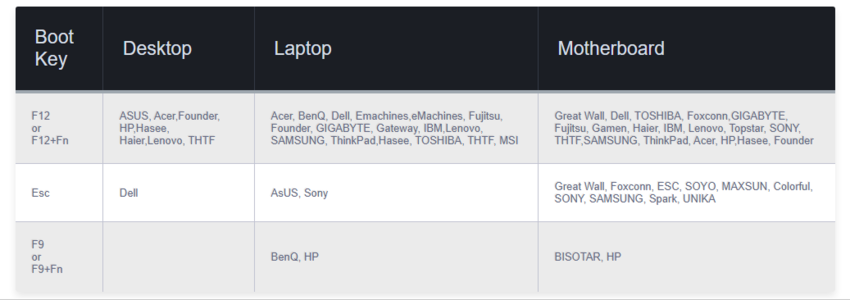
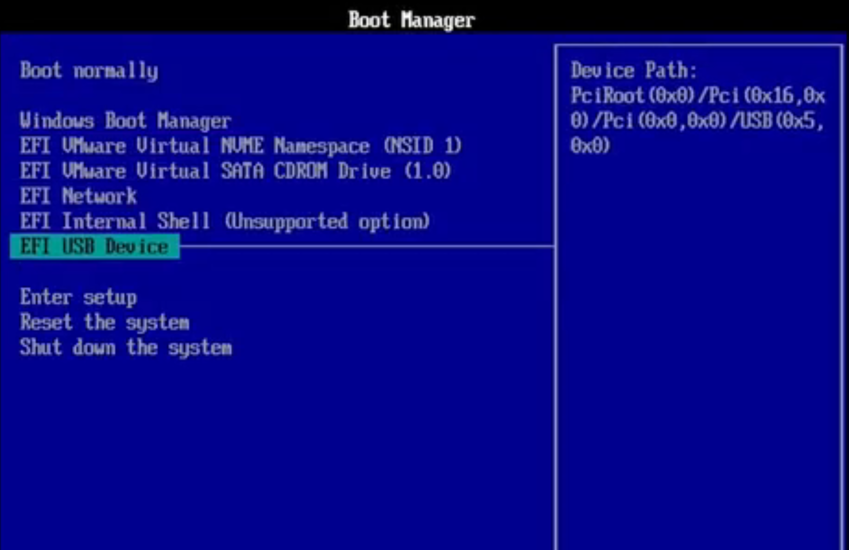
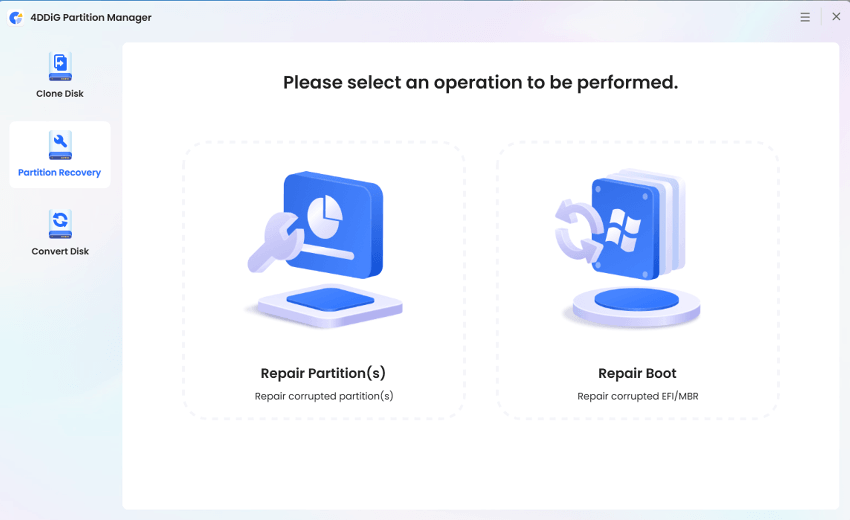
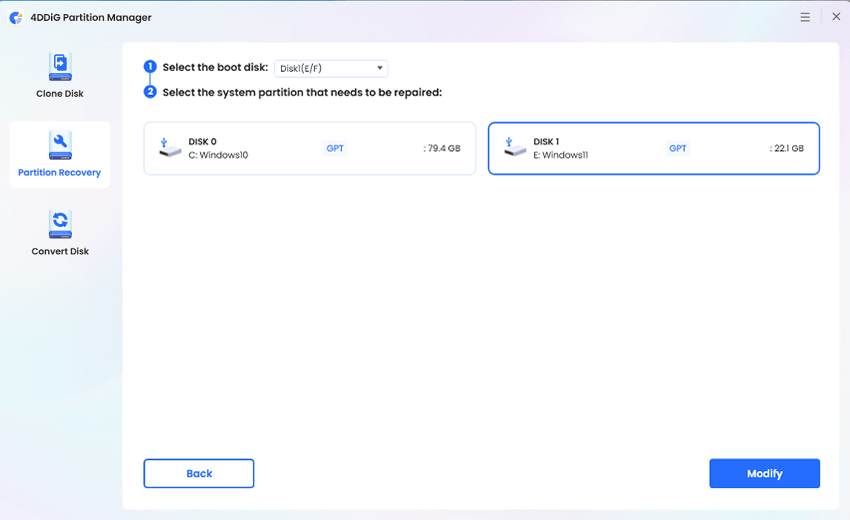


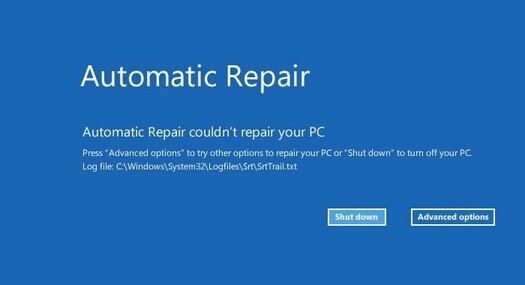
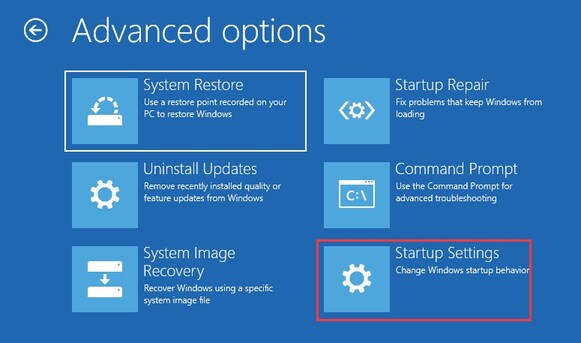
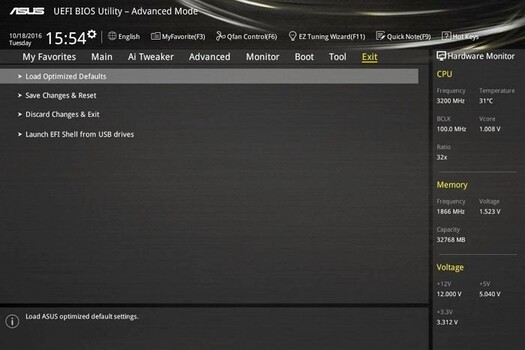
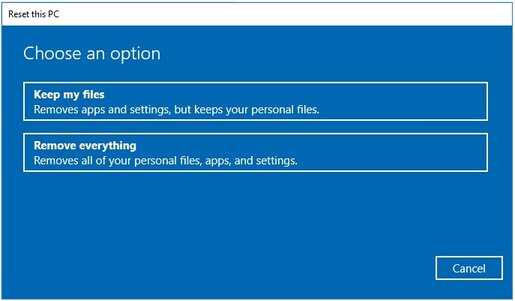
 ChatGPT
ChatGPT
 Perplexity
Perplexity
 Google AI Mode
Google AI Mode
 Grok
Grok