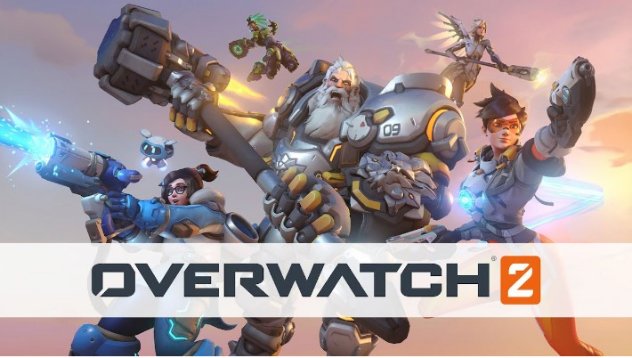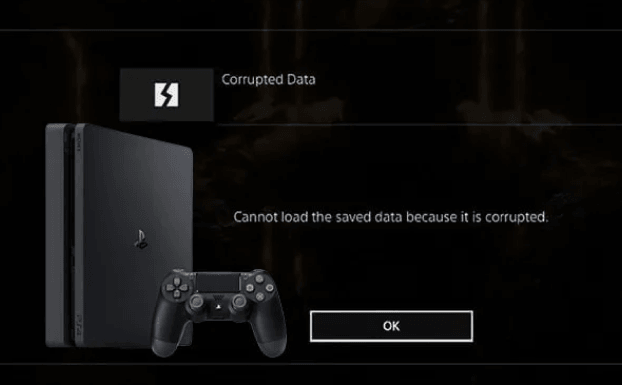How to Get More Storage in PS4? Detailed Instructions with Pictures
How to get more storage in PS4? Just download 4DDiG Partition Manager to maximize your PS4 storage effortlessly.
In this digital era, technology is revolutionizing the world, but PS4 enthusiasts are still struggling with space issues. They really wonder how to get more storage in PS4.
The PlayStation 4 was released with good storage (500 GB), which seemed enough for the games. However, the games kept evolving with time, creating the space issue.
Now, many popular games, such as Call Of Duty (175 GB), occupy a lot of space on the PS4 and leave little space on the default drive for other games and applications. Eventually, gamers become worried about space!
Are you encountering the same issue? Don't stress out; now, you can expand your PS4 space. Read this post and learn how to get more storage space in PS4.

Part 1: What Is Taking Up Storage Space on Your PS4?
If you want to increase PS4 storage, understand what is taking up your PlayStation’s space first. Typically, themes, saved data, and screenshots take up the space of your PS4. Once you evaluate it, you can effectively free up storage by removing unnecessary data from your PS4 or upgrading your PS4 hard drive.
Here are some helpful steps to check what is using your PS4 storage space:
-
Open the PS4 Home screen. Go to the function menu by pressing the Up on the D-pad.

-
Hit the Settings icon and press the X button.

-
Choose System Storage Management from the Settings window. In System Storage Management, you can find what's taking up your PS4 space.

- After finding space-consuming applications, you can take some effective measures - delete most unnecessary files to free up your PS4 storage.
Instead of manually determining the apps that occupy your PS4 space, you can also use a professional space analyzer to get a more detailed analysis of your PS4 hard drive usage. It will make it quick to delete unnecessary files and folders.
Part 2: How to Get More Storage in PS4?
Let’s explore the four most practical methods to increase the storage space of your PS4. You can apply any of them that you find easy and relevant.
Method 1: Upgrade Your PS4 Hard Drive to a Larger One (Without Deleting Games)
Game freaks are always keen about their games, and deleting their favorite game is tough. Hence, upgrading the hard drive is an excellent solution for them. There are two actions you need to perform for upgrading your PS4 hard drive to a larger one.
Action 1: Backup the PS4 Hard Drive
To upgrade the hard drive of your PS4, make a backup and secure your important data. For creating a full backup, 4DDiG Partition Manager is a safe and user-friendly tool.
4DDiG Partition Manager offers multiple features, such as managing your PS4 storage in simple steps. It allows you to resize, split, create, delete, or format partitions according to your needs.
Moreover, this tool securely clones data from one disk or partition to another. Whether you want to upgrade, replace, or just back up your hard disk, 4DDiG Partition Manager makes it smooth.
Let's understand how you can use the 4DDiG Partition Manager to back up your PS4 disk before swapping it with the new one.
-
First, attach a larger hard drive to your computer. Download and install 4DDiG Partition Manager on your computer. Then, launch the application and select Clone Disk.
FREE DOWNLOADSecure Download

-
Choose a target disk to receive your cloned data from the source disk. Later, click the Continue button. (The default target disk is the one connected to the computer).

-
Note that the cloning process replaces all data on the target disk, so choose the target disk carefully. Once decided, click on the "Sure" button.

-
A preview interface will pop up, showing the effect of the cloned disk. Verify the accuracy of the preview and click the "Start" button to initiate the cloning process.

-
Be patient while the disk cloning process completes. The speed of cloning depends on the size of the source disk. Don’t perform other operations, as they can create interruptions.

Action 2. Replace the PS4 Hard Drive
After backing up, you can replace your PS4 hard drive with a larger one. Below are the steps to swap the PS4 hard drive to boost storage space.
- Disconnect all cables by turning off your PS4. For a PS4 Pro, simply remove the rear case. If you own a standard PS4, look for the top left chassis.
- Unscrew the hard drive brackets. Find the old hard drive under it.
- Remove the old one and switch it to the new hard drive.
-
To avoid trouble, ensure every part is restored to its position. Now, close all the screws and put the bracket back in its position.

Now you're all set to enjoy your favorite high-storage games because your PS4's hard drive space is upgraded.
Method 2: Delete the Unwanted Games and Apps
If upgrading your hard drive seems too costly or time-consuming, don't worry; here we have another efficient alternative to boost your PS4 storage, that is deleting unwanted games and apps. By deleting unused and unnecessary data, you can easily free up space.
Two easy steps to remove unnecessary applications or games are mentioned below:
- Open your PS4 home screen. Go to Settings and choose System Storage Management.
-
Go to Applications and select the games you want to delete. Then, press the Delete button.

It is a quick and straightforward process to ensure you have ample space for downloading your favorite games.
Method 3. Remove Screenshots and Video Clips from Your PS4
Content creators and avid gamers capture many videos and screenshots, consuming more storage space in the gallery than necessary. If it is the same with you, you can delete unused gaming screenshots and recorded videos to free up space.
Follow the given steps to manage your PS4 storage effectively:
- Go to PS4 Settings.
-
Choose the "System Storage Management" option. Afterward, go to "Capture" storage and select the "Playroom" option.

- Pick one or multiple game screenshots and videos you want to delete.
-
Press the "Delete" to free up space. Easy and efficient!

Method 4. Remove Saved Game Data from System Storage
If you want more solutions to get extra storage on the PS4, here is another method explaining how to get more storage space in PS4. As discussed at the start, different applications, games, or saved data can take up a lot of space on your drive.
You need to understand that sometimes when you delete a game, it has saved data in the drive. You need to manually check and ensure this useless data is deleted so your drive can have more storage.
Here is a guide for removing saved game data:
-
Go to the "Settings" menu. Select the Application Saved Data Management option.

- In this section, you'll see a list of your saved game data. Check the box next to each saved game data you want to delete.
- Once you've selected the game data, press the "Delete" button.
These simple steps can remove unnecessary game data and free up valuable space on your PlayStation 4. So you can enjoy never-ending gaming hours on your console!
Part 3: Benefits of Getting More Storage on PS4
Gamers can optimize their gaming experience by upgrading their PS4 space. Below are some more benefits of getting more space on PS4. Below are some more benefits of upgrading PS4 space:
- Ability to Store More Games: An increased storage capacity helps gamers to download a more significant number of games on their console, providing more entertainment options. Moreover, it frees you from the struggle of deleting old titles frequently.
- Improved Performance: A good PS4 storage improves your PS4 performance, reducing lag and enhancing the overall gameplay experience. Ultimately, your PS4 can manage and load games more efficiently.
- Longer Lifespan for the Console: An expanded PS4 storage means less hassle with data management and installations. Furthermore, good storage also minimizes the wear and tear of internal components, making your PS4 last longer.
- Reduced Load Times: Additional storage minimizes the time the system takes to load the games and applications, enhancing the overall responsiveness of your PS4.
- Enhanced Multiplayer Experience: More storage allows you to keep multiple games and applications readily available, making it easier to switch between titles and participate in various multiplayer sessions without delays. What a wow deal!
FAQs About Getting More Storage On PS4
1. Can You Upgrade PS4 Storage?
Yes, you can upgrade the storage on your PS4. One standard method is to replace the internal hard drive with a larger one; you can connect an external hard drive without replacing the internal one. Alternatively, you can also remove excessive or unnecessary data to expand your PS4 storage.
2. How Do I Get More Storage On My PS4 Without Deleting Games?
If you want to increase storage on your PS4 without deleting your hot favorite games, the following two options are for you.
- Option 1: Connect an external hard drive to your PS4 to increase your space a hundredfold.
- Option 2: Replace your current hard drive with a larger one and enjoy more storage space for your console.
Our Thoughts
It is crucial to boost PS4 storage space for a better gaming experience. If you don’t know how to get more storage space in PS4, you can read this post thoroughly. We have discussed the best methods - upgrade the internal drive, use external storage, or manage data efficiently - to increase your PS4 space.
Many gamers prefer to upgrade their hard disk; if you are also one of those, don’t forget to make a backup of your data using 4DDiG Partition Manager, an effective tool for simplifying the storage optimization process. The best part of this easy-to-use tool is that your precious data remains secure! So, download the 4DDiG Partition Manager and maximize your PS4 storage effortlessly.
Wishing you joyous and limitless gaming experiences on your PS4 console!
Secure Download
💡 Summarize with AI:
You May Also Like
- Home >>
- Windows Fix >>
- How to Get More Storage in PS4? Detailed Instructions with Pictures

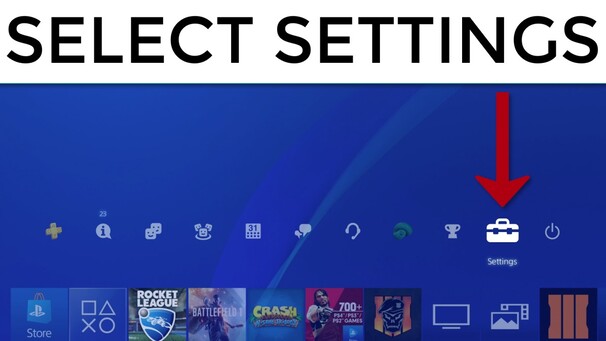
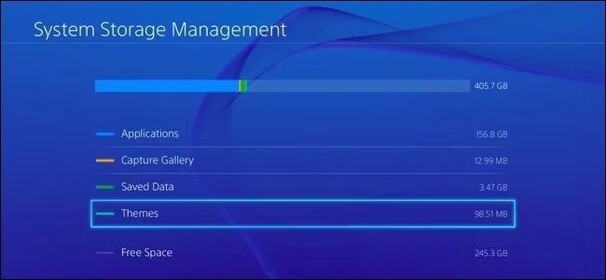


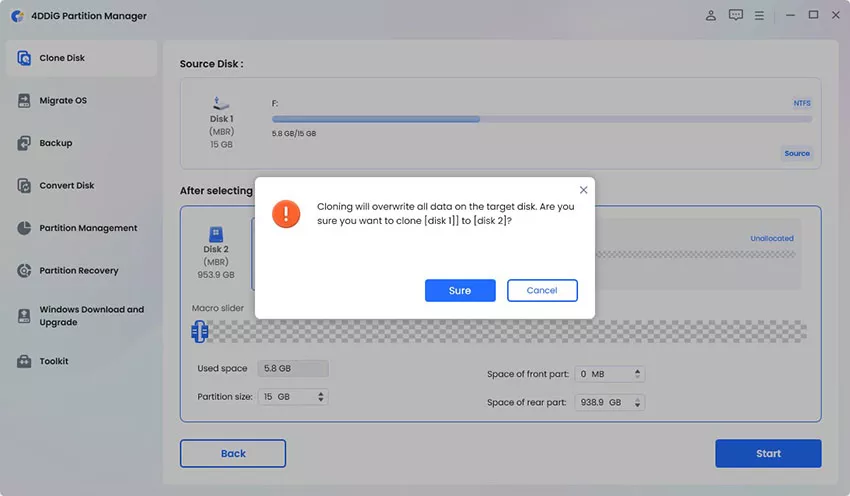
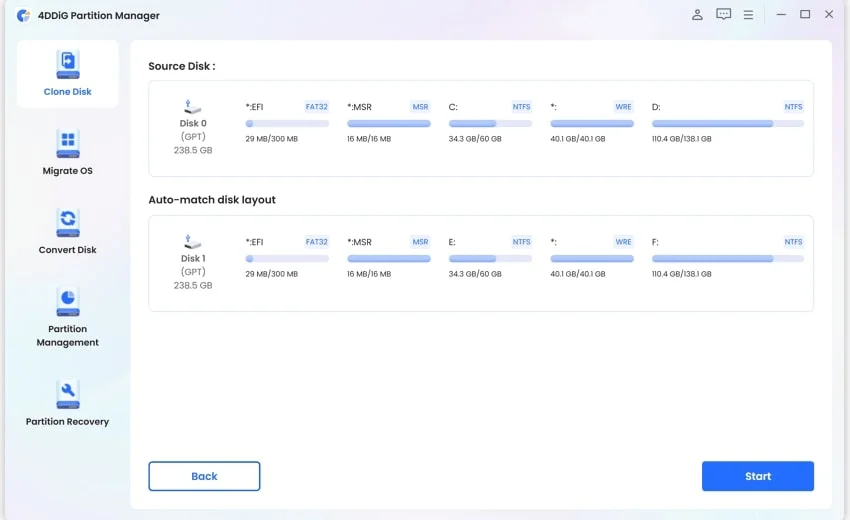
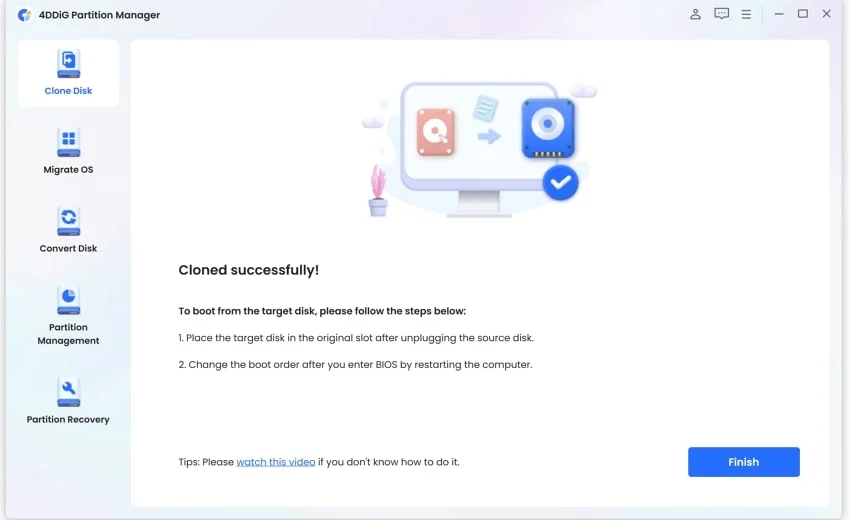

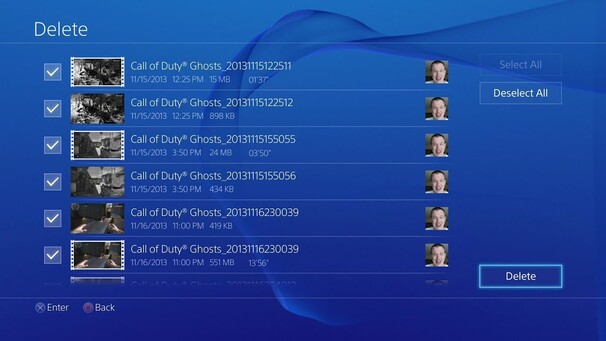
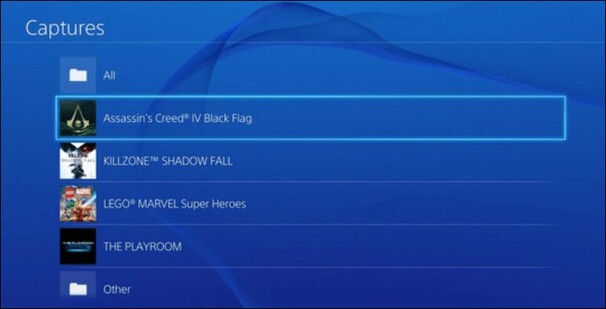
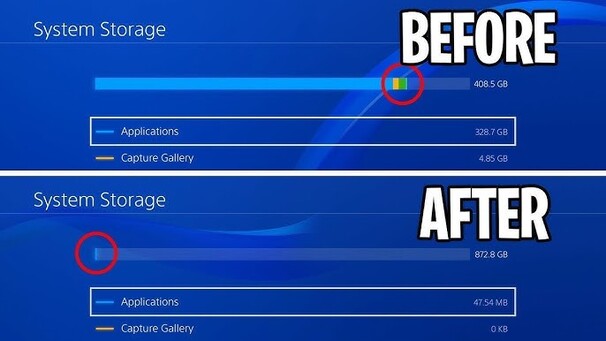
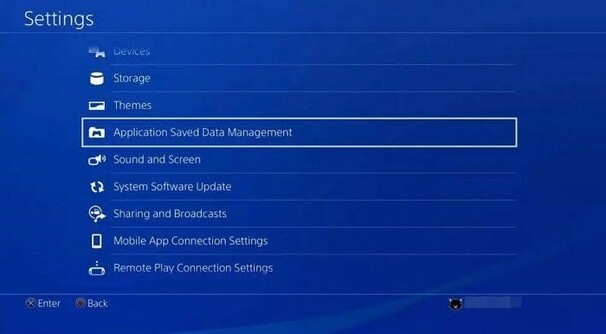
 ChatGPT
ChatGPT
 Perplexity
Perplexity
 Google AI Mode
Google AI Mode
 Grok
Grok