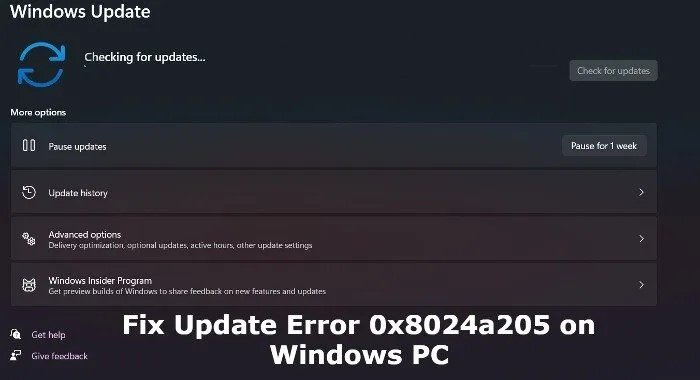Windows 11 2025 Update: Should I Update to Windows 11 2025?
Operating systems play an important role in shaping our digital experiences. With the release of Windows 11, Microsoft introduced users more modernized interface alongside several performance enhancements. However, the tech giant is expecting another Windows 11 2024 update. The question is whether it's worth taking to upgrade Windows 11 2024. This article will explain the different key features and improvements of Windows 11 update 2024, providing the pros and cons to help you make an informed decision. Should I update to Windows 11 2024? Let's find out!
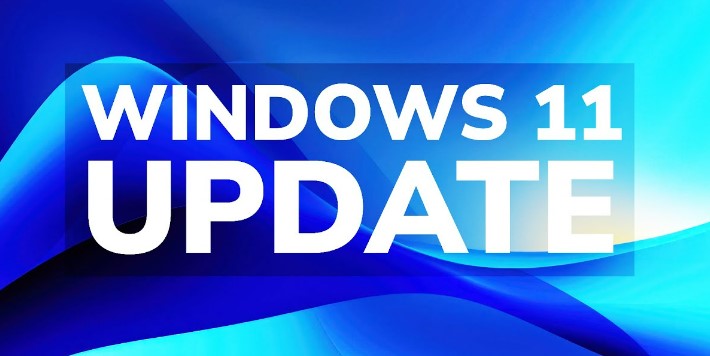
Part 1: Windows 11 24H2 Release Date
It is anticipated that Windows 11 version 24H2 will be released at some point in the second half of 2024. It is expected to be generally available in September. That corresponds to earlier Windows 11 major updates. Although it was initially reported that the next version of Windows would switch to a three-year development cycle, it is also expected that the operating system will stick with its annual update cycle, much like it has been for the past few years.
Part 2: Should I Update to Windows 11 2024?
Windows 11 2024 update promises several enhancements and new features to streamline user experience, enhance security, and improve overall performance. Follow the below key factors to consider while deciding whether to update:
- Security Enhancements: Security is a top priority for any operating system, and Windows 11 update 2024 continues to strengthen its defenses against cyber threats. With advanced security features such as enhanced malware protection, secure boot, and improved encryption protocols, updating to Windows 11 2024 can provide added peace of mind for users concerned about online safety.
- Performance Improvements: Microsoft focuses on optimizing system performance in Windows 11 2024. From enhanced multitasking capabilities to improved system resource management, the update seeks to provide a more efficient computing experience for users across a range of devices.
- User Interface Enhancements: Building upon the modern design language introduced in Windows 11, the 2024 update brings further refinements to the user interface. With customizable layouts, intuitive navigation features, and enhanced accessibility options, the Windows 11 2024 update offers a more personalized and user-friendly experience for individuals of all abilities.
- Compatibility Considerations: Before upgrading to Windows 11, it's essential to assess the compatibility of your hardware and software with the new operating system. While Microsoft strives to ensure broad compatibility, some older devices or applications may not be fully supported, potentially leading to compatibility issues or performance limitations.
Part 3: What's New in the Windows 11 2024 Update?
We may expect to see the following features in the next Windows 11 update 2024:
-
Microsoft Copilot:
Microsoft Copilot is an AI-powered assistant designed to help developers write code more efficiently. Integrated into popular code editors like Visual Studio and Visual Studio Code, Copilot provides suggestions, autocompletion, and code snippets based on the project context. This enables machine learning to assist developers in writing high-quality code faster.
-
File Explorer Improvements:
The File Explorer in Windows 11 2024 receives several enhancements focused on improving usability and productivity. These include a revamped layout for easier navigation, new organization features such as grouping files by category, and improved search functionality to locate files and folders quickly.
-
Quick Settings Panel:
Windows 11 2024 update introduces a redesigned Quick Settings panel, providing convenient access to commonly used system settings and features. Users can now customize the layout of the Quick Settings panel to prioritize their most frequently accessed options, such as Wi-Fi, Bluetooth, screen brightness, and more.
-
Sudo for Windows:
Inspired by the Unix command "sudo," Windows 11 2024 introduces a similar feature that allows users to execute privileged commands with elevated permissions. With Sudo for Windows, users can perform administrative tasks without needing to open a separate elevated Command Prompt window, streamlining the administrative workflow.
-
Phone Link Improvements:
Windows 11 2024 enhances the Phone Link feature, which enables seamless integration between Windows PCs and smartphones. Users can now access more features directly from their PC, such as sending and receiving text messages, managing notifications, and even making calls using their smartphone's connection.
-
Voice Clarity:
The Voice Clarity feature in Windows 11 utilizes advanced audio processing algorithms to enhance the clarity and quality of voice communications. Whether participating in video calls, recording audio, or using voice commands, users can enjoy improved speech intelligibility and reduced background noise for a better overall experience.
-
New Energy Features:
Windows 11 update 2024 introduces new energy-saving features designed to optimize battery life and power efficiency on portable devices. These include intelligent power management algorithms, adaptive screen brightness controls, and enhanced sleep modes to minimize power consumption when the device is not in use.
Friendly Reminder: Preparations before Windows 11 2024 Update
1. Backup Your Data & OS before Windows 11 2024 Update
Making a backup of your data is highly advised before updating to Windows 11 24H2. Although your files and settings will always be protected during the upgrade, there is always a chance of unanticipated issues or data loss. By making a backup, you can make sure that your private information, critical documents, and files are safely stored in a separate place. You can restore your data from the backup in case there are any unforeseen issues during the upgrade, protecting you from possible loss or inconvenience.
Protecting your data and operating system is important to prevent data loss. We recommend utilizing 4DDiG Partition Manager for disk cloning. It is comprehensive partition management software that offers a range of powerful features to ensure a smooth and secure cloning process.
Follow the below key features of 4DDiG Partition Manager:
- Data Backup: 4DDiG Partition Manager allows you to create backups of your important files, folders, and entire partitions, ensuring that your data remains safe and accessible even in the event of a system failure or unforeseen issues during the Windows 11 2024 update.
- OS Backup and Restore: With 4DDiG Partition Manager, you can easily create a backup of your entire operating system, including system files, settings, and configurations. If you face any update-related issues or compatibility issues with Windows 11 2024, you can quickly restore your system to a previous state without losing any data or settings.
- Clone Disk: 4DDiG Partition Manager has a disk cloning capability, which allows you to create a replica of your existing hard drive or SSD onto another drive. This is particularly useful when upgrading to a new storage device or migrating to a larger disk to ensure a seamless transition.
- Extend System Partition: A system partition requires sufficient space for a successful Windows 11 2024 update. 4DDiG Partition Manager simplifies this task by providing tools to extend the size of your system partition, which allows you to allocate additional space as needed to accommodate the new operating system files and updates.
Follow the below steps that can help how to use 4DDiG Partition Manager to backup data & OS:
-
Install 4DDiG Partition Manager on your computer and then connect an external disk to it. Next, open the application and choose "Clone OS Disk."
FREE DOWNLOADSecure Download

-
After choosing a target disk to receive the cloned data from the source disk, click the Next button.

-
Please click the Sure button only after you are confident that everything is correct, as cloning will overwrite all data on the target disk.

-
After that, a preview interface shows the cloned disk's effect. Click the Start button to begin the cloning process after making sure the preview is correct.

-
Wait for disk cloning to finish. The size of the source disk determines the speed of cloning. Please be patient and refrain from running any other processes or stopping the one that is now underway. Now, you have successfully cloned the data from the source disk to the target disk.

Get 1 Month License Instantly!
2. Extending System Partition
If you want to prepare your system for the Windows 11 2024 update, you need sufficient space to accommodate the new operating system files. To streamline this process and avoid potential issues during the update, we recommend using 4DDiG Partition Manager. This versatile tool offers a straightforward solution for extending your system partition, providing you with the necessary space for a seamless transition to Windows 11 2024.
With 4DDiG Partition Manager, you can extend your system partition to meet the requirements of the Windows 11 update 2024 without risking data loss. This software has an intuitive interface and powerful features that make it easy to resize and manage partitions, ensuring that your system is optimized for the latest operating system version.
Final Thoughts
In short, we have explained why you should perform Windows 11 2024 update that requires careful consideration of various factors, including security, performance, compatibility, and new features. While the Windows 11 update 2024 promises several enhancements focused on improving user experience and productivity, it's essential to avail the benefits against any potential risks or compatibility issues. Moreover, it is important to take proactive measures such as backing up your data and operating system, using tools like 4DDiG Partition Manager to backup your data and extend system partition.
Secure Download
💡 Summarize with AI:
You May Also Like
- Home >>
- Windows Fix >>
- Windows 11 2025 Update: Should I Update to Windows 11 2025?













 ChatGPT
ChatGPT
 Perplexity
Perplexity
 Google AI Mode
Google AI Mode
 Grok
Grok