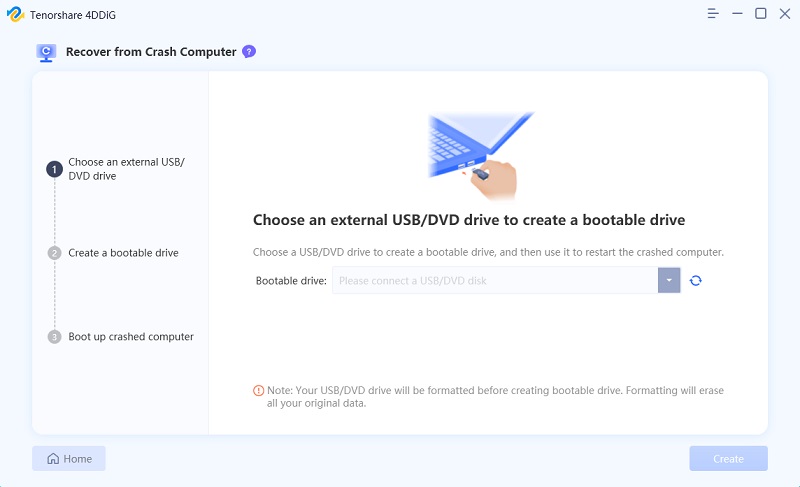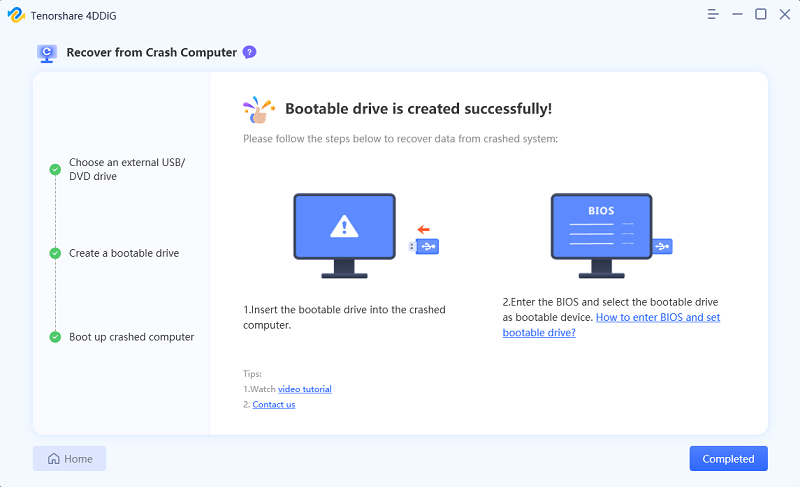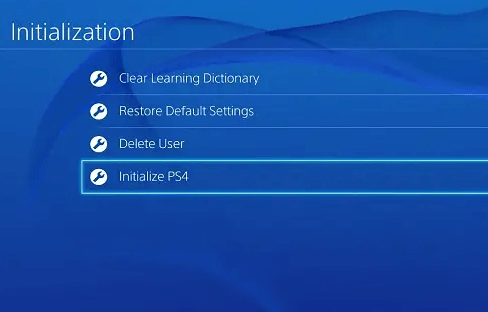How to Fix PS4 Controller Flashing White
You're playing your favorite video game. Everything is intense as you get ready to fight the last boss. Just as you go to press buttons on the controller, it starts blinking white fast. Nothing works! Game over? This PlayStation problem has ruined many fun gaming moments. The blinking white light means the controller can't connect to the PS4. So frustrating! You really want to keep playing but the controller is frozen. Meanwhile, the game clock is counting down.
Don't worry about that blinking controller! You can probably fix it. There are easy do-it-yourself troubleshooting steps to get the controller working again. We'll explore simple ideas, from basic tricks to more advanced solutions. Just a few tools and tips stand between you having fun gaming again. Grab your controller and let's try to fix this!

Part 1: What Causes My PS4 Controller Flashing White?
That perplexing flashing from your PS4 controller can be caused by a few common culprits. Check these potential sources of the issue:
- Low Battery: If you notice the flashing warning lights when the battery is running low, try charging your controller directly from the PS4 console. Faulty cables, batteries, or ports may prevent proper charging.
- Syncing Problems: Turn off and unplug your PS4 for 30 seconds to reset the system, then reconnect the controller. This clears any glitches impeding the sync between console and controller.
- Hardware Defects: If your controller or console ports are damaged, this can stop proper syncing. Check both for any cracked plastic or bent metal pins.
- Interference: Nearby devices using the same Bluetooth frequency can confuse the sync signal. Make sure other wireless devices are powered off or moved away during gaming.
- Old Controller: As controllers age, connection issues become more likely. If your gamepad is more than 2 years old, replacement may be the easiest fix.
Getting to the root of the blinking light issue is the first step before you can get back to frantic button mashing again!
Part 2: How to Recover Data from Error PS4 Hard Drive?
Losing precious game data from your PS4's hard drive is a real heartbreaker. Maybe the drive failed, got accidentally erased, or can't even be detected. You're left staring at an error message instead of your saved games, profiles, and precious gaming memories. But don't give up yet! Powerful data recovery software like 4DDiG Windows Data Recovery Pro can easily retrieve files from malfunctioning or deleted PS4 drive partitions.
4DDiG uses smart scanning and years of file recovery experience to fully restore lost data. It works directly with your PS4 drive, without needing a backup. 4DDiG supports over 2000 file types from all storage devices. It can recover up to 98% of lost data successfully. The easy interface makes finding and restoring PS4 folders quick and easy.
Detailed previews let you check you rescued the right data before saving to a safe spot. 4DDiG even fixes corrupt game photos and videos that don't work elsewhere. With top-ranked power and simplicity, 4DDiG File Recovery is the go-to tool when PS4 drive failures happen. It swiftly brings your games back so the fun can continue! Here is how you can use 4DDiG to get your lost PS4 data back:
Secure Download
Secure Download
-
Download and open 4DDiG on your Windows PC. Select the PS4 drive showing the error to scan. Choose game file types like documents, images, videos, etc. to target. Click "Start" to begin hunting lost data.

-
4DDiG scans inside folders and drives sectors searching for recoverable files. You can pause/stop scanning when target data is found. Preview files like game saves, profiles, and screenshots to ensure they are intact.

-
Finally, recover selected files back to a safe storage location on another device. Avoid saving to the same possibly failing PS4 drive. The easy wizard walks you through restoring data like game videos, music, and save files you feared were gone permanently.
In just minutes, 4DDiG can locate and revive precious personal data and years of gaming progress otherwise stranded on a corrupted drive.

Part 3: How to Fix My PS4 Controller Flashing White?
Now let's check out simple solutions to fix that blinking white light on your PS4 controller. Each step is quick and easy – get ready to enjoy uninterrupted gaming!
Way 1: Reset PS4 Controller when PS4 Controller Flashing White
If your PS4 controller mysteriously starts flashing instead of functioning, don’t panic. A few simple reconnection steps can often resolve the issue.
Start by completely resetting the controller to factory defaults and re-pairing the gamepad directly with the console.
- Power off your PS4 fully to clear any lingering connection interference.
- On the back of the glitchy controller, locate the small reset pinhole next to the L2 button. Use a paperclip to press and hold the reset button for 5 seconds until feeling a definitive click.
- Remove batteries from the controller for 1 minute before reinserting to complete the hardware refresh.
-
Finally, open the PS4 Bluetooth settings menu. Set the reset controller into pairing mode and connect it directly to the console.

With any luck, this reset and re-pair process will resolve whatever software conflicts were behind that frustrating flashing light! Test the controller after following these steps to see if normal functions have returned before trying additional troubleshooting.
Way 2: Press PS and SHARE Button at the Same Time
Still flashing? Manually force a fresh sync. With PS4 and controller on, find small buttons labeled Sync and Share on the front gamepad.
Press and hold Sync and Share together for 8+ seconds until the lightbar ceases flashing and glows steadily. The manual couple often overrides glitchy links blocking proper automated pairing. Release and hope it functions now!
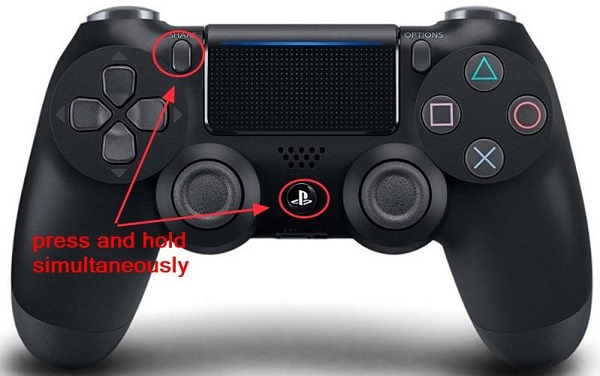
Way 3: Replace with Another Controller
A working second controller can facilitate re-pairing a glitchy flashing gamepad.
- Borrow a known good PS4 controller from a friend to use temporarily.
- With the console powered on, connect the functional second controller.
- Navigate to Devices in the settings menu. Delete the entry for the problematic flashing controller.
- Turn off the glitchy controller completely, then power it back on to put it into pairing mode.
- Use the secondary controller to navigate to the Add Device menu. Select and pair the glitching controller.
- The system should now accept the troublesome gamepad again with fresh connection parameters.
Ideally, overriding the clashing link using a second controller resets contradictory software that was inducing the flashing. Test out the formerly glitchy gamepad!

Way 4: PS4 Controller Flashing White via System Software Update
Sometimes a controller flashing issue results from a bug in the PS4 firmware itself. Sony periodically provides system software fixes.
- Fully power down the PS4 console.
- Press and hold the power button for 7 seconds - through two beeps - to initiate Safe Mode.
- Connect the glitchy controller via USB cable. Press the PS button to pair it with the console in Safe Mode.
- Using the controller, select the "Update System Software" option to automatically install the newest OS patch.
- Allow the process to complete, waiting as the update file downloads and installs. This commonly resolves systemic glitches.
- Once the PS4 restarts, try syncing and utilizing the previously problematic controller as usual. The fresh firmware replaces coding conflicts potentially causing the flashing.
With luck, the software update clears any conflicts between controller and console! Now game on!
Part 4: Frequently Asked Questions
Q: What does a white blinking light mean on a PS4?
Ans: white blinking light on your PS4 controller means that it is trying to connect or sync with your console but cannot establish a link. This typically indicates connection issues.
Q: What is the white light of death on the PS4 controller?
Ans: The white light of death is a steady glowing white light that signals a hardware failure in the PS4 controller, rendering it unusable without repair or replacement.
Q: Why is my PS4 controller blinking white but not connecting?
Ans: If your PS4 controller blinks white but won't connect, it likely means you have interference, syncing problems, faulty hardware, or need to pair it manually again through the sync buttons.
Final Thoughts
It's very annoying when your PS4 controller starts blinking and stops working right in the middle of a game. This common problem happens because the controller loses its connection to the PS4. Not to worry though! As explained in this article, there are several easy fixes you can try to get your controller working again. If nothing works, your controller hardware may be broken. Helpful software like 4DDiG Windows Data Recovery can even pull out your game data and profiles from a messed up PS4 drive so your progress is safe. Don't let a blinking controller ruin your fun! Between all these handy tips, you'll be back gaming in no time. Just stay positive and start troubleshooting!