Question“ "I was playing one day and I switched my HDMI cable to my cable box. When I switched it back to my PS4 the screen displayed a no signal sign and was blank. Since then my PS4 starts and goes from a blue to white light but there is no signal. Any idea what this could be? ”
If you are a seasoned PS4 gamer you might have instantly recognized the error as the infamous PS4 white light of death. It is a common error that plagues the PS4 users and leaves new players stuck and searching for answers. But this is where your searching ends and the fixing begins because this guide offers you all the tricks that you need to know to get around this issue. So read on and get gaming again!

Part 1: Overview of PS4 White Light
1. What Does the White Light Mean on PS4?
A persistent blinking ps4 white light is the light of dread for many PS4 gamers as it suggests that something is wrong with their consoles. It usually means that a system error has occurred in your PS4 which you'll have to troubleshoot to solve.
2. Why is My PS4 Light White?
A ps4 white light error is not something to brush aside. To properly eradicate the error we first need to know what caused it. Here is the list of potential causes that can be behind this:
- HDMI issues causing a lack of connection to the TV.
- Blown IC chip in the PS4's HDMI port.
- A buildup of dust.
- An issue with the motherboard.
- Outdated drivers.
Part 2: How to Fix White Light of Death PS4?
Fix 1: Reboot the console
When in doubt, reboot. An age-old adage that holds true for the ps4 white light of death error as well. So follow the below steps and try to get the PS4 up and running.
Step 1: Simultaneously press the PS and the Share button.
Step 2: Wait for a few seconds as your PS4 switches on. See if the error is gone, if not move on to the next fix.
Fix 2: Check HDMI and TV Connection
As a major cause of the white light of death ps4 error is the HDMI cable, it is no brainer to make sure that the cable and connections are airtight. Start with removing the HDMI connection between the console and the TV. Check for any breakages in the wires and make sure the ports are clean. Next, check the ports in the console and the TV. Make sure they are clean as well. Reconnect the wires and see if the problem still persists.
Fix 3: Check Hardware Issues
The next logical fix is looking for any hardware issues that could have caused this error. Start by examining the exterior of the console for any damages. If you have a T-13 screwdriver you can pop open the PS4 case and look for issues inside the console. Check the various slots and hard disks and make sure they are properly placed.
Fix 4: Reset the Console
If the above steps don't fix your ps4 light is white error then you can try resetting your console. Here's how you can do it and reset the console:
Step 1: Hold down the 'Power' button on your console and let your device power down.
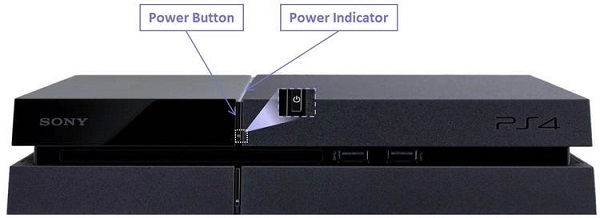
Step 2: After it has shut down remove all cables and let the PS4 rest for 30 seconds.
Step 3: After waiting, reconnect all cables and power up the console.
Fix 5: Update or Reinstall the Controller Driver
Forgetting or ignoring to update your drivers is a universal problem. Outdated drivers usually don't cause much trouble until they do and the ps4 solid white light is the perfect example of that. So if your error is borne out of outdated drivers it's time to update them and we will tell you how.
Step 1: Connect the PS4 to your PC and press 'Win+r' to open the run box. In the run box type in 'devmgmt.msc' and press enter.
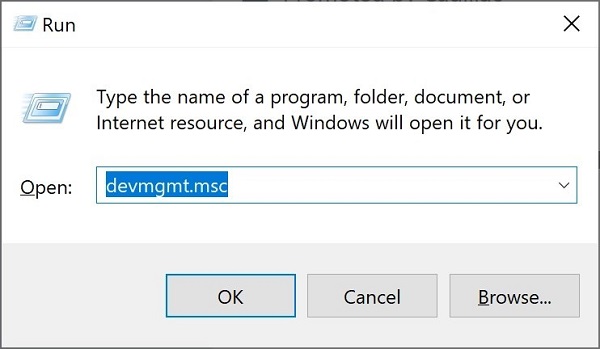
Step 2: In the Device Manager, right-click on the gaming device and click on the 'Uninstall' option. Also, select the 'delete the driver software for this device' option and click on Uninstall.
Step 3: Reconnect the console to your PC and search for the latest drivers on the manufacturer's website.
Fix 6: Reset PS4 Controller
If all the above steps don't solve the problem, resetting the PS4 controller is not a bad option. It is a simple ps4 white light of death fix that can be done in the following way.
Step 1: Turn off your PS4 and hold your controller with its back towards you.
Step 2: Locate the small button on the upper right-hand side of the controller. Use a hairpin and keep that button pressed for 5 seconds.
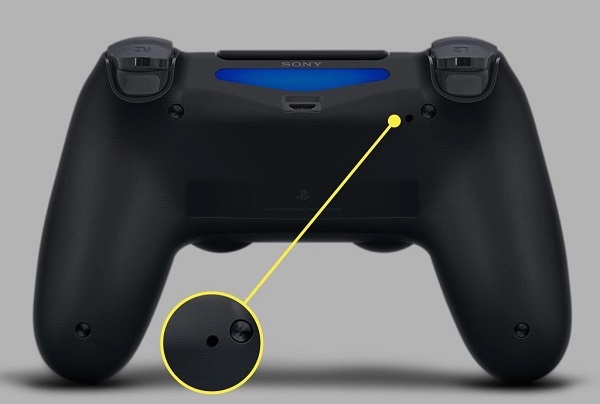
Step 3: Release it and connect the controller to the console. Press and hold the PS button, restarting the PS4.
Fix 7: Enter Safe Mode
This last fix for the ps4 not turning on white light error is basically a total factory reset of the PS4.
Step 1: Turn off the PS4 and continually press the power button till you hear a second beep.
Step 2: Now connect your controller to the console and press the PS button.

Step 3: The PS4 should now be in safe mode. In the safe mode, you can reinitialize your rig and factory reset it.
If you have reached here and your problem is still not fixed, it's time to take your console to the repair shop as the problem might be a bigger one.
Part 3: How to Recover Lost Data from PS4 after Fixing White Light Issue?
Often problems like the ps4 pro white light of death have long-lasting effects on your device. The most prominent one is data loss. Now if you are anything like us data loss is a total no-no. So to ensure that no data of yours ever gets lost we have introduced the Tenorshare 4DDiG data recovery. It is an all-in-one answer to the data loss question. Its features include,
- Recovery of data from Local & External drives(USB/SD card/external devices/digital cameras), Lost Partitions, Recycle Bin, Crashed PCs, etc.
- Supports 1000+ files types including photos, videos, music, documents, etc.
- Recover data from unbootable computers
- Available for both Windows and Mac.
- No hidden viruses, malware, or adware.
- Faster with a greater success rate than other apps available in the market.
Secure Download
Secure Download
Here's how you can use the 4DDiG app to recover data lost while fixing the ps4 slim white light of death.
- Connect your PS4 hard drive to the PC and launch the app. Here you'll find a list of storage drives. Select the one you want to recover data from and click Scan.
- The scanning will now start and it'll start listing your list files one by one.
-
Once the scanning is complete you can preview your files and recover the ones you want on your device. Do not save the data on the same drive that it was found on as it carries the risk of overwriting.



Part 4: PS4 FAQs
1. How to reset PS4?
You can reset the PS4 by turning it off and unplugging it from everything. Wait for 30 seconds and turn your PS4 back on.
2. How to fix a PS4 that won't turn on?
You can fix a PS4 that refuses to turn on in the following ways:
- Reboot the console
- Check HDMI and TV Connection
- Check Hardware Issues
- Reset the Console
- Update or Reinstall the Controller Driver
- Update or Reinstall the Controller Driver
- Reset PS4 Controller
- Safe Mode
3. How to fix corrupted data on PS4?
You can fix corrupted data on PS4 by deleting the downloaded and corrupted PS4 files and redownloading them.
Summary
The only thing that gamers dislike more than a failed mission is a console that won't turn on. Luckily for you, we have curated a list of solid fixes that will take care of your PS4 white light issue in no time. And if you are worried about losing your data in the process, don't worry we have taken care of that as well with the Tenorshare 4DDiG data recovery that recovers data and saves time. So fix it now and play forever!
 ChatGPT
ChatGPT
 Perplexity
Perplexity
 Google AI Mode
Google AI Mode
 Grok
Grok