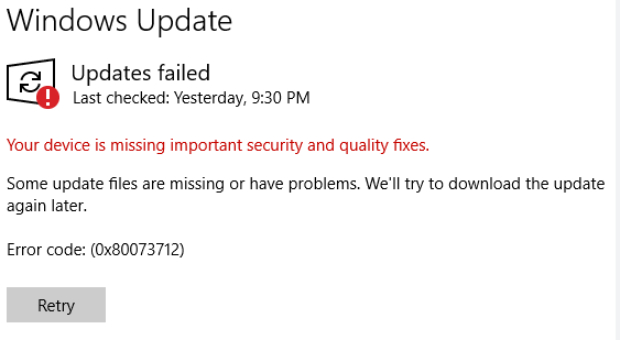How to Fix Blue Screen Kernel Security Check Failure Error Quickly
When Windows 10 or 11 users receive the "Stop Code: Kernel Security Check Failure" error (especially when launching games), it means they have encountered the disruptive phenomenon of a Blue Screen of Death (BSOD). The error indicates that the system discovered corruption occurring in important system data structures, which matches the stop code 0x00000139 registration.
System stability returns and future occurrences of the same problem are prevented when users identify the root causes and execute suitable fixes. So, that's exactly what we will be discussing in this article. Without further ado, let's read on to explore the really useful 7 troubleshooting tips to get rid of this 0x139 failure.
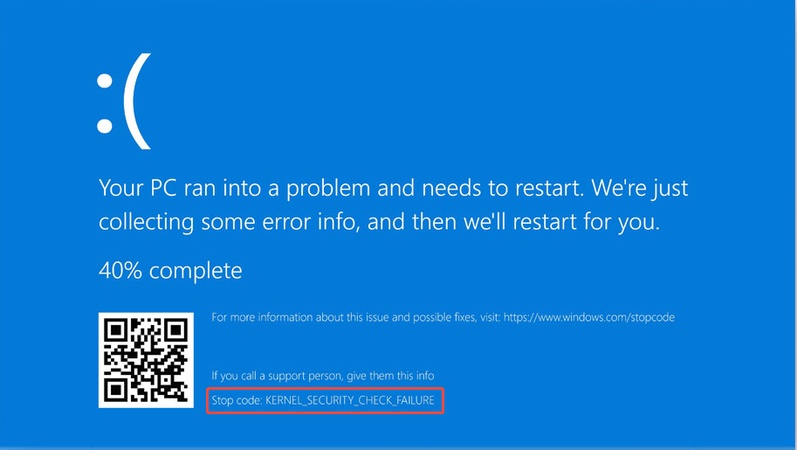
- Fix 1. Turn Off "Kernel-mode Hardware-enforced Stack Protection" [Use with Cautions)
- Fix 2. Disable Windows Defender
- Fix 3. Run System File Check Tool (SFC / DISM)
- Fix 4. Delete and Reinstall Graphic Drivers
- Fix 5. Remove Recent Installed Hardware or Software
- Fix 6. Repair Corrupted Registries [Very Complicated]
- Fix 7. Factory Reset Your Laptop & Only Install Drives via Windows [Final Method]
Part 1. What Is Kernel Security Check Failure & Why It Occurs
📍 Definition
When the operating system kernel detects damaged critical data structures, it produces the "Kernel Security Check Failure" BSOD error. The corruption occurs from multiple sources that might involve incompatible drivers, memory issues, and software conflicts.
Typically, you will see the Windows system display a blue screen kernel security check failure error and say:
"Your PC ran into a problem and needs to restart. We're just collecting some error info, and then we will restart for you. Stop code: KERNEL_SECURITY_CHECK_FAILURE"
📍 Common Causes
- Driver Conflicts: The installation of recently added hardware components or the execution of driver updates frequently produces driver conflicts between old and new components.
- Destructive RAM or Memory: Memory-related problems due to either defective RAM or memory might cause this error to appear.
- Corrupted System Files: Windows system files become corrupt because of malware activity, while improper system shutdowns also lead to file corruption.
- Interference from Third-party Software: System operations can suffer from interruptions due to third-party applications, which include security software programs.
- Anti-Cheat Software Issues: Users of Easy Anti-Cheat software experience system crashes known as BSODs while playing Genshin Impact and similar games。 This results in the "easy anti-cheat blue screen kernel security check failure" bug due to this software's issues.
Part 2. How to Fix BSOD Error Code 0x00000139 Kernel_Security_Check_Failure on Windows 10/11
If you are also facing this issue with your PC, this section is for you since it shares the top 7 Kernel security check failure fix methods that you may easily try.
Fix 1. Turn Off "Kernel-mode Hardware-enforced Stack Protection" [Use with Cautions)
It is a security feature that comes built-in in the Windows operating system. Disabling it can temporarily solve the issue at your end. However, this method must be used with extreme caution since it may leave your computer vulnerable.
-
Search for and open the "Windows Security" app from the bottom-left Start menu.
-
Then go to "Device Security" and locate the "Core Isolation detail" Turn on the button under "Memory integrity".
-
Find the "Kernel-mode Hardware-enforced Stack Protection" option and turn off the button below it to stop code kernel security check failure.

☞ Windows Security Not Opening? Causes and Proven Fixes for Windows 10 & 11
Fix 2. Disable Windows Defender
You may face this error when there is a conflict between Windows Defender and some other applications. So, disabling your Windows Defender may solve the issue:
-
Open Windows Security. Go to "Virus & Threat Protection" and click "Manage Settings".
-
Turn off "Real-time protection" and this will be your Kernel security check failure fix.

Fix 3. Run System File Check Tool (SFC / DISM)
Apart from the above tips, you can also check and repair the Windows corrupted system files using the SFC or DISM tools:
-
Open Command Prompt as administrator. Run: sfc /scannow and press Enter.
-
Also, you can run the following DISM commands and press Enter to repair system files or components and terminate the stop code kernel security check failure:
Dism /Online /Cleanup-Image /ScanHealth
Dism /Online /Cleanup-Image /CheckHealth
-
DISM /Online /Cleanup-image /RestoreHealth

Fix 4. Delete and Reinstall Graphic Drivers
Sometimes outdated drivers cause BSOD issues. Thus, it is necessary to reinstall them solves the issue:
Press the Win+K keys and open Device Manager.
-
Expand "Display adapters", right-click your graphics card, and select "Uninstall device".

-
Restart your computer for the Kernel security check failure fix.
-
Download and install the latest drivers from the manufacturer's website.
Fix 5. Remove Recent Installed Hardware or Software
Sometimes, a recently installed software comes with viruses or conflicts with previous software on the computer. Uninstalling that software or hardware can help get rid of the issue.
Unplug recently installed hardware.
-
Open the "Uninstall Program" option in the Control Panel and sort by installation date.
-
Uninstall any suspected software and restart the computer for Kernel security check failure fix.
Fix 6. Repair Corrupted Registries [Very Complicated]
Corrupted registry entries can cause system errors and here is how to fix them:
-
Insert a USB or DVD drive, press any key on the keyboard, and boot PC from the media.
-
Then the Windows Setup appears, click "Next" > "Repair Your Computer".

-
Select "Troubleshoot" and click "Advanced Options" then choose "Command Prompt".
-
Run the following commands and press Enter in sequence:
- "D:" or "C:" > "dir" > "CD Windows system32" (Check system volume)
- "cd config" > "dir" > "cd RegBack" (Move to RegBack which contains original registry files)
- "dir" > "cd.."
- "Ren DEFAULT DEAFULT1" > "Ren SAM SAM1" > "Ren SECURITY SECURITY1" > "Ren SOFTWARE SOFTWARE1" > "Ren SYSTEM SYSTEM1"
- "CD RegBack" > "copy D:\Windows\System32\config" (Copy original registry folders from regback to system config folder)
-
"cd.." > "dir" > "exit"

-
Finally, restart the computer to stop the code kernel security check failure.
Fix 7. Factory Reset Your Laptop & Only Install Drives via Windows [Final Method]
If all of the above solutions fail, then your last resort is to factory reset your laptop, and next time you will install drivers only through Windows.
-
Go to "Update and Security" in Settings and choose "Reset PC" under the "Recovery" tab.

-
When the factory reset is complete, install all drivers by checking for Windows updates.
Part 3. Bonus: How to Backup Important Data Before Resetting Laptop
A reset operation requires users to create backups of important files because data loss will occur without this precaution. You can accomplish safe and easy backup jobs for personal documents, installed apps, disk partitions, and the entire computer with several clicks using 4DDiG Partition Manager.
It provides 3 main backup modes: File Backup, System Backup, and Disk/Partition Backup. Here, you can choose to back up important data or the whole Windows. Even you are not a tech savvy, you can operate as its instructions effortlessly.
Secure Download
Why Choose 4DDiG Partition Manager?
- Backup and protect important data, disks, and even the whole system.
- Clone your OS, system files, and boot partitions between different drives.
- Produce exact duplicates of complete disks along with partition structures.
- Users can choose specific items to save through the preview feature before backup.
- Restore files and Windows system from backup effectively and easily
- Very easy to use without needing any tech requirements.
Steps to Backup Entire Laptop Before Factory Reset with 4DDiG Partition Manager
-
Start your 4DDiG Partition Manager software and choose the "Backup" > "System Backup".

-
From the backup task, you can either choose specific disk partitions or the entire system to backup. Meanwhile, click "Change" to select a reliable storage path. Afterward, hit the "Start" button to kick off.

-
Once the backup is complete, you can click "OK" in the popup window and close the software.

Part 4. People Also Ask about BSOD Kernel Security Check Failure
Q1: Is kernel security check failure serious?
Yes, it can be serious. The critical integrity check within the Windows kernel fails, causing this BSOD error. The major causes behind this error include damaged operating system files, outdated drivers, and conflicts between system hardware components. If users choose to ignore this error, system crashes and permanent data loss can occur.
Q2: How to fix Fortnite kernel security check failure?
Anti-cheat within Fortnite creates this issue, which commonly appears with users of the game. Try the following:
Disable "Kernel-mode Hardware-enforced Stack Protection".
Recheck and reinstall your graphics drivers as updates.
-
You should run SFC and DISM to repair the system files through their diagnostic procedures.
-
Uninstall Fortnite and then either reinstall it from scratch or choose a complete reinstall of Windows.
Q3: Is kernel security Check failure a virus?
Not inherently. This error develops when malware attacks system files and causes their corruption. Users should conduct a complete antivirus analysis simply to be safe. Most instances of this issue stem from driver and hardware relationship problems rather than from viruses.
Conclusion
The Windows system halts because of the Kernel Security Check Failure during operation. It creates frustrating conditions, but you can resolve them through the available methods. The various strategies to restore PC performance span from turning off Windows Defender to fixing damaged system files and executing a absolute system factory reset.
We strongly advise users to use 4DDiG Partition Manager as a backup solution during system reset preparation and for important data protection needs. A simple click lets you perform a drive backup alongside personal file backup through this program, so you always stay protected.
✅ You May Also Like: Quick & Poressional Fixes to Optimize Slow Performance of Computer & Speed It Up
Secure Download
💡 Summarize with AI:
You May Also Like
- Home >>
- Windows Fix >>
- How to Fix Blue Screen Kernel Security Check Failure Error Quickly
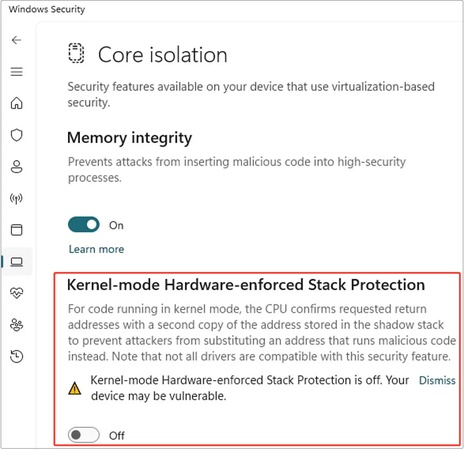
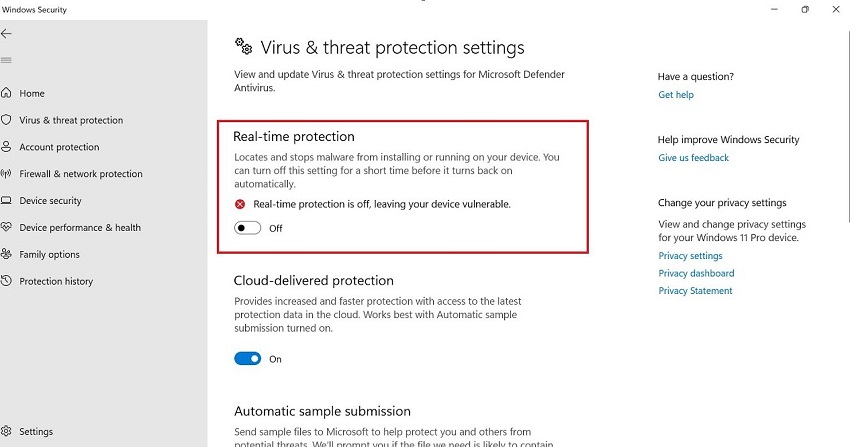
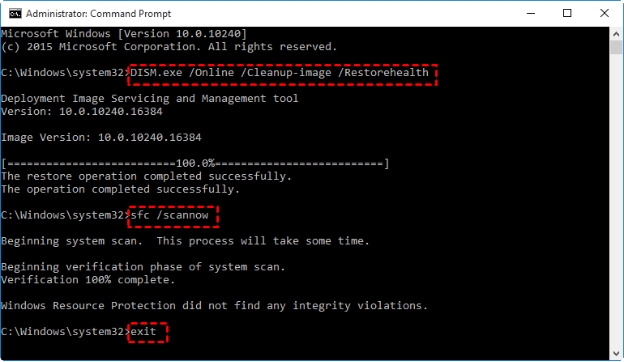
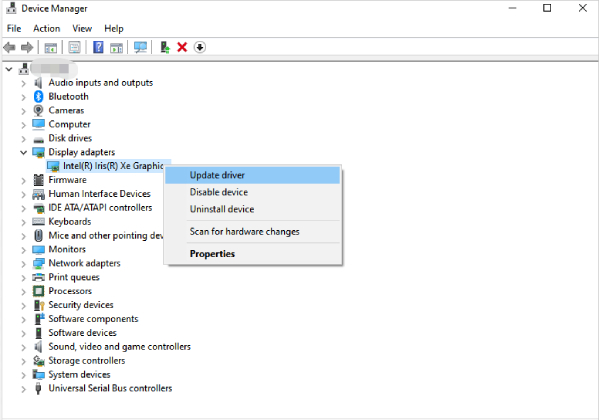


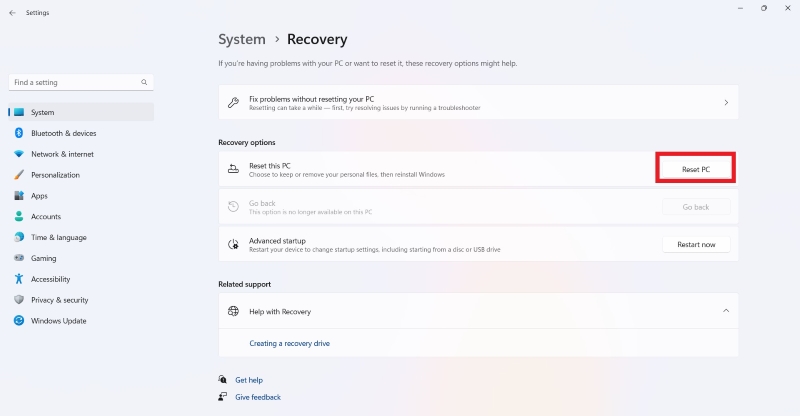
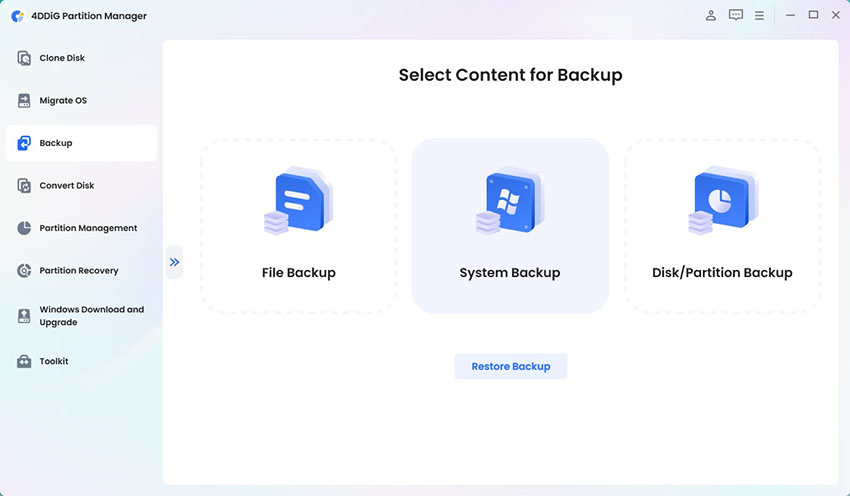

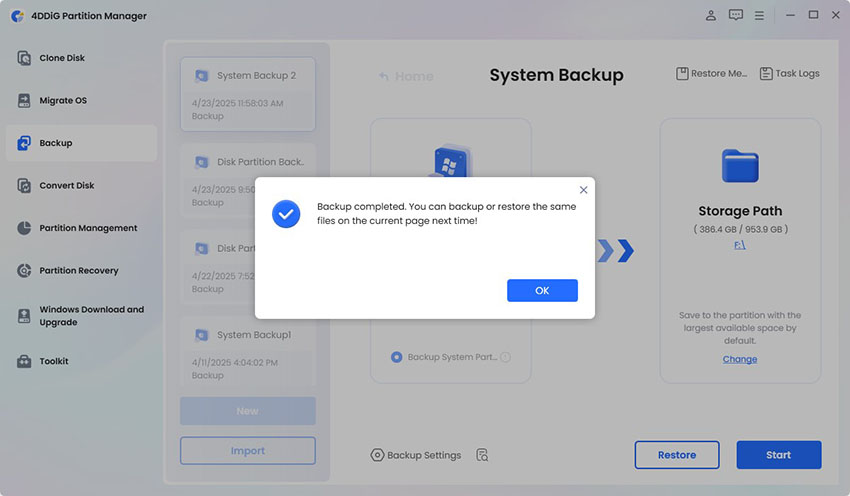
 ChatGPT
ChatGPT
 Perplexity
Perplexity
 Google AI Mode
Google AI Mode
 Grok
Grok