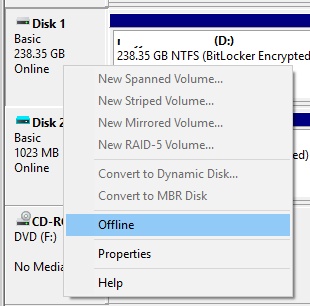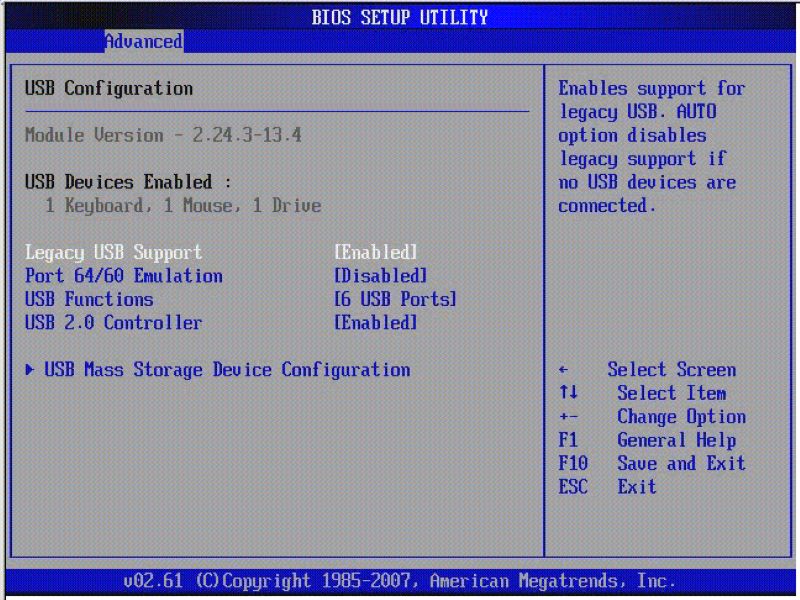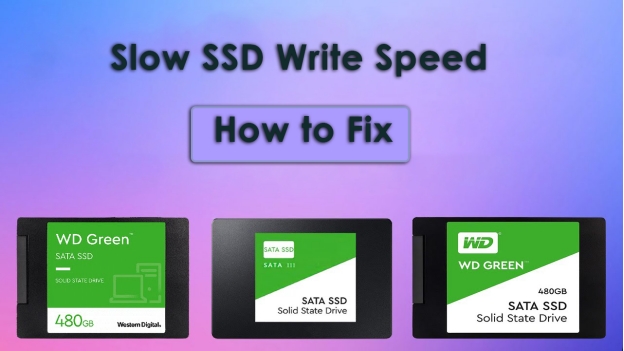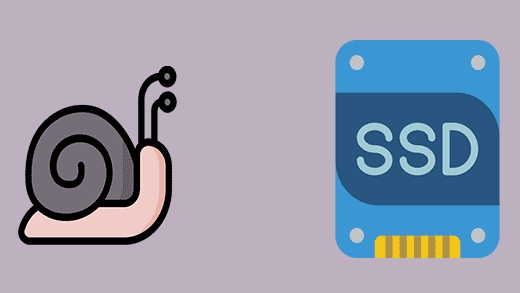Quick & Poressional Fixes to Optimize Slow Performance of Computer & Speed It Up
Does your computer run slow? It is not your imagination and when your machine stalls or halts or takes long to load, it messes up your natural workflow and destroys productivity. It can be aggravating no matter whether you game or work at home. In this guide, you will know explicitly why slow performance of computer occurs and how to resolve it with fast fixes and lasting solutions.
Part 1. Why PC Performance Is Slow?
Are you wondering why is my computer so slow? Knowing the causes can help you in choosing the right and most effective solution for your machine.
So, in this section we will uncover the top causes and common symptoms of slow performance you must know.
Common Symptoms of PC Slow Performance
Below are the common signs that your PC performance is slow:
Programs take forever to open
Your computer lags or is slow in general
Delay in long boot time or switching contexts
The frequent freezes or freezes during usage
It is time to take a step when your pc performance is slow. However, before knowing what to do, you must know the root cause.
Top Causes of Slow Computer Performance
-
Excessive background programs and startup processes using RAM or CPU
-
The low disk space, particularly in SSDs or HDDs
-
Old antivirus scans one has been running in the backdrop or malware
-
The hardware was fragmented or obsolete-the previous-generation storage or small memory
-
System software bloatware and invisible programs are slowing things down
Part 2. How to Make PC Performance Faster [Quick Fixes]
Here are some simple and quick fixes for how to boost computer performance.
1. Restart Your PC
Many people do not restart their pc frequently and the problem is more common among laptop users. A simple restart can close unused software and make your PC faster.
Make sure that all your progress is saved.
-
Click “Start” and go to “Power” to select “Restart” if you have your computer running slow.
2. Close Unused Background Apps and Tabs
Want to know how to make pc run faster? Closing unnecessary background processes can browser tabs can do wonders and here is how:
Press Ctrl + Shift + Esc to open Task Manager
Click the "Processes" tab and sort by "Memory" or "CPU"
-
Right-click on high-usage tasks and click "End Task" for how to improve pc performance.

3. Disable Startup Programs in Task Manager
Startup programs make your computer slow right when you start it. However, most of these programs are not even necessary for startup.
So, here is how to speed up your computer by disabling these programs:
-
Open Task Manager with Ctrl + Shift + Esc. Then go to “Startup Tab”
-
How to improve laptop performance? Right-click unnecessary programs and choose “Disable”
-
Now, restart your computer.

Part 3. How to Fix Slow Performance of Computer [Long-Term Fixes]
If you want long-term fixes to the slow performance of computer, here are some of the best options:
1. Remove Duplicate Files to Free Up Disk Space on Windows 11/10
You get duplicate files taking up disk space and piling up on each other causing load time to be higher and speed to be slowed down. 4DDiG Duplicate File Deleter finds and deletes duplicates faster and more efficiently and will even warn you in the spur of the moment that new duplicates are on their way.
Secure Download
Secure Download
Step to find and delete duplicates using 4DDiG
-
If you have your computer performance slowing down, launch 4DDiG Duplicate File Deleter software and click “Get Started”.
-
Select your location “local Drive” and the storage drive then click “Scan”.

-
By clicking the lower “Settings” tab, you can customize scanning options. E.g., skip special folders to avoid scanning or select file types.

-
You can select “Smart Remove” to delete all detected duplicates at once automatically. Or, click “Review Duplicates” after the scan is complete. You can check specific redundant files that cause slow computer performance.

-
Choose the duplicate files, and click “Remove” once to delete all the selected duplicate files at once.

2. Cancel OneDrive Syncing
OneDrive syncing takes hardware and network bandwidth that can make your computer slower. So, pausing it or canceling it can help you make the computer run faster.
-
Right-click the OneDrive icon in the taskbar and click "Settings"
-
Pause syncing to cancel and optimize pc performance.

3. Upgrade RAM or SSD
Nothing beats a hardware upgrade. If you are still running 4GB of RAM and HDD for storage, then this step is crucial for you.
-
Save everything you are doing on your PC and shut it down to fix the slow performance of computer.
-
Open your PC upgrade to a bigger RAM and upgrade your HDD to SSD.
4. Run Antivirus and Malware Scans
Sometimes malware slows the computer down. So, simply removing those infected files after scanning can help make the PC fast again.
-
Open Settings and go to Security to run “Full System Scan” or “Quick Scan” with Windows Defender.
-
To clean up the computer to run faster, delete any infected files found and restart the PC.

How to Fix Antimalware Service Executable High Memory and CPU Usage?
5. Uninstall Unnecessary Programs
Lastly, unused apps can take storage and some even take RAM when they run in the background. Uninstalling these will ensure that your resources are always available when you need them to improve PC speed.
To increase computer performance, go to Settings and “Apps”.
In the Installed Apps section look for the least used apps.
Click the app and select "Uninstall".
Part 4. How to Make Your Computer Run Faster Every Day
Are you also wondering how to speed up Windows 11? This section has some practical tips to make your computer run faster with routine usage.
1. Use Lightweight Antivirus Tools
The cumbersome antivirus programs may bring everything to a slowdown. Choose lighter ones like Microsoft Defender, which balances protection and speed, ideal for maintaining how to make the computer faster over time.
2. Keep Browser Tabs and Extensions in Check
The more tabs you have open and the more extensions you have running, the more RAM will be consumed.
So, it is better to:
- Timely close-down tabs
- Turn off or eliminate the heavy extensions
- Priority task managers (Chrome: Shift+Esc)
All this applies to how to speed up my computer in daily browsing.
3. Use Cloud Storage to Free Local Space
Storing files least used on the cloud will ensure the lightness of your disk. If you are looking for how to speed up my laptop, then this will be a crucial one for your benefit. It is because you will free more local storage so the hardware can run smoothly.
Meanwhile, whenever you need something from the cloud storage, you can quickly fetch it using the internet.
People Also Ask about the Slow Performance of Computer
Q1: What are two possible causes of a computer running slowly?
Two common reasons for the slow performance of computer are too many background programs and insufficient memory (RAM), which strain system resources and cause delays.
Q2: How do I find out what is slowing down my PC?
You can identify the causes of pc performance is slow by checking Task Manager for high CPU/memory usage and running diagnostics to detect hardware or software issues.
Q3: Is my hardware to blame—should I upgrade RAM or switch to SSD?
If your system still lags after optimizations, upgrading RAM or to an SSD can significantly increase computer performance by boosting speed and responsiveness.
Q4: Is overheating or dust buildup affecting PC performance?
Yes, excessive heat or dust can throttle CPU speed, leading to computer performance slowing down. Cleaning and adequate ventilation aids in maintaining good working order.
Q5: how to distinguish between internet slowdown and PC performance issues
Determine whether all programs are slow or web-connected only. If only online tasks are affected, it’s likely a connection issue, not the computer running slow due to hardware.
Conclusion
When the slow performance of computer is dragging down your productivity, do not worry because you now have fast and all-rounded solutions. Restart, quit unused apps, turn off unnecessary startup programs, free disk space, and work out long-term solutions such as clean-up of the OS or upgrade of the hardware.
To delete duplicates in real-time, 4DDiG Duplicate File Deleter is your champion. It can ease the pressure on disk space, simplify work, and keep work fast without worries.
Secure Download
Secure Download
💡 Summarize with AI:
You May Also Like
- Home >>
- Remove Duplicates >>
- Quick & Poressional Fixes to Optimize Slow Performance of Computer & Speed It Up

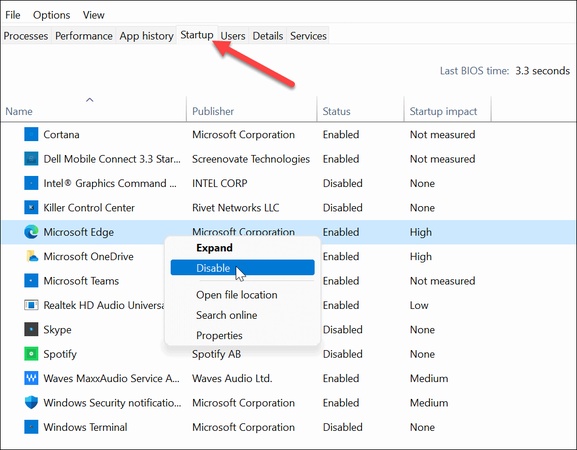
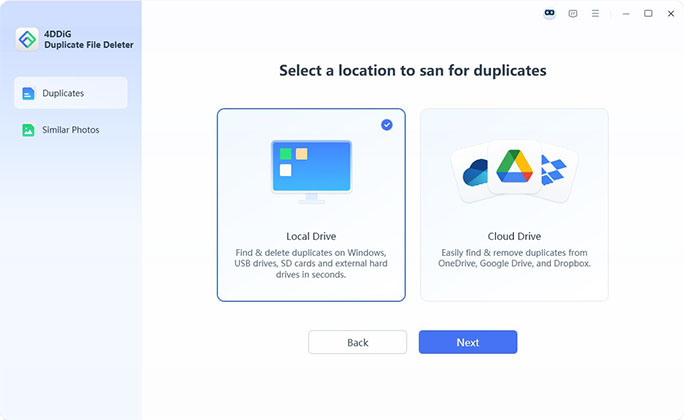
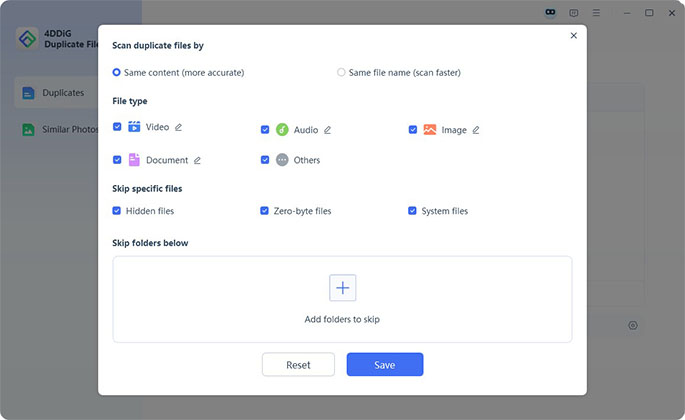
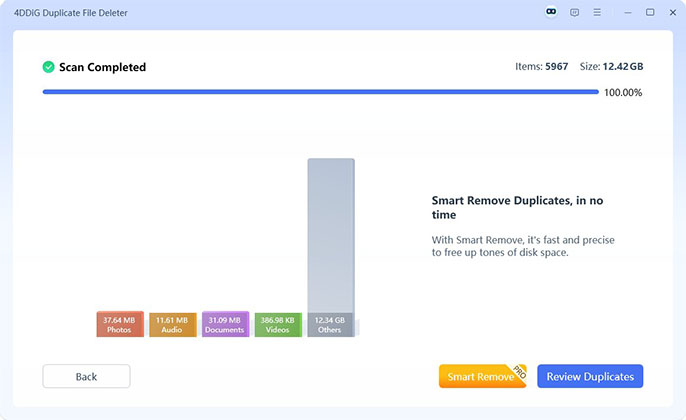

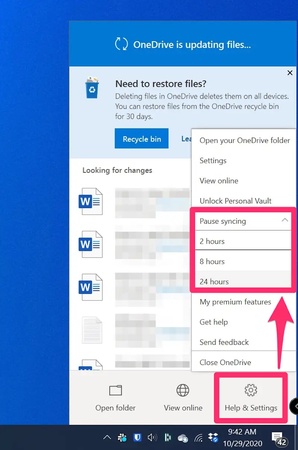
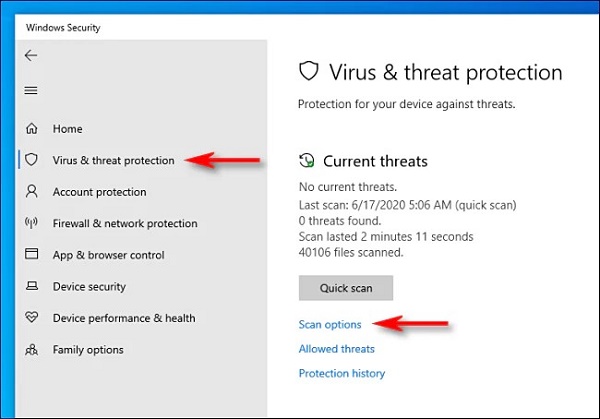
 ChatGPT
ChatGPT
 Perplexity
Perplexity
 Google AI Mode
Google AI Mode
 Grok
Grok