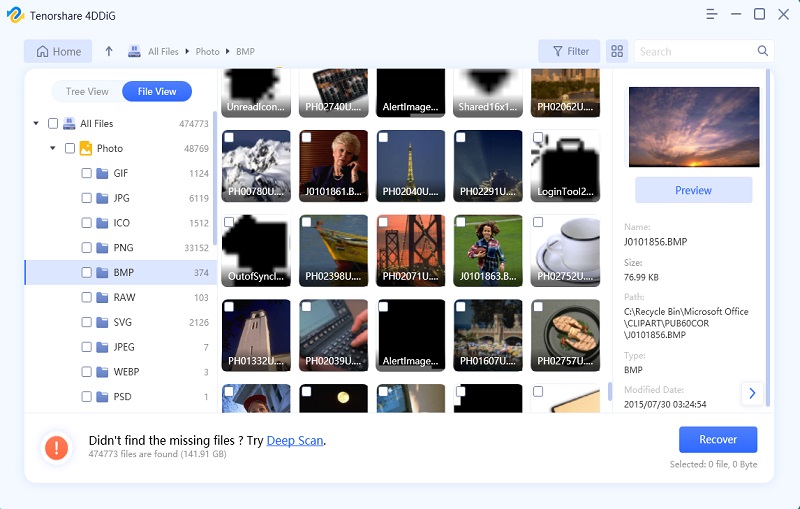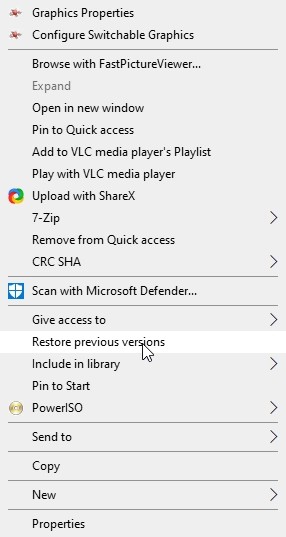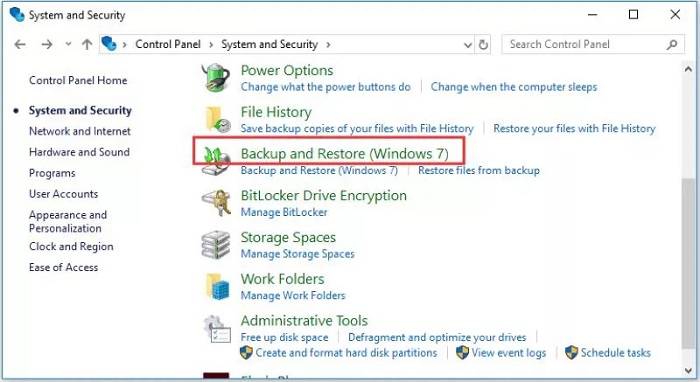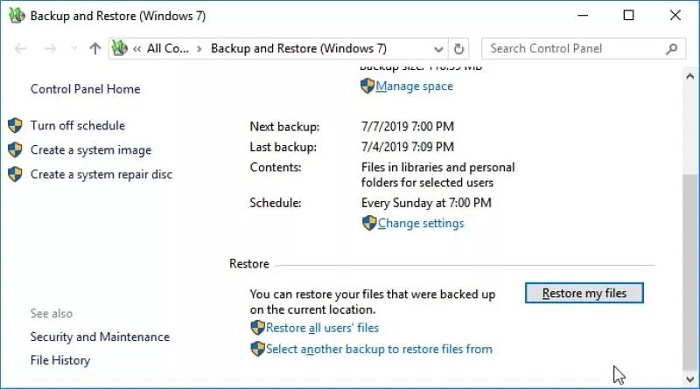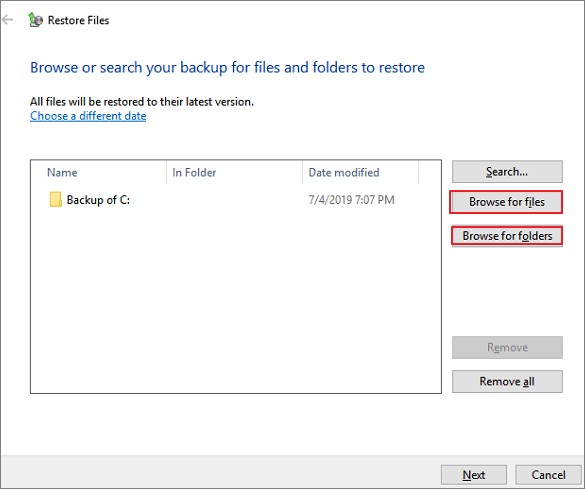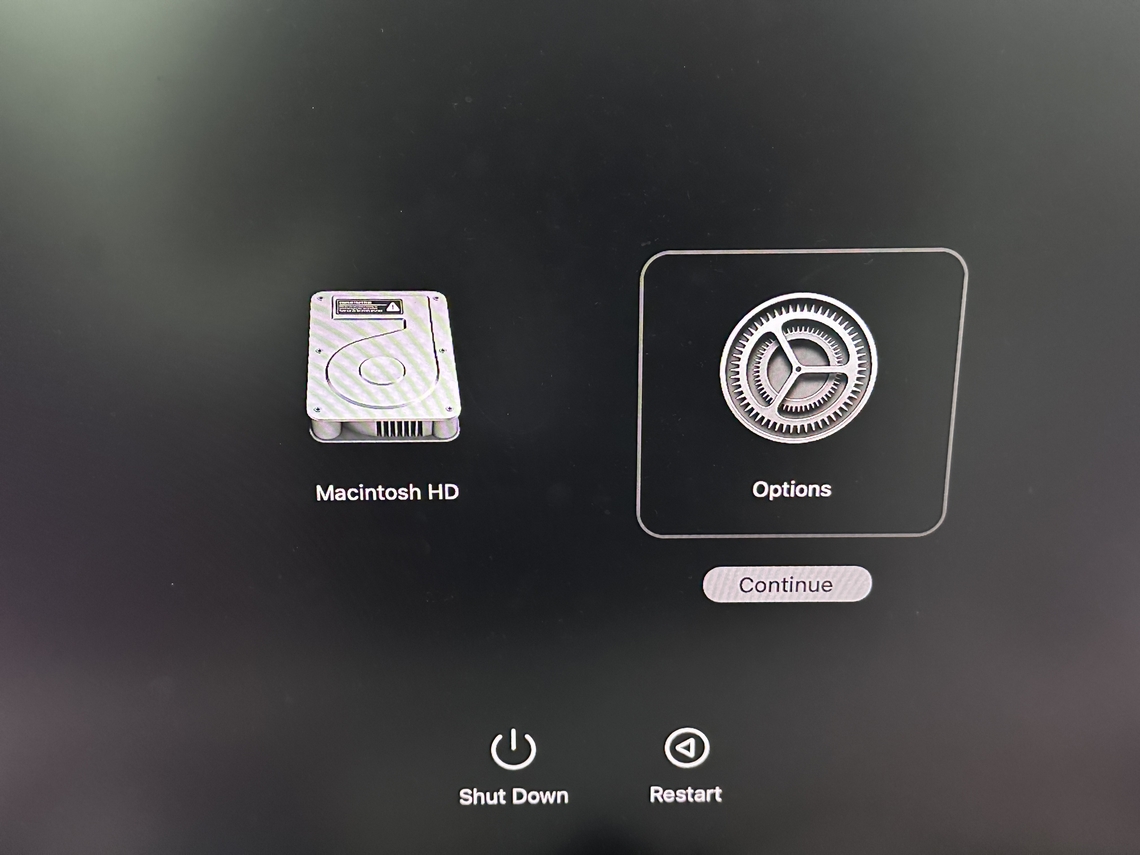Free Ways to Recover Deleted Files from External Hard Drive
Question
“A few days back I permanently deleted some important files and folders by mistake. I checked the recycle bin but couldn't find them. Are there any methods or professional data recovery software that can help me recover deleted files from hard drive?”
Are you faced with the dreaded data loss crisis on your external hard drive? Don't worry - with the right tools and knowledge, you can recover deleted files from external hard drive windows 10 in no time. This comprehensive guide will show you exactly what to do to maximize your chances of successful file recovery. So, let's dive in and get your lost data back!

💡 Summarize with AI:
Part 1: Is it possible to Recover Deleted Files from External Hard Drive?
Yes, it’s possible to recover deleted files from an external hard drive — but success depends on how quickly you act and the extent of data overwriting.
When files are deleted, the data itself isn’t immediately erased; only the file’s reference (pointer) is removed. As long as new data hasn’t overwritten the old one, recovery tools can scan the drive and restore deleted files.
Here’s how you can try:
- Stop using the drive immediately to avoid overwriting deleted data.
- Use professional data recovery software (like 4DDiG ) to scan the drive.
- Check the recovered files and save them to a different location.
However, if the drive is physically damaged or severely corrupted , software may not work — in that case, a data recovery service is the best option.
Part 2: 4 Easy Ways to Recover Deleted Files from an External Hard Drive
Coming to the meat of the matter, in this section, we will go through 4 solid fixes you can employ to retrieve files from external hard drive. Don't be disheartened if a particular fix doesn't work for you, just move on to the next one. Now, let's have a look at solutions one by one.
Way 1: Professional Hard Drive Recovery Software
If you don’t have a backup, data recovery software is essential. 4DDiG makes external hard drive recovery easy — it can recover deleted files, including those lost due to formatting , and it can also recover data from RAW , uninitialized, or corrupted external hard drives.
Watch the video on “how to restore data from external hard drive” with the help of 4DDiG data recovery.
Trustpilot Rating 4.3
100% Secure
-
Launch the 4DDiG app and from the menu of drives and storages displayed on the screen select the drive from where your files were deleted. Click on 'Scan' to start scanning.

-
The scanning will now start and the recovered files will be shown one by one. You can preview these files and choose the ones you want to keep.
![scanning local disk]()
-
Once all files are recovered, select the ones you want to keep and click on 'Recover'. Choose a location on your PC and save the recovered files. And Voila! Your data is now back on your device.

Way 2: Check the Recycle Bin
The Recycle bin is one of those features on your Windows that you do not notice regularly, but one which can help you find deleted files on hard drive. If you have not permanently deleted the files then searching the recycle bin is the first thing that you should do. All you have to do is to open the recycle bin and search for your files. Once you find them, simply select them and click on restore. That's it, your files are now safe and recovered.
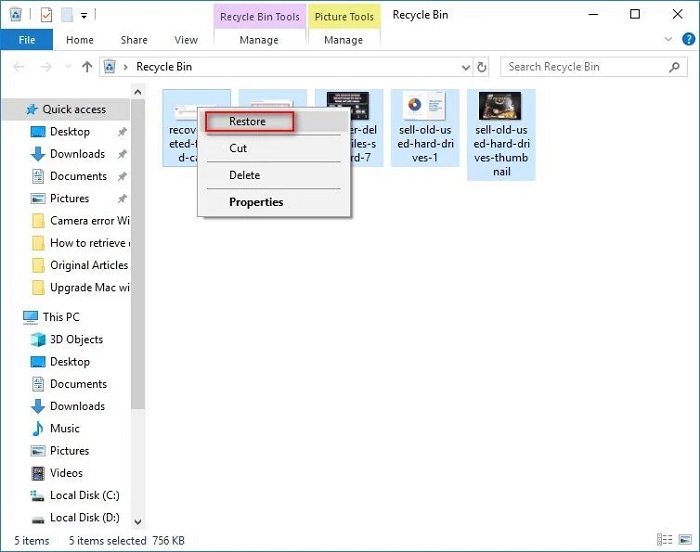
Way 3: Find Deleted Files on Hard Drive from Previous Versions
Windows is loaded with valuable features which most of us are not aware of. One such amazing feature is the ability to restore a particular folder to its previous version. This feature can be used to restore deleted files from hard drive with ease, here's how.
Locate the folder from which the file was deleted. Right-click on the folder and click on the "Restore Previous Versions" option from the menu.

From the list of available previous versions that now show up on your screen, select the one which is dated before you deleted the files and select it.
Restore the folder by clicking on the restore button and clicking OK. Your folder will now be restored to a previous version.
If this successfully answers your question of how to recover deleted files on hard drive after deleting, then great, if not, head on over to the next fix.
Way 4: Restore Deleted Files from Backup
Backing up your data from time to time is a great habit and can get you out of countless situations like these. So if you are amongst the people who regularly backup their data, congrats, because the road of recovery just got a lot easier for you. Back-ups are of different forms. Backups can be local or cloud-based. Local backups exist in the form of external drives which can be plugged into the PC to recover files. You can also use the Windows backup to bring back files, here's how.
Open "Control Panel" on your device and go to the "System and Security" options. In System and security select "Backup and Restore".

Once in the "Backup and Restore" window, select the "Restore my files" option.

Backups created by you will now be shown. You can choose a specific backup or handpick a folder or file that you want to restore.

Part 3: How to Avoid Data Loss Scenarios from External Hard Drives
To prevent data loss from external hard drives, make it a habit to regularly back up important files to another drive or the cloud, and always safely eject the drive after use to avoid corruption. It’s also important to choose reliable hardware, avoid using old or faulty drives, and protect them from water, extreme temperatures, or physical shocks. Additionally, regularly scan the drives with antivirus software to prevent malware or ransomware attacks, and use drive health monitoring tools to detect bad sectors or other potential issues early, all of which can significantly reduce the risk of data loss.
Conclusion
Data loss can be a frustrating and stressful experience, but with the right methods, you can recover deleted files from external hard drive with ease. Not only does this guide offer all-around solutions to your data loss problems but it also leaves you with Tenorshare 4DDiG Data Recovery Tool that you can use for any data loss related issues. So next time when any such error pops up, just sit back, run 4DDiG, and let the app do the magic.
 ChatGPT
ChatGPT
 Perplexity
Perplexity
 Google AI Mode
Google AI Mode
 Grok
Grok