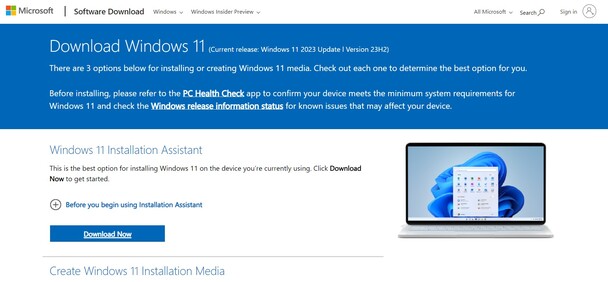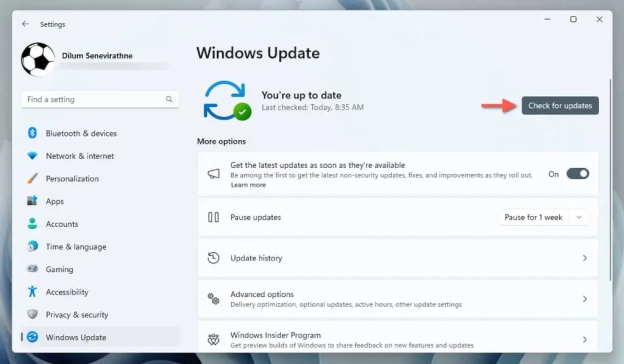Windows Security Not Opening? Causes and Proven Fixes for Windows 10 & 11
If you notice a black or white screen or get messages “Windows Security Not Opening”, there are many others experiencing the same thing. Many people who use Windows in 2025 say that Windows Security does not open after they update their Windows or install third-party apps.
With this guide, you can repair Windows Security if it doesn’t open, even if you are running Safe Mode or got games from unofficial sources and without losing anything.
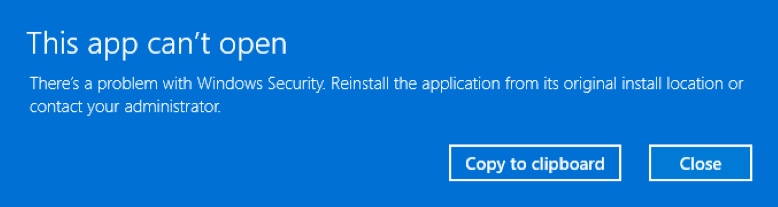
Part 1. Why Won't Windows Security Open
Windows Security may fail to load and display different symptoms. Some report their screens are empty while others the interface doesn't respond, and they can’t interact with any buttons.
Common Errors
- A black screen or white screen appears when trying to open Windows Security. Amid this, you are not able to open the game in safe mode.
- Problems that may happen after Ocean of Games or cracked software. The notice says: "Windows Security Not opening. Your IT administrator has limited access".
- You may go to Windows Security, but the app won’t launch.
Typical Reasons
If you are wondering why can’t I open Windows Security, these are the typical reasons:
- There are issues with the files that make up Windows Security.
- Windows Security Center service is not running.
- Problems caused by third-party antivirus software.
- Old or absent system files.
- Settings limit the actions approved for users
- Error in the system registry or edits to group policies
Learning these causes will guide you to pick the best solution when you get to the next step.
Part 2. How to Fix Windows Security Not Opening in 4 Proven Ways
If Windows security won’t open, we have 4 proven ways that can fix your problem easily, as elaborated below:
Method 1. Restart Windows Security Center Service
Often, Windows Security does not open because the Security Center service is not running. It is in charge of handling how your app functions and starts up. To fix Windows Security without doing much, just open Services, end the process, and start it again manually.
-
Press the "Win + R" keys on your keyboard and run "services.msc” if Windows security won’t open.
-
Now, locate "Security Center" in the list and right-click to select "Restart".

Method 2. Disable Third-party Virus Threat Protection App
Many people say that third-party antivirus software blocks Windows Security both from opening and performing as expected. Recently added external antivirus software may start controlling all your system protection. When these apps are uninstalled or turned off, Windows Security can do its job normally.
-
Open your Windows Settings, and go to “Apps” if Windows security won’t open.
-
Now, click “Options” on the third-party virus protection app and choose “Uninstall”.

How to Fix Antimalware Service Executable High Memory and CPU Usage?
Method 3. Download and Run Windows Security 64-bit Version as Administrator
A missing or damaged part of the app can cause Windows Security not to run. So, running Windows Security’s 64-bit version as an administrator may fix the issue and allow it to function again. This lets you use the proper version, skip the system’s permission barriers and activate its protection tools.
-
Download the Windows Security 64-bit version here.
-
Right-click the downloaded file, and run it as administrator to open Windows security not working.

Method 4. Use PowerShell to Register the App
Should your system files be corrupted or not correctly registered, Windows Security might not work as intended. It takes just a few commands in PowerShell to re-install Security and other Windows apps. Repairing this way will correct issues and get back proper functioning, without requiring a complete device reset.
-
Search for "PowerShell" in the search bar, right-click, and then pick "Run as Admin".
Tap on “Yes” if you see the following prompts.
-
Now, run the following commands one by one when your Windows security not loading:
Set-ExecutionPolicy Unrestricted(Type “Y” if prompted)
Get-AppXPackage -AllUsers | Foreach {Add-AppxPackage -DisableDevelopmentMode -Register “$($_.InstallLocation)\AppXManifest.xml”}
Set-ExecutionPolicy Restricted -
Afterward, reopen the Windows Security to check if it works normally.
Method 5. Reset Your PC
If no other ideas work, you can try resetting your PC which reinstalls Windows without losing your files. It fixes any incorrect settings, system troubles, or malicious software that might prevent Windows Security from working. Back up your files before anything else to protect yourself from losing them.
Make sure that you create the file backup or system backup on a separate partition or on an external drive, so you do not accidentally lose any data.
-
Press Windows + I for opening Settings if Windows security won’t open.
-
Go to “System” and then “Recovery” to run “Reset this PC”.

-
Choose “Keep my files” and follow the on-screen instructions.

Part 3. Bonus Tip: How to Backup Files & Entire System to Avoid Data Loss Due to Virus Attack/PC Reset
It’s always smart to save a system backup in addition to copying your files before doing a reset or repair install. Having backup copies allows you to still access your files if problems occur. Backup Windows with 4DDiG Partition Manager, which allows you to safely and simply migrate your entire system and all files, apps, settings, and partitions.
Secure Download
Key Features of 4DDiG Partition Manager:
- Relocate OS using a move process and avoid reinstallation and having to reactivate.
- Move your data from the system to an extra SSD/HDD for backup.
- Make sure data is not lost from viruses or issues with the system
- Backups can be performed with a single click, which is great for those just starting.
Steps to move Windows OS to another reliable drive for backup
If you are facing the Windows Security not opening error, you can use 4DDiG to migrate OS and back up your files before performing a PC reset here are the steps on how to do it:
-
Download then install 4DDiG Partition Manager on your computer and connect your storage drive to the computer then launch 4DDiG software. Now select the "Clone Disk" feature and click "Clone OS Disk”.

-
Select a target disk to receive the OS and tap on “Next” to proceed.

-
4DDiG will automatically detect your new disk and you can click “Next” to see a preview of the migration. Now, click "Start" and then "Sure" to start the progress.

-
Once the process is complete and you see the success message, click “Finish” and your OS migration is complete.

When you complete the steps above and successfully finish the process, you will have a complete backup of everything selected. It ensures that whatever method you use to resolve the Windows Security issue, you will never lose any data.
People Also Ask about Windows Security Not Opening
Q1: How do I force Windows Security to start?
To force Windows Security to start, you need to run “MSASCui.exe” as administrator from the path “C:\Program Files\Windows Defender”.
Q2: How do I fix Windows Security app?
Re-register the Windows Security app with PowerShell using the command “Get-AppxPackage Microsoft.SecHealthUI -AllUsers | Reset-AppxPackage”. If there are some file system issues you can check them by running the command “sfc /scannow”.
Q3: Is there a fake Windows Security alert?
Yes, if your PC has malware then it may show fake Windows Security alerts. So, whenever you are opening the Windows Security, open it from Privacy and Security in Settings. Avoid any unknown executable files or approving unknown pop-up messages.
Conclusion
If you encounter the Windows Security not opening error, stay calm. Fixes include restarting your apps and repairing or updating your operating system. Check for antivirus clashes as the first step. Morerover, if that doesn’t help, use PowerShell or reset the options.
Always take steps to safeguard your computer. Try 4DDiG Partition Manager first to back up or move your operating system safely.
Secure Download
💡 Summarize with AI:
You May Also Like
- Home >>
- Windows Fix >>
- Windows Security Not Opening? Causes and Proven Fixes for Windows 10 & 11
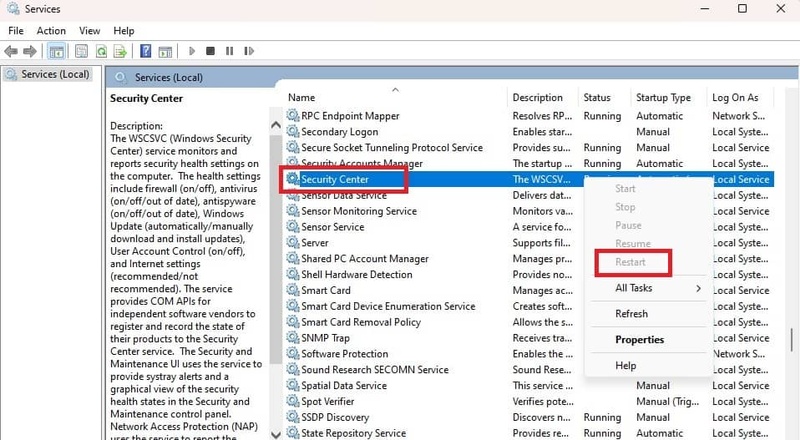
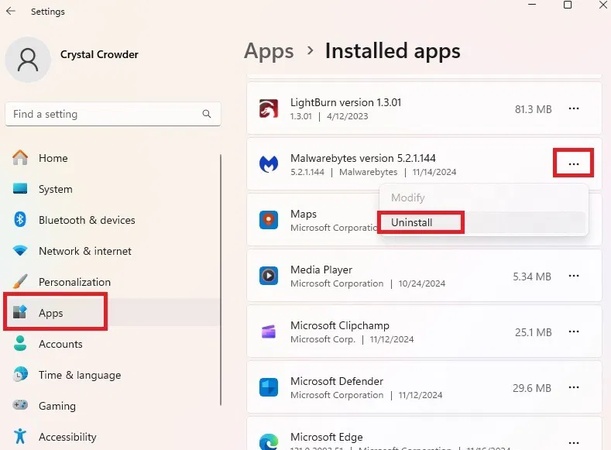
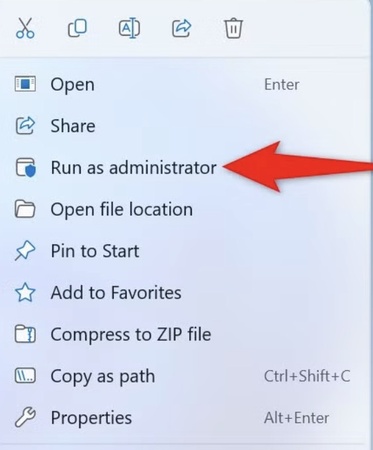
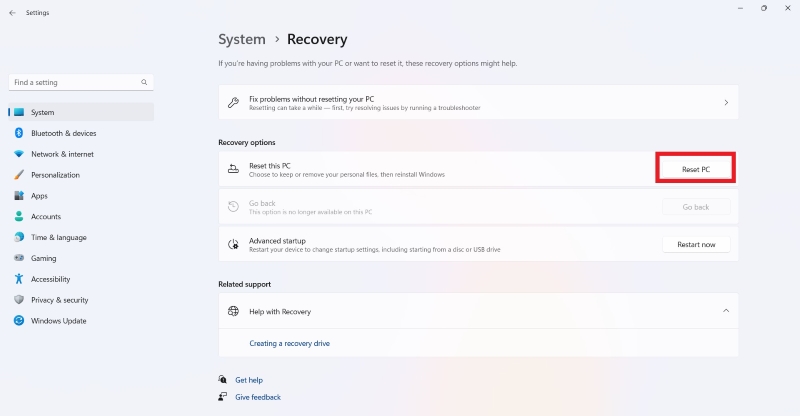


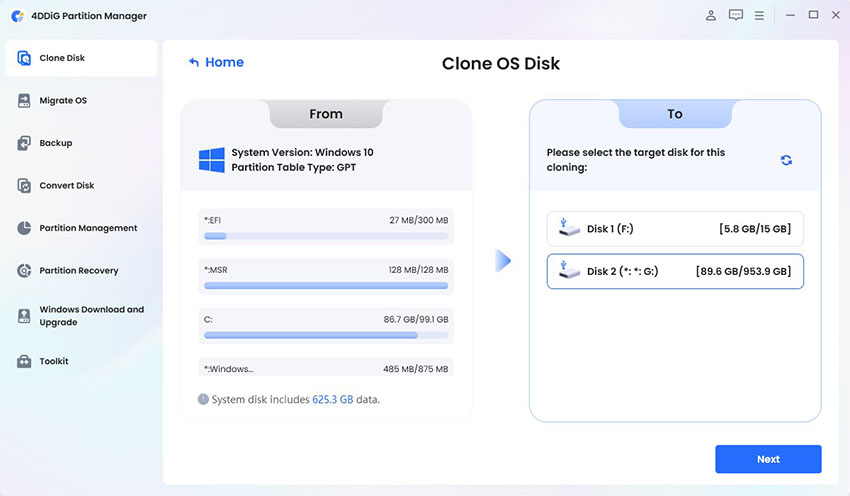
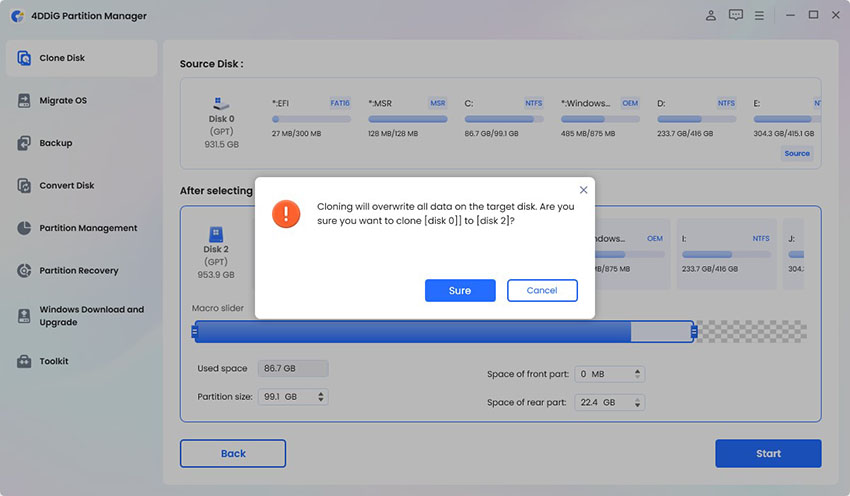
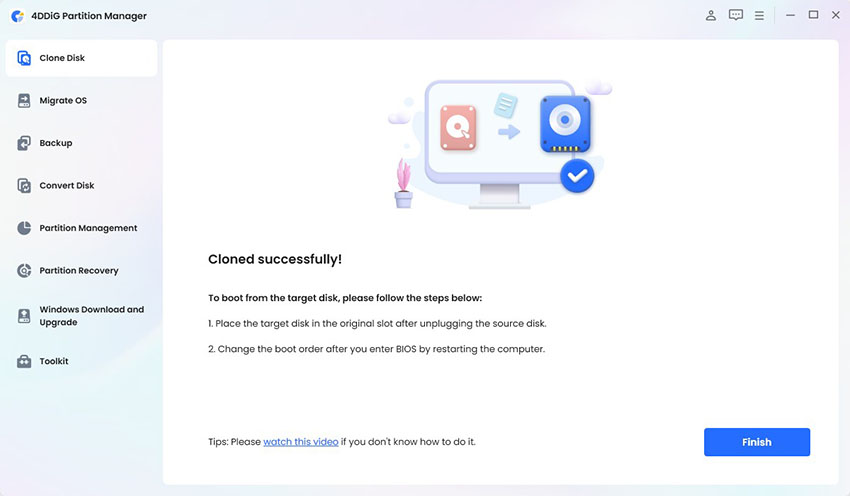
 ChatGPT
ChatGPT
 Perplexity
Perplexity
 Google AI Mode
Google AI Mode
 Grok
Grok