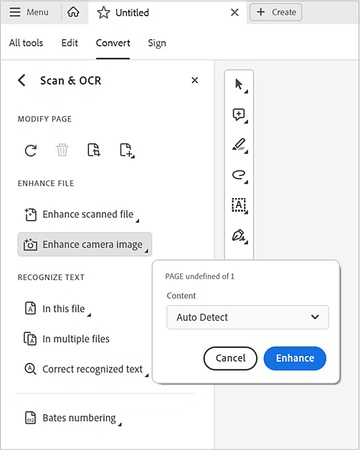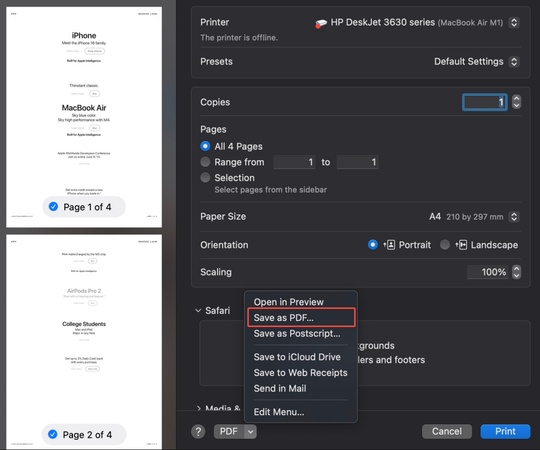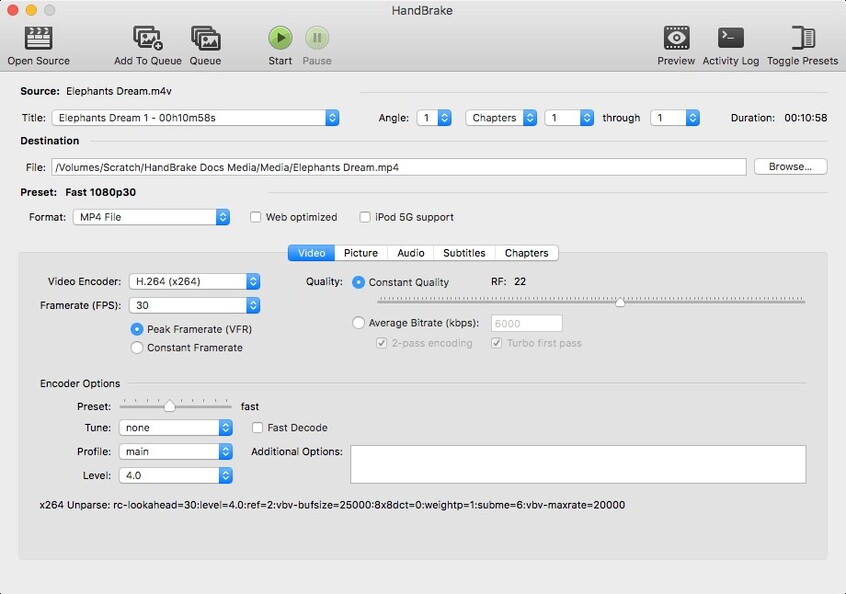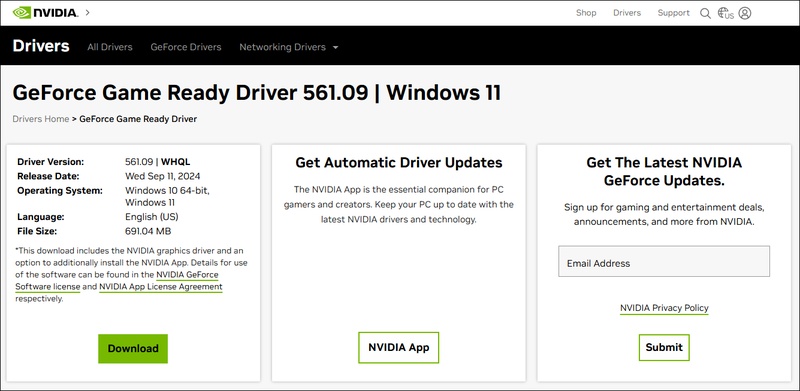2026 Full Guide for Easy Anti-Cheat Download & Installation
Are you trying to play games like Elden Ring, Apex Legends, War Thunder, or Dead by Daylight but keep running into issues with Easy Anti-Cheat (EAC)? This tool is powerful but if you don’t know how to download and install easy anti-cheat you might face frustrating errors that stop you from gaming. This article explores how to download and install Easy Anti-Cheat step by step, fix common errors, and optimize your PC for the best experience.
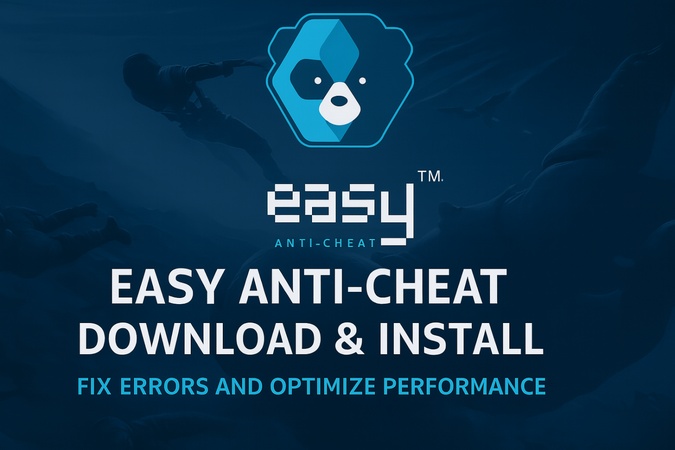
Part 1: What is Easy Anti-Cheat & Is It Safe to Download?
ℹ️ Definition of Easy Anti-Cheat
Easy Anti-Cheat (EAC) is an anti-cheat service developed by Epic Games, designed to prevent and detect cheating in online multiplayer games. It operates in the background while you play, monitoring your system for signs of unfair gameplay advantages, such as hacks, aimbots, or software manipulation. Easy Anti-Cheat works at the kernel level, providing deep system monitoring to ensure a secure, cheat-free gaming environment. It works by:
- Scanning for known cheat signatures
- Detecting suspicious behavior patterns
- Blocking unauthorized third-party software
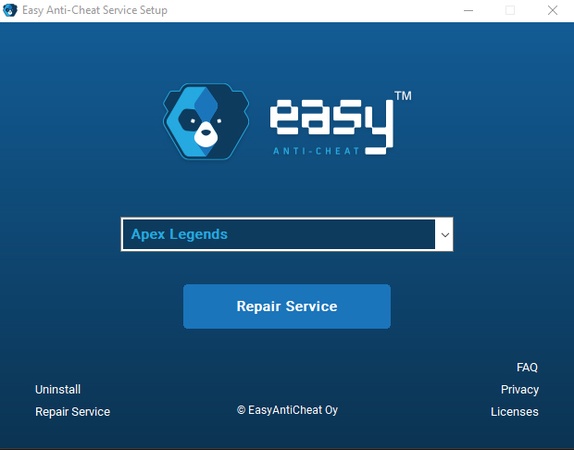
⚠️ Is Easy Anti-Cheat Safe to Download?
Yes, Easy Anti-Cheat is safe to download and use, as long as it's obtained through official sources like the Epic Games Launcher, Steam, or directly via a legitimate game installation. It doesn’t collect personal data or harm your system.
Why it’s considered safe:
- Developed by Epic Games, a trusted company in the gaming industry
- Used by top-tier games like Fortnite and Apex Legends
- No known history of malware or spyware
- Runs with elevated permissions, but only to monitor cheating-related activity, not to collect personal data
However, like any software with system-level access, it may sometimes conflict with legitimate programs (like certain overlays or mods), so always ensure: 1) Download it from verified game installations; 2) Monitor performance and watch for unusual system behavior; 3) Disable conflicting software like MSI Afterburner or certain mods that may trigger EAC.
📝 Games That Use Easy Anti-Cheat
If you’re wondering what games use Easy Anti-Cheat, here’s a list of some of the most popular titles:
- Fortnite – One of the biggest battle royale games out there.
- Elden Ring – Action RPG with online features.
- Dead by Daylight – Asymmetric horror survival game.
- War Thunder – Military vehicular combat game.
- Rust, 7 Days to Die, Hunt: Showdown, and hundreds more.
✅ EAC Alternative: BattlEye Anti Cheat Download & Installation for GTA 5 and Other Hot Games
✅ You May Also Like: [Solved!] EA AntiCheat Encountered an Error on Battlefield 6/Other Games
Part 2: Easy Anti-Cheat Download & Install Guide 2025
Installing Easy Anti-Cheat (EAC) is usually easy because most supported games include it by default. But if EAC is missing or corrupted you may need to reinstall it manually. Below are two methods to download and install EAC correctly.
Method 1: Automatic Download via Game Client
Easy Anti-Cheat is bundled with the games you download from platforms like Steam, Epic Games Launcher or Ubisoft Connect. When you install the game the client will download EAC in the background.
📋 Requirements:
- Items
- Requirements
- OS
- Windows 10/11 (64-bit recommended)
- Admin Privileges
- Required for installation and running EAC setup files
- Game Client
- Steam, Epic Games Launcher, Ubisoft Connect, Origin
- Disk Space
- Minimal (~100 MB for EAC files)
- Files
-
easyanticheat_setup.exe(for Steam games)
easyanticheat_eos_setup.exe(for Epic Games titles)
➡️ Example: How to Download Easy Anti-Cheat for Fortnite
Fortnite, like many games such as Apex Legends, Elden Ring, and Dead by Daylight, includes EAC as a mandatory security component. This method is also used in games like Apex Legends (Origin or Steam) and War Thunder. When you launch the game for the first time, the system will install EasyAntiCheat_Setup.exe in the background.
-
Open Epic Games Launcher. Go to your Library and select Fortnite.

-
Choose a install location and then click Install or Launch.
-
EAC executable will download in the background if it’s not already present.
Method 2: Manual Download and Install Easy Anti-Cheat
Sometimes Easy Anti-Cheat doesn’t install properly or needs repair, and you may receive the prompt saying “Launch Error: Easy Anti-Cheat is not installed”. In this case you’ll need to do a manual installation. Here’s how:
1️⃣ For Steam Games
If you’re playing Elden Ring, Apex Legends or War Thunder via Steam:
Open Steam and go to the Library.
-
Right-click the game and choose “Manage” > “Browse Local Files”.

-
Go to the EasyAntiCheat folder inside the game directory (e.g., C:\Program Files (x86)\Steam\steamapps\common\VRCaht\EasyAntiCheat).
-
Run
easyanticheat_setup.exeand select the game from the drop-down.
-
Choose “Install Easy Anti-Cheat” or “Repair” when prompted for EAC download.

2️⃣ For Epic Games
If you’re playing Fortnite or Dead by Daylight on Epic Games:
-
Go to your game’s installation folder (for example, C:\Program Files\Epic Games\Fortnite FortniteGame\Binaries\Win64\EasyAntiCheat).
-
Open the "EasyAntiCheat" folder and run
easyanticheat_eos_setup.exe.
-
Select the game and click Install or Repair for game install with Easy Anti-Cheat download.
Part 3: How to Fix Easy Anti-Cheat Errors
Although Easy Anti-Cheat (EAC) is a reliable anti-cheat system errors can still occur due to corrupted files, software conflicts or system misconfigurations. Here are the top Easy Anti-Cheat not working errors and fixes:
✅ [Solved - 8 Fixes] Easy Anti-Cheat Untrusted System File Error
Error 1: Easy Anti-Cheat Error 30005 (CreateFile Failed with 32)
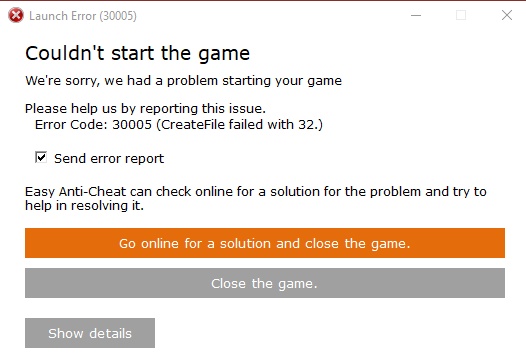
❇️ Meaning: This error appears when EAC cannot create or access a
critical system file during game launch and the game fails to start.
📜 Causes: Corrupted or locked EAC system driver (EasyAntiCheat.sys);
Antivirus blocking EAC components; Improper permissions or file access
conflicts.
⚒️ Fix: Delete EasyAntiCheat.sys; add EAC to antivirus exceptions, run
setup as admin. Here is a step-by-step guide: How to Fix Easy Anti Cheat Error 30005?
Error 2: Launch Error – Easy Anti-Cheat Not Installed
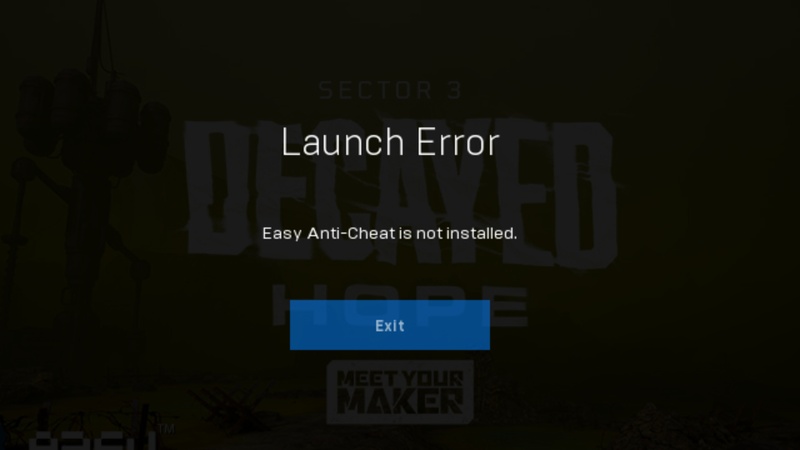
❇️ Meaning: The game client cannot find the EAC files required to
launch and this error occurs.
📜 Causes: Incomplete or failed EAC installation; Manual deletion or
interference by third-party cleanup or antivirus tools.
⚒️ Fix: Reinstall EAC using easyanticheat_setup.exe or repair the
game installation to restore missing or corrupted EAC components.
Error 3: Easy Anti-Cheat Crashing PC or BSOD
❇️ Meaning: If your PC crashes or displays a Blue Screen of Death
(BSOD) when launching an EAC-protected game the problem is likely
system-level.
📜 Causes: Conflicts between EAC’s kernel-level operations and
outdated device drivers; Windows security features such as Memory
Integrity (Core Isolation) interfere with EAC.
⚒️ Fix: Update Windows and drivers to prevent kernel-level conflicts
(easy anti cheat bsod); Disable Windows 11's "Memory Integrity" (core
isolation)
How to Fix Blue Screen Kernel Security Check Failure Error Quickly
Error 4: EAC Won’t Open or Setup Fails
❇️ Meaning: Easy Anti-Cheat installer won’t start or crashes during
setup and may receive a prompt saying “Easy Anti Cheat unknown file
version”.
📜 Causes: Background programs like VPN clients, overlays or system
optimizers interfering with EAC; Corrupted setup files or insufficient
permissions.
⚒️ Fix: Check for conflicting software (e.g., VPNs, overlays); Run
easyanticheat_eos_setup.exe as admin
Error 5: EAC Game Security Violation Detected
❇️ Meaning: EAC detected unauthorized changes to the game environment
or software running on your system.
📜 Causes: Cheat programs, macros or unauthorized game mods; False
positives caused by certain overlays or background utilities.
⚒️ Fix: Remove unauthorized software (e.g., cheats, macros); Reinstall
game and EAC
If you encounter persistent issues, always make sure your EAC is up-to-date and your system drivers are current. Performing these fixes can help restore functionality and keep your gaming smooth and secure.
Bonus Tips: Back Up Your Files to Avoid Data Loss
When playing online games with EAC, crashes can happen and sometimes cause BSOD or system instability. These can result to corrupted or lost files, including game data or even system files. To protect yourself from this risk, it’s best to back up important game and system files first.
A simple way to do this is by using 4DDiG Partition Manager. This all-in-one disk management and backup solution lets you create secure backups in just a few clicks, ensuring your files stay safe even if EAC crashes your PC.
Why Choose 4DDiG Partition Manager?
- One-click file backup system to back up game files, save data or OS-related settings.
- Backup entire drives, specific folders or even critical system partitions.
- Restore lost files from backups after EAC causes a crash or system instability.
- User-friendly interface with no complex configurations, perfect for both beginners and tech-savvy users.
How to Back Up Using 4DDiG Partition Manager
-
Install and open 4DDiG Partition Manager. Go to “Backup” and select “File Backup”.

-
Create a backup task by browsing and selecting the files related to your game or other important data to back up. Click “Next”.

-
Choose where to save the backup. You can also click “Backup Settings” (bottom left) to set compression or auto-shutdown after backup. Then click “Start”.

-
Wait a few moments for the process to complete. Afterward, you can click “Backup” > “Restore Backup” from the home screen.
How to Back Up Your Mac Before Installing macOS Games
People Also Ask about Easy Anti-Cheat
Q1: Is Easy Anti Cheat Kernel Level?
Yes. EAC runs at the kernel level, allowing it to detect low-level cheats. This level of access is essential for games with competitive integrity.
Q2: How to Bypass Easy Anti-Cheat?
We do not support or promote bypassing Easy Anti-Cheat. Doing so violates the terms of service of your games and can result in permanent bans.
Q3: How to close Easy Anti-Cheat?
To temporarily disable EAC for debugging, end the service from Task Manager. For Elden Ring, search for disabled Easy Anti-Cheat Elden Ring mods (for offline use only).
Q4: How to uninstall Easy Anti-Cheat?
Go to your game folder, open the EasyAntiCheat folder, run easyanticheat_setup.exe, and select Uninstall.
Q5: How to fix Easy Anti-Cheat not installed?
Reinstall using either easyanticheat_setup.exe or easyanticheat_eos_setup.exe from your game directory.
Conclusion
Easy anti cheat download is essential for smooth multiplayer gaming. Whether you’re playing Fortnite, Apex Legends, Elden Ring or War Thunder, installing EAC properly and fixing errors ensures a cheat-free experience. If you encounter crashes or easy anti cheat BSOD, use 4DDiG Partition Manager to back up your system safely before troubleshooting. Stay secure and keep gaming without interruptions!
💡 Summarize with AI:
You May Also Like
- Home >>
- Windows Fix >>
- 2026 Full Guide for Easy Anti-Cheat Download & Installation
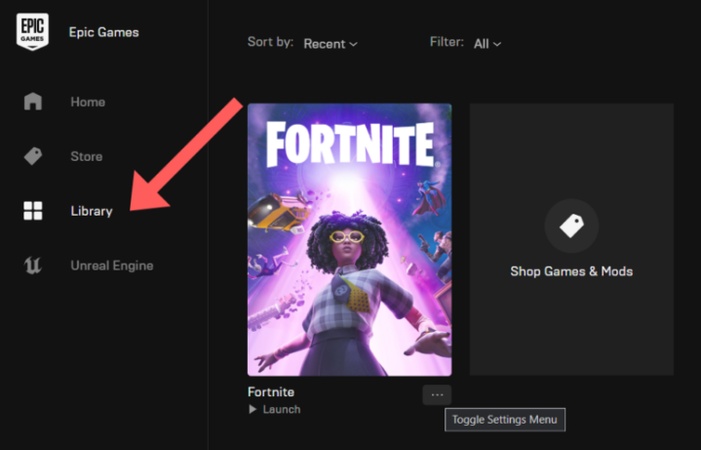
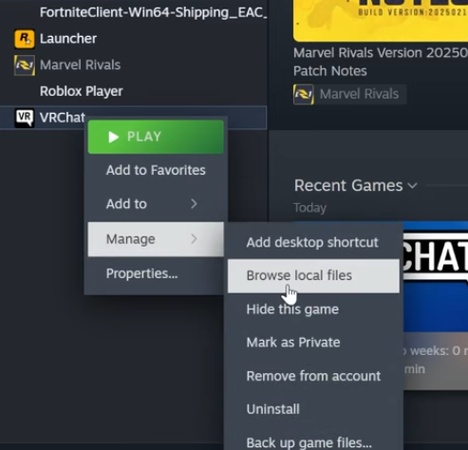
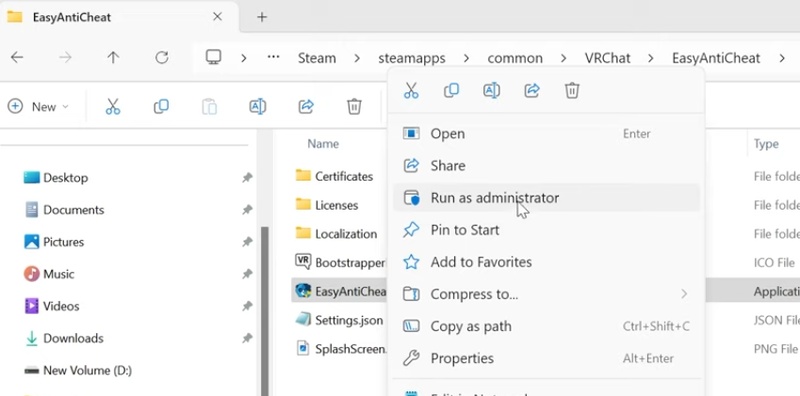
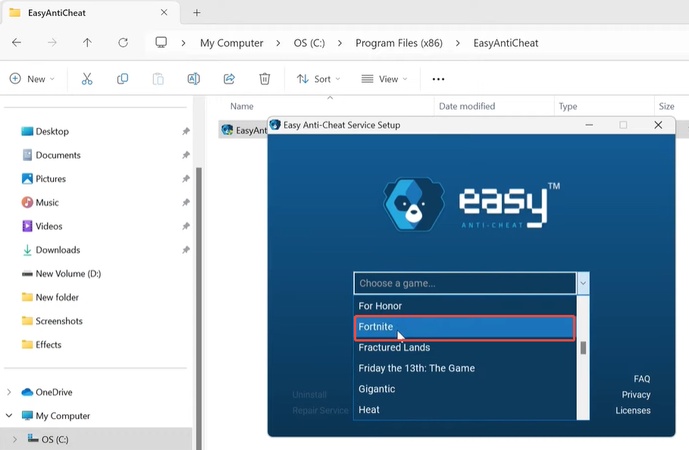
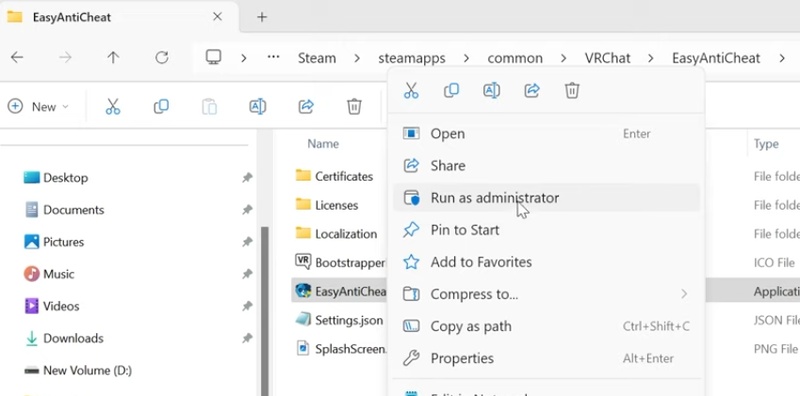



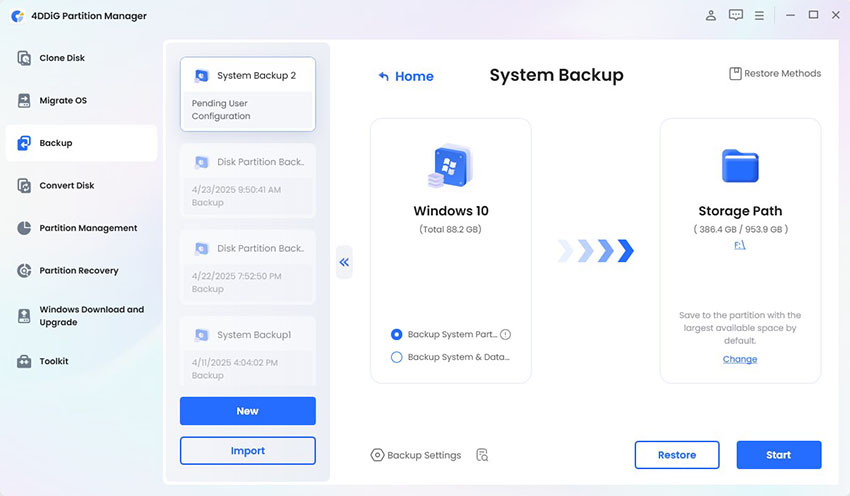
 ChatGPT
ChatGPT
 Perplexity
Perplexity
 Google AI Mode
Google AI Mode
 Grok
Grok