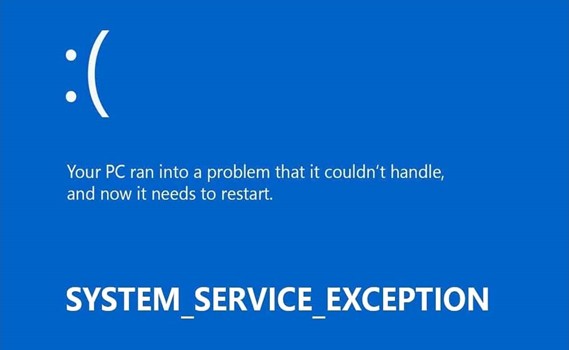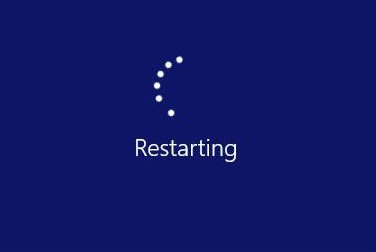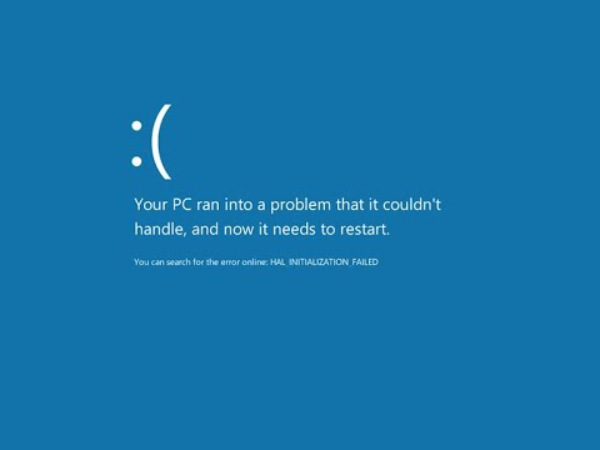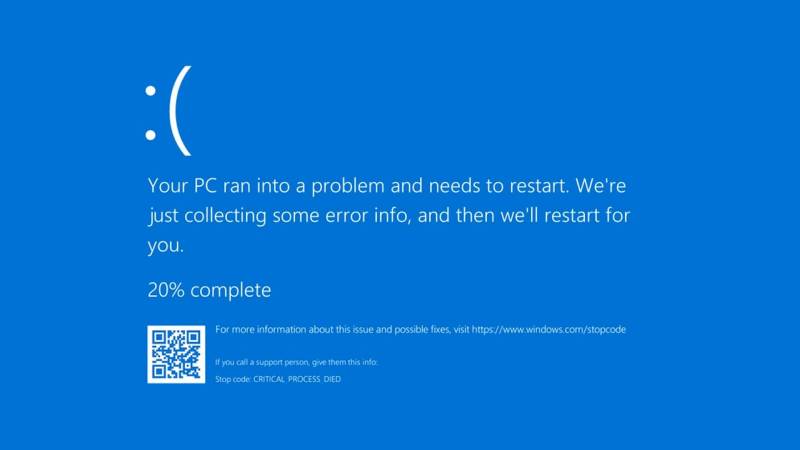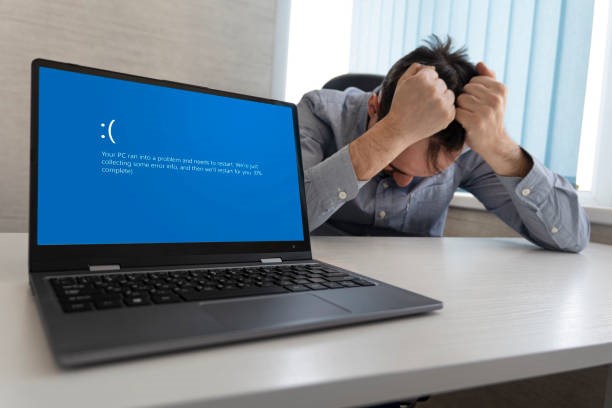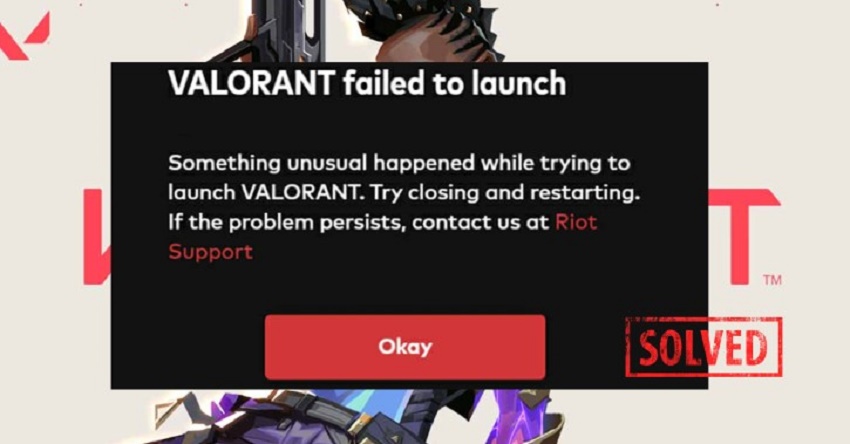How to Fix Kernel Data Inpage Error (Blue Screen)
Well, we all faced a very unusual blue screen on our PC. If it has ever occurred to you, then you would know better how it can be a pain in the head. It is called the Kernel Data Inpage Error. It is a Windows error code that is entitled Blue Screen of Death (BSOD).
When the problem starts, the PC occasionally compiles some diagnostic data on the screen, then it restarts afterwards. In fact, if somehow the problem persists, your PC might face the blue screen of death again.

Part 1: What Causes Kernel Data Inpage Error
It usually doesn't have any concerns with the software. The kernel data inpage error is all about a stop code displayed in which the blue screen crashes. It mostly concerns hardware related to memory and hard drives. Moreover, it can also occur due to malware and viruses on your PC.
Here are some additional codes in reference to this error:
- 0x0000007A:It is a file access error.
- 0xC000009C: If you find this error, it means “bad hard drive sectors.”
- 0xC000009D: It means that there may be a loose cable or hard disk failure.
- 0xC000016A: It means bad hard drive sectors.
- 0xC0000185: There may be the possibility of unseated and damaged cables.
☞ [Solved] Error Code 0x00000139: Kernel Security Check Failure
Part 2: How to Fix Kernel Data Inpage Error
So the million-dollar question is, how do you fix the kernel data inpage error? Well, today we have brought some of the best ways to fix the kernel data inpage error.
Way 1: Check and Re-plug Cables
First things first, check out your system internals for any loose contents. There is a SATA cable and a power supply cable you need to replug. So simply disconnect the wires and then reattach them in the same place.

Way 2: Check and Re-insert Memory Modules
One of the ways is to check and re-insert any memory modules. Turn off your system and remove the case from it. Inspect and look for loose cables connected to your hard disk or any other memory module you find. Remove them and then re-insert the memory modules again.
Way 3: Use Kernel Data Inpage Error Expert
Well, if you want an expert to take care of the kernel data inpage error, then it must be 4DDiG Windows Boot Genius.
4DDiG Boot Genius is a functional tool that can fix Windows blue or black screens. You can use it for the black/blue screen boot, to reset Windows local and domain passwords, to recover data from an unbootable hard disk, and more.The following are its key features:
- Fix the black/blue screen or the kernel data inpage error in no time.
- Recover files from an unbootable hard disk.
- Recover local and domain passwords using 4DDiG Windows Boot Genius.
Secure Download
Following are the steps on how you can fix the kernel data inpage error.
-
Download and launch the 4DDiG Windows Boot Genius. Now insert a CD or DVD disk or connect a USB flash drive to your computer port. Now click Create Now to start buring the repair disk.

-
Make sure you are connected to a network. When you are done, wait for Windows to boot genius to burn a repair environment ISO to the drive.

-
When the boot disk is completed successfully, then turn to your computer with the kernel inpage error or dead computer and follow the instructions on the screen to start booting it.

Secure Download
Way 4: Check Third-Party Software
Another way is to check third-party software. Sometimes we install software that may be incompatible with a system or that our system cannot trust, which can lead to issues like the blue screen. So you need to uninstall such incompatible software, which is leading to kernel data inpage errors.
Go to your control panel.

Click on Programs, then on Programs and Features.

Now check on the software and click on uninstall.

Way 5: Repair Hard Disks with CHKDSK
One of the ways is to use CHKDSK, which can easily fix many problems in the system, including the kernel inpage error or blue screen. So here is how you can use CHKDSK to solve the problem of a kernel inpage error or blue screen.
Step 1: Open the Windows menu in the left-bottom corner, select cmd or command prompt, and launch it.
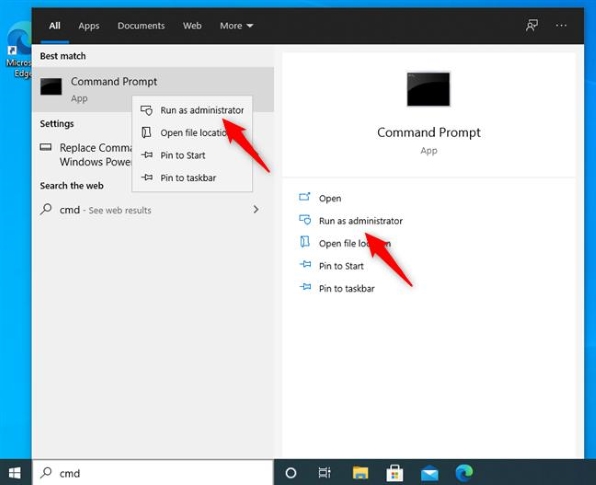
Step 2: Now type the command "chkdsk" and press enter to start the process.
Step 3: When the scan identifies any drive errors, you need to command a new CHKDSK process to start the repair process. For that, type “chkdsk /r” to continue.
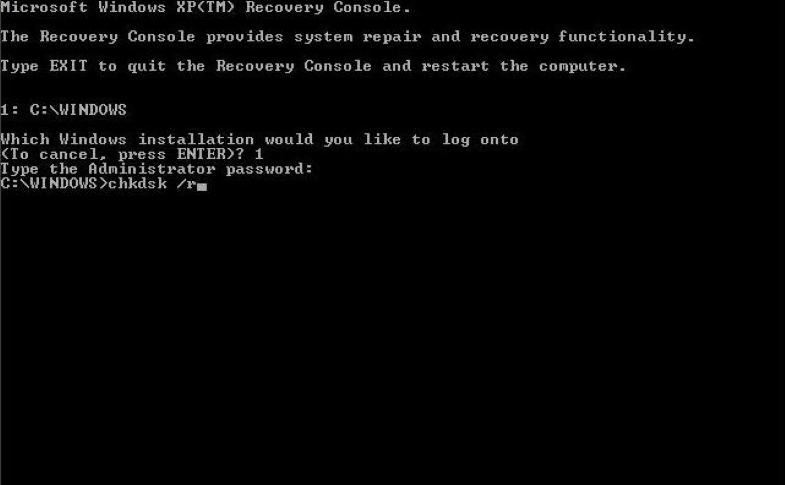
Way 6: Run a virus scan
You can use the Windows Defender tool to scan your system for any viruses. Though it is up to you if you use a third-party antivirus, When you complete the scan and permanently remove the malware detected by the antivirus, there is a possibility your problem will be solved.
Bonus Tips: How to Recover Data After the Blue Screen of Death
Well, you never know how the Blue Screen of Death may result in the loss of data from your hardware. So for that, you need to recover your data, and there is no better tool than 4DDiG Data Recovery software.
Here are some key features of it:
- Supports all file types, which include images, videos, audio files, documents, and more.
- Add an external hard drive to it as well.
- Provides rapid and accurate scan.
- Secure and very easy to use.
Secure Download
Secure Download
You can recover your data from any crashed or blue-screen computers. Doing that will at least make you a lot more relieved that your data is saved now.
About how to recover your data after blue screen of death, the website guide will help you step by step.
Conclusion
Kernel input error or blue screen of death may sometimes be a serious problem as well as a minor problem, depending on the cause of the error. Although it is always better to play safe, if you ever face a blue screen, recover your data first in a secure place using 4DDiG Data Recovery. Afterwards, I will strongly recommend using 4DDiG Boot Genius to solve your problem.
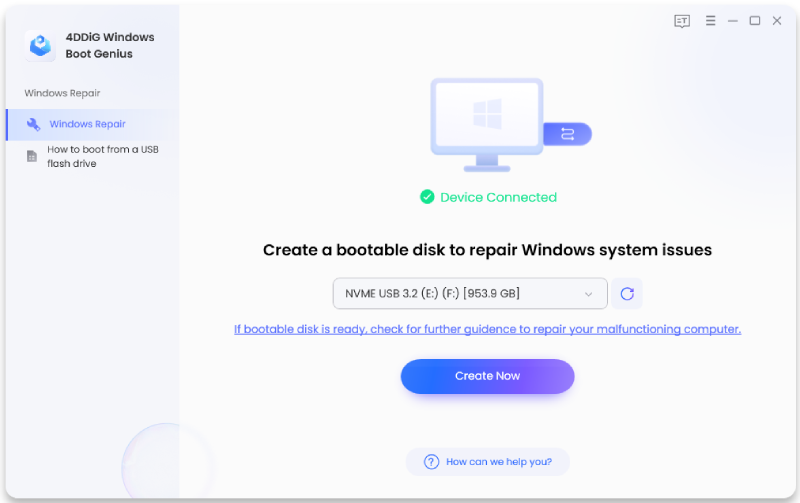
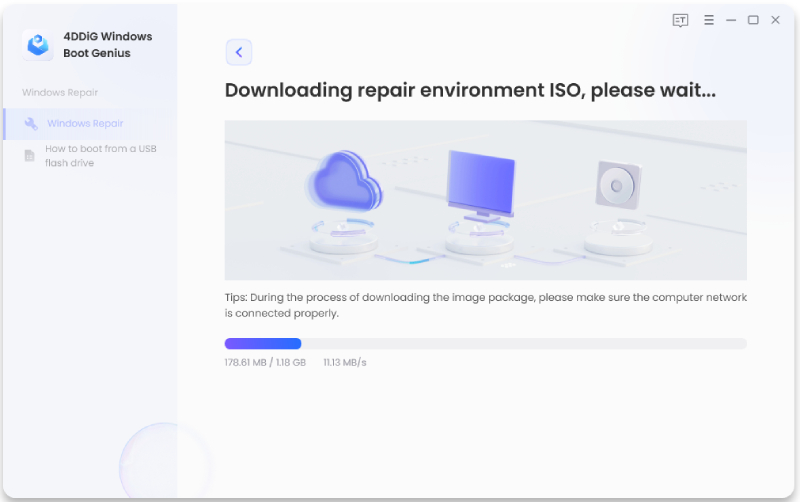
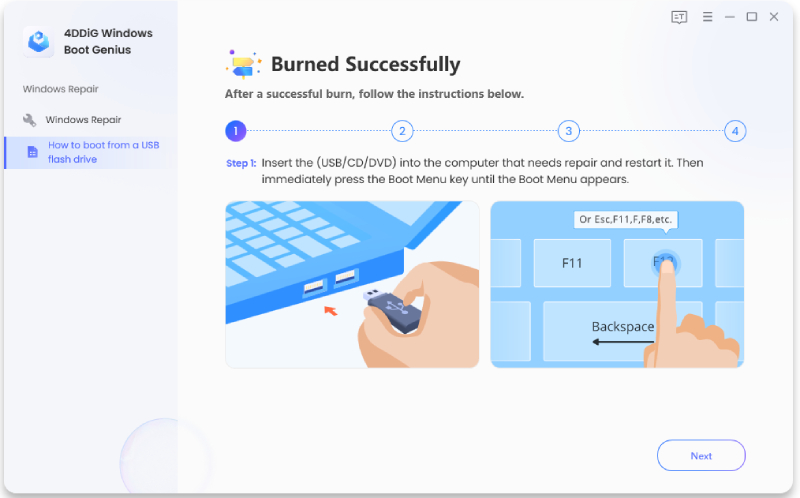
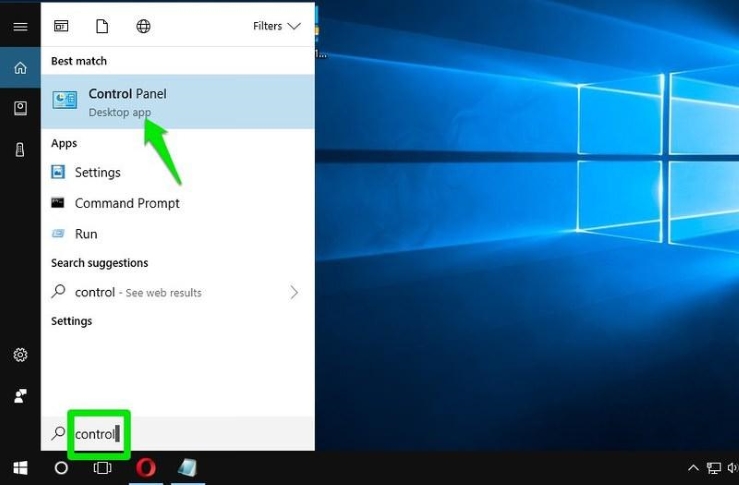
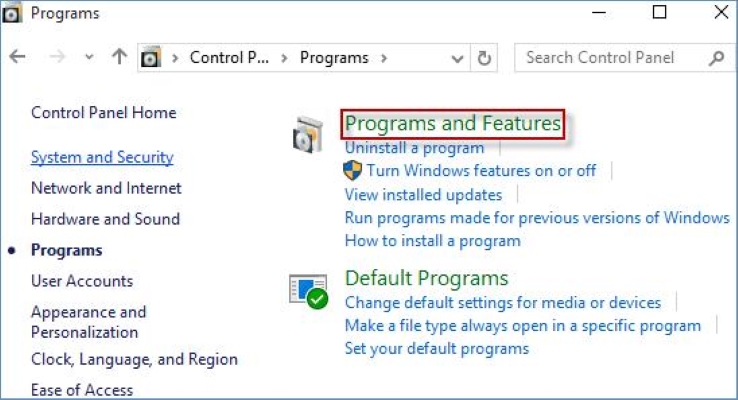
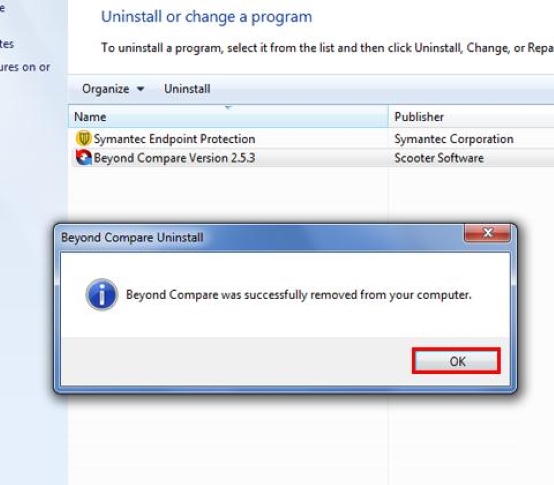
 ChatGPT
ChatGPT
 Perplexity
Perplexity
 Google AI Mode
Google AI Mode
 Grok
Grok