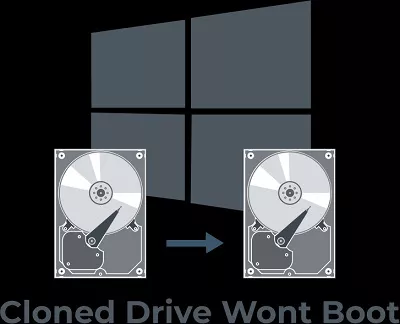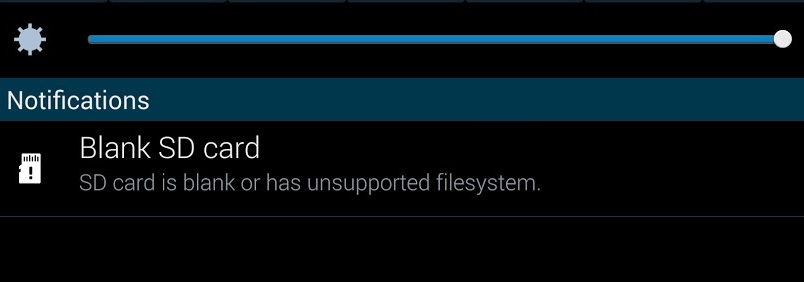How to Fix Dash Cam Keeps Saying Format SD Card
In today's modern world, where everything has become digitized, vehicles are incomplete without dashcams. They’ve become a necessity to keep in the cars, as they help record the crucial moments on the road - helping in providing evidence.
However, dashcams are digital devices that are also prone to issues. It can be quite frustrating when you’re getting ready for a long road trip, but your car’s dash cam keeps saying format SD card. You really don’t need to format it to fix the problem.
There are various other techniques and troubleshooting methods to eliminate this error. Don’t worry if your apeman dash cam keeps saying format SD card; here’s the complete guide on it.

Part 1: Why Does My Dash Cam Keeps Saying Format SD Card
In order to know the appropriate troubleshooting method for this error, first, you need to know the potential cause of it. Here’s the list behind this error:
- Sometimes, the filesystem of the SD card isn’t compatible with the dash cam. Because of this, the dash cam fails to do the work and keeps saying format SD card.
- The slow read and write speed of the SD card can also cause it to show the error “dash cam keeps saying format SD card”. SD cards can perform sluggishly due to bad connection and incompatible or slow filesystems.
- This error can also occur when an SD card fails to overwrite the old footage and writes it as new. This leads to occupying the SD card space, which might show this error.
- The format SD card error can occur if your SD card is damaged due to physical wear and tear and bad sectors. As a result, the dash cam fails to recognize the device and shows the format SD card error.
- Your SD card needs to be appropriately inserted in the dash cam into its designated place. Otherwise, it won't be able to detect it and will show the "format SD card error".
- The problem can also arise from the dash cam side when its firmware has become corrupted. The corrupted firmware will not be able to read and write the SD card, which will result in sd card error. However, the solution to this problem is to update the firmware from the manufacturer's website.
Part 2: How Do I Fix Dash Cam Keeps Saying Format SD Card
Fix 1:Recover Data from the Inaccessible SD Card
Generally, format SD card errors occur due to the incompatible file system. The dash cam firmware will ask you to format your SD card to fix this issue. However, if your SD card is inaccessible, it won’t be possible to create a backup.
In this situation, we recommend using the 4DDiG Windows Data Recovery , which allows you to recover all of your deleted data from the SD card in just one click. This tool supports all the formats that are used by all types of dash cams, e.g., exFAT, FAT32, and NTFS.
Secure
Download
Secure
Download
-
Install and launch the program, connect your SD card with lost video files and click Start.

-
4DDiG swiftly scans the chosen drive for missing data. You can find files in categories like Deleted Files under Tree View or switch to File View to explore Photo, Video, and more.

-
After finding the target files, you can preview and recover them. To avoid disk overwriting and permanent data loss, don’t save to the same partition where you lost them.

Fix 2: Format the SD Card
In order to fix the format SD card error, the best and most effective solution is to format it. However, before that, you’ll need to take a backup of your data as it’ll wipe up everything. If your SD card isn’t accessible, just format it and use the 4DDiG Windows Data Recovery tool to recover the data.
Here’s how to format the SD Card:
Format SD Card with Windows Explorer
- The easiest way to format the SD card is from the Windows Explorers. Insert the SD card using the card reader into the computer and navigate to the Windows Explorer.
-
In the Windows Explorer, right-click on the SD card drive, and select the Format option.

-
Select the file system as FAT32 if the storage capacity of the SD card is less than 64GB. If it’s more than 64GB, then select exFAT.

- Follow the onscreen prompts, and it’ll format it within no time.
Format SD from Dash Cam
- You can also format the SD card from the dash cam with simple steps. The steps to format the SD card from the dash cam may differ depending on the model you’re using. Check the dash cam manual if you’re having difficulty finding the format option.
- Insert the SD card in the dash cam, and go to the Settings >> Setup >> Format.
Fix 3: Run CHKDSK to Block the Bad Sectors
Bad sectors are the storage sections on the SD card, which aren’t readable and writable to the file system. The data storage in this section is usually corrupted and lost. If you have an SD card with bad sectors, you can fix it by simply using the CHKDSK command in the CMD.
Here’s how to fix bad sectors on SD Card using the CHKDSK:
-
Connect your SD card to the computer, and launch the command prompt as an administrator.

- Enter the command chkdsk #:/r /x in the command prompt. Replace the # with an SD card letter that’s assigned on the computer.
- The CHKDSK will run a scanning process that’ll find and fix the bad sectors on the SD card.
Fix 4: Replace the SD Card
If none of the above solutions fix the “dash cam keeps saying format SD card” issue, your SD card is physically damaged, which isn’t possible to repair. Consider replacing the SD card, then insert it into the dash cam and see if it fixes the error. Go for the SD card that offers high write and read speed; it’ll prevent any error when recording footage on high settings.
Part 3: FAQ
Q 1: What does format card mean on dashcam?
SD formatting is the process of preparing it for storage purposes, which involves wiping up everything from it. It’s important to take a backup of your SD card data before you proceed to format it. It’s recommended to format your SD card once a month to prevent issues.
Q 2: What format should I use for my dash cam?
It’s recommended to format your SD card using the dash cam file system via its display. However, if you want to format it on a computer, then use FAT32 format for “SDHC '' and exFAT for"SDXC ".
Q 3: Can you put any SD card in a dash cam?
Most of the dash cam supports SD cards, but now the manufacturing companies are following the trend to go with the microSD card. If you have a dash cam that supports an SD card only, you can use an SD card adapter to connect the microSD card.
Conclusion
There are several ways to fix the “dash cam keeps saying format SD Card, which includes fixing the bad and corrupted sectors on the SD card, formatting it, and choosing the compatible format type for the filesystem.
However, make sure to take a backup before you proceed to format your SD. And, in case of any inaccessible SD card, refer to the 4DDiG Windows Data Recovery tool to recover all of your SD card data.






 ChatGPT
ChatGPT
 Perplexity
Perplexity
 Google AI Mode
Google AI Mode
 Grok
Grok