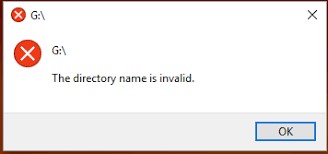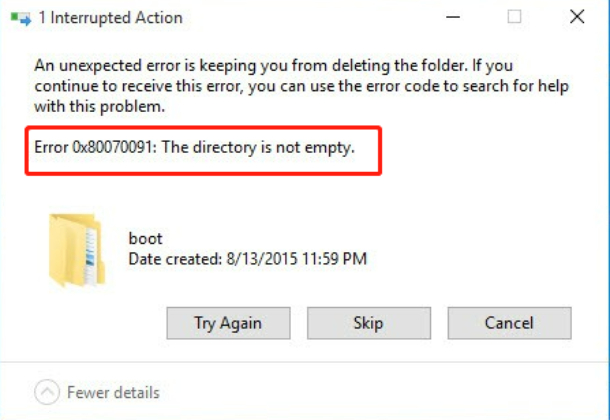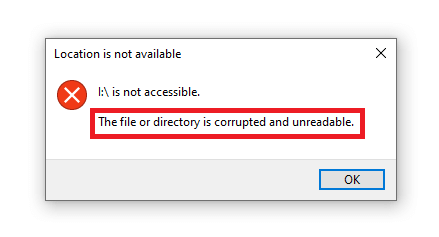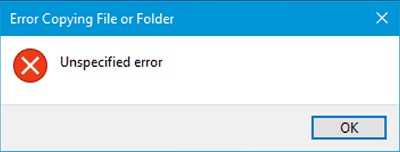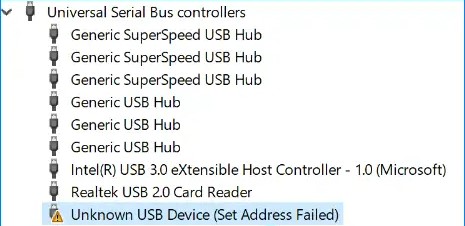[Guided] How to Fix Rmdir Directory not Empty?
Are you struggling to remove unwanted directories from your Mac computer using the Rmdir command? You aren’t alone, as many Mac users find it a daunting task to efficiently delete them. The rmdir command removes the directory on Mac, but if you don't use it correctly, it’ll give an error like rmdir directory not empty.
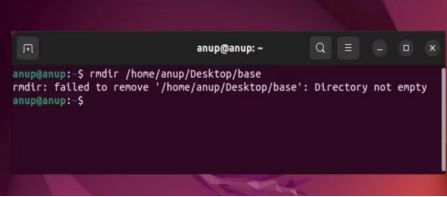
Part 1: Recover Lost Data Caused by Rmdir Directory not Empty
Like many other users, if you accidentally chose the wrong directory in the Rmdir directory command containing important files, it can be challenging to recover them. Generally, data recovery is a complex process; however, using the 4DDiG Data Recovery , one can easily recover lost/deleted files with a one-click process.
-
It provides the ultimate platform to recover all deleted file .
-
Recover deleted files on Windows and Mac platforms without complex process.
-
It offers a user-friendly interface, easy for novice users.
Secure Download
Secure Download
Here’s how to recover the lost data caused by the Rmdir Directory empty:
-
Download and install the 4DDiG Windows Data Recovery program on your computer. Launch it, and you’ll see the available storage devices on the computer. Choose the disk from which you want to recover the data, and hit the Start button.

-
It’ll immediately start the scanning process to extract the recoverable data. You can pause or stop this process when you find the desired files. To make your recovery for the targeted files, you can use the filter option to scan only for the desired files.

-
Once the scanning is completed, you can preview the files by clicking on them. When you’re ready to restore the file, select the desired files and hit on the Recover button to move them to a secure place.

The recovered data can be restored to local disk or cloud storage.
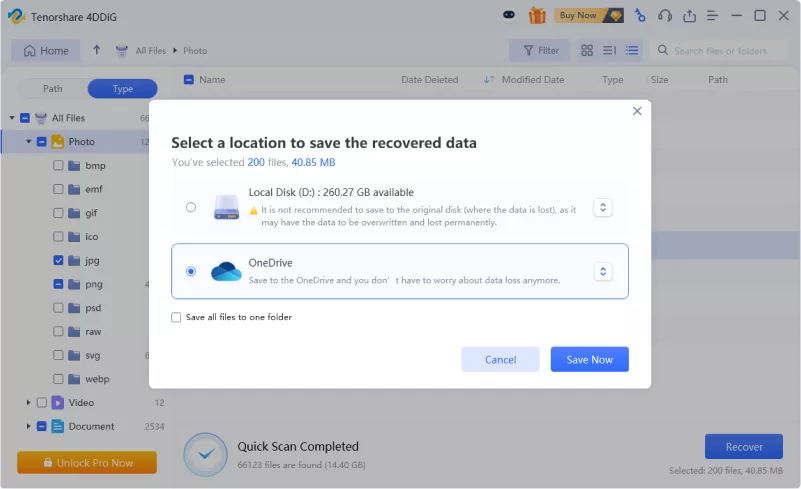
Secure Download
Secure Download
Part 2: How to Fix Rmdir Directory not Empty?
Method 1. Repeat Command to Fix Rmdir Directory not Empty
If you get an error like “Linux remove directory not empty ”while deleting the directory “, first try to repeat the command. Make sure you’ve entered the right command and there are no spelling mistakes. If there’s a single mistake in the command, it’ll fail to execute and give an error.
Sometimes, an OS glitch can also disrupt the command’s operation and give an error that the directory isn’t empty. Re-enter the command to execute it and see if that fixes it. If it doesn’t work, then move to the next solution.
Method 2. Remove Non-Empty Directory by rm Command
If you try to remove the non empty directory using the command rmdir, it’ll give an error “rmdir directory not empty” because it’s supposed to only remove the empty directories. You’ve to use the rm command to delete the non empty directory.
Below is the syntax for removing a non-empty directory by the rm command:
-
rm -rf dir-name
-
rm -rf /path/to/dir/name
Method 3. Use File Browser to Delete Directory Not Empty
When the graphical user interface method fails to provide the desired outcomes, we move to the command line interface. However, in this case, it's the opposite. Many users reported deleting the directory from the file browser worked for them.
If you aren’t able to remove the directory using the conventional method due to removing non-empty directory linux error, try deleting it from a browser. Here’s the step by step guide:
-
Go to the File Browser and locate the directory you wish to delete. Right-click on it and select the Delete option.

-
Confirm your approach to delete the directory.

Method 4. Use -F/-Force Command to Force Delete the Directory
If you’re still getting a Linux remove directory not empty error while removing the directory on Mac, you can force the deletion process by using the force command. Below is the syntax of the -f/-f command to delete the directory:
-
rm -rf directory
The F in the command enforces the system to delete the directory in the question. This will delete all the files in the directory, and the directory itself.
How to Fix the File or Directory is Corrupted and Unreadable? [2026]
Method 5. Close the Node App
When you try to delete a directory using the rmdir command, it doesn’t only delete the directory name, but it removes it from the hierarchy system. In many cases, deleting the directory gave an error because it was open in the node.js app, and being accessed.
To fix this, the efficient way is to close the Node.js app, then try running the deletion process. Here’s how to close the Node app in order to fix the “linux remove directory not empty” error.
-
Various methods can be used to eliminate a Node.js app. The best way is to use the CTRL + C shortcut to close it efficiently if it's opened in the console.
-
You can also use the commands to close the Node.js app. To do so, use the process module’s exist () method.
Method 6. Use the FSCK Command to Fix Rmdir Directory not Empty
The File system errors can also cause the “rmdir directory not empty” error message. To fix that you can run the FSCK command to fix the file system errors, and Rmdir Directory not empty error. Here’s how to do that in simple steps:
-
Use the “df-h” command to identify the file system that you want to run the FSCK command on.
-
Type “Sudo umount /dev/sda4” to unmount the file system in question. If it’s a root filesystem, you’ll need to use the live CD.
-
Now type “sudo fsck /de/sda4” into the terminal, and follow the onscreen instructions.
-
Once the repair process is finished, remount it using the “sudo mount /dev/sda4” command.
Part 3: The Advantages of Using Rmdir
Due to its nature, the rmdir command lets you remove the directories in the safest way. It only deletes the defined directories in the command and prevents the unwanted and accidental deletion of the data.
It is also a user-friendly and straightforward way for the organization to manage and keep the data tidy. One-time use of the rmdir command will delete all the subdirectories, saving time and effort. However, to do that, you’ll have to master the rmdir command so you can make the necessary modifications to delete only the required files.
Advantages of using Rmdir:
- Safe way to delete unwanted directories
- Offer straightforward, and easy-to-use method
- Removing the unwanted directories helps the data tidy.
Part 4: FAQs about Rmdir Directory not Empty
1. What does empty directory mean?
An empty directory is a folder that contains nothing. In other words, there are no folders, filers or subdirectories. You can delete an unwanted empty directory by using the rmdir command.
2. Is remove empty directories safe?
Removing an empty directory is safe to do, as nothing is stored inside. An empty directory means no folders, files or subdirectories are stored in it. Removing empty directories won’t cause any data loss. However, it’s always good to double that directory before removing it.
3. Why can't i remove a directory?
You may get an error message like rmdir directory not empty if you try to delete the directory containing files, folders or subdirectories. You either need to empty the directory or use the delete command for non empty directory.
Final Words
Fixing rmdir directory is a simple process, you just need to enter the right command for the according to the directory you’re trying to delete. However, if you still get the rmdir directory not emptyerror, then you can use the solutions mentioned above in this guide. If you accidentally delete a directory containing important files, the 4DDiG Windows Data Recovery program can recover it with a one-click process. It offers a simple and easy-to-use solution for retrieving deleted and lost files.



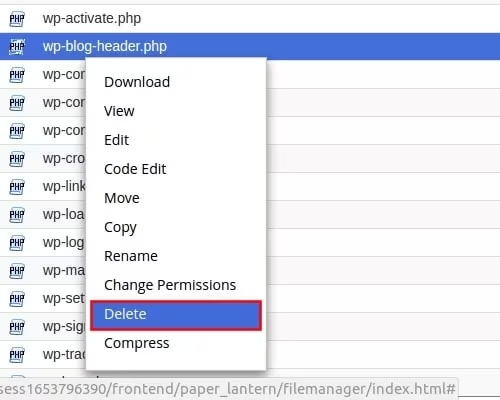
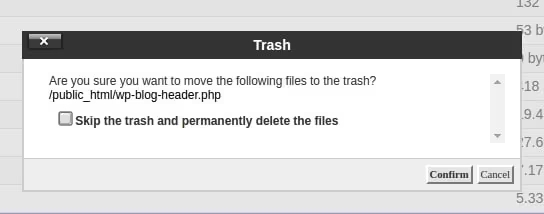
 ChatGPT
ChatGPT
 Perplexity
Perplexity
 Google AI Mode
Google AI Mode
 Grok
Grok