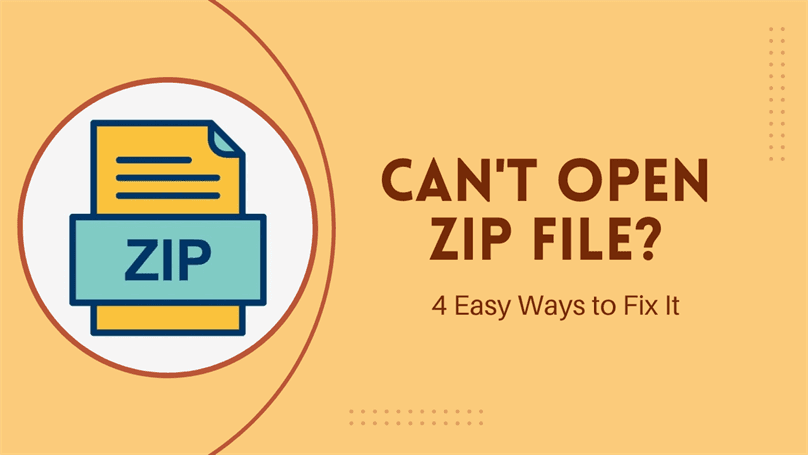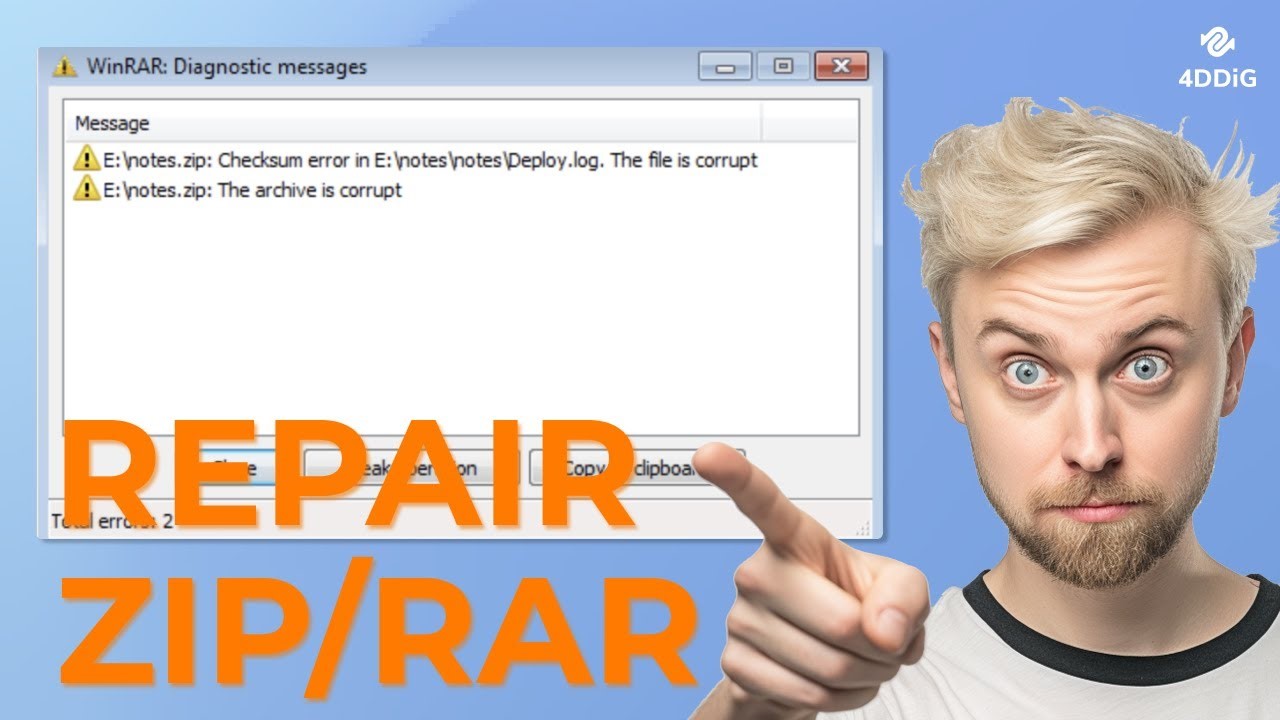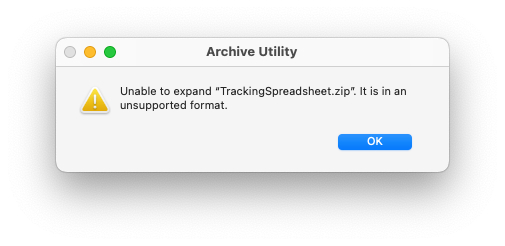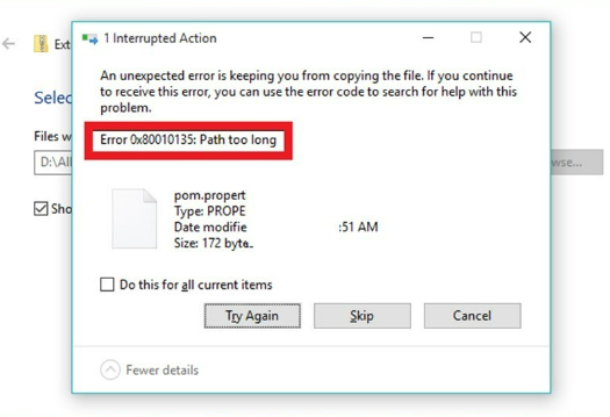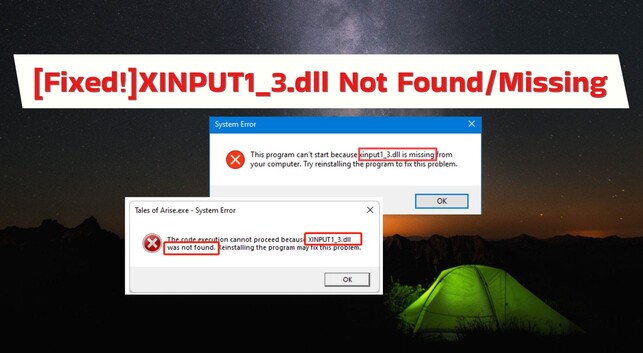ZIP File is Invalid: 6 Methods to Fix!
Learn simple ways to fix the 'ZIP File is Invalid' error and open your files without trouble. Follow easy steps to solve this issue quickly.
The ZIP format is an excellent choice for compressing files, making them easier to store and share by reducing space, and allowing efficient file management. However, accessing or unzipping these files can sometimes present a challenge, with errors indicating that the ZIP file is invalid .
If you're facing this issue, you're in the right place. We're here to guide you through the troubleshooting steps and fix the problem so you can access your ZIP files without hassle. So, let's start!
Part 1: Why Is My ZIP File Invalid?
ZIP file is invalid; an error occurs when there is an issue with the file itself. Some of the leading causes of this issue are as follows:
- Maybe it is because the downloaded zip file is corrupted.
- Sometimes, if the file is not compressed properly, it can cause an error.
- An error in the compressor tool.
- Low internet or download speed can also cause the compressed ZIP file is invalid error.
- External threats such as viruses can cause the Zip file is invalid error.
Part 2: ZIP File is Invalid: How to Fix With?
When the compressed ZIP folder is invalid, you can't do anything with the file, such as extracting files, which can be frustrating. But worry not; we have easy and effective 6 solutions here. You can try anyone to fix and get your work done.
Method 1: Reinstall the Compression Tool
If you are using a third-party compression tool, reinstalling the tool could help solve the compressed folder invalid problem. To reinstall the tool, follow the steps below:
-
Press Win+R and this will open the Run command dialogue box.
-
In the search bar, type appwiz.cpl and click "ok" to open the programs and features window.

-
Look for your file compression app in the listed apps, click it, and then select "Uninstall."

-
Once the file is entirely uninstalled, reinstall the file compression tool.
-
Now, try to open the ZIP file again to see if the error is fixed.
Method 2: Utilize NTFS
NTFS can compress files and folders quickly and without an error. It is the most effective way to compress files in Windows. The NTFS-based compressed files are decompressed automatically when the file is read and compressed again when closed.
You can compress files with NTFS utilizing the following method:
-
Right-click on the desktop screen and click on New >Folder. This will create a new folder to save files.

-
Type the name of the folder and then click on "enter."
-
Now open the file explorer, right-click, and click "Properties."

-
Now click on General > Advanced.

-
Next, check the "compress contents to save the disk space."
-
Click "OK."

-
Clicking OK will open a new dialogue box “Confirm Attribute Changes” to choose whether you want to "Apply changes to this folder only or Apply changes to this folder, subfolder, and files." Click the second option. Apply changes to this folder, subfolder, and files.
-
Click OK again.

Now, you have created a folder that will compress all the files, folders, and subfolders saved.
Method 3: Repair Corrupted ZIP File
Windows cannot open the folder ZIP is invalid , so to fix this issue, you can also use third-party software to repair the file or folder. These third-party tools have unique functionality to fix the corrupted files quickly without damaging the saved data.
You can go for 4DDiG File Repair. It is the most advanced and AI-powered file-repairing software.
4DDiG File Repair Features
- Repair blurry videos, overexposed photos, and corrupted files easily without compromising quality.
- Repair and fix corrupted ZIP files, Adobe files, Office files, and more.
- Support many file formats, including DOCX, DOC, XLSX, XLS, PPTX, PPT, PDF, PSD, PSB, AI, AE, EPUB, and more.
- Enhance video quality and upgrade resolution to 8K.
- Improve your old, blurry photo quality, sharpen every detail, and colorize black and white photos.
Repair Corrupted ZIP File With 4DDiG File Repair.
Here are the steps you can do to repair the corrupted file to fix the ZIP file is invalid error:
Secure Download
Secure Download
-
Launch 4DDiG File Repair
Install the 4DDiG File Repair program and select the "Corrupted File Repair Menu." In this menu, click on File Repair to get started.

-
Add Corrupted File
Click "Add Files" in the next window to upload the corrupted file from your PC.

-
Start File Repairing
Now click "Repair All," the software will repair your file and automatically detect and fix the compressed zip folder's invalid format using AI technology.

-
Preview and Save the Repaired File
When the repairing process is completed, you can preview the file to check if it has been restored completely and then click "Save."

Method 4: Change the Compressed Path
Changing the file path can also fix the compressed folder invalid error. To do this, follow the steps:
- Open File Explorer to find the corrupted ZIP file or folder.
- Select the corrupted file and right-click on it.
- Now, in the next menu, click on copy.
- Now open the higher directory and paste it into one of the following destinations: C: UsersPrograms FilesMSBuildMicrosoft or C: UsersPrograms FilesMSBuild.
- After saving the files here, reopening the file in the new destination will also fix the invalid error in the ZIP file.
Method 5: Configure the Folder Optimization Settings
When you configure the folder optimization settings, it will speed up the File Explorer. This configuration also sorts out the issues present in the files and folders. So, you can also try configuring the folder optimization settings when the compressed ZIP file is invalid.
- Right-click on the corrupted folder and then on properties.
- Click on the Customize tab and click on the "Customize this folder for" This will open a drop-down menu.
- In the drop-down menu, select "General items." and check the box "Also apply this template to all subfolders."
- Now click on Apply and then OK to save the configuration settings.
Method 6: Repair/Reinstall Microsoft Visual Programs
The missing Microsoft Visual C++ program in your device sometimes causes the compressed folder invalid error. The Microsoft Visual C++ program is a compulsory feature that enables your device to work correctly. If it is corrupted or uninstalled, many errors could occur in your device.
So, try to repair and reinstall the Microsoft Visual C++ program by the following method:
Repair Microsoft Visual C++
-
Press Win+R, which will open the Run command dialogue box.
-
Type appwiz. cpl and then click OK to open the Programs and Features window.

-
Right-click on every Microsoft Visual C++ and click "Change."
-
In the next window, hit the "Repair" button and then follow the onscreen instructions for the process.

-
When completed, restart the computer to save the changes in Microsoft Visuals C++.
Reinstall the Microsoft Visual C++
-
In the Programs and Features window, click on the Microsoft Visual C++ and hit "Uninstall."

-
Now open the Microsoft website and reinstall the Microsoft Visual C++ by following the onscreen instructions.
-
Restart your device to save the new programs when the installation is complete.
Part 3: How to Compress Your Windows Files Easily
Large files need more space to save and share, so compressing is an incredible feature that frees up space and allows you to share it with others easily.
The easiest way to compress files in Windows is as the following:
- To compress a folder, right-click it, choose "Sent to," and follow the menu "Compressed Folder."
- The computer will reduce the space in this folder and put it into a compressed (zipped) folder.
Creating a compressed ZIP folder is an easy task, but sometimes it becomes a challenge for a specific reason, or an error occurs, which shows on your screen that the " ZIP file is invalid. " With our detailed solution, you can fix this quickly. However, if the error persists, th best approach is to use third-party software.
ZIP Is Invalid FAQs
Q1: Why is my ZIP file not recognized?
ZIP files are often not recognized when not downloaded properly due to internet glitches or any interruption in the process. Another cause that makes the ZIP file unreadable or not recognized is if the files are not extracted at all. You can extract the files by following:
- Right-click on the ZIP file and then click on Open With >Windows Explorer >OK.
- Now click on "Extract all files."
This could help to recognize or open the ZIP file.
Q2: Why does my ZIP file keep getting declined?
The ZIP file keeps getting declined for reasons such as permission difficulties, denied ownership, or if the file is being opened with the wrong password if password protected.
Q3: How do I Fix a ZIP file that won't download?
If the ZIP file cannot download, you can try another browser to download it, install an antivirus program, and also change the download settings by the following:
- Press the Windows icon+R to open the Run dialogue box.
- In the Run dialogue box, type inetcpl.cpl and click "Enter."
- Click on Security >Internet >Custom level in the Internet Properties Window.
- Open the security settings, click on Download, and next enable File Download.
Conclusion
ZIP files offer an efficient solution for freeing up hard disk space and sharing large files seamlessly. However, you may occasionally encounter the "ZIP file is invalid" error due to various causes. To help you resolve this issue, we've outlined a detailed, step-by-step guide featuring six different methods.
If the problem persists, the most effective and hassle-free solution is to use a file repair tool like 4DDiG File Repair. This software can swiftly restore your ZIP files in seconds and eliminate the need to do anything manually.
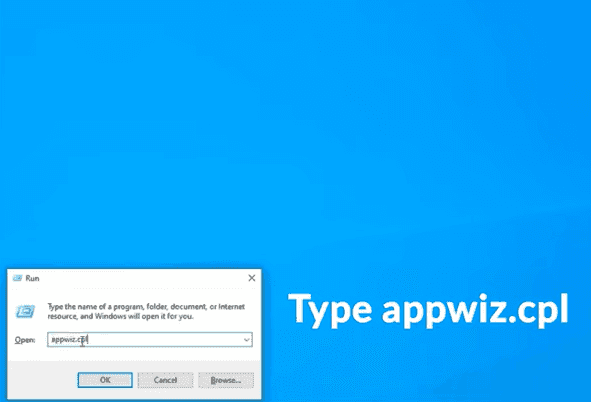
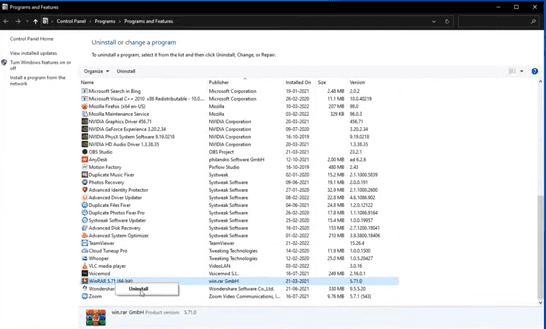
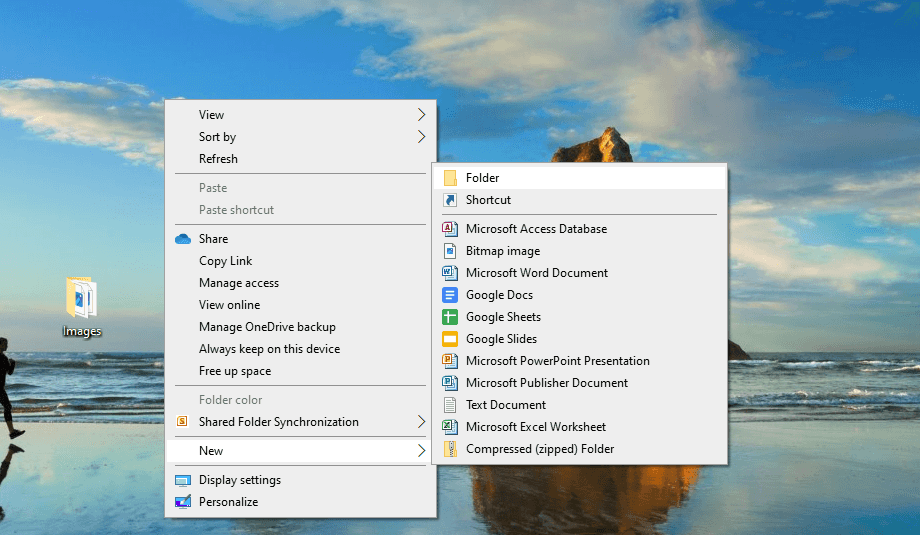
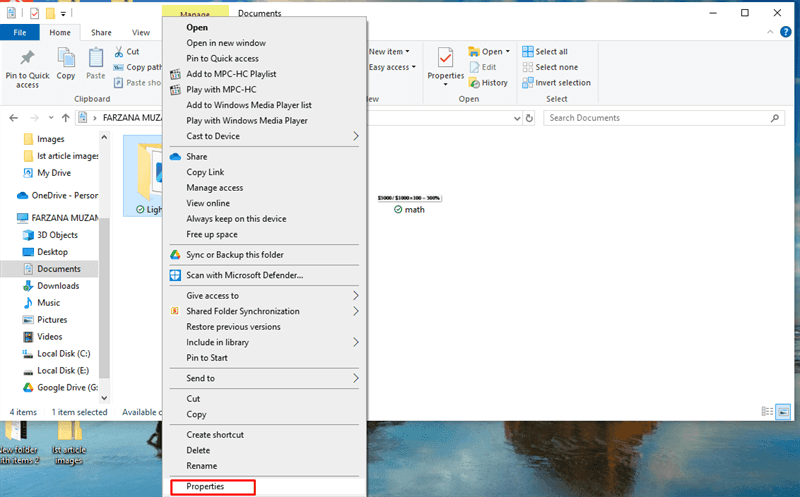
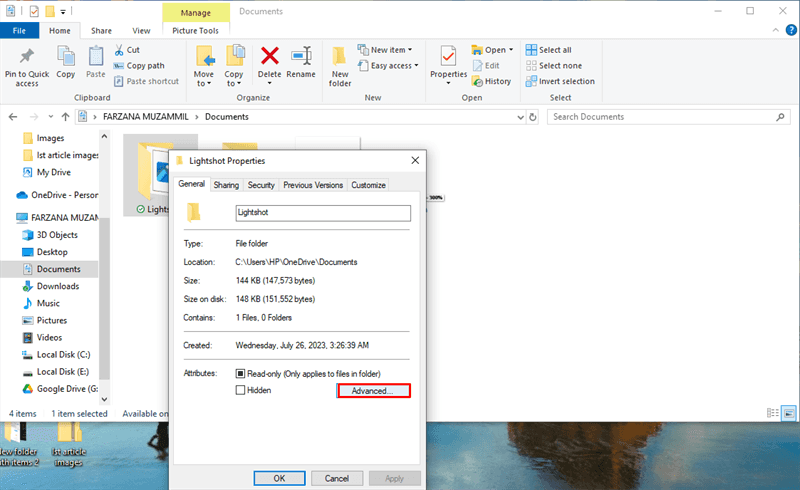
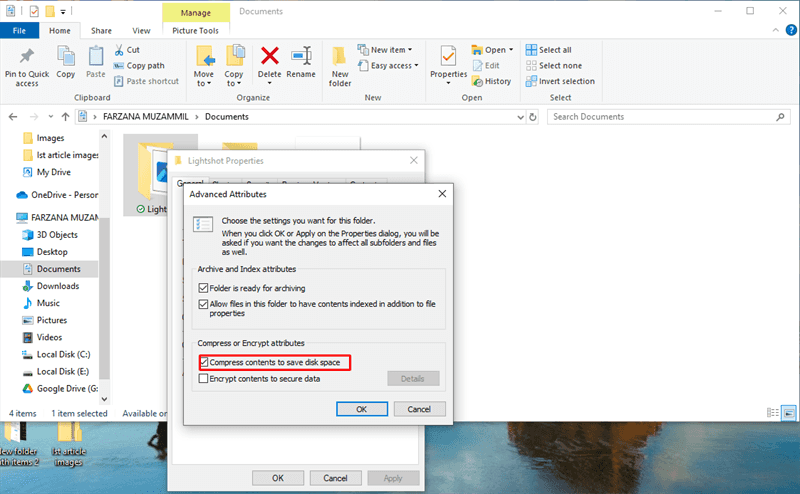
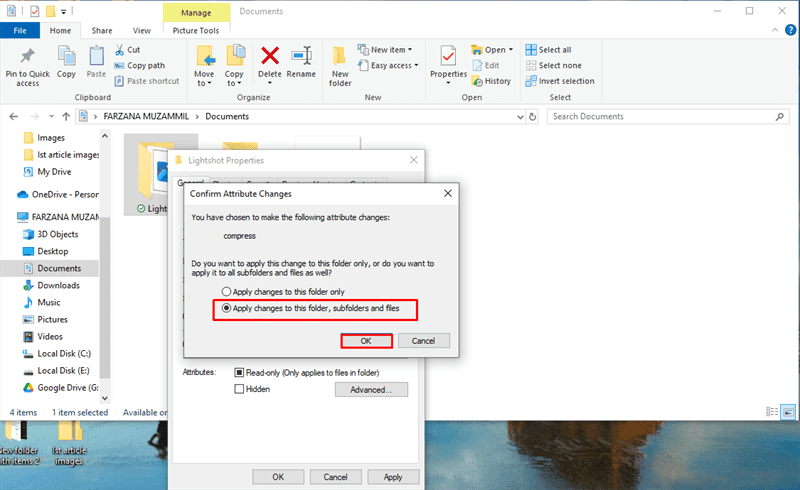

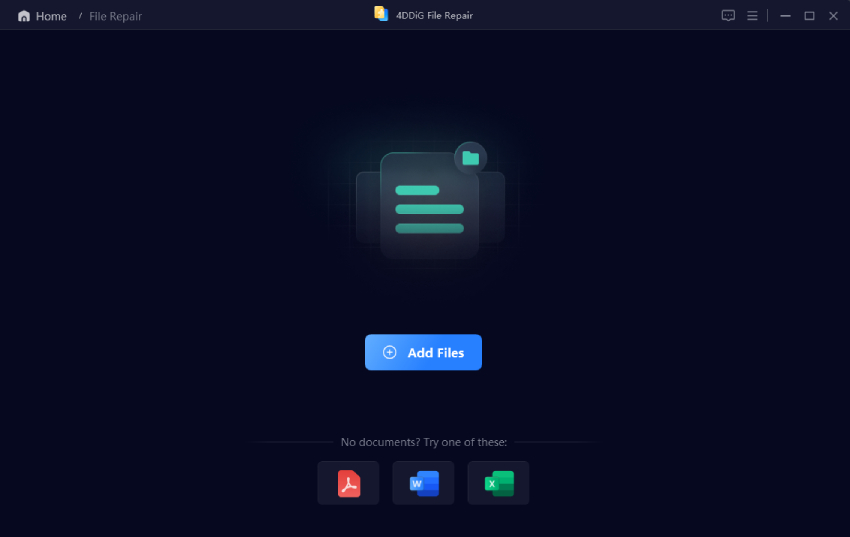
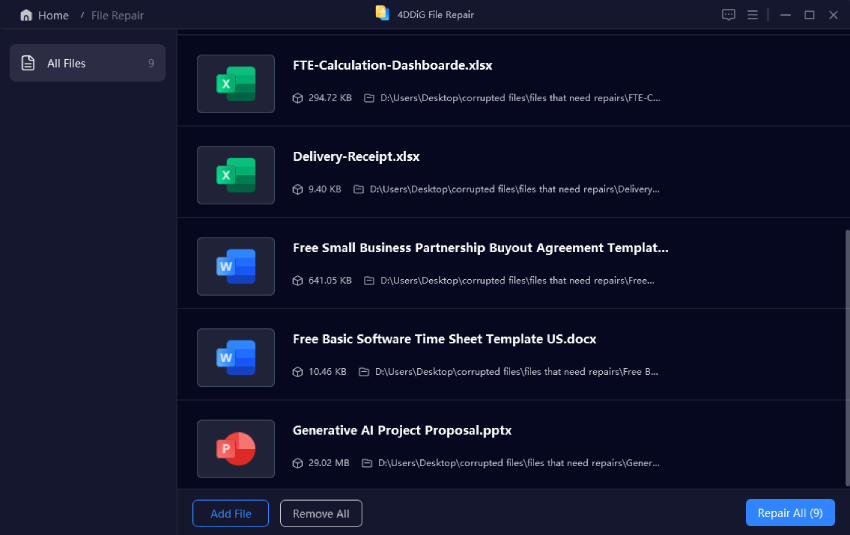
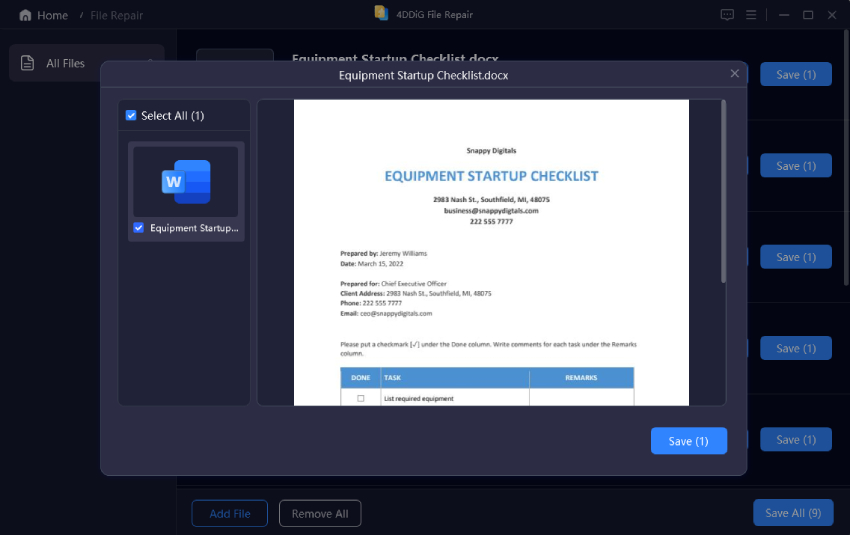
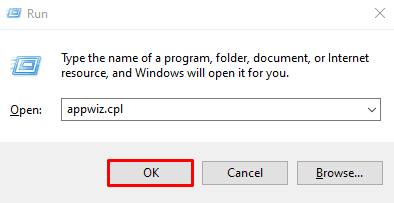
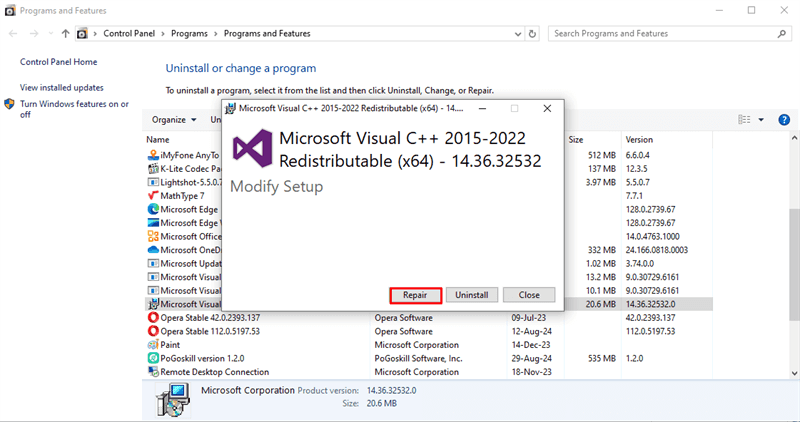
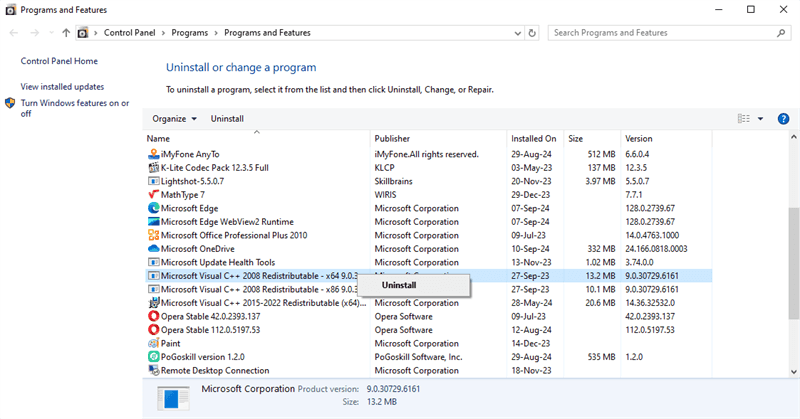
 ChatGPT
ChatGPT
 Perplexity
Perplexity
 Google AI Mode
Google AI Mode
 Grok
Grok